Page 67 of 324
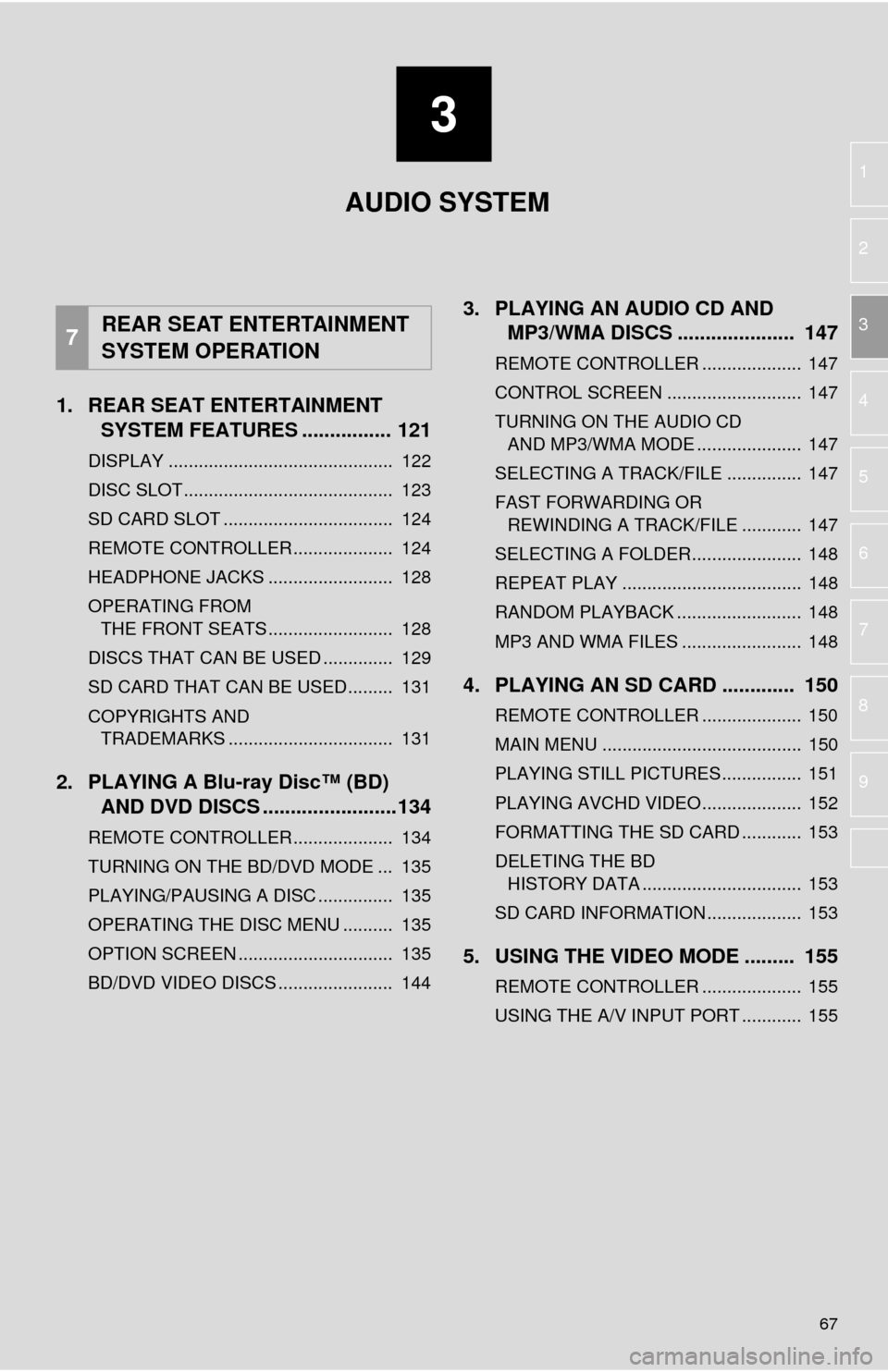
3
67
1
2
3
4
5
6
7
8
9
1. REAR SEAT ENTERTAINMENT SYSTEM FEATURES ................ 121
DISPLAY ............................................. 122
DISC SLOT .......................................... 123
SD CARD SLOT .................................. 124
REMOTE CONTROLLER .................... 124
HEADPHONE JACKS ......................... 128
OPERATING FROM
THE FRONT SEATS ......................... 128
DISCS THAT CAN BE USED .............. 129
SD CARD THAT CAN BE USED ......... 131
COPYRIGHTS AND TRADEMARKS ................................. 131
2. PLAYING A Blu-ray Disc™ (BD) AND DVD DISCS ..... ...................134
REMOTE CONTROLLER .................... 134
TURNING ON THE BD/DVD MODE ... 135
PLAYING/PAUSING A DISC ............... 135
OPERATING THE DISC MENU .......... 135
OPTION SCREEN ............................... 135
BD/DVD VIDEO DISCS ....................... 144
3. PLAYING AN AUDIO CD AND
MP3/WMA DISCS ..................... 147
REMOTE CONTROLLER .................... 147
CONTROL SCREEN ........................... 147
TURNING ON THE AUDIO CD
AND MP3/WMA MODE ..................... 147
SELECTING A TRACK/FILE ............... 147
FAST FORWARDING OR REWINDING A TRACK/FILE ............ 147
SELECTING A FOLDER...................... 148
REPEAT PLAY .................................... 148
RANDOM PLAYBACK ......................... 148
MP3 AND WMA FILES ........................ 148
4. PLAYING AN SD CARD ............. 150
REMOTE CONTROLLER .................... 150
MAIN MENU ........................................ 150
PLAYING STILL PICTURES................ 151
PLAYING AVCHD VIDEO.................... 152
FORMATTING THE SD CARD ............ 153
DELETING THE BD HISTORY DATA ................................ 153
SD CARD INFORMATION ................... 153
5. USING THE VIDEO MODE ......... 155
REMOTE CONTROLLER .................... 155
USING THE A/V INPUT PORT ............ 155
7REAR SEAT ENTERTAINMENT
SYSTEM OPERATION
AUDIO SYSTEM
Page 68 of 324
68
1. BASIC OPERATION
1. QUICK REFERENCE
Entune Premium Audio
Entune Audio Plus
Press the “AUDIO” button to display the audio screen.
Page 69 of 324
69
1. BASIC OPERATION
AUDIO SYSTEM
3
FunctionPage
Using the radio75
Playing an audio CD or MP3/WMA/AAC disc92
Playing a USB memory95
Playing an iPod®99
Playing a Bluetooth® device103
Using the AUX port107
Using the steering wheel audio switches109
Audio system settings11 0
Rear seat entertainment system121
Page 70 of 324
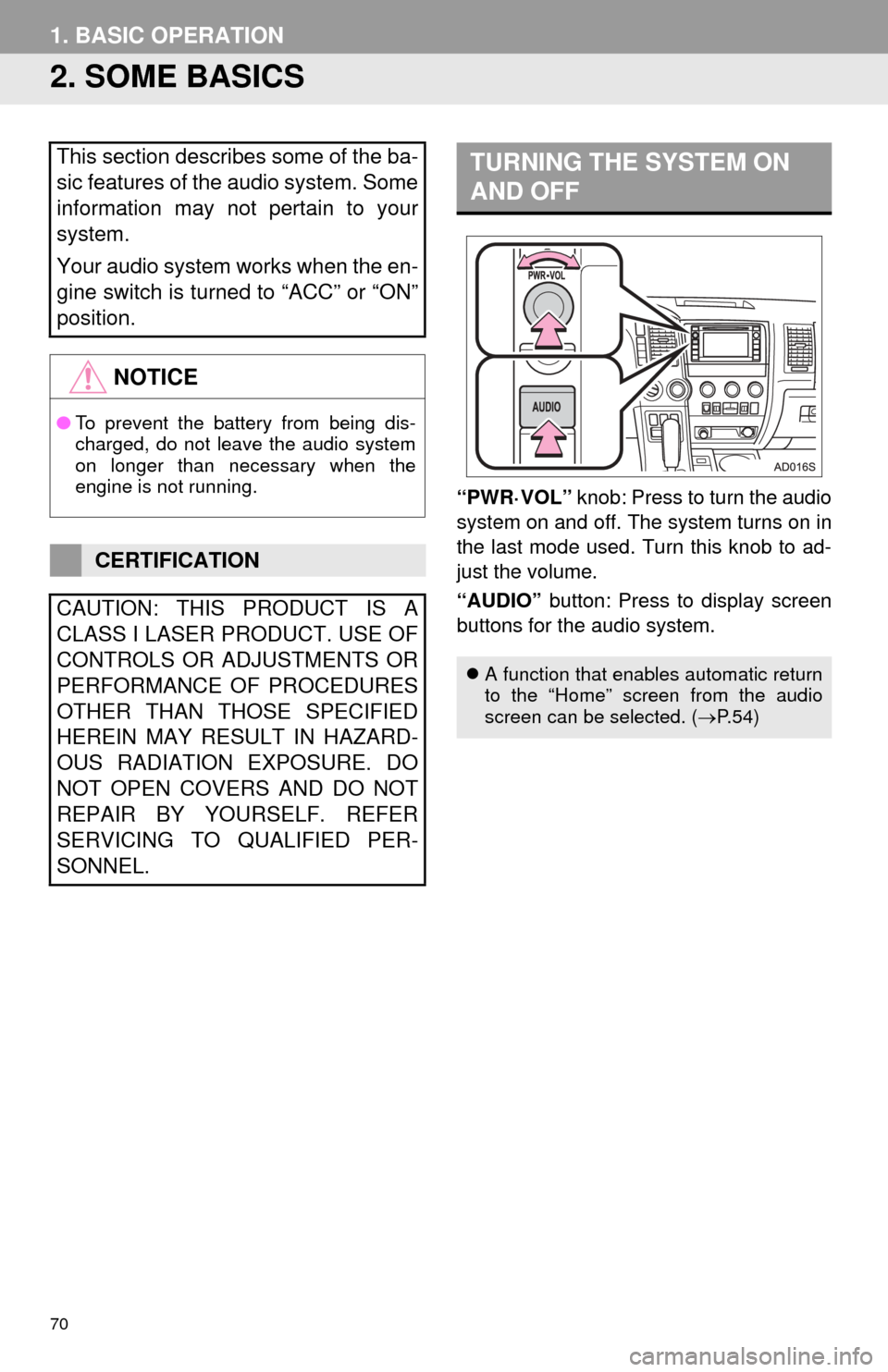
70
1. BASIC OPERATION
2. SOME BASICS
“PWR·VOL” knob: Press to turn the audio
system on and off. The system turns on in
the last mode used. Turn this knob to ad-
just the volume.
“AUDIO” button: Press to display screen
buttons for the audio system.
This section describes some of the ba-
sic features of the audio system. Some
information may not pertain to your
system.
Your audio system works when the en-
gine switch is turned to “ACC” or “ON”
position.
NOTICE
● To prevent the battery from being dis-
charged, do not leave the audio system
on longer than necessary when the
engine is not running.
CERTIFICATION
CAUTION: THIS PRODUCT IS A
CLASS I LASER PRODUCT. USE OF
CONTROLS OR ADJUSTMENTS OR
PERFORMANCE OF PROCEDURES
OTHER THAN THOSE SPECIFIED
HEREIN MAY RESULT IN HAZARD-
OUS RADIATION EXPOSURE. DO
NOT OPEN COVERS AND DO NOT
REPAIR BY YOURSELF. REFER
SERVICING TO QUALIFIED PER-
SONNEL.
TURNING THE SYSTEM ON
AND OFF
A function that enables automatic return
to the “Home” screen from the audio
screen can be selected. ( P. 5 4 )
Page 71 of 324
71
1. BASIC OPERATION
AUDIO SYSTEM
3
1Press the “AUDIO” button.
2Select “Source” on the audio screen
or press “AUDIO” button again.
3Select the desired source.
1Select “Reorder” .
2Select the desired audio source then
or to reorder.
3Select “OK”.
SELECTING AN AUDIO
SOURCE
INFORMATION
●Dimmed screen buttons cannot be oper-
ated.
● When there are two pages, select or
to change the page.
REORDERING THE AUDIO
SOURCE
Page 73 of 324
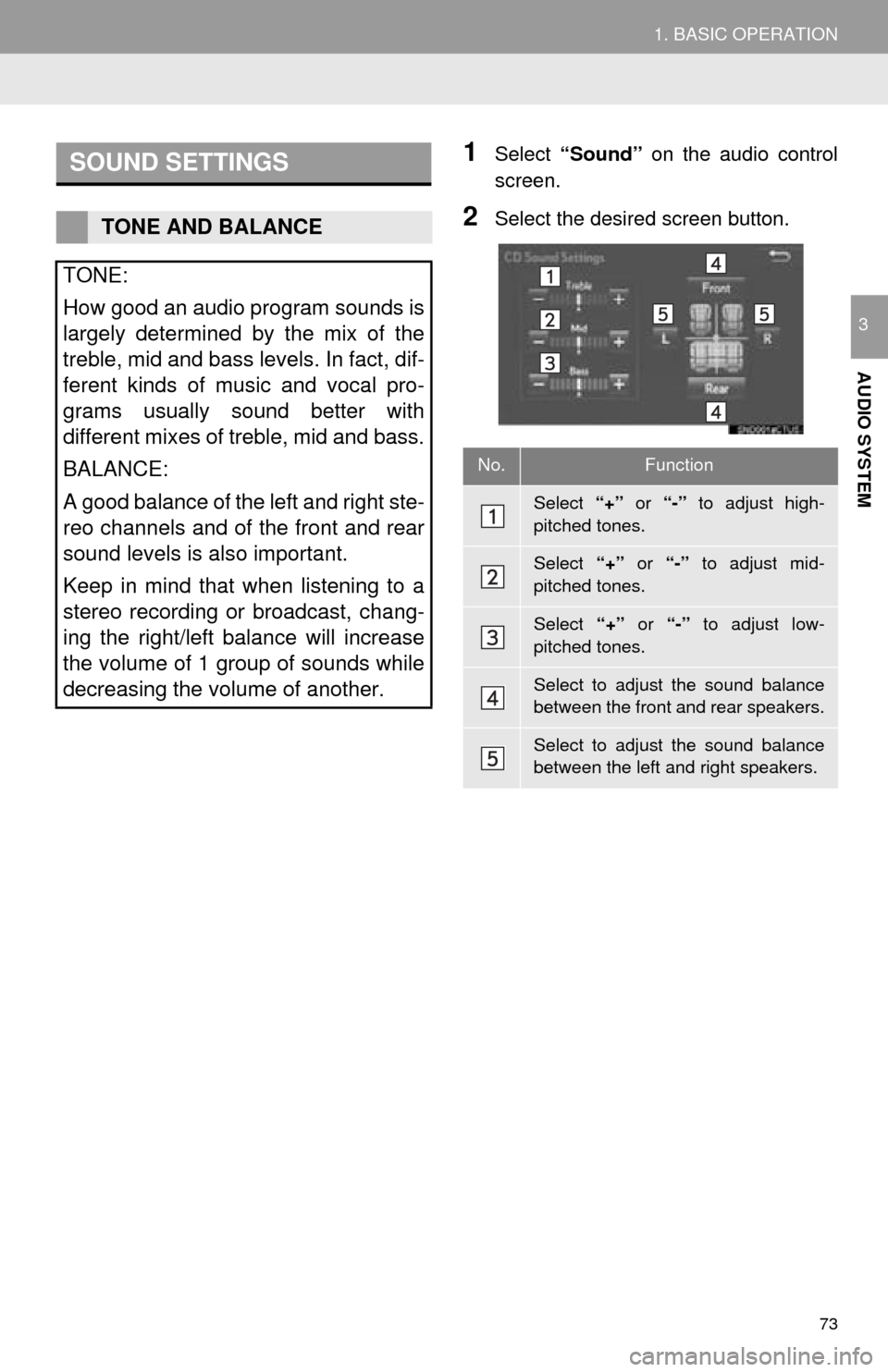
73
1. BASIC OPERATION
AUDIO SYSTEM
3
1Select “Sound” on the audio control
screen.
2Select the desired screen button.
SOUND SETTINGS
TONE AND BALANCE
TONE:
How good an audio program sounds is
largely determined by the mix of the
treble, mid and bass levels. In fact, dif-
ferent kinds of music and vocal pro-
grams usually sound better with
different mixes of treble, mid and bass.
BALANCE:
A good balance of the left and right ste-
reo channels and of the front and rear
sound levels is also important.
Keep in mind that when listening to a
stereo recording or broadcast, chang-
ing the right/left balance will increase
the volume of 1 group of sounds while
decreasing the volume of another.
No.Function
Select “+” or “-” to adjust high-
pitched tones.
Select “+” or “-” to adjust mid-
pitched tones.
Select “+” or “-” to adjust low-
pitched tones.
Select to adjust the sound balance
between the front and rear speakers.
Select to adjust the sound balance
between the left and right speakers.
Page 75 of 324
75
AUDIO SYSTEM
3
2. RADIO OPERATION
1. AM/FM RADIO
■CONTROL SCREEN
Entune Premium Audio
OVERVIEW
Select “AM” or “FM” on the “Select Audio Source” screen. ( P.71)
Top screen
Option screen
Page 76 of 324
76
2. RADIO OPERATION
Entune Audio Plus
■CONTROL PANEL
Top screen
Option screen