Page 303 of 324
303
2. Entune App Suite OPERATION
Entune App Suite
9
1Press the “APPS” button.
2Select “Navigation” .
3Select “Dest”.
4Select “Web Search” .
5Check that the “Web Search” screen is
displayed.
1Display the “Web Search” screen.
(P.303)
2Select the desired application button to
search.
3Enter a search term, and select “GO” .
4Select “Map”.
5Select “Go to ” .
6Select “OK” to start guidance.
LINKING Entune App Suite
AND NAVIGATION FUNCTION
The navigation system can set a desti-
nation and make a hands-free call via
Entune App Suite. For details about
the function and service of each appli-
cation, refer to http://www.toyota.com/
entune/.
SETTING A DESTINATION
USING Entune App Suite
Locations that were searched using
Entune App Suite can be set as a des-
tination.
For the operation of the route guidance
screen and the function of each screen
button: P.255
INFORMATION
● Actual sequence may vary based on the
application.
Page 304 of 324
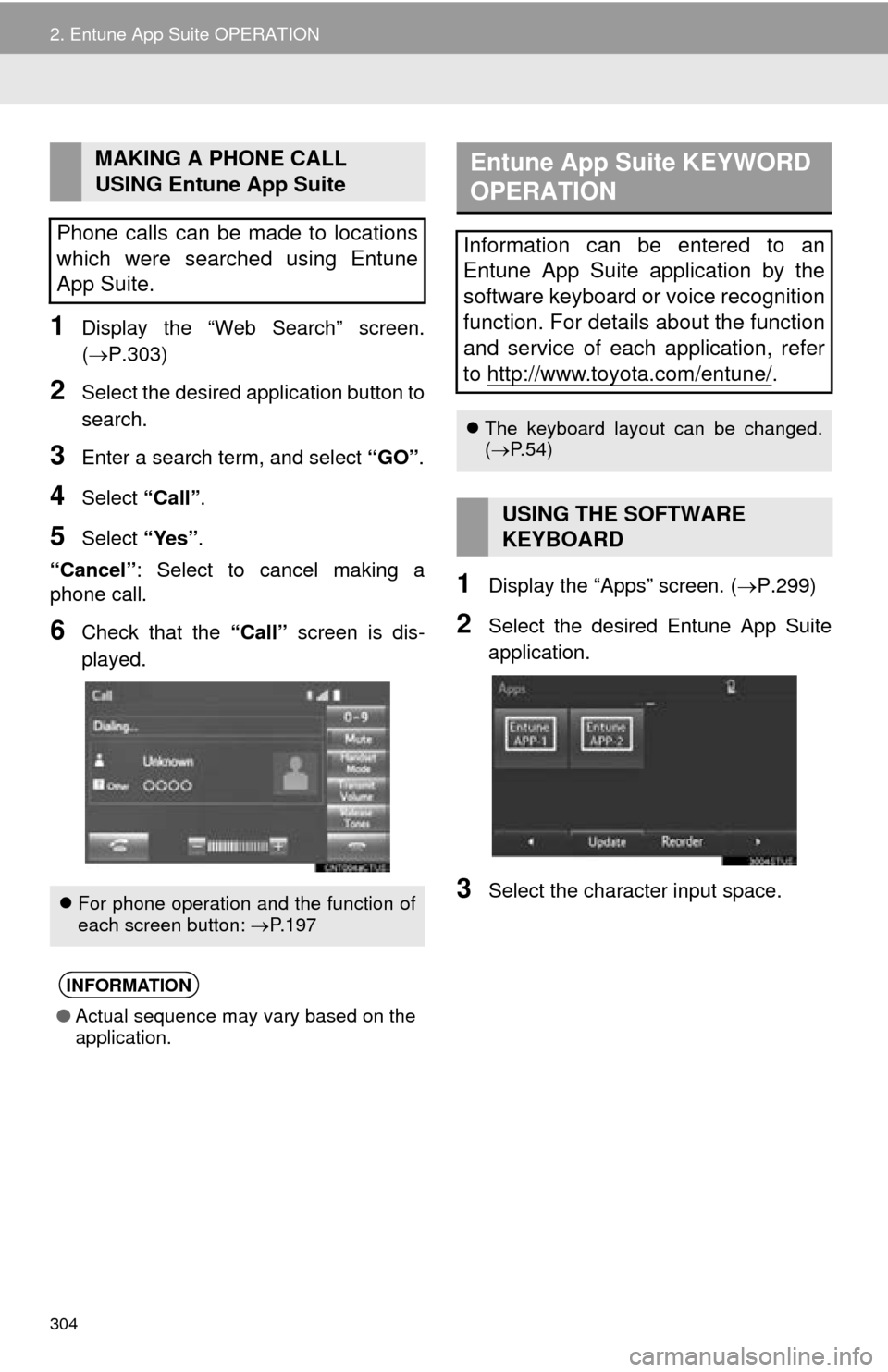
304
2. Entune App Suite OPERATION
1Display the “Web Search” screen.
(P.303)
2Select the desired application button to
search.
3Enter a search term, and select “GO”.
4Select “Call”.
5Select “Yes”.
“Cancel” : Select to cancel making a
phone call.
6Check that the “Call” screen is dis-
played.
1Display the “Apps” screen. ( P.299)
2Select the desired Entune App Suite
application.
3Select the character input space.
MAKING A PHONE CALL
USING Entune App Suite
Phone calls can be made to locations
which were searched using Entune
App Suite.
For phone operation and the function of
each screen button: P.197
INFORMATION
●Actual sequence may vary based on the
application.
Entune App Suite KEYWORD
OPERATION
Information can be entered to an
Entune App Suite application by the
software keyboard or voice recognition
function. For details about the function
and service of each application, refer
to http://www.toyota.com/entune/
.
The keyboard layout can be changed.
( P.54)
USING THE SOFTWARE
KEYBOARD
Page 308 of 324
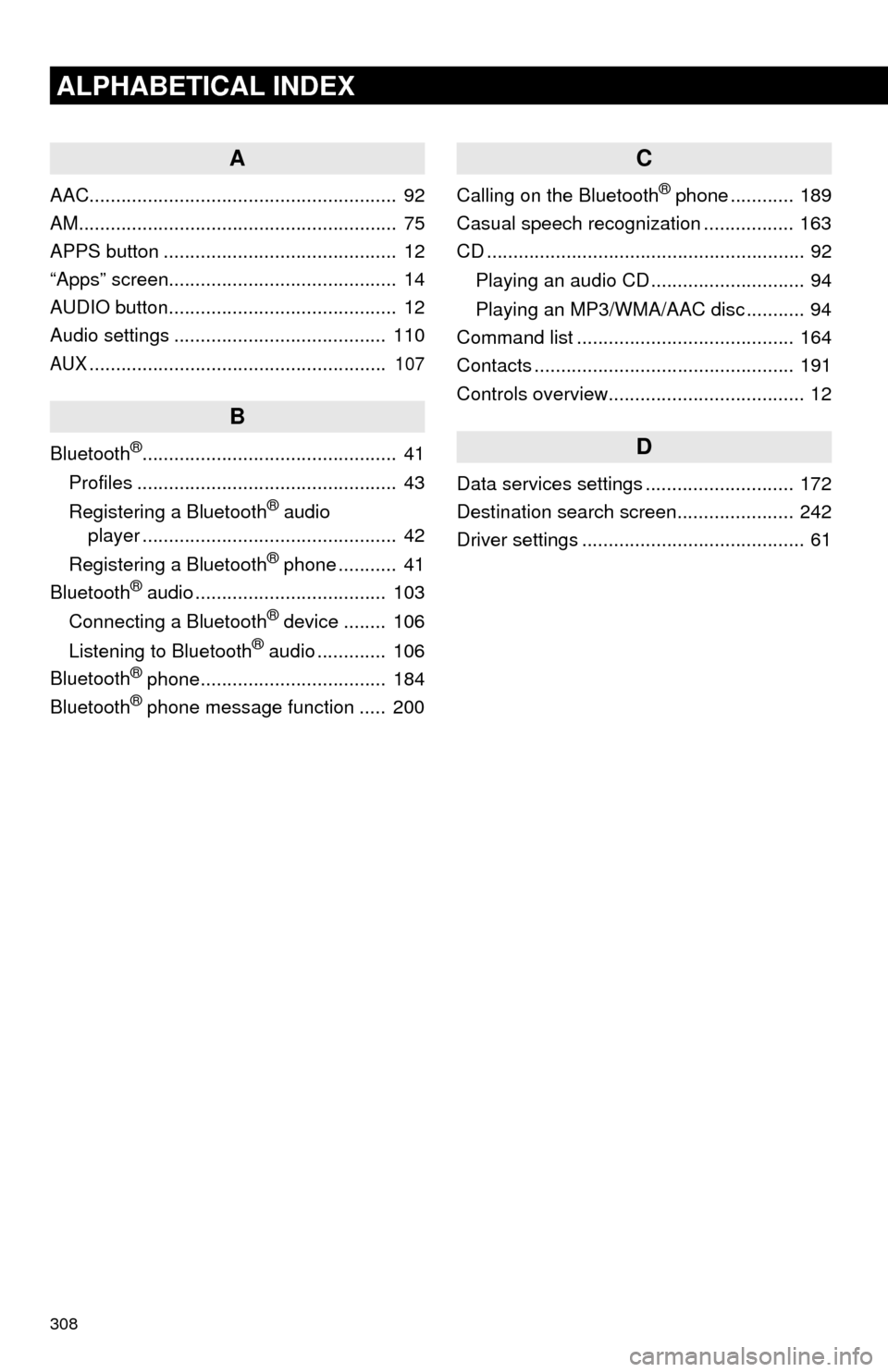
308
ALPHABETICAL INDEX
A
AAC.......................................................... 92
AM............................................................ 75
APPS button ............................................ 12
“Apps” screen........................................... 14
AUDIO button........................................... 12
Audio settings ........................................ 110
AUX........................................................ 107
B
Bluetooth®................................................ 41
Profiles ................................................. 43
Registering a Bluetooth
® audio
player ................................................ 42
Registering a Bluetooth
® phone ........... 41
Bluetooth® audio .................................... 103
Connecting a Bluetooth® device ........ 106
Listening to Bluetooth® audio ............. 106
Bluetooth® phone................................... 184
Bluetooth® phone message function ..... 200
C
Calling on the Bluetooth® phone ............ 189
Casual speech recognization ................. 163
CD ............................................................ 92
Playing an audio CD ............................. 94
Playing an MP3/WMA/AAC disc ........... 94
Command list ......................................... 164
Contacts ................................................. 191
Controls overview..................................... 12
D
Data services settings ............................ 172
Destination search screen...................... 242
Driver settings .......................................... 61