Page 133 of 324
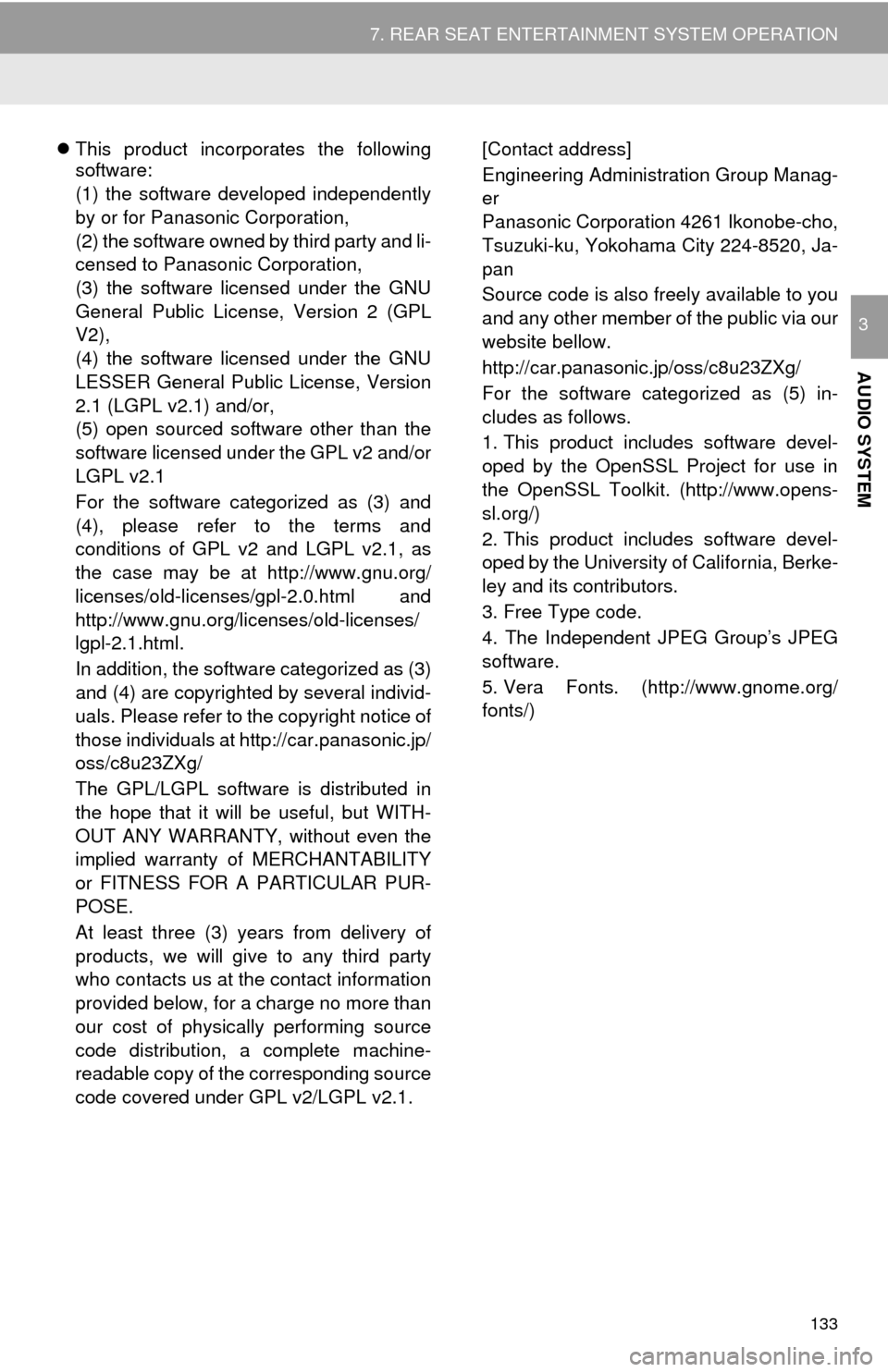
133
7. REAR SEAT ENTERTAINMENT SYSTEM OPERATION
AUDIO SYSTEM
3
This product incorporates the following
software:
(1) the software developed independently
by or for Panasonic Corporation,
(2) the software owned by third party and li-
censed to Panasonic Corporation,
(3) the software licensed under the GNU
General Public License, Version 2 (GPL
V2),
(4) the software licensed under the GNU
LESSER General Public License, Version
2.1 (LGPL v2.1) and/or,
(5) open sourced software other than the
software licensed under the GPL v2 and/or
LGPL v2.1
For the software categorized as (3) and
(4), please refer to the terms and
conditions of GPL v2 and LGPL v2.1, as
the case may be at http://www.gnu.org/
licenses/old-licenses/gpl-2.0.html and
http://www.gnu.org/licenses/old-licenses/
lgpl-2.1.html.
In addition, the software categorized as (3)
and (4) are copyrighted by several individ-
uals. Please refer to the copyright notice of
those individuals at http://car.panasonic.jp/
oss/c8u23ZXg/
The GPL/LGPL software is distributed in
the hope that it will be useful, but WITH-
OUT ANY WARRANTY, without even the
implied warranty of MERCHANTABILITY
or FITNESS FOR A PARTICULAR PUR-
POSE.
At least three (3) years from delivery of
products, we will give to any third party
who contacts us at the contact information
provided below, for a charge no more than
our cost of physically performing source
code distribution, a complete machine-
readable copy of the corresponding source
code covered under GPL v2/LGPL v2.1. [Contact address]
Engineering Administration Group Manag-
er
Panasonic Corporation 4261 Ikonobe-cho,
Tsuzuki-ku, Yokohama City 224-8520, Ja-
pan
Source code is also freely available to you
and any other member of the public via our
website bellow.
http://car.panasonic.jp/oss/c8u23ZXg/
For the software categorized as (5) in-
cludes as follows.
1. This product includes software devel-
oped by the OpenSSL Project for use in
the OpenSSL Toolkit. (http://www.opens-
sl.org/)
2. This product includes software devel-
oped by the University of California, Berke-
ley and its contributors.
3. Free Type code.
4. The Independent JPEG Group’s JPEG
software.
5. Vera Fonts. (http://www.gnome.org/
fonts/)
Page 134 of 324
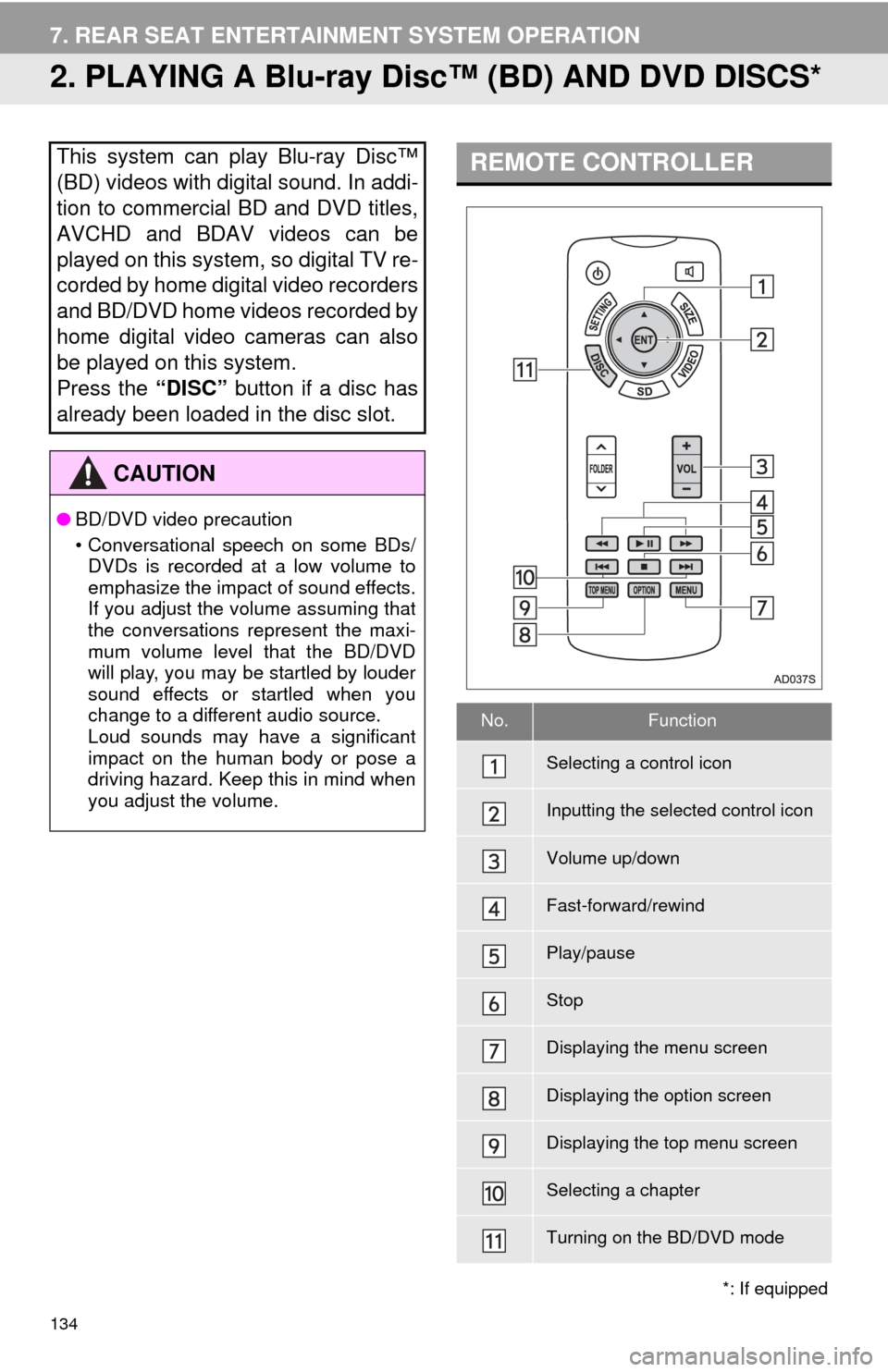
134
7. REAR SEAT ENTERTAINMENT SYSTEM OPERATION
2. PLAYING A Blu-ray Disc™ (BD) AND DVD DISCS*
This system can play Blu-ray Disc™
(BD) videos with digital sound. In addi-
tion to commercial BD and DVD titles,
AVCHD and BDAV videos can be
played on this system, so digital TV re-
corded by home digital video recorders
and BD/DVD home videos recorded by
home digital video cameras can also
be played on this system.
Press the “DISC” button if a disc has
already been loaded in the disc slot.
CAUTION
● BD/DVD video precaution
• Conversational speech on some BDs/
DVDs is recorded at a low volume to
emphasize the impact of sound effects.
If you adjust the volume assuming that
the conversations represent the maxi-
mum volume level that the BD/DVD
will play, you may be startled by louder
sound effects or startled when you
change to a different audio source.
Loud sounds may have a significant
impact on the human body or pose a
driving hazard. Keep this in mind when
you adjust the volume.
*: If equipped
REMOTE CONTROLLER
No.Function
Selecting a control icon
Inputting the selected control icon
Volume up/down
Fast-forward/rewind
Play/pause
Stop
Displaying the menu screen
Displaying the option screen
Displaying the top menu screen
Selecting a chapter
Turning on the BD/DVD mode
Page 135 of 324
135
7. REAR SEAT ENTERTAINMENT SYSTEM OPERATION
AUDIO SYSTEM
3
1Insert a disc or press the “DISC” but-
ton.
The player will start to play the disc auto-
matically.
1Press the button to play/pause.
Press and hold the button while
pausing, the video is played slowly.
1Press the “TOP MENU” or “MENU”
button.
2Select the menu item, and press the
“ENT” button to enter.
BD video
TURNING ON THE BD/DVD
MODE
PLAYING/PAUSING A DISC
OPERATING THE DISC MENU
OPTION SCREEN
Press the “OPTION” button while
watching a BD/DVD video, the follow-
ing screen appears.
Press the “OPTION” button once
again or select “Hide Buttons” to turn
off the option screen.
Page 136 of 324
136
7. REAR SEAT ENTERTAINMENT SYSTEM OPERATION
DVD video
AVCHD
BDAV
No.Function
Turning off the option screen
Displaying the third page
Displaying the second page
Displaying the top menu screen
Displaying the pop-up menu
Displaying the menu screen
Rewind
Stop
Play/pause
Fast-forward
Displaying the initial setup screen
Displaying the top page
Searching for a title
Searching for a chapter
Page 137 of 324
137
7. REAR SEAT ENTERTAINMENT SYSTEM OPERATION
AUDIO SYSTEM
3
BD video
1Select “Pop-up Menu” .
2Select the menu item, and press the
“ENT” button to enter.
1Select “Title Search” or “Chapter
Search” .
2Input the title number or chapter num-
ber, and select “OK”.
Returning to the predetermined
scene
Changing the audio language
Changing the subtitle language
Changing the angle
Changing the playback mode
Changing the audio channel
Displaying the color key buttons
Displaying the 10 key pad
Displaying the secondary video
(Picture-in-picture)
Changing the secondary audio
No.FunctionDISPLAYING THE POP-UP
MENU
Some BD video discs have a pop-up
navigation menu that can be called up
and be operated on the screen without
interrupting playback.
SEARCHING FOR A TITLE OR
CHAPTER
Page 138 of 324
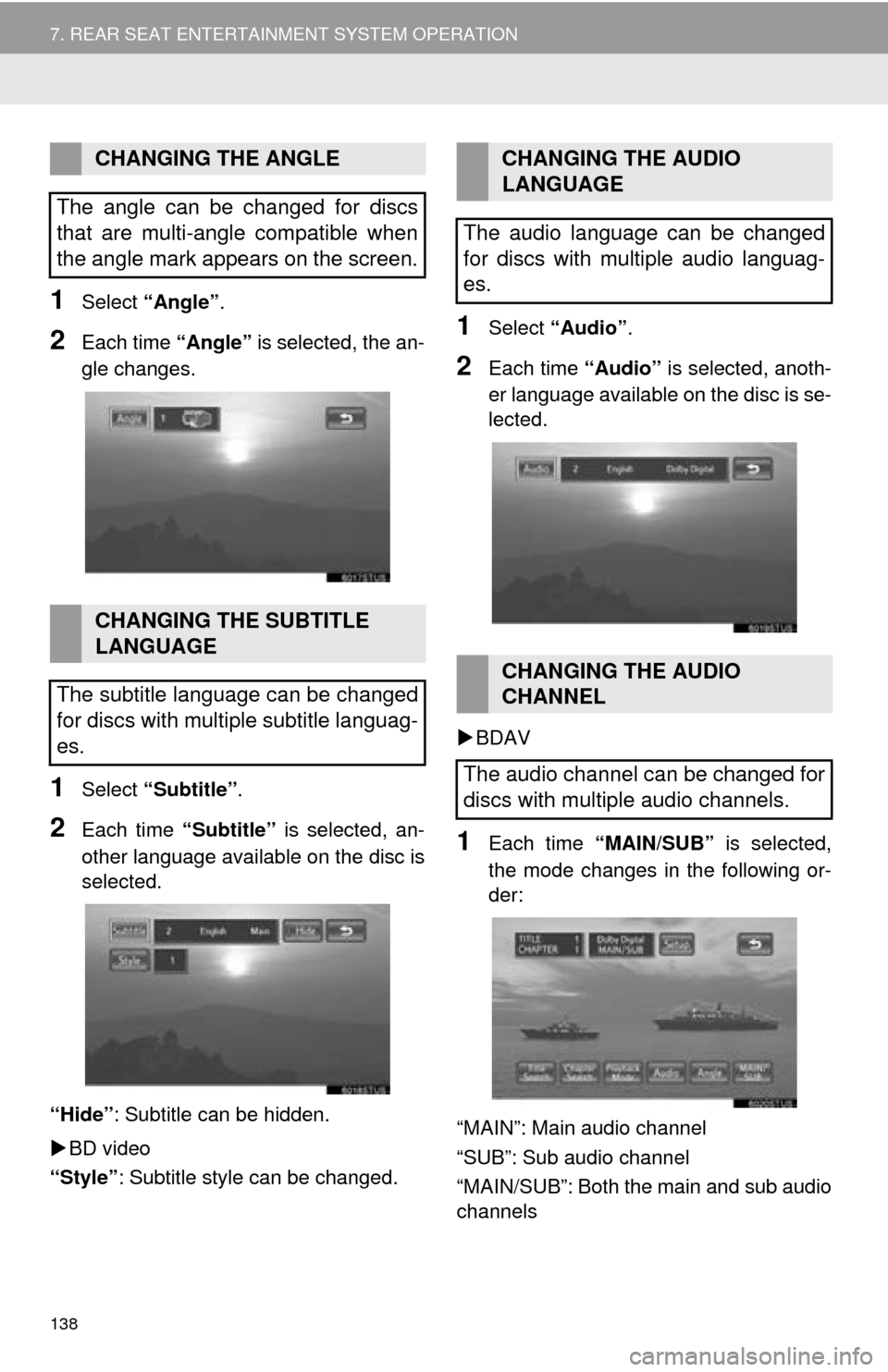
138
7. REAR SEAT ENTERTAINMENT SYSTEM OPERATION
1Select “Angle” .
2Each time “Angle” is selected, the an-
gle changes.
1Select “Subtitle” .
2Each time “Subtitle” is selected, an-
other language available on the disc is
selected.
“Hide” : Subtitle can be hidden.
BD video
“Style” : Subtitle style can be changed.
1Select “Audio” .
2Each time “Audio” is selected, anoth-
er language available on the disc is se-
lected.
BDAV
1Each time “MAIN/SUB” is selected,
the mode changes in the following or-
der:
“MAIN”: Main audio channel
“SUB”: Sub audio channel
“MAIN/SUB”: Both the main and sub audio
channels
CHANGING THE ANGLE
The angle can be changed for discs
that are multi-angle compatible when
the angle mark appears on the screen.
CHANGING THE SUBTITLE
LANGUAGE
The subtitle language can be changed
for discs with multiple subtitle languag-
es.
CHANGING THE AUDIO
LANGUAGE
The audio language can be changed
for discs with multiple audio languag-
es.
CHANGING THE AUDIO
CHANNEL
The audio channel can be changed for
discs with multiple audio channels.
Page 139 of 324
139
7. REAR SEAT ENTERTAINMENT SYSTEM OPERATION
AUDIO SYSTEM
3
BDAV
1Select “Playback mode” .
2Each time “Playback mode” is select-
ed, the mode changes in the following
order:
“Program” mode: Playback the disc in or-
der of program number
“Playlist” mode: Playback the disc in order
of playlist number
BD video1Select “PinP”.
2The secondary video is displayed on
the screen. Each time “PinP” is select-
ed, another secondary video available
on the disc is selected.
“Hide” : Secondary video can be hidden.
CHANGING THE PLAYBACK
MODE
The playback mode can be changed to
program mode or playlist mode. Playl-
ist mode cannot be selected if a playlist
is not stored on the disc.DISPLAYING THE
SECONDARY VIDEO
Picture-in-picture is a secondary video
that plays embedded in the primary
video. The secondary video can be
played from a disc compatible with the
picture-in-picture function.
Page 140 of 324
140
7. REAR SEAT ENTERTAINMENT SYSTEM OPERATION
BD video
1Select “PinP Audio” .
2Each time “PinP Audio” is selected,
another secondary audio stored on the
disc is selected.
“OFF” : Secondary audio can be turned off
BD video
1Select “Color Keys” .
2The color key buttons are displayed on
the screen.
BD video
1Select “Key Pad” .
2The 10 key pad is displayed on the
screen.
CHANGING THE SECONDARY
AUDIO
The secondary audio that for the sec-
ondary video can be changed.
DISPLAYING THE COLOR KEY
BUTTONS
The color key button is used for various
uses according to directions of con-
tents.
DISPLAYING THE 10 KEY PAD
The 10 key pad is used when inputting
numbers according to directions of
contents.