Page 1 of 368
1
RAV4_Navi+MM_OM42A43U_(U)
15.08.10 11:04
1QUICK GUIDE11
2BASIC FUNCTION31
3AUDIO SYSTEM71
4VOICE COMMAND SYSTEM137
5INFORMATION151
6PERIPHERAL MONITORING SYSTEM157
7PHONE219
8NAVIGATION SYSTEM263
9Entune App Suite335
INDEX349
For more information about the following items, see the “Owner’s Manual”.
Fuel consumption
Vehicle customization settings
Energy monitor
Intuitive parking assist
Page 15 of 368
15
1. BASIC FUNCTION
RAV4_Navi+MM_OM42A43U_(U)
15.08.12 17:29
QUICK GUIDE
1No.FunctionPage
Select to display the map screen.264
Select to display the audio control screen.72
Select to display the hands-free operation screen.220
Select to display the “Message Inbox” screen.235
Select to display weather information.152
Select to reorder the applications.
Select the desired application then or to reorder.343
Select to display traffic information.154, 277
Select to display the “Setup” screen.20
Select to update the applications.342
Select to display the fuel consumption screen.“Owner’s
Manual”
Select to display the “Maintenance” screen.66
Select to display the application screen.336
If a turn-by-turn navigation applic ation has been downloaded to a con-
nected phone, the application will be displayed and can be used.
INFORMATION
●When there are two pages, select or to change the page.
Page 57 of 368
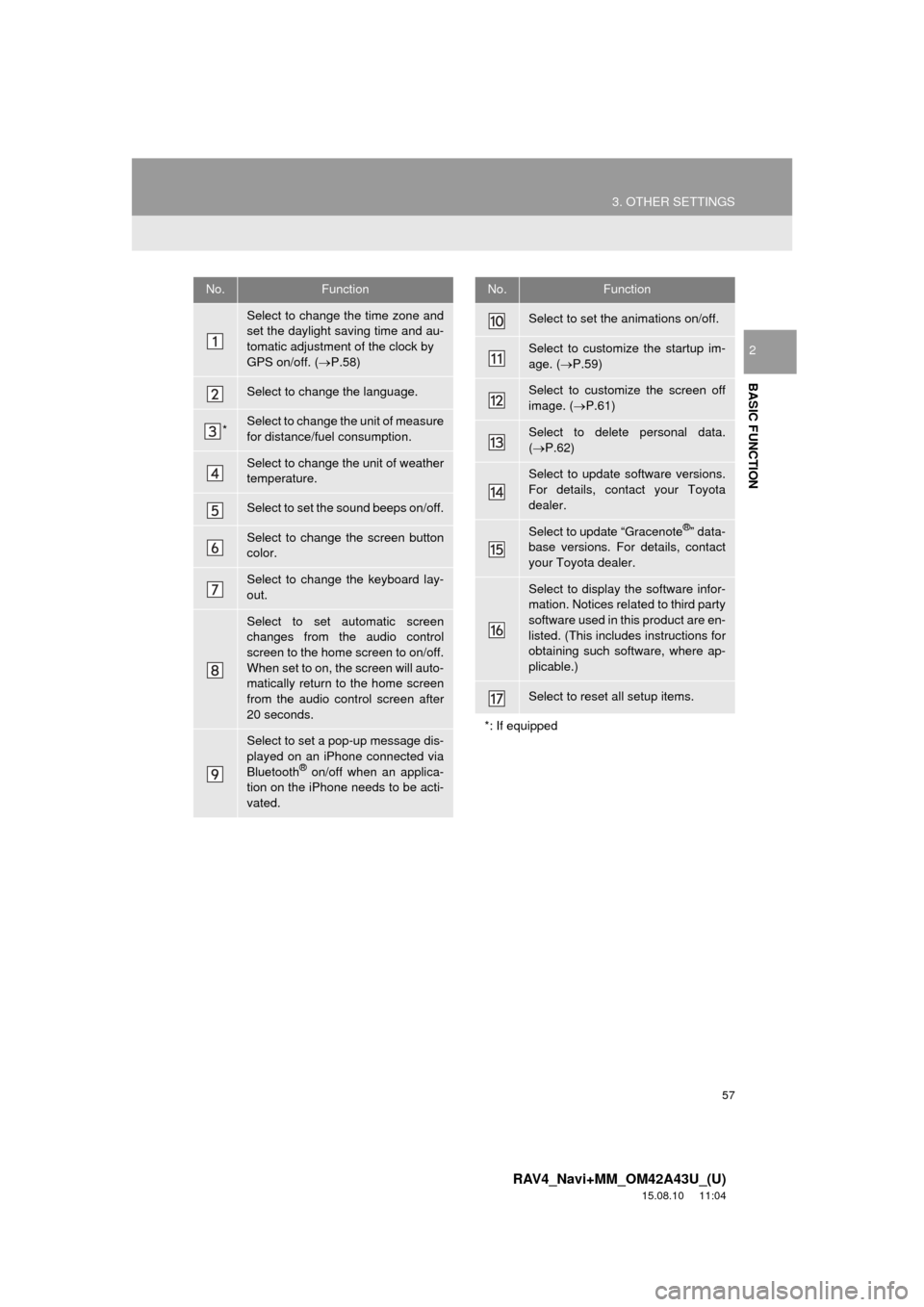
57
3. OTHER SETTINGS
RAV4_Navi+MM_OM42A43U_(U)
15.08.10 11:04
BASIC FUNCTION
2
No.Function
Select to change the time zone and
set the daylight saving time and au-
tomatic adjustment of the clock by
GPS on/off. (P.58)
Select to change the language.
*Select to change the unit of measure
for distance/fuel consumption.
Select to change the unit of weather
temperature.
Select to set the sound beeps on/off.
Select to change the screen button
color.
Select to change the keyboard lay-
out.
Select to set automatic screen
changes from the audio control
screen to the home screen to on/off.
When set to on, the screen will auto-
matically return to the home screen
from the audio control screen after
20 seconds.
Select to set a pop-up message dis-
played on an iPhone connected via
Bluetooth
® on/off when an applica-
tion on the iPhone needs to be acti-
vated.
Select to set the animations on/off.
Select to customize the startup im-
age. ( P.59)
Select to customize the screen off
image. ( P.61)
Select to delete personal data.
( P.62)
Select to update software versions.
For details, contact your Toyota
dealer.
Select to update “Gracenote®” data-
base versions. For details, contact
your Toyota dealer.
Select to display the software infor-
mation. Notices related to third party
software used in this product are en-
listed. (This includes instructions for
obtaining such software, where ap-
plicable.)
Select to reset all setup items.
*: If equipped
No.Function
Page 206 of 368
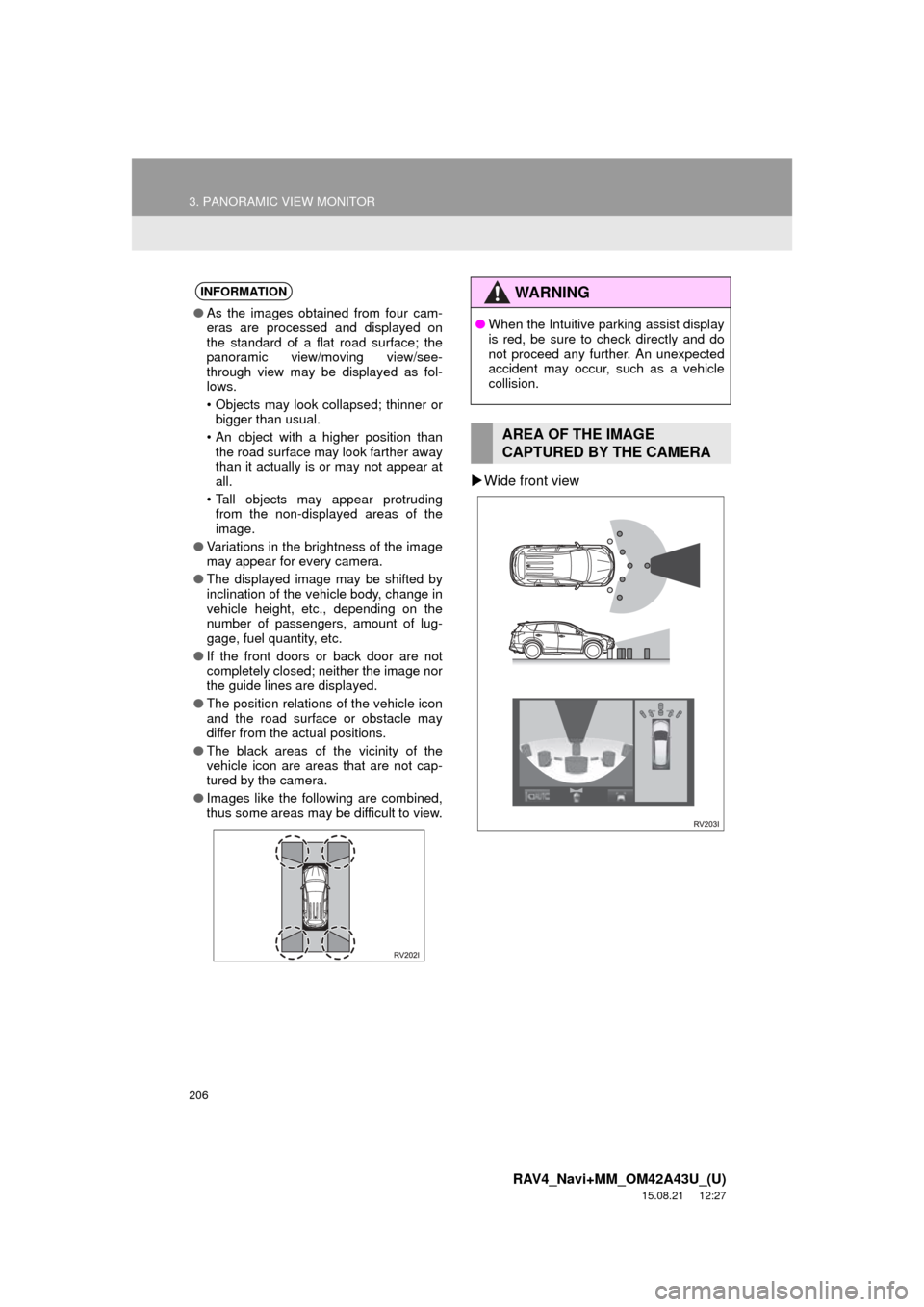
206
3. PANORAMIC VIEW MONITOR
RAV4_Navi+MM_OM42A43U_(U)
15.08.21 12:27
Wide front view
INFORMATION
● As the images obtained from four cam-
eras are processed and displayed on
the standard of a flat road surface; the
panoramic view/moving view/see-
through view may be displayed as fol-
lows.
• Objects may look collapsed; thinner or
bigger than usual.
• An object with a higher position than the road surface may look farther away
than it actually is or may not appear at
all.
• Tall objects may appear protruding from the non-displayed areas of the
image.
● Variations in the brightness of the image
may appear for every camera.
● The displayed image may be shifted by
inclination of the vehicle body, change in
vehicle height, etc., depending on the
number of passengers, amount of lug-
gage, fuel quantity, etc.
● If the front doors or back door are not
completely closed; neither the image nor
the guide lines are displayed.
● The position relations of the vehicle icon
and the road surface or obstacle may
differ from the actual positions.
● The black areas of the vicinity of the
vehicle icon are areas that are not cap-
tured by the camera.
● Images like the following are combined,
thus some areas may be difficult to view.
WA R N I N G
●When the Intuitive parking assist display
is red, be sure to check directly and do
not proceed any further. An unexpected
accident may occur, such as a vehicle
collision.
AREA OF THE IMAGE
CAPTURED BY THE CAMERA
Page 318 of 368
318
RAV4_Navi+MM_OM42A43U_(U)
15.08.10 11:05
5. SETUP
1. DETAILED NAVIGATION SETTINGS
1Press the “APPS” button.
2Select “Setup” .
3Select “Navigation” .
4Select “Detailed Navi. Settings” .
5Select the items to be set.
6Select “OK”.
Settings are available for pop-up infor-
mation, favorite POI categories, low
fuel warning, etc.SCREENS FOR NAVIGATION
SETTINGS
Page 319 of 368
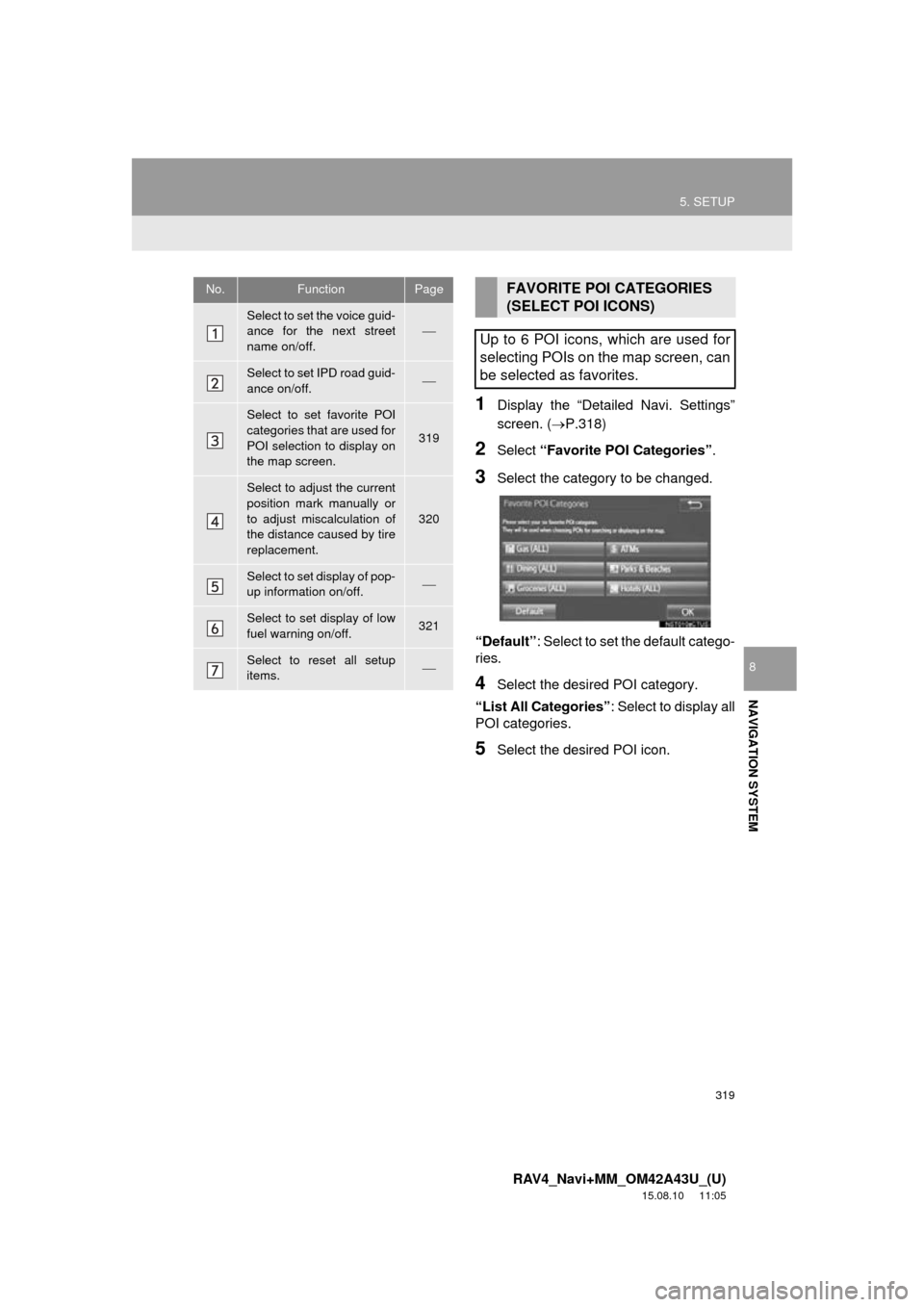
319
5. SETUP
RAV4_Navi+MM_OM42A43U_(U)
15.08.10 11:05
NAVIGATION SYSTEM
8
1Display the “Detailed Navi. Settings”
screen. (P.318)
2Select “Favorite POI Categories” .
3Select the category to be changed.
“Default” : Select to set the default catego-
ries.
4Select the desired POI category.
“List All Categories” : Select to display all
POI categories.
5Select the desired POI icon.
No.FunctionPage
Select to set the voice guid-
ance for the next street
name on/off.
Select to set IPD road guid-
ance on/off.
Select to set favorite POI
categories that are used for
POI selection to display on
the map screen.
319
Select to adjust the current
position mark manually or
to adjust miscalculation of
the distance caused by tire
replacement.
320
Select to set display of pop-
up information on/off.
Select to set display of low
fuel warning on/off.321
Select to reset all setup
items.
FAVORITE POI CATEGORIES
(SELECT POI ICONS)
Up to 6 POI icons, which are used for
selecting POIs on the map screen, can
be selected as favorites.
Page 321 of 368
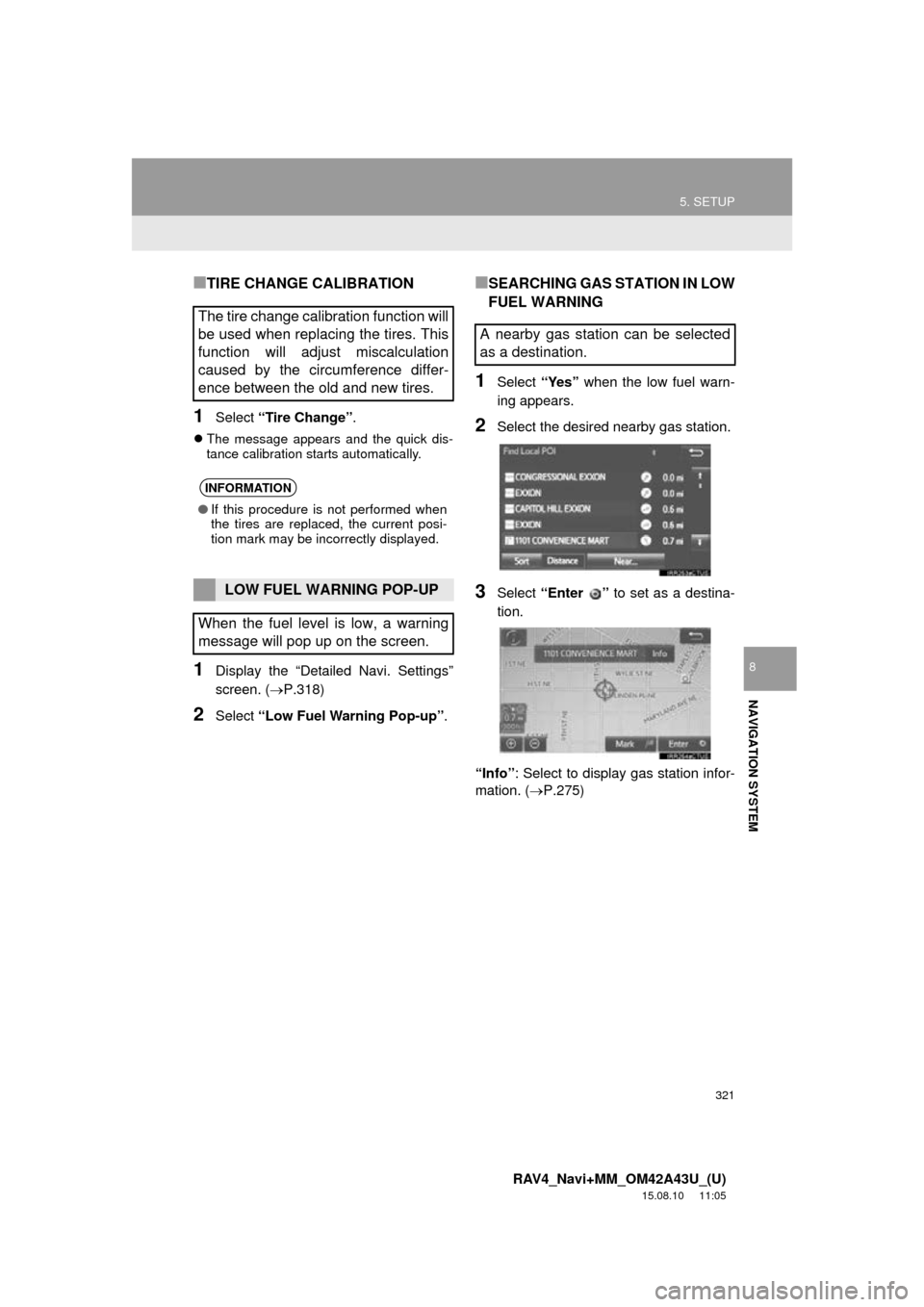
321
5. SETUP
RAV4_Navi+MM_OM42A43U_(U)
15.08.10 11:05
NAVIGATION SYSTEM
8
■TIRE CHANGE CALIBRATION
1Select “Tire Change” .
The message appears and the quick dis-
tance calibration starts automatically.
1Display the “Detailed Navi. Settings”
screen. ( P.318)
2Select “Low Fuel Warning Pop-up” .
■SEARCHING GAS STATION IN LOW
FUEL WARNING
1Select “Yes” when the low fuel warn-
ing appears.
2Select the desired nearby gas station.
3Select “Enter ” to set as a destina-
tion.
“Info” : Select to display gas station infor-
mation. ( P.275)
The tire change calibration function will
be used when replacing the tires. This
function will adjust miscalculation
caused by the circumference differ-
ence between the old and new tires.
INFORMATION
●If this procedure is not performed when
the tires are replaced, the current posi-
tion mark may be incorrectly displayed.
LOW FUEL WARNING POP-UP
When the fuel level is low, a warning
message will pop up on the screen.
A nearby gas station can be selected
as a destination.