2016 TOYOTA RAV4 bluetooth
[x] Cancel search: bluetoothPage 259 of 368

259
3. WHAT TO DO IF...
RAV4_Navi+MM_OM42A43U_(U)
15.08.10 11:04
PHONE
7
In other situations
SymptomLikely causeSolution
Page
Cellular
phoneThis
system
The Bluetooth® con-
nection status is dis-
played at the top of
the screen each time
the engine
switch is in following.
Vehicles without
a smart key sys-
tem
The engine switch is
turned to the “ACC” or
“ON” position.
Vehicles with a
smart key system
The engine
switch is turned to
ACCESSORY or IG-
NITION ON
mode.
Connection confir-
mation display on
this system is set to
on.To turn off the display,
set connection confir-
mation display on this
system to off.
54
Page 260 of 368

260
3. WHAT TO DO IF...
RAV4_Navi+MM_OM42A43U_(U)
15.08.10 11:04
: For details, refer to the owner’s manual that came with the cellular phone.
Even though all con-
ceivable measures
have been taken, the
symptom status does
not change.
The cellular phone
is not close enough
to this system.Bring the cellular
phone closer to this
system.
The cellular phone
is the most likely
cause of the symp-
tom.
Turn the cellular phone
off, remove and rein-
stall the battery pack,
and then restart the
cellular phone.
Enable the cellular
phone’s Bluetooth®
connection.
Stop the cellular
phone’s security soft-
ware and close all ap-
plications.
Before using an appli-
cation installed on the
cellular phone, careful-
ly check its source and
how its operation might
affect this system.
SymptomLikely causeSolution
Page
Cellular
phoneThis
system
Page 339 of 368

339
1. Entune App Suite OVERVIEW
RAV4_Navi+MM_OM42A43U_(U)
15.08.10 11:05
Entune App Suite
9
Perform the following actions.
In order to use Entune App Suite, the fol-
lowing actions must first be performed:
User registration with a service contract
( P.339)
Download the Entune App Suite applica-
tion onto your cellular phone, and login to
the application. ( P.340)
Register the cellular phone that the
Entune App Suite application was down-
loaded to with the system. ( P.340)
Register a Bluetooth
® phone with the
hands-free system. ( P.43)
Download Entune App Suite applications
to the system. ( P.342)
1Perform user registration at
http://www.toyota.com/entune/
.
PREPARATION BEFORE
USING Entune App Suite
SETUP REQUIRED TO USE
Entune App Suite
1User registration
2Download the Entune App Suite ap-
plication to your cellular phone.
3Register the cellul ar phone to the sys-
tem.
4Download Entune App Suite applica-
tions to the system.
USER REGISTRATION
Page 340 of 368
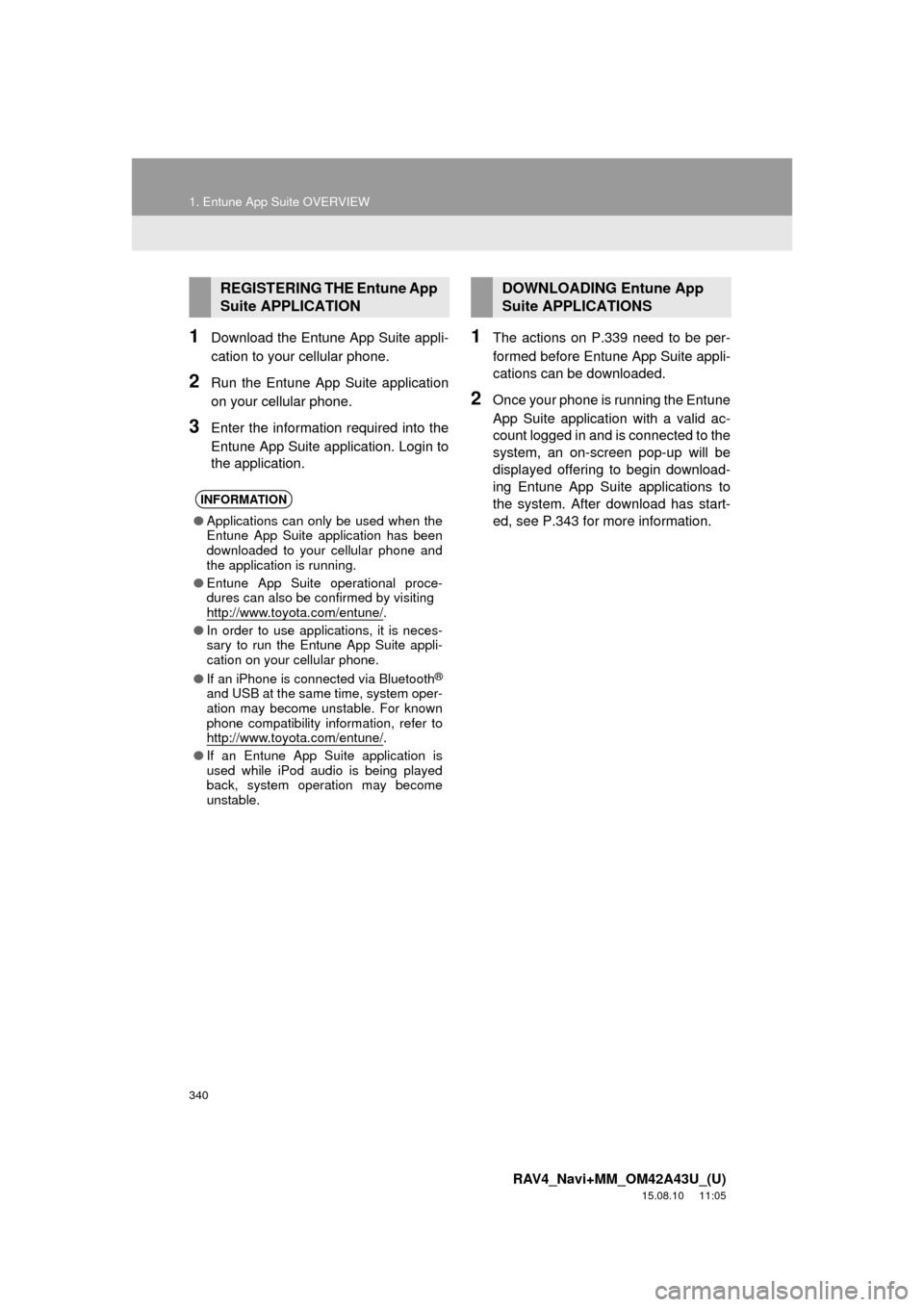
340
1. Entune App Suite OVERVIEW
RAV4_Navi+MM_OM42A43U_(U)
15.08.10 11:05
1Download the Entune App Suite appli-
cation to your cellular phone.
2Run the Entune App Suite application
on your cellular phone.
3Enter the information required into the
Entune App Suite application. Login to
the application.
1The actions on P.339 need to be per-
formed before Entune App Suite appli-
cations can be downloaded.
2Once your phone is running the Entune
App Suite application with a valid ac-
count logged in and is connected to the
system, an on-screen pop-up will be
displayed offering to begin download-
ing Entune App Suite applications to
the system. After download has start-
ed, see P.343 for more information.
REGISTERING THE Entune App
Suite APPLICATION
INFORMATION
●Applications can only be used when the
Entune App Suite application has been
downloaded to your cellular phone and
the application is running.
● Entune App Suite operational proce-
dures can also be confirmed by visiting
http://www.toyota.com/entune/
.
● In order to use applications, it is neces-
sary to run the Entune App Suite appli-
cation on your cellular phone.
● If an iPhone is connected via Bluetooth
®
and USB at the same time, system oper-
ation may become unstable. For known
phone compatibility information, refer to
http://www.toyota.com/entune/
.
● If an Entune App Suite application is
used while iPod audio is being played
back, system operation may become
unstable.
DOWNLOADING Entune App
Suite APPLICATIONS
Page 344 of 368
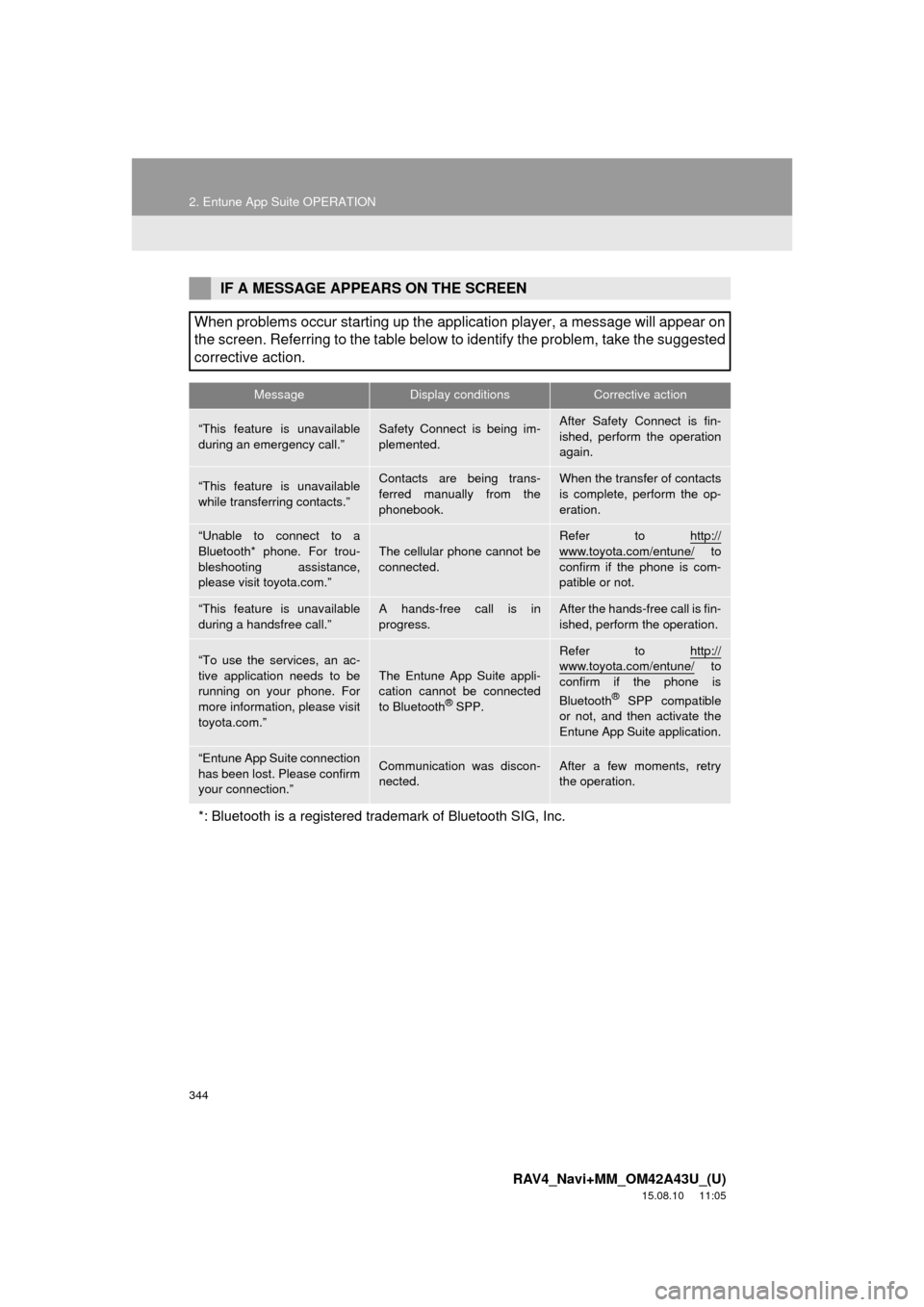
344
2. Entune App Suite OPERATION
RAV4_Navi+MM_OM42A43U_(U)
15.08.10 11:05
IF A MESSAGE APPEARS ON THE SCREEN
When problems occur starting up the application player, a message will appear on
the screen. Referring to the table below to identify the problem, take the suggested
corrective action.
MessageDisplay conditionsCorrective action
“This feature is unavailable
during an emergency call.”Safety Connect is being im-
plemented.After Safety Connect is fin-
ished, perform the operation
again.
“This feature is unavailable
while transferring contacts.”Contacts are being trans-
ferred manually from the
phonebook.When the transfer of contacts
is complete, perform the op-
eration.
“Unable to connect to a
Bluetooth* phone. For trou-
bleshooting assistance,
please visit toyota.com.”
The cellular phone cannot be
connected.
Refer to http://
www.toyota.com/entune/ to
confirm if the phone is com-
patible or not.
“This feature is unavailable
during a handsfree call.”A hands-free call is in
progress.After the hands-free call is fin-
ished, perform the operation.
“To use the services, an ac-
tive application needs to be
running on your phone. For
more information, please visit
toyota.com.”The Entune App Suite appli-
cation cannot be connected
to Bluetooth
® SPP.
Refer to http://www.toyota.com/entune/ to
confirm if the phone is
Bluetooth
® SPP compatible
or not, and then activate the
Entune App Suite application.
“Entune App Suite connection
has been lost. Please confirm
your connection.”Communication was discon-
nected.After a few moments, retry
the operation.
*: Bluetooth is a registered trade mark of Bluetooth SIG, Inc.
Page 350 of 368
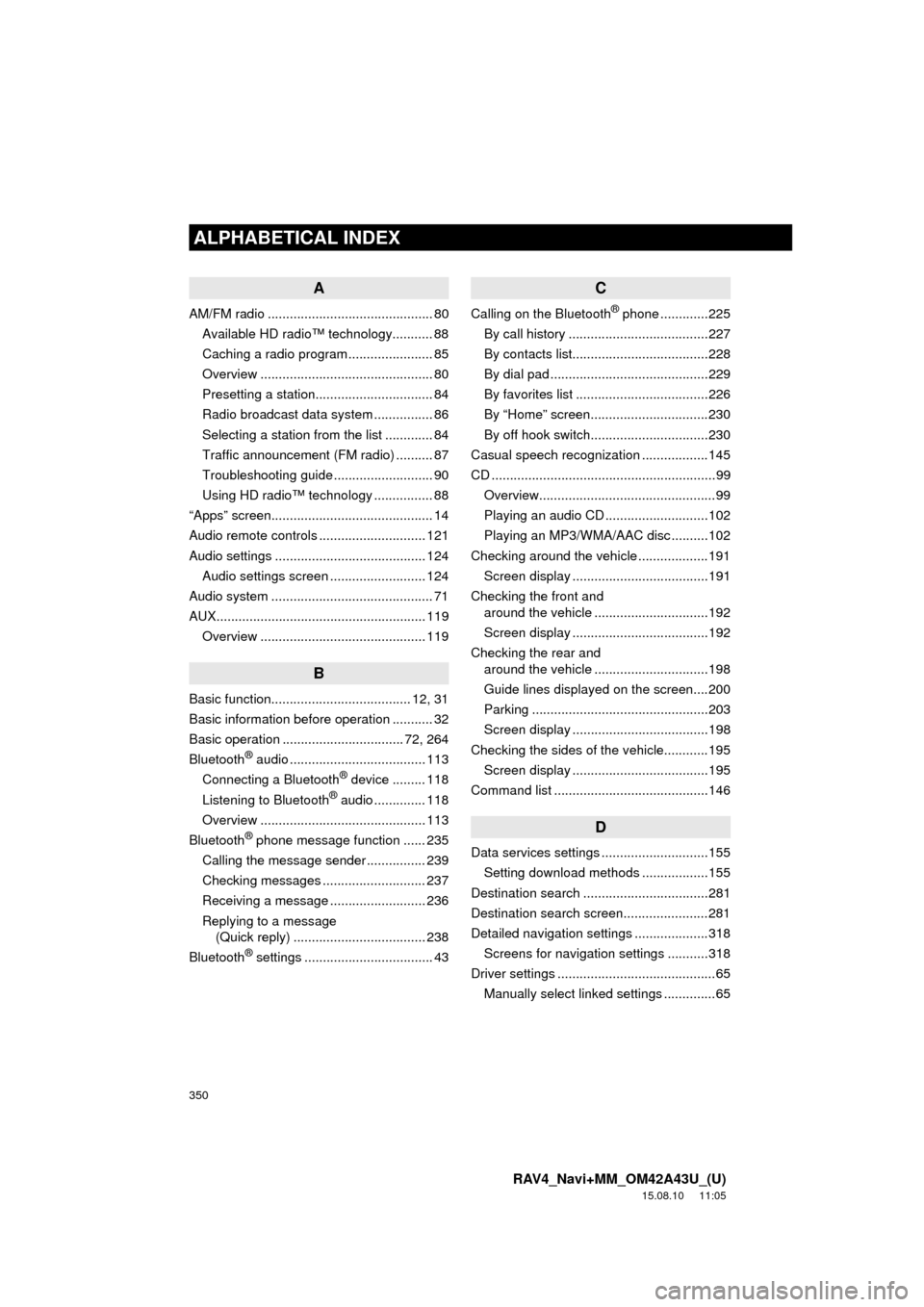
350
ALPHABETICAL INDEX
RAV4_Navi+MM_OM42A43U_(U)
15.08.10 11:05
A
AM/FM radio ............................................. 80Available HD radio™ technology........... 88
Caching a radio program ....................... 85
Overview ............................................... 80
Presetting a station................................ 84
Radio broadcast data system ................ 86
Selecting a station from the list ............. 84
Traffic announcement (FM radio) .......... 87
Troubleshooting guide ........................... 90
Using HD radio™ technology ................ 88
“Apps” screen............................................ 14
Audio remote controls ............................. 121
Audio settings ......................................... 124 Audio settings screen .......................... 124
Audio system ....... ..................................... 71
AUX......................................................... 119 Overview ............................................. 119
B
Basic function...................................... 12, 31
Basic information before operation ........... 32
Basic operation ................................. 72, 264
Bluetooth
® audio ..................................... 113
Connecting a Bluetooth® device ......... 118
Listening to Bluetooth® audio .............. 118
Overview ............................................. 113
Bluetooth
® phone message function ...... 235
Calling the message sender ................ 239
Checking messages ............................ 237
Receiving a message .......................... 236
Replying to a message (Quick reply) .................................... 238
Bluetooth
® settings ................................... 43
C
Calling on the Bluetooth® phone .............225
By call history ......................................227
By contacts list.....................................228
By dial pad ...........................................229
By favorites list ....................................226
By “Home” screen................................230
By off hook switch................................230
Casual speech recognization ..................145
CD .............................................................99 Overview................................................99
Playing an audio CD ............................102
Playing an MP3/WMA/AAC disc ..........102
Checking around the vehicle ...................191 Screen display .....................................191
Checking the front and around the vehicle ...............................192
Screen display .....................................192
Checking the rear and around the vehicle ...............................198
Guide lines displayed on the screen....200
Parking ................................................203
Screen display .....................................198
Checking the sides of the vehicle............195 Screen display .....................................195
Command list ..........................................146
D
Data services settings .............................155 Setting download methods ..................155
Destination search ..................................281
Destination search screen.......................281
Detailed navigation settings ....................318 Screens for navigation settings ...........318
Driver settings ...........................................65
Manually select linked settings ..............65
ALPHABETICAL INDEX
Page 353 of 368

353
RAV4_Navi+MM_OM42A43U_(U)
15.08.10 11:05
Phone/message settings ........................ 240“Contact/Call History Settings” screen .............................................. 242
“Messaging Settings” screen............... 250
“Phone Display Settings” screen ......... 252
Phone/message settings screen ......... 240
“Sound Settings” screen...................... 241
Q
Quick guide ............................................... 11
Quick reference .................. 20, 72, 220, 264 Map screen ......................................... 264
Navigation options screen ................... 266
R
Radio operation ........................................ 80
Rear view monitor system ...................... 158Driving precautions ............................. 158
Screen description .............................. 160
Rear view monitor system precautions.......................................... 162
Area displayed on screen.................... 162
Differences between the screen and the actual road .............. 164
The camera ......................................... 163
When approaching three-dimensional objects ............................................. 165
Receiving on the Bluetooth
® phone........ 231
Incoming calls ..................................... 231
Receiving traffic map information ........... 154
Displaying traffic map information ....... 154
Receiving weather information ............... 152 Displaying weather information ........... 152 Registering home ...................................... 22
Registering preset destinations................. 24
Registering/connecting
Bluetooth
® device.................................. 43
Profiles .................................................. 46
Registering a Bluetooth
® audio
player for the first time ....................... 44
Registering a Bluetooth
® phone
for the first time .................................. 43
Route guidance ....................................... 297
Route guidance screen ........................... 297
During freeway driving......................... 299
Route overview.................................... 298
Screen for route guidance ................... 297
Turn list screen .................................... 301
Turn-by-turn arrow screen ................... 301
When approaching intersection ........... 300
S
Screen adjustment .................................... 40
Search operation..................................... 283Searching by address.......................... 285
Searching by address book ................. 289
Searching by coordinates .................... 292
Searching by emergency..................... 290
Searching by intersection and freeway ............................................ 290
Searching by map ............................... 292
Searching by point of interest .............. 286
Searching from previous destinations...................................... 289
Selecting search area.......................... 284
Setting home as destination ................ 284
Setting preset destinations as destination ....................................... 284
Page 354 of 368

354
ALPHABETICAL INDEX
RAV4_Navi+MM_OM42A43U_(U)
15.08.10 11:05
Setting Bluetooth® details ......................... 48
“Bluetooth* Setup” screen ..................... 48
Connecting a Bluetooth
® device ........... 51
Deleting a Bluetooth® device ................ 50
Editing the Bluetooth® device
information ......................................... 53
Registering a Bluetooth
® device ........... 49
“System Settings” screen ...................... 54
Setting home as the destination................ 27
Setup............................... 124, 240, 318, 348
“Setup” screen .......................................... 20
Some basics ..................................... 74, 221 About the contacts in the contact list ........................................ 224
Disc slot ................................................. 76
Registering/connecting a Bluetooth
® phone ............................ 221
Selecting an audio source ..................... 75
Sound settings....................................... 77
Turning the system on and off ............... 75
USB/AUX port ....................................... 77
Using the phone switch/ microphone ...................................... 222
Voice command system ................ 79, 223
When selling or disposing of the vehicle.............................................. 224
Starting route guidance ........................... 293 Pausing guidance ................................ 296
Starting route guidance ....................... 293
Steering switches .................................... 121
T
Talking on the Bluetooth® phone ............232
Incoming call waiting ...........................234
Things you should know..........167, 182, 215
If you notice any symptoms.........................167, 182, 215
Product license ....................................217
Tips for operating the audio system ........126
Tips for the navigation system ................329
Touch screen gestures..............................34
Touch screen operation ............................35
Toyota parking assist monitor .................168 Driving precautions ..............................168
Screen display .....................................170
Using the system .................................171
Toyota parking assist monitor precautions ..........................................177
Area displayed on screen ....................177
Differences between the screen and the actual road ..............179
The camera .........................................178
When approaching three-dimensional objects ................180
Traffic information ...................................277 Displaying traffic information on the map .......................................279
Traffic settings .........................................322 Auto avoid traffic ..................................323
My traffic routes ...................................324
Screen for traffic settings .....................322
Troubleshooting ......................................253
Typical voice guidance prompts ..............302
*: Bluetooth is a registered trademark of Bluetooth SIG, Inc.