Page 68 of 368
68
3. OTHER SETTINGS
RAV4_Navi+MM_OM42A43U_(U)
15.08.10 11:04
3Select the items to be edited.■EDITING DEALER OR CONTACT
NAME
1Select “Edit” next to “Dealer” or “Con-
tact”.
2Enter the name and select “OK”.
■EDITING THE LOCATION
1Select “Edit” next to “Location”.
2Scroll the map to the desired point
(P.272) and select “OK”.
■EDITING PHONE NUMBER
1Select “Edit” next to “Phone #”.
2Enter the phone number and select
“OK”.
No.FunctionPage
Select to enter the name of
a dealer.68
Select to enter the name of
a dealer member.68
Select to set the location.68
Select to enter the phone
number.68
Select to delete the dealer
information displayed on
the screen.
Select to set the displayed
dealer as a destination.293
Page 70 of 368
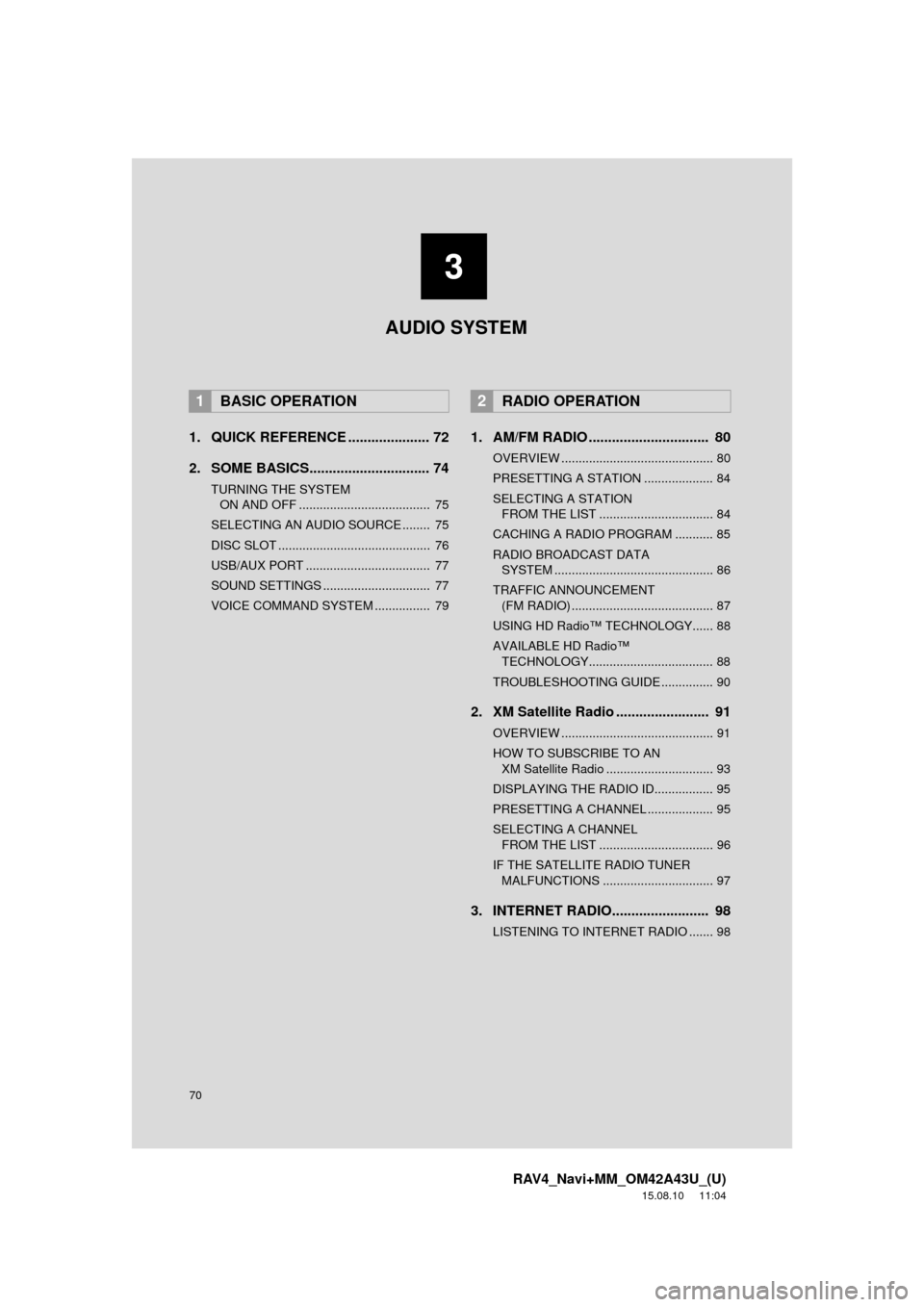
70
RAV4_Navi+MM_OM42A43U_(U)
15.08.10 11:04
1. QUICK REFERENCE ..................... 72
2. SOME BASICS............................... 74
TURNING THE SYSTEM ON AND OFF ...................................... 75
SELECTING AN AUDIO SOURCE ........ 75
DISC SLOT ............................................ 76
USB/AUX PORT .................................... 77
SOUND SETTINGS ............................... 77
VOICE COMMAND SYSTEM ................ 79
1. AM/FM RADIO ............................... 80
OVERVIEW ............................................ 80
PRESETTING A STATION .................... 84
SELECTING A STATION FROM THE LIST ................................. 84
CACHING A RADIO PROGRAM ........... 85
RADIO BROADCAST DATA SYSTEM .............................................. 86
TRAFFIC ANNOUNCEMENT (FM RADIO) ......................................... 87
USING HD Radio™ TECHNOLOGY...... 88
AVAILABLE HD Radio™ TECHNOLOGY.................................... 88
TROUBLESHOOTING GUIDE ............... 90
2. XM Satellite Radio ........................ 91
OVERVIEW ............................................ 91
HOW TO SUBSCRIBE TO AN XM Satellite Radio ............................... 93
DISPLAYING THE RADIO ID................. 95
PRESETTING A CHANNEL ................... 95
SELECTING A CHANNEL FROM THE LIST ................................. 96
IF THE SATELLITE RADIO TUNER MALFUNCTIONS ................................ 97
3. INTERNET RADIO......................... 98
LISTENING TO INTERNET RADIO ....... 98
1BASIC OPERATION2RADIO OPERATION
3
AUDIO SYSTEM
Page 72 of 368
72
RAV4_Navi+MM_OM42A43U_(U)
15.08.10 11:04
1. BASIC OPERATION
1. QUICK REFERENCE
Entune Audio Plus
Entune Premium Audio
Press the “AUDIO” button to display the audio screen.
Page 73 of 368
73
1. BASIC OPERATION
RAV4_Navi+MM_OM42A43U_(U)
15.08.10 11:04
AUDIO SYSTEM
3
FunctionPage
Using the radio80, 91, 98
Playing an audio CD or MP3/WMA/AAC disc*99
Playing a USB memory103
Playing an iPod108
Playing a Bluetooth® device11 3
Using the AUX port11 9
Using the steering wheel audio switches121
Audio system settings124
INFORMATION
●The display and button positions will differ depending on the type of the system.
*: Entune Audio Plus
Page 75 of 368
75
1. BASIC OPERATION
RAV4_Navi+MM_OM42A43U_(U)
15.08.10 11:04
AUDIO SYSTEM
3
Entune Audio Plus
Entune Premium Audio
“PWR •VOL” knob: Press to turn the audio
system on and off. The system turns on in
the last mode used. Turn this knob to ad-
just the volume.
“AUDIO” button: Press to display screen
buttons for the audio system.1Press the “AUDIO” button.
Entune Audio Plus
Entune Premium Audio
2Select “Source” on the audio screen
or press “AUDIO” button again.
3Select the desired source.
TURNING THE SYSTEM ON
AND OFF
A function that enables automatic return
to the home screen from the audio
screen can be selected. ( P.56)
SELECTING AN AUDIO
SOURCE
Page 76 of 368
76
1. BASIC OPERATION
RAV4_Navi+MM_OM42A43U_(U)
15.08.10 11:04
1Display the “Select Audio Source”
screen. (P.75)
2Select “Reorder” .
3Select the desired audio source then
or to reorder.
4Select “OK”.
1Insert a disc into the disc slot.
After insertion, the disc is automatically
loaded.
1Press the button and remove the
disc.
INFORMATION
●Dimmed screen buttons cannot be oper-
ated.
● When there are two pages, select
or to change the page.
REORDERING THE AUDIO
SOURCE
DISC SLOT*
INSERTING A DISC
EJECTING A DISC
NOTICE
●Never try to disassemble or oil any part
of the CD player. Do not insert anything
other than a disc into the slot.
*: Entune Audio Plus
Page 77 of 368
77
1. BASIC OPERATION
RAV4_Navi+MM_OM42A43U_(U)
15.08.10 11:04
AUDIO SYSTEM
3
1Open the cover and connect a device.
Turn on the power of the device if it is not
turned on.
1Display the “Audio Settings” screen.
(P.124)
Type A
2Select “Automatic Sound Levelizer” .
3Select “High”, “Mid” , “Low” , or
“Off” .
Type B
2Select “Automatic Sound Levelizer” .
INFORMATION
●The player is intended for use with 4.7
in. (12 cm) discs only.
● When inserting a disc, gently insert the
disc with the label facing up.
USB/AUX PORT
INFORMATION
●If a USB hub is plugged-in, two devices
can be connected at a time.
● Even if a USB hub is used to connect
more than two USB devices, only the
first two connected devices will be rec-
ognized.
SOUND SETTINGS
AUTOMATIC SOUND
LEVELIZER (ASL)
The system adjusts to the optimum vol-
ume and tone quality according to ve-
hicle speed to compensate for
increased vehicle noise.
Page 82 of 368
82
2. RADIO OPERATION
RAV4_Navi+MM_OM42A43U_(U)
15.08.10 11:04
Entune Premium Audio
No.Function
Select to scroll the page of preset buttons.
Select to display the option screen.
Select to display the audio source selection screen.
Select to display the sound setting screen.
Select to display a list of receivable stations/channels.
Select to scan for receivable stations/channels.
Select to store information of the audio currently being broadcast on the radio.
Select to tune to preset stations/channels.
Select to display the additional text information.
Analog FM only: Select to display RBDS text messages.
Select to turn HD Radio mode on/off.
When the “HD Radio™” indicator is off, the station list shows only analog broadcasts.
Cache radio only: Select to turn mute on/off.
Select to display the cache radio operation buttons. ( P.85)