2016 TOYOTA RAV4 service
[x] Cancel search: servicePage 344 of 368
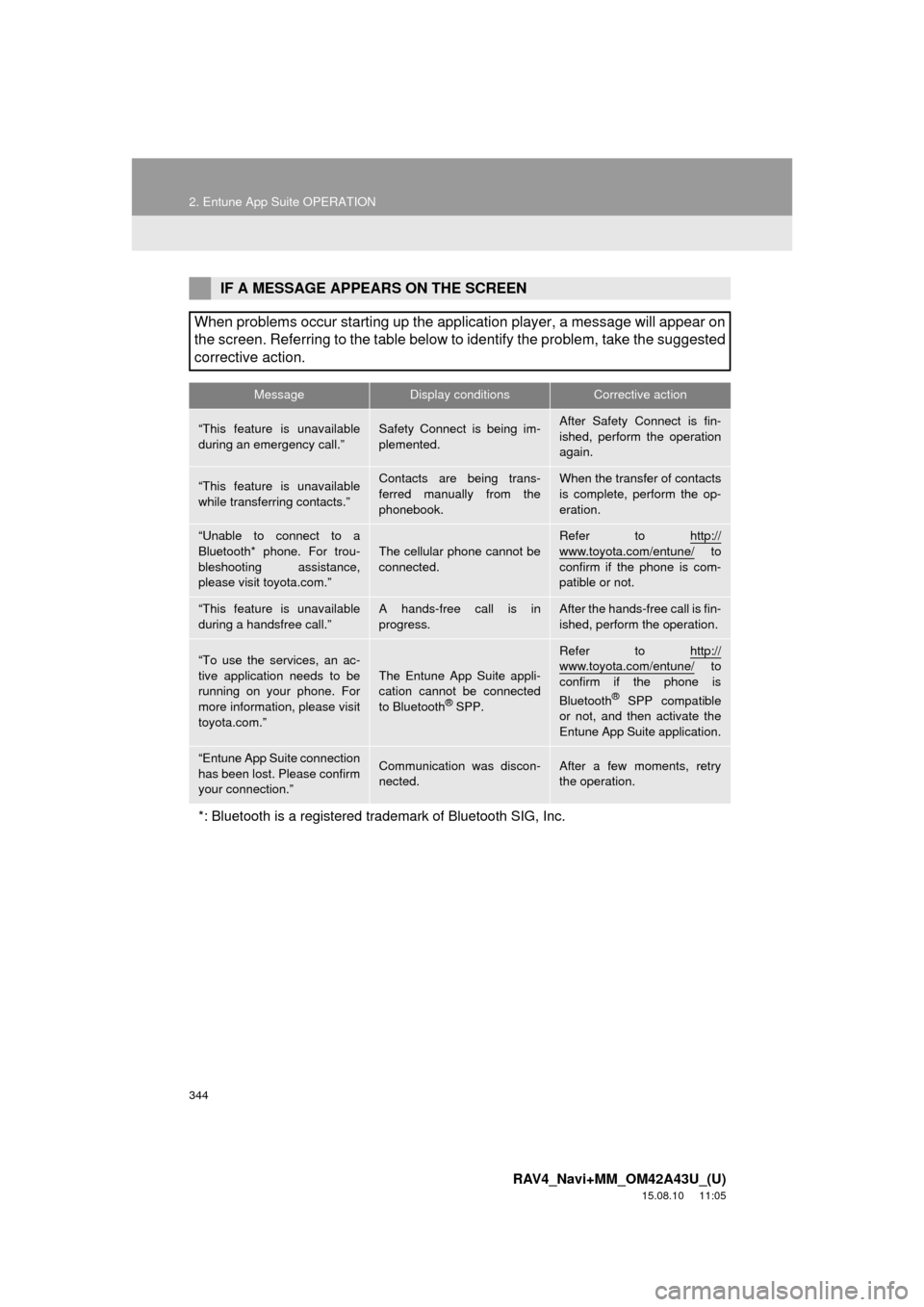
344
2. Entune App Suite OPERATION
RAV4_Navi+MM_OM42A43U_(U)
15.08.10 11:05
IF A MESSAGE APPEARS ON THE SCREEN
When problems occur starting up the application player, a message will appear on
the screen. Referring to the table below to identify the problem, take the suggested
corrective action.
MessageDisplay conditionsCorrective action
“This feature is unavailable
during an emergency call.”Safety Connect is being im-
plemented.After Safety Connect is fin-
ished, perform the operation
again.
“This feature is unavailable
while transferring contacts.”Contacts are being trans-
ferred manually from the
phonebook.When the transfer of contacts
is complete, perform the op-
eration.
“Unable to connect to a
Bluetooth* phone. For trou-
bleshooting assistance,
please visit toyota.com.”
The cellular phone cannot be
connected.
Refer to http://
www.toyota.com/entune/ to
confirm if the phone is com-
patible or not.
“This feature is unavailable
during a handsfree call.”A hands-free call is in
progress.After the hands-free call is fin-
ished, perform the operation.
“To use the services, an ac-
tive application needs to be
running on your phone. For
more information, please visit
toyota.com.”The Entune App Suite appli-
cation cannot be connected
to Bluetooth
® SPP.
Refer to http://www.toyota.com/entune/ to
confirm if the phone is
Bluetooth
® SPP compatible
or not, and then activate the
Entune App Suite application.
“Entune App Suite connection
has been lost. Please confirm
your connection.”Communication was discon-
nected.After a few moments, retry
the operation.
*: Bluetooth is a registered trade mark of Bluetooth SIG, Inc.
Page 345 of 368

345
2. Entune App Suite OPERATION
RAV4_Navi+MM_OM42A43U_(U)
15.08.10 11:05
Entune App Suite
9
1Press the “APPS” button.
2Select “Navigation” .
3Select “Dest.” .
4Select “Web Search” .
5Check that the “Web Search” screen is
displayed.
1Display the “Web Search” screen.
(P.345)
2Select the desired application button to
search.
3Enter a search term, and select “GO”.
4Select “Map”.
5Select “Go to ” .
6Select “OK” to start guidance.
LINKING Entune App Suite
AND NAVIGATION FUNCTION
The system can set a destination and
make a hands-free call via Entune App
Suite. For details about the function
and service of each application, refer
to http://www.toyota.com/entune/
.
SETTING A DESTINATION
USING Entune App Suite
Locations that were searched using
Entune App Suite can be set as a des-
tination.
For the operation of the route guidance
screen and the function of each screen
button: P.293
Page 346 of 368
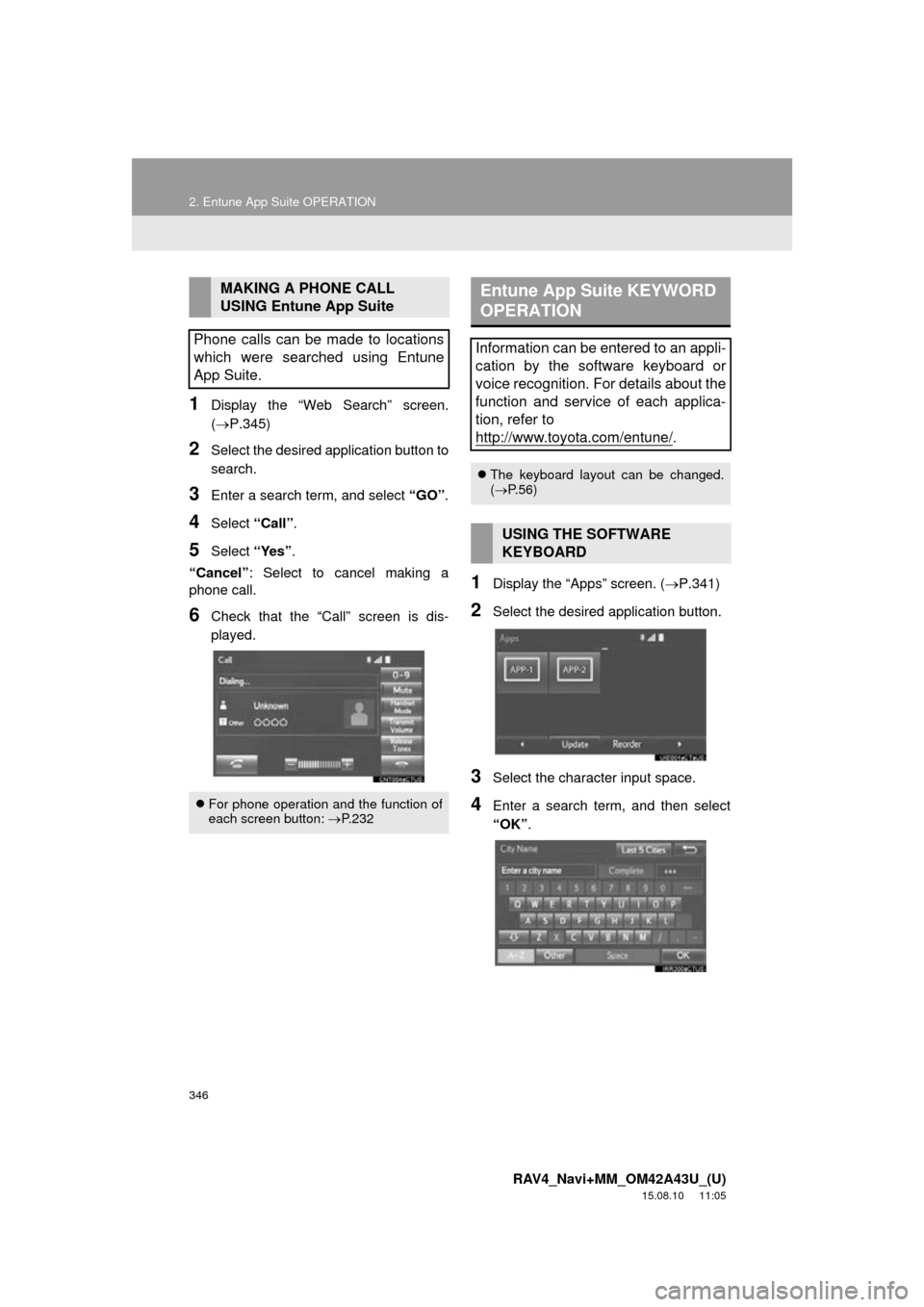
346
2. Entune App Suite OPERATION
RAV4_Navi+MM_OM42A43U_(U)
15.08.10 11:05
1Display the “Web Search” screen.
(P.345)
2Select the desired application button to
search.
3Enter a search term, and select “GO”.
4Select “Call”.
5Select “Yes”.
“Cancel” : Select to cancel making a
phone call.
6Check that the “Call” screen is dis-
played.
1Display the “Apps” screen. ( P.341)
2Select the desired application button.
3Select the character input space.
4Enter a search term, and then select
“OK”.
MAKING A PHONE CALL
USING Entune App Suite
Phone calls can be made to locations
which were searched using Entune
App Suite.
For phone operation and the function of
each screen button: P.232
Entune App Suite KEYWORD
OPERATION
Information can be entered to an appli-
cation by the software keyboard or
voice recognition. For details about the
function and service of each applica-
tion, refer to
http://www.toyota.com/entune/
.
The keyboard layout can be changed.
( P.56)
USING THE SOFTWARE
KEYBOARD
Page 350 of 368
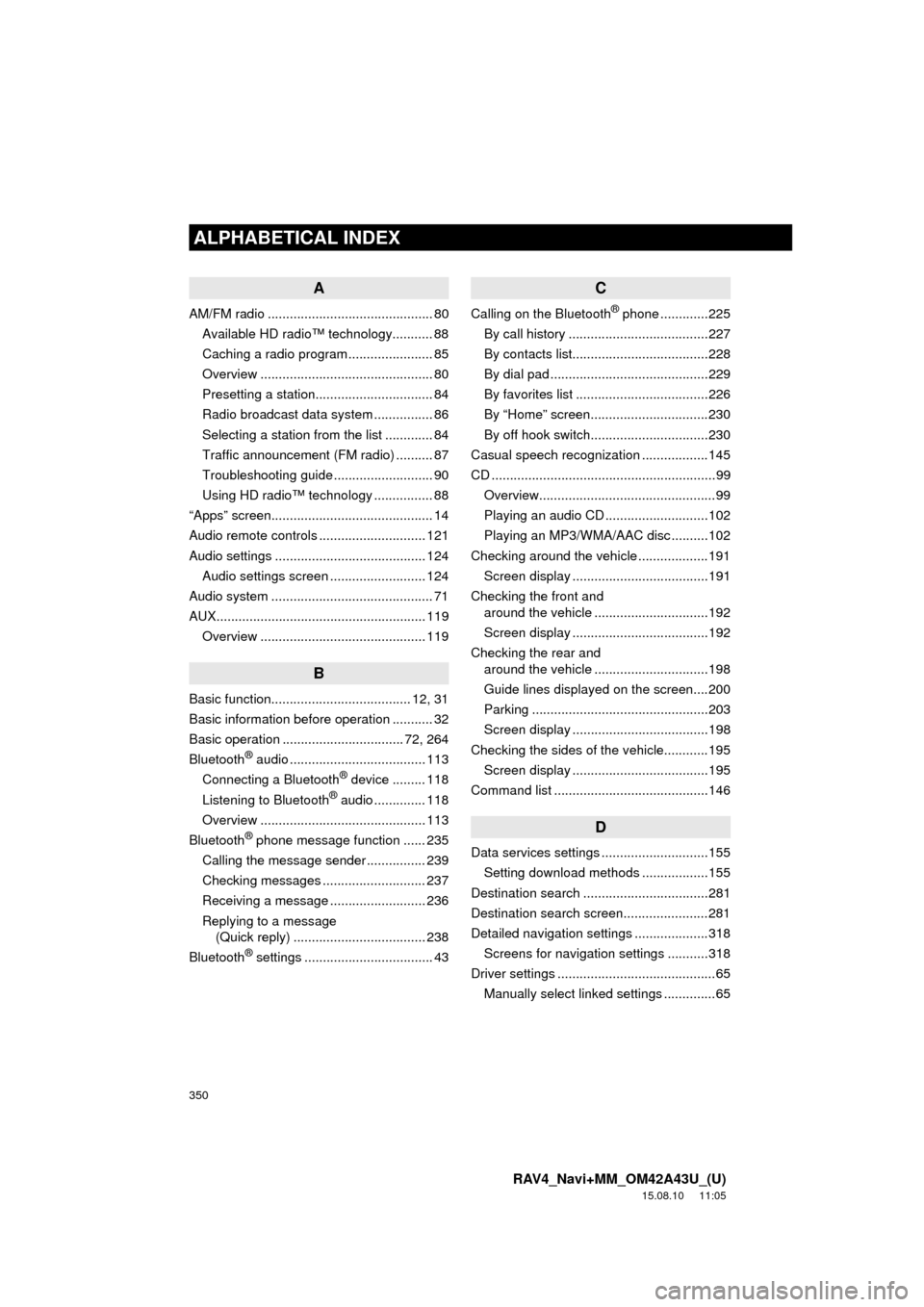
350
ALPHABETICAL INDEX
RAV4_Navi+MM_OM42A43U_(U)
15.08.10 11:05
A
AM/FM radio ............................................. 80Available HD radio™ technology........... 88
Caching a radio program ....................... 85
Overview ............................................... 80
Presetting a station................................ 84
Radio broadcast data system ................ 86
Selecting a station from the list ............. 84
Traffic announcement (FM radio) .......... 87
Troubleshooting guide ........................... 90
Using HD radio™ technology ................ 88
“Apps” screen............................................ 14
Audio remote controls ............................. 121
Audio settings ......................................... 124 Audio settings screen .......................... 124
Audio system ....... ..................................... 71
AUX......................................................... 119 Overview ............................................. 119
B
Basic function...................................... 12, 31
Basic information before operation ........... 32
Basic operation ................................. 72, 264
Bluetooth
® audio ..................................... 113
Connecting a Bluetooth® device ......... 118
Listening to Bluetooth® audio .............. 118
Overview ............................................. 113
Bluetooth
® phone message function ...... 235
Calling the message sender ................ 239
Checking messages ............................ 237
Receiving a message .......................... 236
Replying to a message (Quick reply) .................................... 238
Bluetooth
® settings ................................... 43
C
Calling on the Bluetooth® phone .............225
By call history ......................................227
By contacts list.....................................228
By dial pad ...........................................229
By favorites list ....................................226
By “Home” screen................................230
By off hook switch................................230
Casual speech recognization ..................145
CD .............................................................99 Overview................................................99
Playing an audio CD ............................102
Playing an MP3/WMA/AAC disc ..........102
Checking around the vehicle ...................191 Screen display .....................................191
Checking the front and around the vehicle ...............................192
Screen display .....................................192
Checking the rear and around the vehicle ...............................198
Guide lines displayed on the screen....200
Parking ................................................203
Screen display .....................................198
Checking the sides of the vehicle............195 Screen display .....................................195
Command list ..........................................146
D
Data services settings .............................155 Setting download methods ..................155
Destination search ..................................281
Destination search screen.......................281
Detailed navigation settings ....................318 Screens for navigation settings ...........318
Driver settings ...........................................65
Manually select linked settings ..............65
ALPHABETICAL INDEX
Page 351 of 368
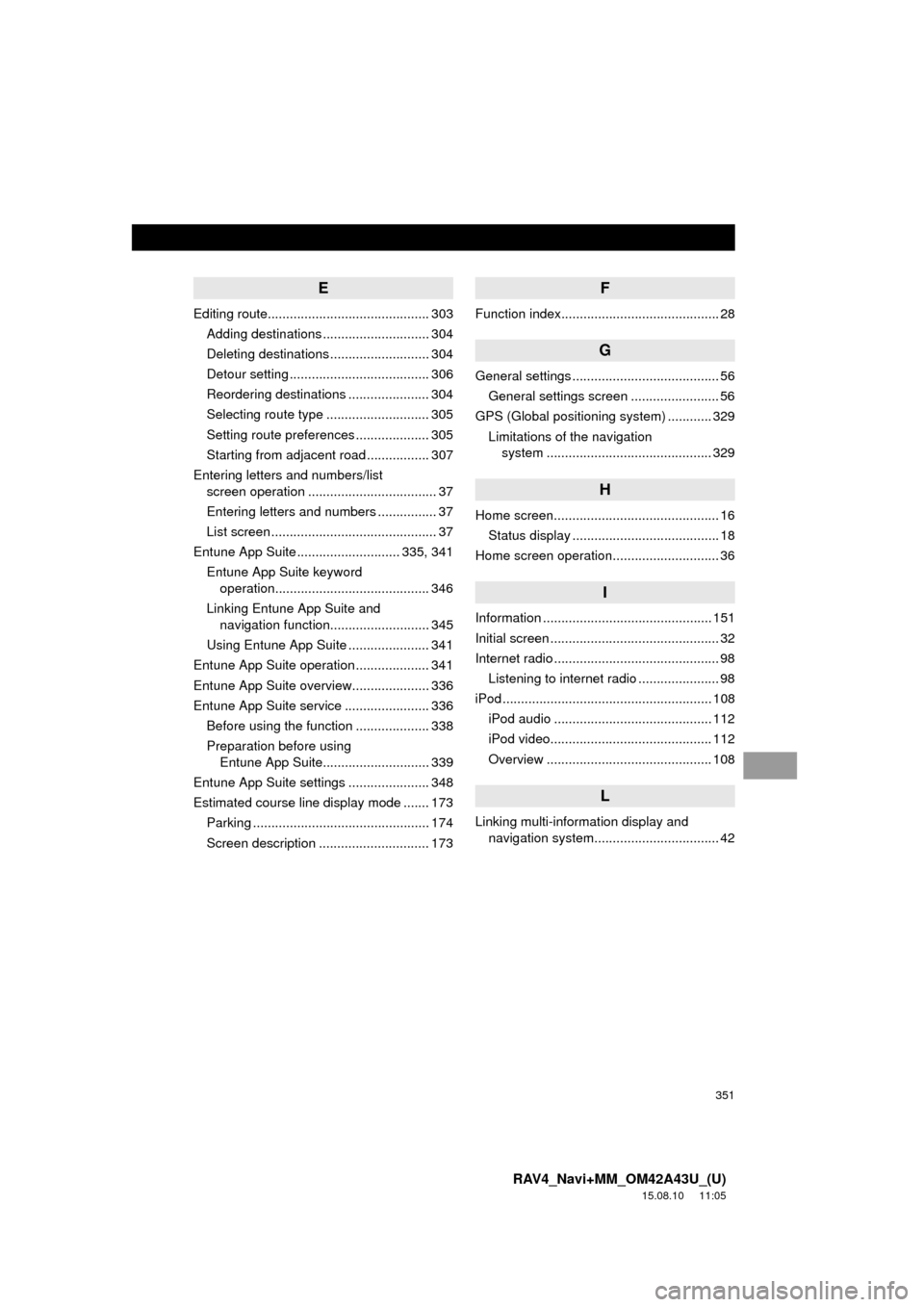
351
RAV4_Navi+MM_OM42A43U_(U)
15.08.10 11:05
E
Editing route............................................ 303Adding destinations ............................. 304
Deleting destinations ........................... 304
Detour setting ...................................... 306
Reordering destinations ...................... 304
Selecting route type ............................ 305
Setting route preferences .................... 305
Starting from adjacent road ................. 307
Entering letters and numbers/list screen operation ................................... 37
Entering letters and numbers ................ 37
List screen ............................................. 37
Entune App Suite ............................ 335, 341
Entune App Suite keyword operation.......................................... 346
Linking Entune App Suite and navigation function........................... 345
Using Entune App Suite ...................... 341
Entune App Suite operation .................... 341
Entune App Suite overview..................... 336
Entune App Suite service ....................... 336 Before using the function .................... 338
Preparation before using Entune App Suite............................. 339
Entune App Suite settings ...................... 348
Estimated course line display mode ....... 173 Parking ................................................ 174
Screen description .............................. 173
F
Function index........................................... 28
G
General settings ........................................ 56General settings screen ........................ 56
GPS (Global positioning system) ............ 329 Limitations of the navigation system .............. ............................... 329
H
Home screen............................................. 16
Status display ........................................ 18
Home screen operation............................. 36
I
Information .............................................. 151
Initial screen .............................................. 32
Internet radio ............................................. 98 Listening to internet radio ...................... 98
iPod ......................................................... 108 iPod audio ........................................... 112
iPod video............................................ 112
Overview ............................................. 108
L
Linking multi-information display and navigation system........ .......................... 42