2016 TOYOTA RAV4 USB
[x] Cancel search: USBPage 135 of 368

135
6. TIPS FOR OPERATING THE AUDIO SYSTEM
RAV4_Navi+MM_OM42A43U_(U)
15.08.10 11:04
AUDIO SYSTEM
3
ERROR MESSAGES
ModeMessageExplanation
CD*
“No music files found.”This indicates that no MP3/WMA/AAC files are
included in the disc.
“Check disc”
It indicates that the disc is dirty, damaged, or it
was inserted upside down. Clean the disc or in-
sert it correctly.
It indicates a disc which is not playable is insert-
ed.
“DISC Error”There is a trouble inside the system.
Eject the disc.
USB
“Connection error. Please
consult your Owner’s
Manual for instructions on
how to connect the USB
device.”
This indicates a problem in the USB memory or
its connection.
“There are no files avail-
able for playback. Please
add compatible files to
your USB device.”
This indicates that no MP3/WMA/AAC files are
included in the USB memory.
iPod
“Connection error. Please
consult your Owner’s
Manual for instructions on
how to connect the iPod.”This indicates a problem in the iPod or its con-
nection.
“There are no songs avail-
able for playback. Please
add compatible files to
your iPod.”
This indicates that there is no music data in the
iPod.
“Please check the iPod
firmware version.”This indicates that the software version is not
compatible. Perform the iPod firmware updates
and try again.
“iPod authorization unsuc-
cessful.”This indicates that it failed to authorize the iPod.
Please check your iPod.
*: Entune Audio Plus
Page 142 of 368

142
1. VOICE COMMAND SYSTEM OPERATION
RAV4_Navi+MM_OM42A43U_(U)
15.08.10 11:04
1Press the talk switch.
2Say “Play song
A confirmation screen will be displayed
showing the recognition results. If multiple
matching items are found, a selection
screen will be displayed. Say “
The system starts playing music and the
song lists are displayed.
INFORMATION
●The voice command recognition is
designed to recognize the main body of
the official street name.
For example: if the official street name is
“East Main Street”, the voice command
recognition will recognize
“Main”.
● Say the desired number, cardinal direc-
tion etc. in the place of the “<>”.
For example: Say “West 555”.
●Inputting the house number can be
skipped.
● Even if the state set using voice recogni-
tion is different from the set state in the
“Address” screen (which was set when a
destination was set manually), the set
state in the “Address” screen will not
change. ( P.285)
● The house number voice recognition
conditions are outlined below:
• Numerals: 10 digits or less
• Numerals and cardinal direction or a
hyphen and numerals: A total of 9
digits or less (Do not say “and”.)
• Cardinal direction or a hyphen and numerals: A total of 9 digits or less
(Do not say “and”.)
• Numerals are recognized as single digits only.
• The cardinal direction and hyphens are only recognized once.
• The following cardinal directions can be recognized: North, East, West and
South.
VOICE COMMAND EXAMPLE:
SEARCH FOR A SONG
INFORMATION
● The Gracenote database is only com-
patible with the USB or iPod mode.
● A USB memory or iPod must be con-
nected to enable track searching and
playback. ( P.103, 108)
● When a USB memory or iPod is con-
nected, recognition data is created so
tracks can be searched using voice
commands.
● Recognition data is updated under the
following conditions:
• When the USB memory or iPod data
has changed.
• When the voice recognition language
is changed. ( P.56)
● While the recognition data is being cre-
ated or being updated, a track search
cannot be performed using a voice com-
mand.
Page 336 of 368

336
RAV4_Navi+MM_OM42A43U_(U)
15.08.10 11:05
1. Entune App Suite OVERVIEW
1. Entune App Suite SERVICE*
Entune App Suite is a service that enables downloadable applications to be dis-
played on and operated from the screen. Before Entune App Suite can be used, a
few actions need to be performed first. ( P.339)
USB
*1
*: Entune App Suite is available in the contiguous United States, D.C. and Alaska.
Page 340 of 368
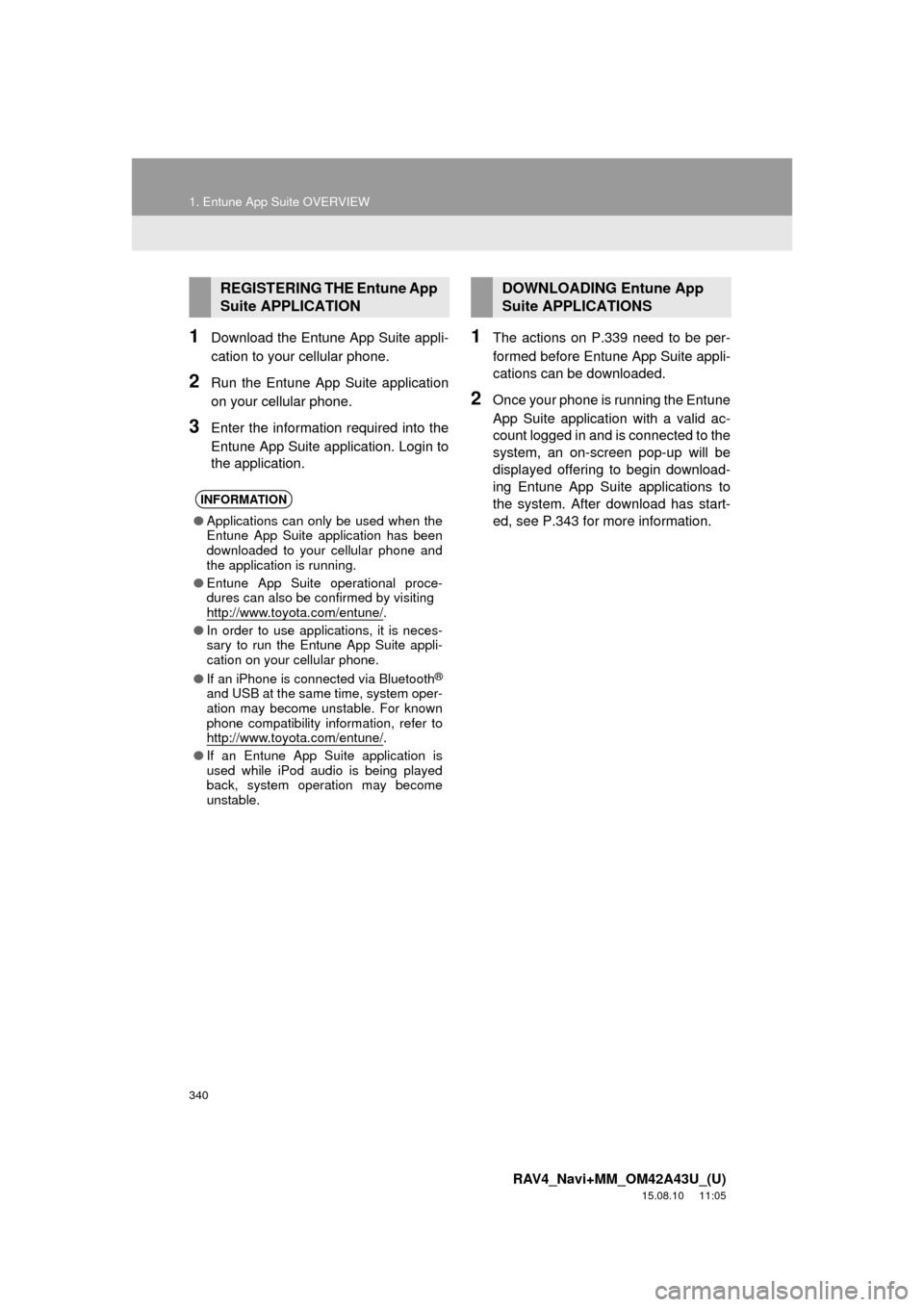
340
1. Entune App Suite OVERVIEW
RAV4_Navi+MM_OM42A43U_(U)
15.08.10 11:05
1Download the Entune App Suite appli-
cation to your cellular phone.
2Run the Entune App Suite application
on your cellular phone.
3Enter the information required into the
Entune App Suite application. Login to
the application.
1The actions on P.339 need to be per-
formed before Entune App Suite appli-
cations can be downloaded.
2Once your phone is running the Entune
App Suite application with a valid ac-
count logged in and is connected to the
system, an on-screen pop-up will be
displayed offering to begin download-
ing Entune App Suite applications to
the system. After download has start-
ed, see P.343 for more information.
REGISTERING THE Entune App
Suite APPLICATION
INFORMATION
●Applications can only be used when the
Entune App Suite application has been
downloaded to your cellular phone and
the application is running.
● Entune App Suite operational proce-
dures can also be confirmed by visiting
http://www.toyota.com/entune/
.
● In order to use applications, it is neces-
sary to run the Entune App Suite appli-
cation on your cellular phone.
● If an iPhone is connected via Bluetooth
®
and USB at the same time, system oper-
ation may become unstable. For known
phone compatibility information, refer to
http://www.toyota.com/entune/
.
● If an Entune App Suite application is
used while iPod audio is being played
back, system operation may become
unstable.
DOWNLOADING Entune App
Suite APPLICATIONS
Page 354 of 368

354
ALPHABETICAL INDEX
RAV4_Navi+MM_OM42A43U_(U)
15.08.10 11:05
Setting Bluetooth® details ......................... 48
“Bluetooth* Setup” screen ..................... 48
Connecting a Bluetooth
® device ........... 51
Deleting a Bluetooth® device ................ 50
Editing the Bluetooth® device
information ......................................... 53
Registering a Bluetooth
® device ........... 49
“System Settings” screen ...................... 54
Setting home as the destination................ 27
Setup............................... 124, 240, 318, 348
“Setup” screen .......................................... 20
Some basics ..................................... 74, 221 About the contacts in the contact list ........................................ 224
Disc slot ................................................. 76
Registering/connecting a Bluetooth
® phone ............................ 221
Selecting an audio source ..................... 75
Sound settings....................................... 77
Turning the system on and off ............... 75
USB/AUX port ....................................... 77
Using the phone switch/ microphone ...................................... 222
Voice command system ................ 79, 223
When selling or disposing of the vehicle.............................................. 224
Starting route guidance ........................... 293 Pausing guidance ................................ 296
Starting route guidance ....................... 293
Steering switches .................................... 121
T
Talking on the Bluetooth® phone ............232
Incoming call waiting ...........................234
Things you should know..........167, 182, 215
If you notice any symptoms.........................167, 182, 215
Product license ....................................217
Tips for operating the audio system ........126
Tips for the navigation system ................329
Touch screen gestures..............................34
Touch screen operation ............................35
Toyota parking assist monitor .................168 Driving precautions ..............................168
Screen display .....................................170
Using the system .................................171
Toyota parking assist monitor precautions ..........................................177
Area displayed on screen ....................177
Differences between the screen and the actual road ..............179
The camera .........................................178
When approaching three-dimensional objects ................180
Traffic information ...................................277 Displaying traffic information on the map .......................................279
Traffic settings .........................................322 Auto avoid traffic ..................................323
My traffic routes ...................................324
Screen for traffic settings .....................322
Troubleshooting ......................................253
Typical voice guidance prompts ..............302
*: Bluetooth is a registered trademark of Bluetooth SIG, Inc.
Page 355 of 368

355
RAV4_Navi+MM_OM42A43U_(U)
15.08.10 11:05
U
USB memory .......................................... 103Overview ............................................. 103
Playing a USB audio ........................... 107
Useful information ................................... 152
V
Voice command system.................. 137, 138 Using the voice command system ...... 138
Voice command system operation ...... 139
Voice command system operation.......... 138
Voice settings ........................................... 63 Voice settings screen ............................ 63
W
What to do if............................................ 253
X
XM Satellite Radio .................................... 91Displaying the radio ID .......................... 95
How to subscribe to an XM Satellite Radio ............................. 93
If the satellite radio tuner malfunctions ...................................... 97
Overview ............................................... 91
Presetting a channel ............................. 95
Selecting a channel from the list ........... 96