Page 15 of 368
15
1. BASIC FUNCTION
RAV4_Navi+MM_OM42A43U_(U)
15.08.12 17:29
QUICK GUIDE
1No.FunctionPage
Select to display the map screen.264
Select to display the audio control screen.72
Select to display the hands-free operation screen.220
Select to display the “Message Inbox” screen.235
Select to display weather information.152
Select to reorder the applications.
Select the desired application then or to reorder.343
Select to display traffic information.154, 277
Select to display the “Setup” screen.20
Select to update the applications.342
Select to display the fuel consumption screen.“Owner’s
Manual”
Select to display the “Maintenance” screen.66
Select to display the application screen.336
If a turn-by-turn navigation applic ation has been downloaded to a con-
nected phone, the application will be displayed and can be used.
INFORMATION
●When there are two pages, select or to change the page.
Page 17 of 368
17
1. BASIC FUNCTION
RAV4_Navi+MM_OM42A43U_(U)
15.08.12 17:29
QUICK GUIDE
1Two-way split screen
No.FunctionPage
Displays the current time
Select the displaying time to set the clock. ( P.58)
The clock setting can be also se t from the “General Settings” screen.
( P.56)
Displays the condition of the Bluetooth® connection18
Select to display the “Setup” screen.20
INFORMATION
● Entune Audio Plus only: Turn-by-turn navigation application screen can be displayed.
Page 21 of 368
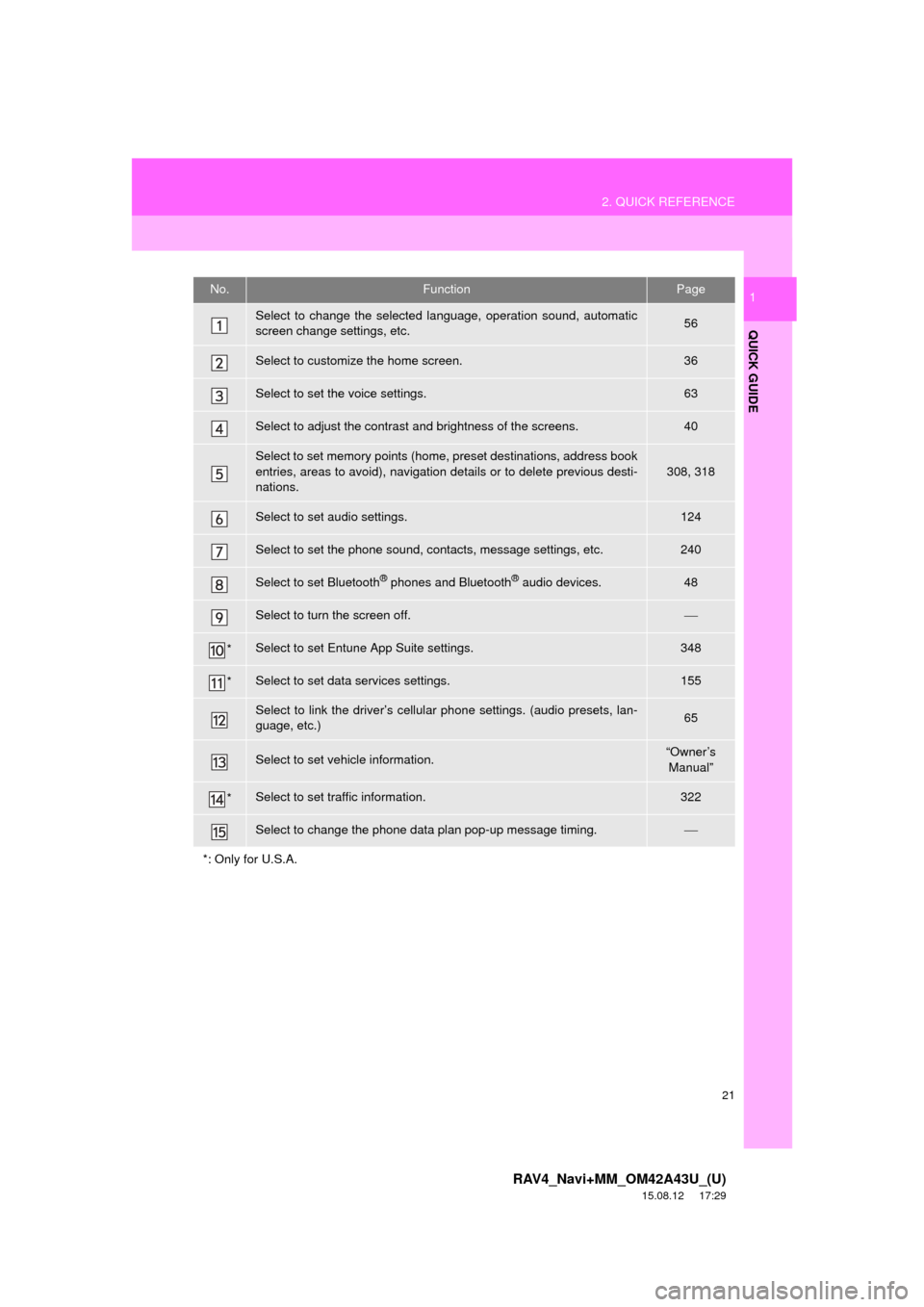
21
2. QUICK REFERENCE
RAV4_Navi+MM_OM42A43U_(U)
15.08.12 17:29
QUICK GUIDE
1No.FunctionPage
Select to change the selected language, operation sound, automatic
screen change settings, etc.56
Select to customize the home screen.36
Select to set the voice settings.63
Select to adjust the contrast and brightness of the screens.40
Select to set memory points (home, preset destinations, address book
entries, areas to avoid), navigation details or to delete previous desti-
nations.
308, 318
Select to set audio settings.124
Select to set the phone sound, contacts, message settings, etc.240
Select to set Bluetooth® phones and Bluetooth® audio devices.48
Select to turn the screen off.
*Select to set Entune App Suite settings.348
*Select to set data services settings.155
Select to link the driver’s cellular phone settings. (audio presets, lan-
guage, etc.)65
Select to set vehicle information.“Owner’s Manual”
*Select to set traffic information.322
Select to change the phone data plan pop-up message timing.
*: Only for U.S.A.
Page 22 of 368
22
RAV4_Navi+MM_OM42A43U_(U)
15.08.12 17:29
3. NAVIGATION OPERATION
1. REGISTERING HOME*
Press the “APPS” button.
Select “Navigation”.
Select “Dest.”.Select “Go Home”.
Select “Yes”.
There are different kinds of meth-
ods to search for your home.
(P.281)1
2
3
4
5
6
*: Entune Premium Audio only
Page 23 of 368
23
3. NAVIGATION OPERATION
RAV4_Navi+MM_OM42A43U_(U)
15.08.12 17:29
QUICK GUIDE
1Select “Enter”.
Select “OK”.
Registration of home is complete.
Registering home in a different way
P.309
Editing the name, location, phone num-
ber and icon
P.309
Setting home as the destination
P.284
7
8
Page 24 of 368
24
3. NAVIGATION OPERATION
RAV4_Navi+MM_OM42A43U_(U)
15.08.12 17:29
2. REGISTERING PRESET DESTINATIONS*
Press the “APPS” button.
Select “Navigation”.
Select “Dest.”. Select one of the preset destina-
tion buttons.
Select “Yes”.
There are different kinds of meth-
ods to search for a destination.
(P.281)1
2
3
4
5
6
*: Entune Premium Audio only
Page 25 of 368
25
3. NAVIGATION OPERATION
RAV4_Navi+MM_OM42A43U_(U)
15.08.12 17:29
QUICK GUIDE
1Select “Enter”.
Select a position for this preset
destination.
Select “OK”.
Registration of preset destinations is
complete.
Registering preset destinations in a dif-
ferent way
P.310
Editing the name, location, phone num-
ber and icon
P.311
Setting preset destinations as the desti-
nation
P.284
7
8
9
Page 26 of 368
26
3. NAVIGATION OPERATION
RAV4_Navi+MM_OM42A43U_(U)
15.08.12 17:29
3. OPERATION FLOW: GUIDING THE ROUTE*
Press the “APPS” button.
Select “Navigation”.
Select “Dest.”.There are different kinds of meth-
ods to search for a destination.
(P.281)
Select “Go”.
Select “OK”.
Selecting routes other than the one recom-
mended. ( P.293)
Guidance to the destination is displayed
on the screen and can be heard via
voice guidance.
1
2
3
4
5
6
*: Entune Premium Audio only