Page 1 of 294
1
PRIUS v_Navi_OM47B14U_(U)
15.06.04 12:24
1QUICK GUIDE11
2BASIC FUNCTION31
3AUDIO/VISUAL SYSTEM69
4VOICE COMMAND SYSTEM133
5INFORMATION143
6PHONE147
7NAVIGATION SYSTEM187
8Entune App Suite261
INDEX277
For more information about the following items, see the “Owner’s Manual”.
Fuel consumption
Energy monitor
Rear view monitor system
Vehicle customization settings
Page 15 of 294
15
1. BASIC FUNCTION
PRIUS v_Navi_OM47B14U_(U)
15.06.04 12:24
QUICK GUIDE
1No.FunctionPage
Select to display the map screen.190
Select to display the audio control screen.70
Select to display the hands-free operation screen.148
Select to display the “Message Inbox” screen.163
*Select to display weather information.144
Select to reorder the applications.
Select the desired application then or to reorder.269
Select to display traffic information.204
Select to display the “Setup” screen.20
Select to update the applications.268
Select to display the fuel consumption screen.“Owner’s
Manual”
Select to display the “Maintenance” screen.65
*Select to display the application screen.262
*: Only for U.S.A.
INFORMATION
● When there are two pages, select or to change the page.
Page 58 of 294
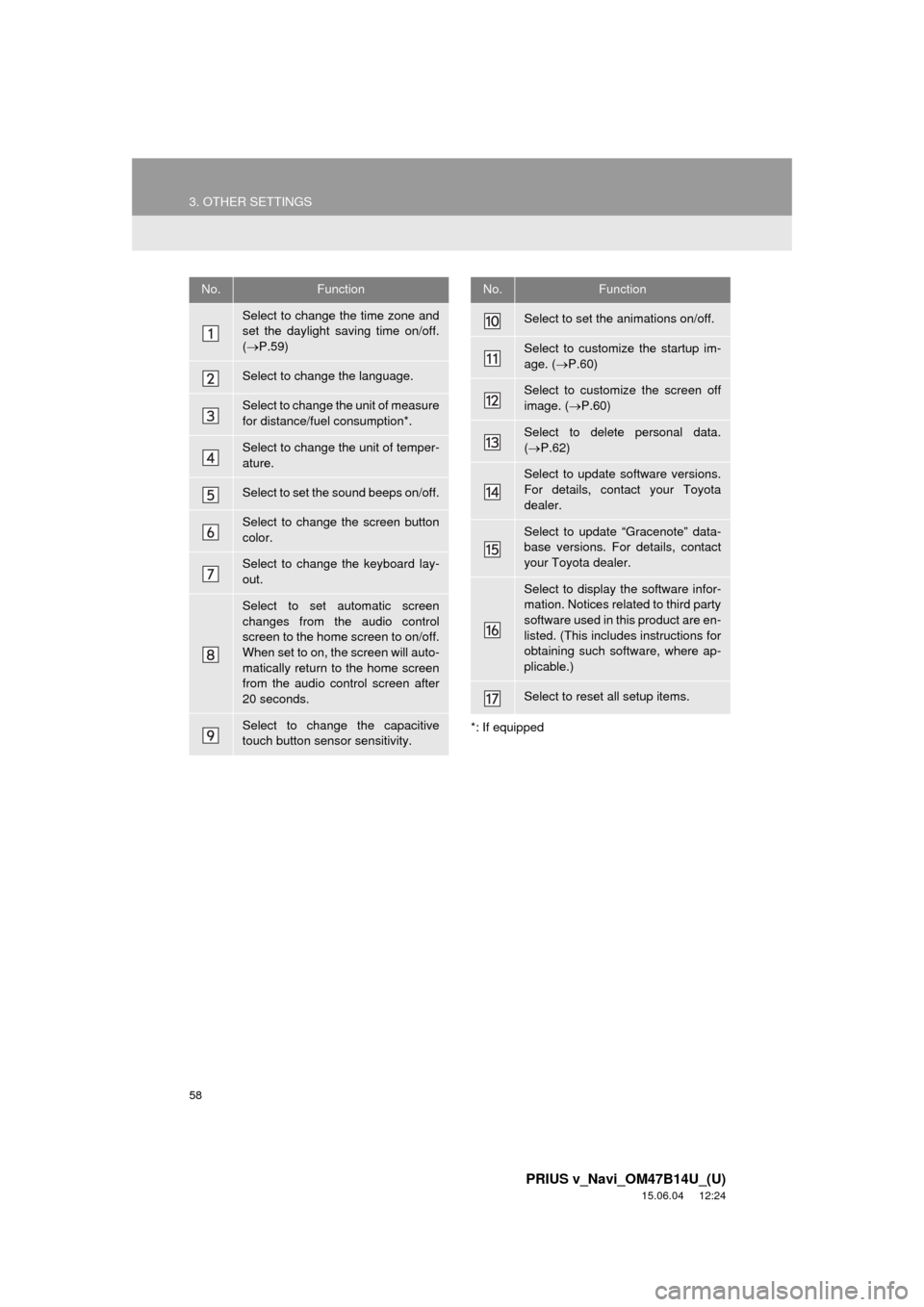
58
3. OTHER SETTINGS
PRIUS v_Navi_OM47B14U_(U)
15.06.04 12:24
*: If equipped
No.Function
Select to change the time zone and
set the daylight saving time on/off.
( P.59)
Select to change the language.
Select to change the unit of measure
for distance/fuel consumption*.
Select to change the unit of temper-
ature.
Select to set the sound beeps on/off.
Select to change the screen button
color.
Select to change the keyboard lay-
out.
Select to set automatic screen
changes from the audio control
screen to the home screen to on/off.
When set to on, the screen will auto-
matically return to the home screen
from the audio control screen after
20 seconds.
Select to change the capacitive
touch button sensor sensitivity.
Select to set the animations on/off.
Select to customize the startup im-
age. ( P.60)
Select to customize the screen off
image. ( P.60)
Select to delete personal data.
( P.62)
Select to update software versions.
For details, contact your Toyota
dealer.
Select to update “Gracenote” data-
base versions. For details, contact
your Toyota dealer.
Select to display the software infor-
mation. Notices related to third party
software used in this product are en-
listed. (This includes instructions for
obtaining such software, where ap-
plicable.)
Select to reset all setup items.
No.Function
Page 244 of 294
244
PRIUS v_Navi_OM47B14U_(U)
15.06.04 12:24
5. SETUP
1. DETAILED NAVIGATION SETTINGS
1Press the “APPS” button.
2Select “Setup” .
3Select “Navigation” .
4Select “Detailed Navi. Settings” .
5Select the items to be set.
6Select “OK”.
Settings are available for pop-up infor-
mation, favorite POI categories, low
fuel warning, etc.SCREENS FOR NAVIGATION
SETTINGS
Page 245 of 294

245
5. SETUP
PRIUS v_Navi_OM47B14U_(U)
15.06.04 12:24
NAVIGATION SYSTEM
7
1Display the “Detailed Navi. Settings”
screen.
( P.244)
2Select “Favorite POI Categories” .
3Select the category to be changed.
“Default” : Select to set the default catego-
ries.
4Select the desired POI category.
“List All Categories” : Select to display all
POI categories.
5Select the desired POI icon.
No.FunctionPage
Select to set the voice guid-
ance for the next street
name on/off.
Select to set IPD road guid-
ance on/off.
Select to set favorite POI
categories that are used for
POI selection to display on
the map screen.
245
Select to adjust the current
position mark manually or
to adjust miscalculation of
the distance caused by tire
replacement.
246
Select to set display of pop-
up information on/off.
Select to set display of low
fuel warning on/off.247
Select to reset all setup
items.
FAVORITE POI CATEGORIES
(SELECT POI ICONS)
Up to 6 POI icons, which are used for
selecting POIs on the map screen, can
be selected as favorites.
Page 247 of 294

247
5. SETUP
PRIUS v_Navi_OM47B14U_(U)
15.06.04 12:24
NAVIGATION SYSTEM
7
■TIRE CHANGE CALIBRATION
1Select “Tire Change”.
The message appears and the quick dis-
tance calibration starts automatically.
1Display the “Detailed Navi. Settings”
screen.
( P.244)
2Select “Low Fuel Warning Pop-up” .
■SEARCHING GAS STATION IN LOW
FUEL WARNING
1Select “Yes” when the low fuel warn-
ing appears.
2Select the desired nearby gas station.
3Select “Enter ” to set as a destina-
tion.
“Info” : Select to display gas station infor-
mation. ( P.202)
The tire change calibration function will
be used when replacing the tires. This
function will adjust miscalculation
caused by the circumference differ-
ence between the old and new tires.
INFORMATION
●If this procedure is not performed when
the tires are replaced, the current posi-
tion mark may be incorrectly displayed.
LOW FUEL WARNING POP-UP
When the fuel level is low, a warning
message will pop up on the screen.
A nearby gas station can be selected
as a destination.