Page 256 of 294
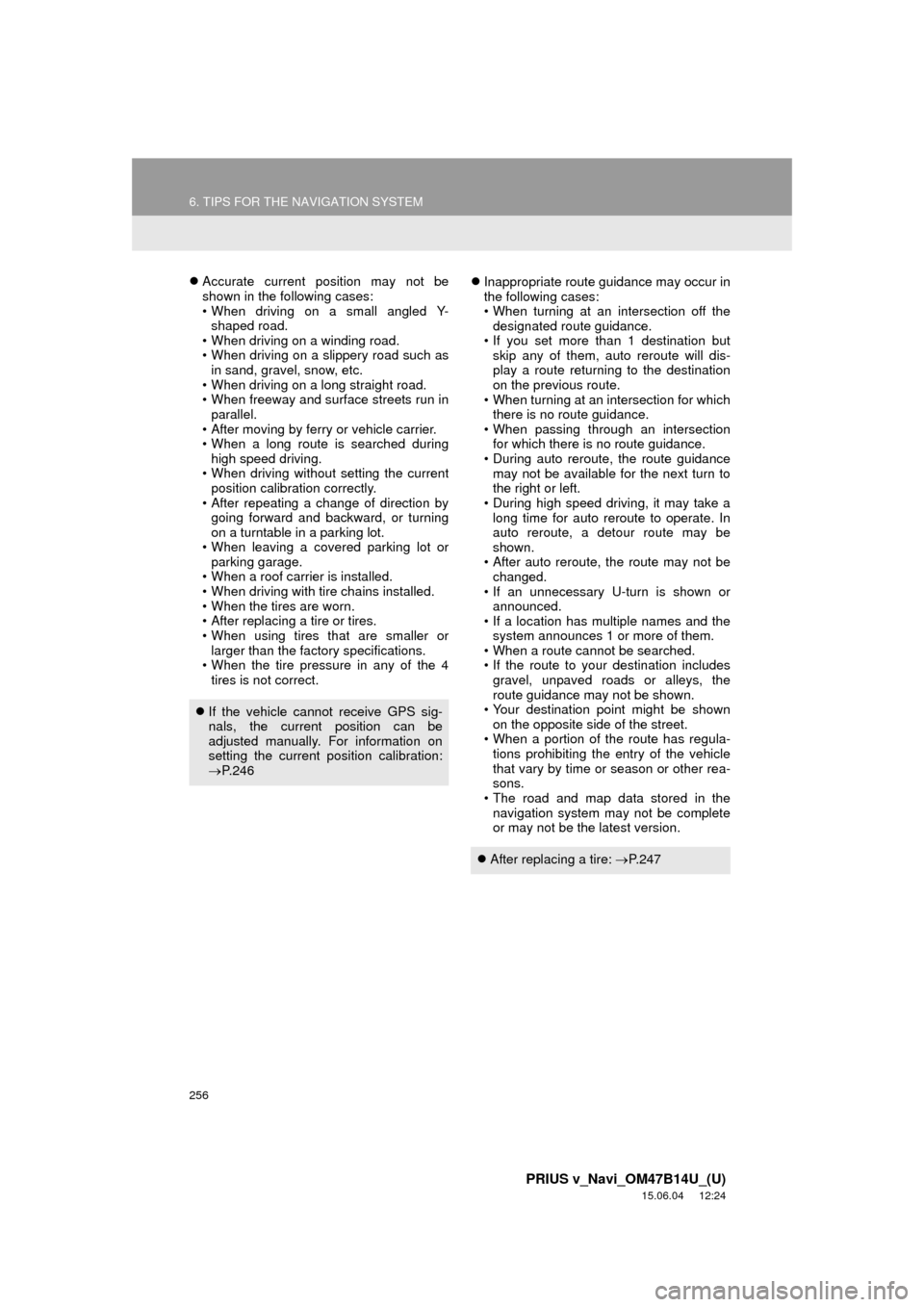
256
6. TIPS FOR THE NAVIGATION SYSTEM
PRIUS v_Navi_OM47B14U_(U)
15.06.04 12:24
Accurate current position may not be
shown in the following cases:
• When driving on a small angled Y-
shaped road.
• When driving on a winding road.
• When driving on a slippery road such as in sand, gravel, snow, etc.
• When driving on a long straight road.
• When freeway and surface streets run in parallel.
• After moving by ferry or vehicle carrier.
• When a long route is searched during high speed driving.
• When driving without setting the current position calibration correctly.
• After repeating a change of direction by going forward and backward, or turning
on a turntable in a parking lot.
• When leaving a covered parking lot or parking garage.
• When a roof carrier is installed.
• When driving with tire chains installed.
• When the tires are worn.
• After replacing a tire or tires.
• When using tires that are smaller or larger than the factory specifications.
• When the tire pressure in any of the 4
tires is not correct.
Inappropriate route guidance may occur in
the following cases:
• When turning at an intersection off the
designated route guidance.
• If you set more than 1 destination but skip any of them, auto reroute will dis-
play a route returning to the destination
on the previous route.
• When turning at an intersection for which there is no route guidance.
• When passing through an intersection for which there is no route guidance.
• During auto reroute, the route guidance
may not be available for the next turn to
the right or left.
• During high speed driving, it may take a long time for auto reroute to operate. In
auto reroute, a detour route may be
shown.
• After auto reroute, the route may not be changed.
• If an unnecessary U-turn is shown or announced.
• If a location has multiple names and the
system announces 1 or more of them.
• When a route cannot be searched.
• If the route to your destination includes
gravel, unpaved roads or alleys, the
route guidance may not be shown.
• Your destination point might be shown
on the opposite side of the street.
• When a portion of the route has regula- tions prohibiting the entry of the vehicle
that vary by time or season or other rea-
sons.
• The road and map data stored in the
navigation system may not be complete
or may not be the latest version.
If the vehicle cannot receive GPS sig-
nals, the current position can be
adjusted manually. For information on
setting the current position calibration:
P. 2 4 6
After replacing a tire: P. 2 4 7
Page 257 of 294
257
6. TIPS FOR THE NAVIGATION SYSTEM
PRIUS v_Navi_OM47B14U_(U)
15.06.04 12:24
NAVIGATION SYSTEM
7
INFORMATION
●This navigation system uses tire turning
data and is designed to work with fac-
tory-specified tires for the vehicle.
Installing tires that are larger or smaller
than the originally equipped diameter
may cause inaccurate display of the cur-
rent position. The tire pressure also
affects the diameter of the tires, so make
sure that the tire pressure of all 4 tires is
correct.
Page 258 of 294
258
6. TIPS FOR THE NAVIGATION SYSTEM
PRIUS v_Navi_OM47B14U_(U)
15.06.04 12:24
2. MAP DATABASE VERSION AND COVERED AREA
1Press the “APPS” button.
2Select “Navigation” .
3Select “Options”.
4Select “Map Data” .
5Check that the map data screen is dis-
played.MAP INFORMATION
Coverage areas and legal information
can be displayed and map data can be
updated.
No.Function
Map version
Select to display map coverage ar-
eas.
Select to display legal information.
INFORMATION
●Map data updates are available for a
fee. Contact your Toyota dealer for fur-
ther information.
Page 259 of 294
259
6. TIPS FOR THE NAVIGATION SYSTEM
PRIUS v_Navi_OM47B14U_(U)
15.06.04 12:24
NAVIGATION SYSTEM
7
ABOUT THE MAP DATA
Map data for the navigation system is
contained in a SD card that is inserted
in the SD card slot.
Do not eject the SD card, as doing so
may deactivate the navigation system.
NOTICE
●Do not edit or delete the map data on
the SD card, as doing so may deactivate
the navigation system.
INFORMATION
●microSDHC Logo is a trademark of SD-
3C,LLC.
Page 260 of 294
260
6. TIPS FOR THE NAVIGATION SYSTEM
PRIUS v_Navi_OM47B14U_(U)
15.06.04 12:24
Page 271 of 294
271
2. Entune App Suite OPERATION
PRIUS v_Navi_OM47B14U_(U)
15.06.04 12:24
Entune App Suite
8
1Press the “APPS” button.
2Select “Navigation” .
3Select “Dest.” .
4Select “Web Search” .
5Check that the “Web Search” screen is
displayed.
1Display the “Web Search” screen.
(P.271)
2Select the desired application button to
search.
3Enter a search term, and select “GO” .
4Select “Map”.
5Select “Go to ” .
6Select “OK” to start guidance.
LINKING Entune App Suite
AND NAVIGATION FUNCTION
The system can set a destination and
make a hands-free call via Entune App
Suite. For details about the function
and service of each application, refer
to http://www.toyota.com/entune/
.
SETTING A DESTINATION
USING Entune App Suite
Locations that were searched using
Entune App Suite can be set as a des-
tination.
For the operation of the route guidance
screen and the function of each screen
button: P.219
Page 278 of 294
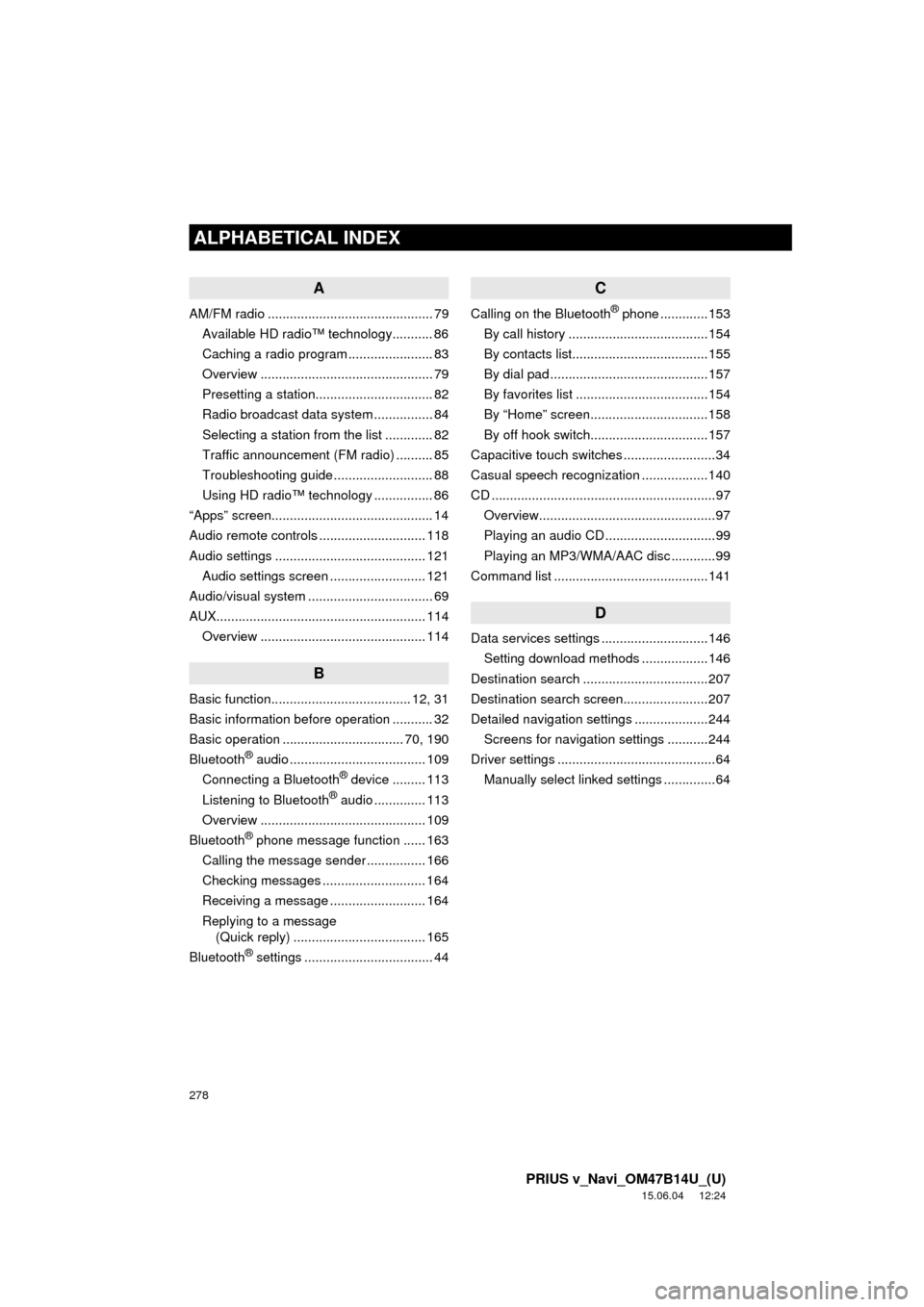
278
ALPHABETICAL INDEX
PRIUS v_Navi_OM47B14U_(U)
15.06.04 12:24
A
AM/FM radio ............................................. 79Available HD radio™ technology........... 86
Caching a radio program ....................... 83
Overview ............................................... 79
Presetting a station................................ 82
Radio broadcast data system ................ 84
Selecting a station from the list ............. 82
Traffic announcement (FM radio) .......... 85
Troubleshooting guide ........................... 88
Using HD radio™ technology ................ 86
“Apps” screen............................................ 14
Audio remote controls ............................. 118
Audio settings ......................................... 121 Audio settings screen .......................... 121
Audio/visual system .................................. 69
AUX......................................................... 114
Overview ............................................. 114
B
Basic function...................................... 12, 31
Basic information before operation ........... 32
Basic operation ................................. 70, 190
Bluetooth
® audio ..................................... 109
Connecting a Bluetooth® device ......... 113
Listening to Bluetooth® audio .............. 113
Overview ............................................. 109
Bluetooth
® phone message function ...... 163
Calling the message sender ................ 166
Checking messages ............................ 164
Receiving a message .......................... 164
Replying to a message (Quick reply) .................................... 165
Bluetooth
® settings ................................... 44
C
Calling on the Bluetooth® phone .............153
By call history ......................................154
By contacts list.....................................155
By dial pad ...........................................157
By favorites list ....................................154
By “Home” screen................................158
By off hook switch................................157
Capacitive touch switches .........................34
Casual speech recognization ..................140
CD .............................................................97 Overview................................................97
Playing an audio CD ..............................99
Playing an MP3/WMA/AAC disc ............99
Command list ..........................................141
D
Data services settings .............................146 Setting download methods ..................146
Destination search ..................................207
Destination search screen.......................207
Detailed navigation settings ....................244 Screens for navigation settings ...........244
Driver settings ...........................................64
Manually select linked settings ..............64
ALPHABETICAL INDEX
Page 279 of 294
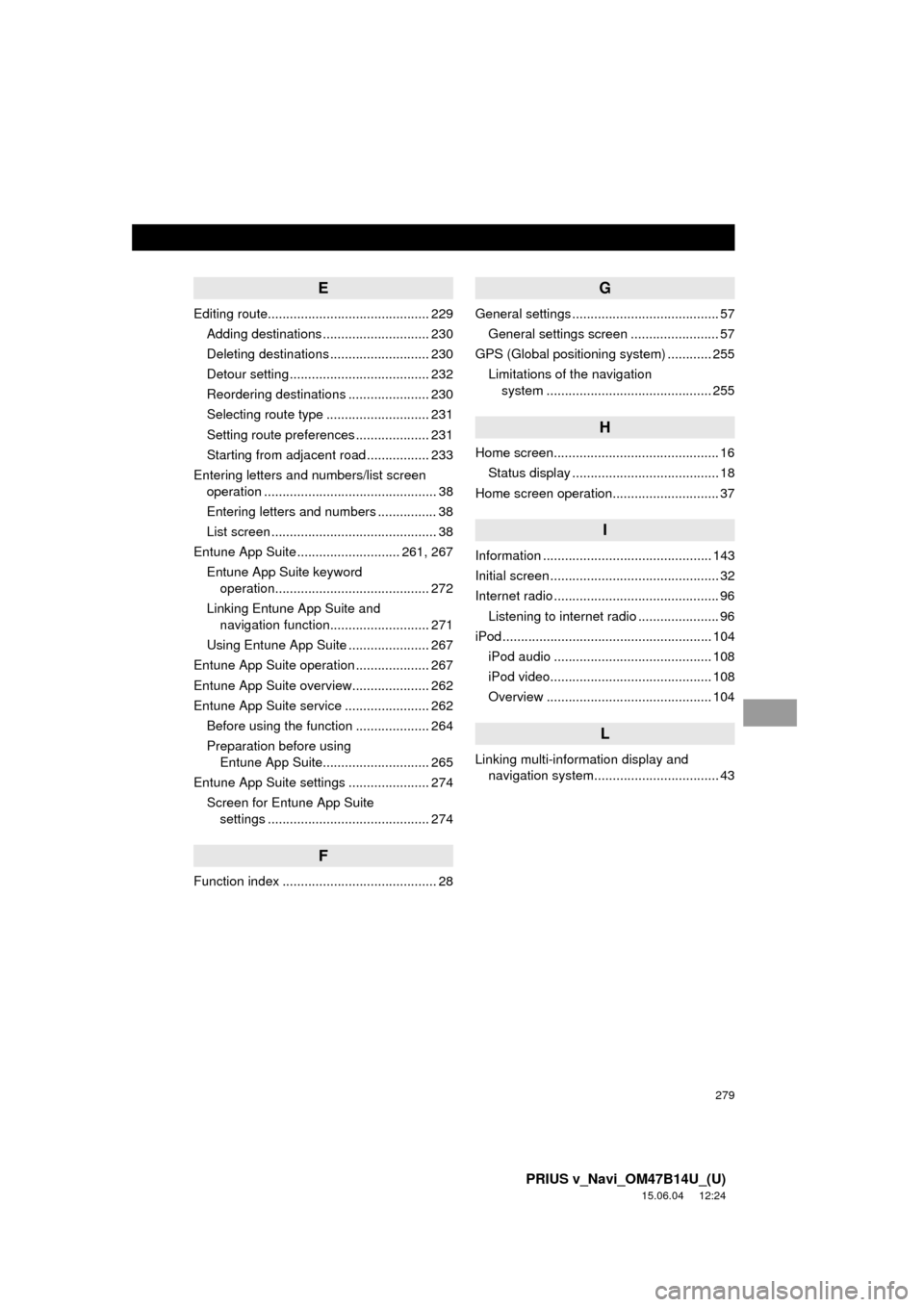
279
PRIUS v_Navi_OM47B14U_(U)
15.06.04 12:24
E
Editing route............................................ 229Adding destinations ............................. 230
Deleting destinations ........................... 230
Detour setting ...................................... 232
Reordering destinations ...................... 230
Selecting route type ............................ 231
Setting route preferences .................... 231
Starting from adjacent road ................. 233
Entering letters and numbers/list screen operation ............................................... 38
Entering letters and numbers ................ 38
List screen ............................................. 38
Entune App Suite ............................ 261, 267
Entune App Suite keyword operation.......................................... 272
Linking Entune App Suite and navigation function........................... 271
Using Entune App Suite ...................... 267
Entune App Suite operation .................... 267
Entune App Suite overview..................... 262
Entune App Suite service ....................... 262 Before using the function .................... 264
Preparation before using Entune App Suite............................. 265
Entune App Suite settings ...................... 274 Screen for Entune App Suite settings ............................................ 274
F
Function index .......................................... 28
G
General settings ........................................ 57
General settings screen ........................ 57
GPS (Global positioning system) ............ 255
Limitations of the navigation system .............. ............................... 255
H
Home screen............................................. 16
Status display ........................................ 18
Home screen operation............................. 37
I
Information .............................................. 143
Initial screen .............................................. 32
Internet radio ............................................. 96 Listening to internet radio ...................... 96
iPod ......................................................... 104
iPod audio ........................................... 108
iPod video............................................ 108
Overview ............................................. 104
L
Linking multi-information display and navigation system........ .......................... 43