2016 TOYOTA PRIUS V phone
[x] Cancel search: phonePage 270 of 294
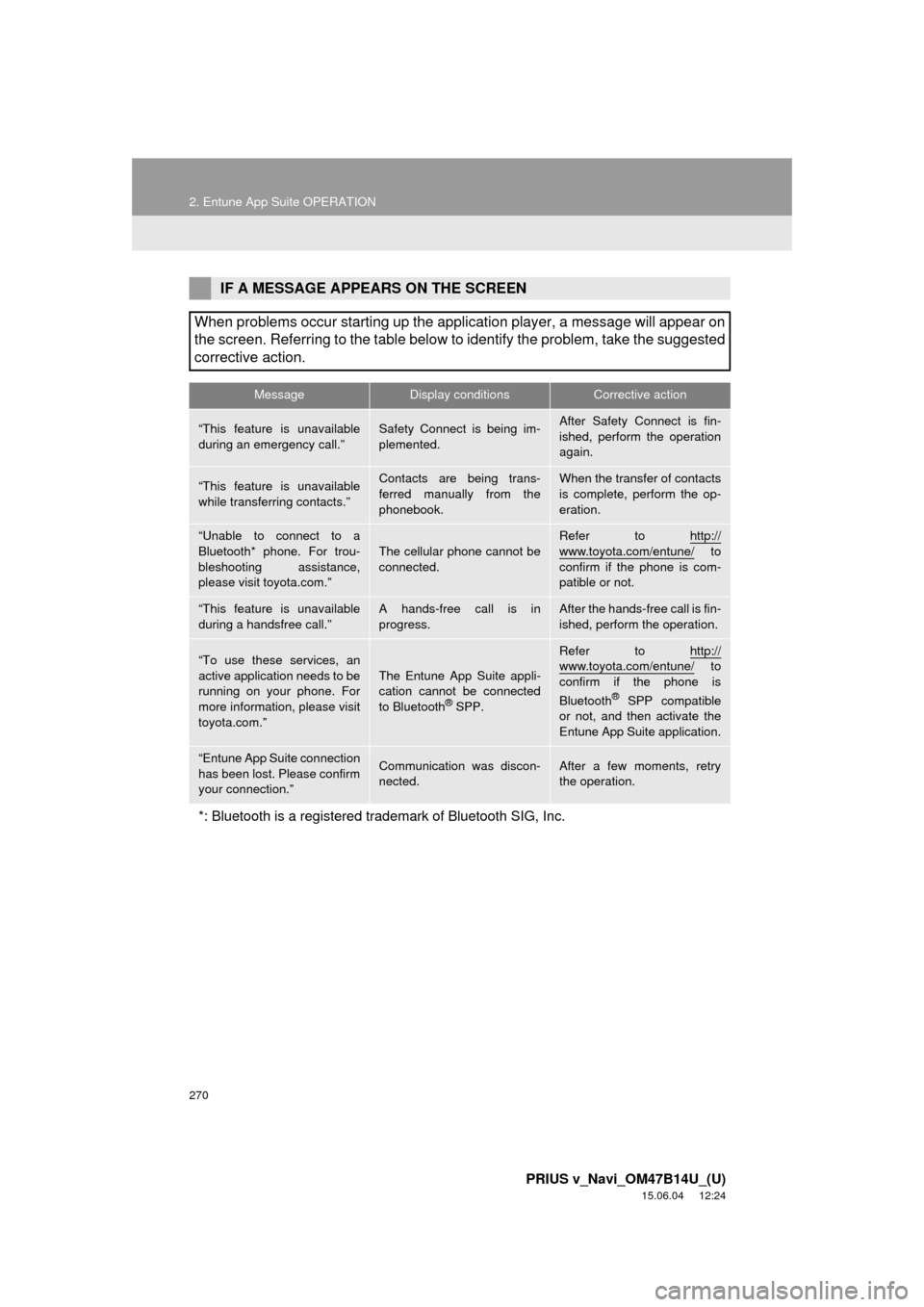
270
2. Entune App Suite OPERATION
PRIUS v_Navi_OM47B14U_(U)
15.06.04 12:24
IF A MESSAGE APPEARS ON THE SCREEN
When problems occur starting up the application player, a message will appear on
the screen. Referring to the table below to identify the problem, take the suggested
corrective action.
MessageDisplay conditionsCorrective action
“This feature is unavailable
during an emergency call.”Safety Connect is being im-
plemented.After Safety Connect is fin-
ished, perform the operation
again.
“This feature is unavailable
while transferring contacts.”Contacts are being trans-
ferred manually from the
phonebook.When the transfer of contacts
is complete, perform the op-
eration.
“Unable to connect to a
Bluetooth* phone. For trou-
bleshooting assistance,
please visit toyota.com.”
The cellular phone cannot be
connected.
Refer to http://
www.toyota.com/entune/ to
confirm if the phone is com-
patible or not.
“This feature is unavailable
during a handsfree call.”A hands-free call is in
progress.After the hands-free call is fin-
ished, perform the operation.
“To use these services, an
active application needs to be
running on your phone. For
more information, please visit
toyota.com.”The Entune App Suite appli-
cation cannot be connected
to Bluetooth
® SPP.
Refer to http://www.toyota.com/entune/ to
confirm if the phone is
Bluetooth
® SPP compatible
or not, and then activate the
Entune App Suite application.
“Entune App Suite connection
has been lost. Please confirm
your connection.”Communication was discon-
nected.After a few moments, retry
the operation.
*: Bluetooth is a registered trade mark of Bluetooth SIG, Inc.
Page 272 of 294
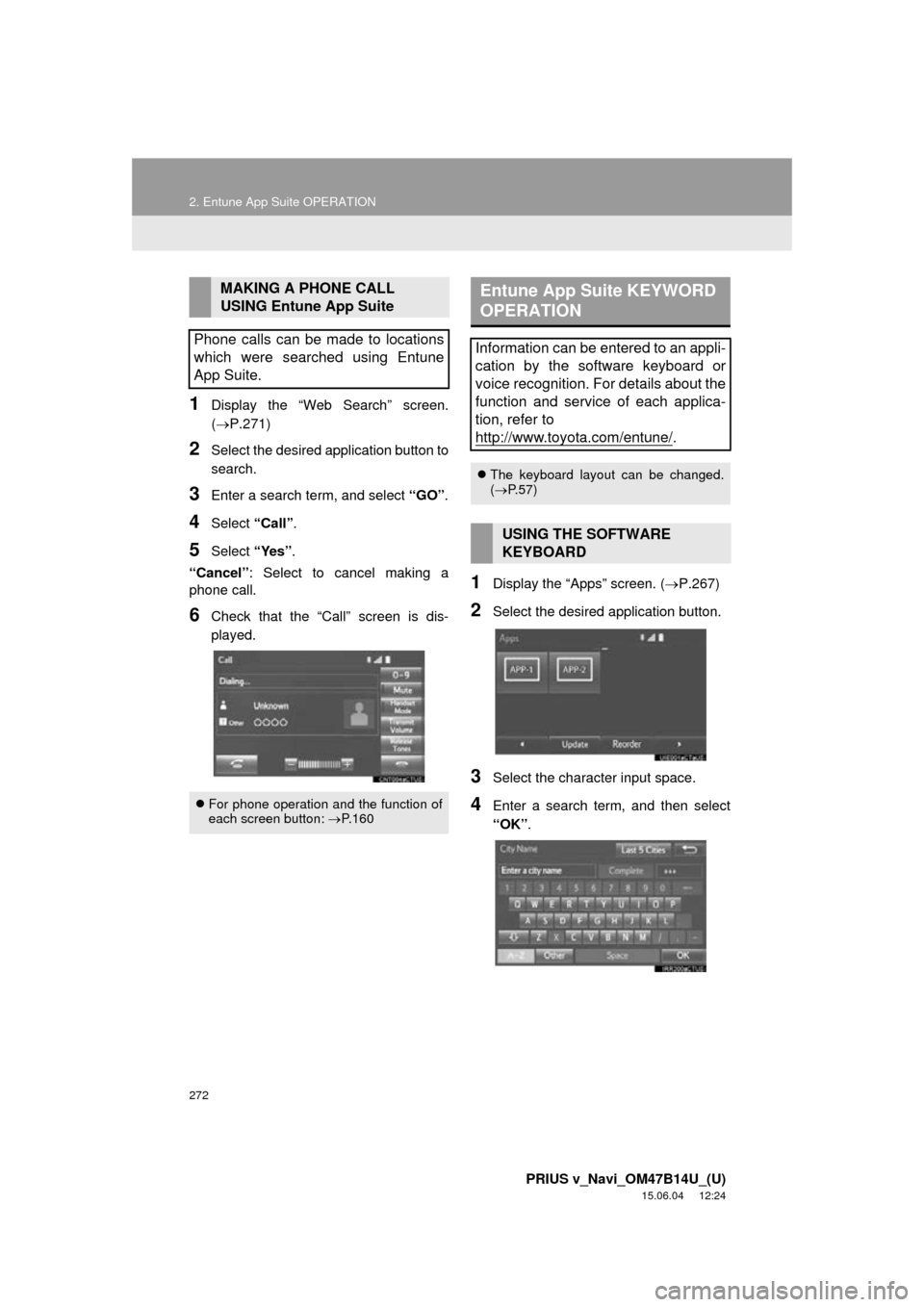
272
2. Entune App Suite OPERATION
PRIUS v_Navi_OM47B14U_(U)
15.06.04 12:24
1Display the “Web Search” screen.
(P.271)
2Select the desired application button to
search.
3Enter a search term, and select “GO”.
4Select “Call”.
5Select “Yes”.
“Cancel” : Select to cancel making a
phone call.
6Check that the “Call” screen is dis-
played.
1Display the “Apps” screen. ( P.267)
2Select the desired application button.
3Select the character input space.
4Enter a search term, and then select
“OK”.
MAKING A PHONE CALL
USING Entune App Suite
Phone calls can be made to locations
which were searched using Entune
App Suite.
For phone operation and the function of
each screen button: P.160
Entune App Suite KEYWORD
OPERATION
Information can be entered to an appli-
cation by the software keyboard or
voice recognition. For details about the
function and service of each applica-
tion, refer to
http://www.toyota.com/entune/
.
The keyboard layout can be changed.
( P.57)
USING THE SOFTWARE
KEYBOARD
Page 274 of 294

274
PRIUS v_Navi_OM47B14U_(U)
15.06.04 12:24
3. SETUP
1. Entune App Suite SETTINGS
1Press the “APPS” button.
2Select “Setup” .
3Select “Entune” .
4Select the items to be set.
5Select “OK”.
Settings are available for Entune App
Suite.SCREEN FOR Entune App
Suite SETTINGS
No.Function
Select to set the voice guidance vol-
ume.
Select to set the pop up reminder for
cellular phone data usage. ( P.275)
Select to reset all setup items.
Page 275 of 294

275
3. SETUP
PRIUS v_Navi_OM47B14U_(U)
15.06.04 12:24
Entune App Suite
8
1Display the “Entune Settings” screen.
(P.274)
2Select “Phone Data Plan Pop-Up” .
3Check the desired function to be oper-
ated.
4Select “OK”.
PHONE DATA PLAN POP-UP
SETTINGS
The phone data plan pop-up can be set
after an App Suite application is in-
stalled.
Page 278 of 294
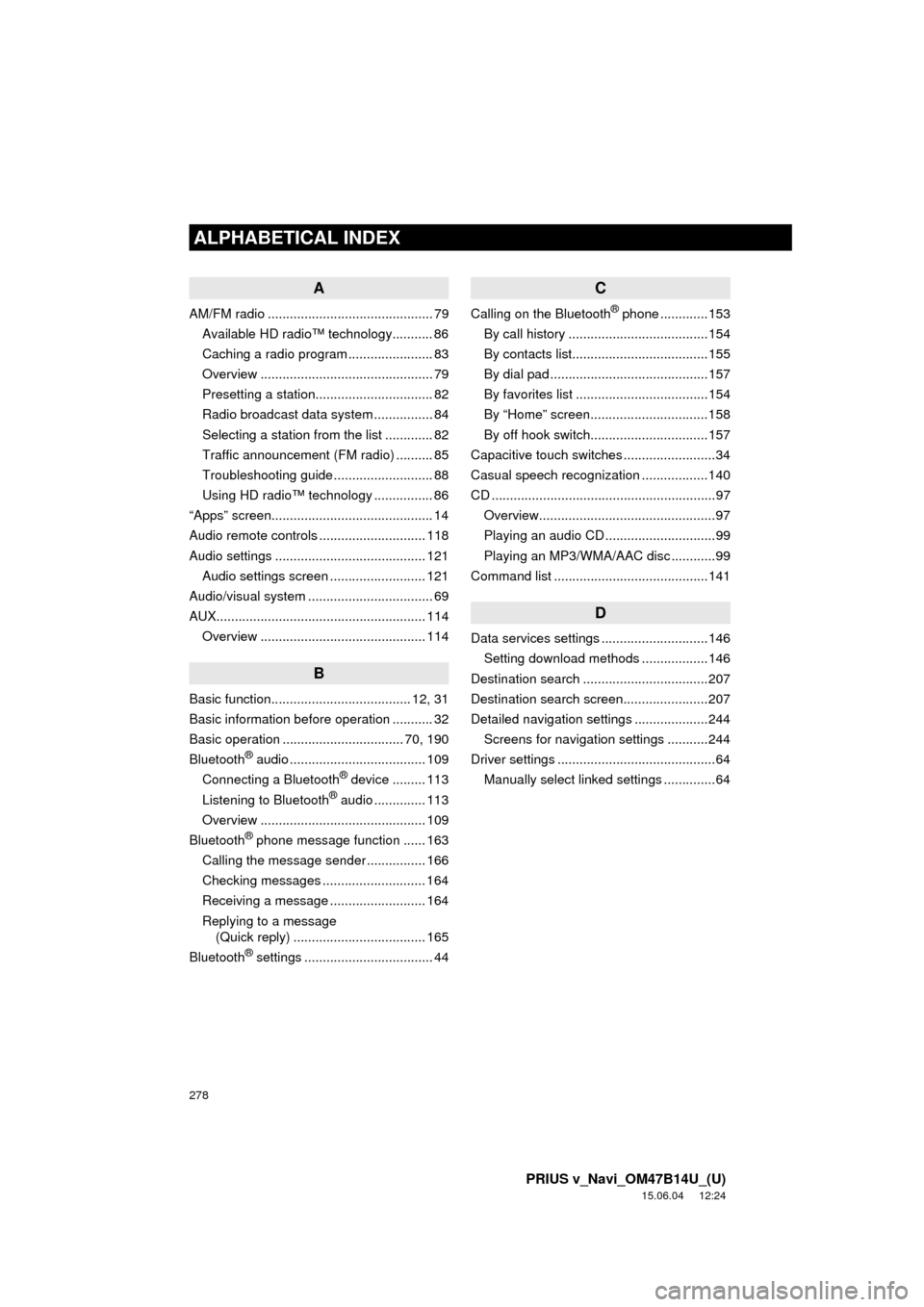
278
ALPHABETICAL INDEX
PRIUS v_Navi_OM47B14U_(U)
15.06.04 12:24
A
AM/FM radio ............................................. 79Available HD radio™ technology........... 86
Caching a radio program ....................... 83
Overview ............................................... 79
Presetting a station................................ 82
Radio broadcast data system ................ 84
Selecting a station from the list ............. 82
Traffic announcement (FM radio) .......... 85
Troubleshooting guide ........................... 88
Using HD radio™ technology ................ 86
“Apps” screen............................................ 14
Audio remote controls ............................. 118
Audio settings ......................................... 121 Audio settings screen .......................... 121
Audio/visual system .................................. 69
AUX......................................................... 114
Overview ............................................. 114
B
Basic function...................................... 12, 31
Basic information before operation ........... 32
Basic operation ................................. 70, 190
Bluetooth
® audio ..................................... 109
Connecting a Bluetooth® device ......... 113
Listening to Bluetooth® audio .............. 113
Overview ............................................. 109
Bluetooth
® phone message function ...... 163
Calling the message sender ................ 166
Checking messages ............................ 164
Receiving a message .......................... 164
Replying to a message (Quick reply) .................................... 165
Bluetooth
® settings ................................... 44
C
Calling on the Bluetooth® phone .............153
By call history ......................................154
By contacts list.....................................155
By dial pad ...........................................157
By favorites list ....................................154
By “Home” screen................................158
By off hook switch................................157
Capacitive touch switches .........................34
Casual speech recognization ..................140
CD .............................................................97 Overview................................................97
Playing an audio CD ..............................99
Playing an MP3/WMA/AAC disc ............99
Command list ..........................................141
D
Data services settings .............................146 Setting download methods ..................146
Destination search ..................................207
Destination search screen.......................207
Detailed navigation settings ....................244 Screens for navigation settings ...........244
Driver settings ...........................................64
Manually select linked settings ..............64
ALPHABETICAL INDEX
Page 280 of 294
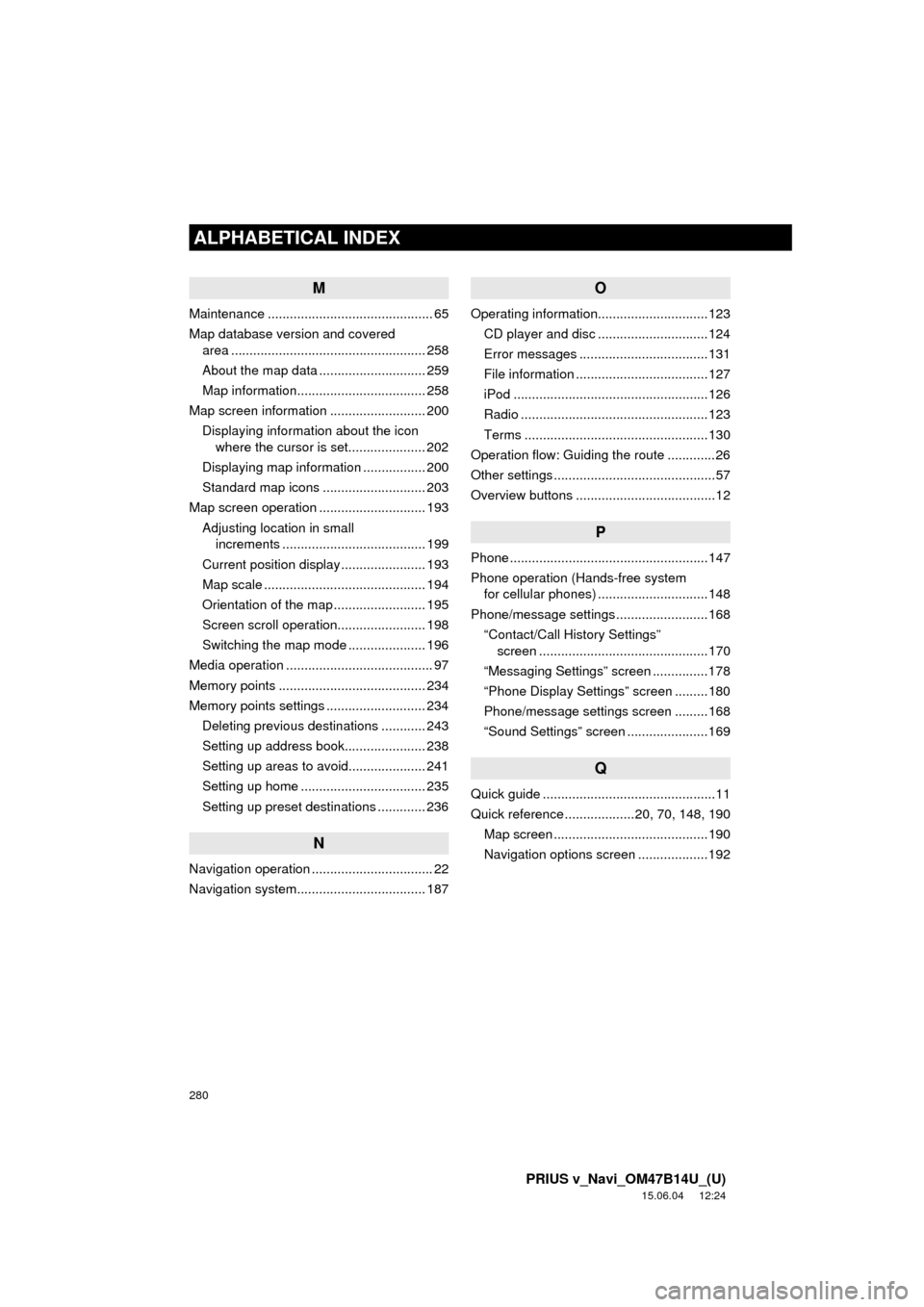
280
ALPHABETICAL INDEX
PRIUS v_Navi_OM47B14U_(U)
15.06.04 12:24
M
Maintenance ............................................. 65
Map database version and covered area ..................................................... 258
About the map data ............................. 259
Map information................................... 258
Map screen information .......................... 200 Displaying information about the icon where the cursor is set..................... 202
Displaying map information ................. 200
Standard map icons ............................ 203
Map screen operation ............................. 193
Adjusting location in small increments ....................................... 199
Current position display ....................... 193
Map scale ............................................ 194
Orientation of the map ......................... 195
Screen scroll operation........................ 198
Switching the map mode ..................... 196
Media operation ........................................ 97
Memory points ........................................ 234
Memory points settings ........................... 234 Deleting previous destinations ............ 243
Setting up address book...................... 238
Setting up areas to avoid..................... 241
Setting up home .................................. 235
Setting up preset destinations ............. 236
N
Navigation operation ................................. 22
Navigation system........... ..................... ... 187
O
Operating information..............................123
CD player and disc ..............................124
Error messages ...................................131
File information ....................................127
iPod .....................................................126
Radio ...................................................123
Terms ..................................................130
Operation flow: Guiding the route .............26
Other settings ............................................57
Overview buttons ......................................12
P
Phone ......................................................147
Phone operation (Hands-free system for cellular phones) ..............................148
Phone/message settings .........................168 “Contact/Call History Settings” screen ..............................................170
“Messaging Settings” screen ...............178
“Phone Display Settings” screen .........180
Phone/message settings screen .........168
“Sound Settings” screen ......................169
Q
Quick guide ...............................................11
Quick reference ...................20, 70, 148, 190 Map screen ..........................................190
Navigation options screen ...................192
Page 281 of 294

281
PRIUS v_Navi_OM47B14U_(U)
15.06.04 12:24
R
Radio operation ........................................ 79
Receiving on the Bluetooth® phone........ 159
Incoming calls ..................................... 159
Receiving weather information ............... 144 Displaying weather information ........... 144
Registering home...................................... 22
Registering preset destinations ................ 24
Registering/connecting Bluetooth
®
device .................................................... 44
Certification ........................................... 48
Profiles .................................................. 46
Registering a Bluetooth
® audio player
for the first time .................................. 45
Registering a Bluetooth
® phone
for the first time .................................. 44
Route guidance....................................... 223
Route guidance screen ........................... 223 During freeway driving ........................ 225
Route overview ................................... 224
Screen for route guidance ................... 223
Turn list screen.................................... 227
Turn-by-turn arrow screen................... 227
When approaching intersection........... 226
S
Screen adjustment .................................... 41
Search operation .................................... 209
Searching by address ......................... 211
Searching by address book................. 215
Searching by coordinates.................... 218
Searching by emergency .................... 216
Searching by intersection and freeway ............................................ 216
Searching by map ............................... 218
Searching by point of interest.............. 212 Searching from previous
destinations...................................... 215
Selecting search area.......................... 210
Setting home as destination ................ 210
Setting preset destinations as destination ....................................... 210
Setting Bluetooth
® details ......................... 49
“Bluetooth* Setup” screen ..................... 49
Connecting a Bluetooth
® device ........... 52
Deleting a Bluetooth® device ................ 51
Editing the Bluetooth® device
information ......................................... 54
Registering a Bluetooth
® device ........... 50
“System Settings” screen ...................... 55
Setting home as the destination................ 27
Setup............................... 121, 168, 244, 274
“Setup” screen .......................................... 20
Some basics ..................................... 71, 149 About the contacts in the contact list ........................................ 152
Audio screen adjustment ....................... 76
Disc slot ................................................. 73
Registering/connecting a Bluetooth
®
phone ............................................... 149
Selecting an audio source ..................... 72
Sound settings....................................... 75
Turning the system on and off ............... 71
USB/AUX port ....................................... 74
Using the phone switch/microphone ........................... 150
Voice command system .... ............ 78, 151
When selling or disposing of the vehicle.............................................. 152
Starting route guidance ........................... 219 Pausing guidance ................................ 222
Starting route guidance ....................... 219
Steering switches .................................... 118
*: Bluetooth is a registered trademark of Bluetooth SIG, Inc.
Page 282 of 294

282
ALPHABETICAL INDEX
PRIUS v_Navi_OM47B14U_(U)
15.06.04 12:24
T
Talking on the Bluetooth® phone ............ 160
Incoming call waiting ........................... 162
Tips for operating the audio system ........ 123
Tips for the navigation system ................ 255
Touch screen gestures ............................. 35
Touch screen operation ............................ 36
Traffic information ................................... 204
Displaying traffic information on the map .................................................. 206
Traffic settings......................................... 248
Auto avoid traffic.................................. 249
My traffic routes ................................... 250
Screen for traffic settings..................... 248
Troubleshooting ...................................... 181
Typical voice guidance prompts.............. 228
U
USB memory........................................... 100 Overview ............................................. 100
Playing a USB audio ........................... 103
Useful information ................................... 144
V
Voice command system .................. 133, 134
Using the voice command system....... 134
Voice command system operation ...... 135
Voice command system operation .......... 134
Voice settings............................................ 63 Voice settings screen ............................ 63
VTR ......................................................... 116 Overview ............................................. 116
W
What to do if... .........................................181
X
XM Satellite Radio.....................................89 Displaying the radio ID ..........................93
How to subscribe to an XM Satellite Radio..................................................91
If the satellite radio tuner malfunctions .......................................95
Overview................................................89
Presetting a channel ..............................93
Selecting a channel from the list............94