2016 TOYOTA PRIUS V audio
[x] Cancel search: audioPage 142 of 294

142
1. VOICE COMMAND SYSTEM OPERATION
PRIUS v_Navi_OM47B14U_(U)
15.06.04 12:24
Phone
Audio*
*: Only for external music device
Information
CommandAction
“Redial”Places a call to the phone number of the latest outgoing
call
“Call Back”Places a call to the phone number of latest incoming call
“Show Recent Calls”Displays the call history screen
“Dial
“Call
phone book
CommandAction
“Play Playlist
“Play Artist
“Play Song
“Play Album
CommandAction
“Show Forecast”Displays weather information
“Show Traffic”Displays traffic information
INFORMATION
● Commands relating to operation of the audio can only be performed when the audio is
turned on.
Page 149 of 294
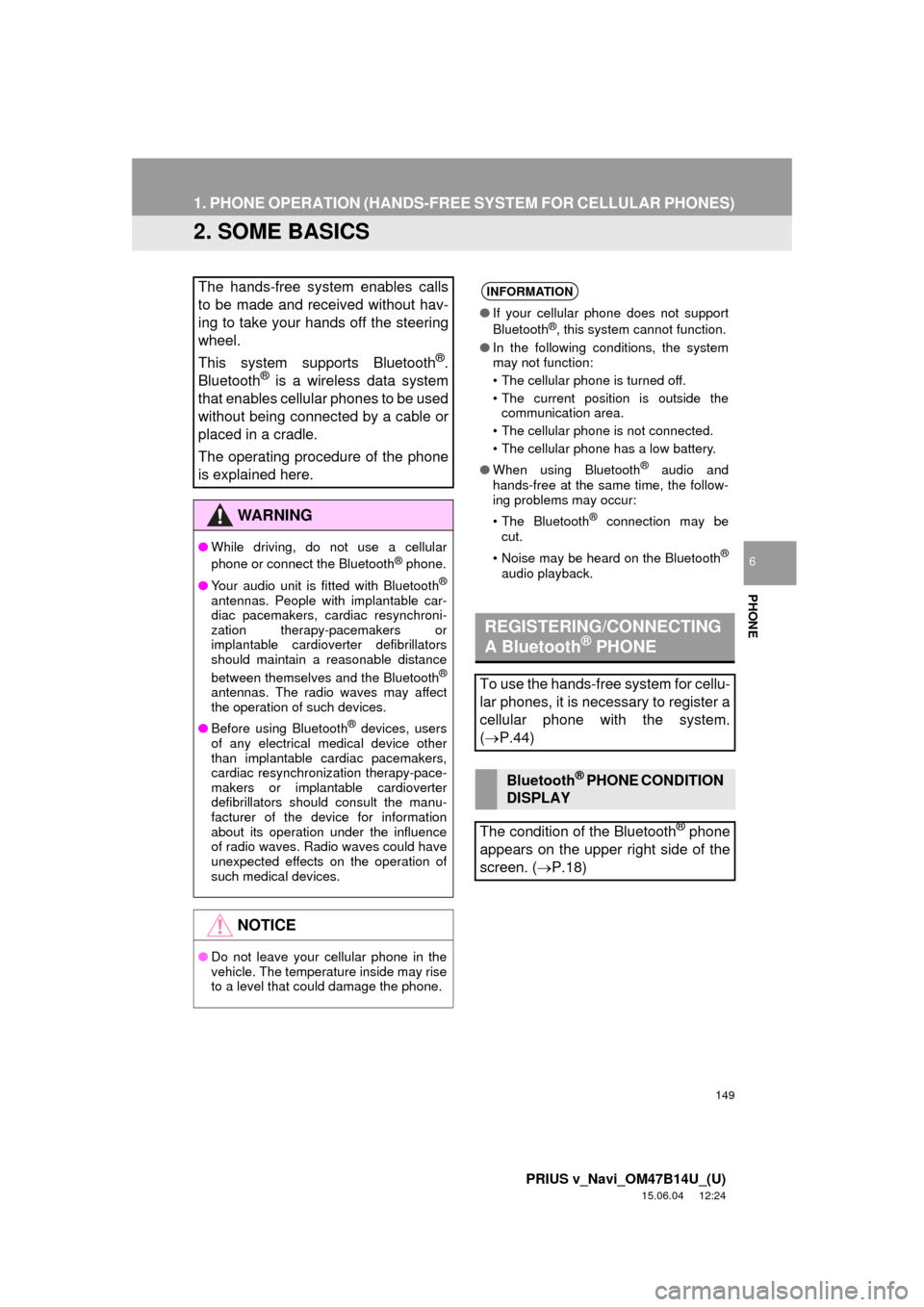
149
1. PHONE OPERATION (HANDS-FREE SYSTEM FOR CELLULAR PHONES)
PRIUS v_Navi_OM47B14U_(U)
15.06.04 12:24
PHONE
6
2. SOME BASICS
The hands-free system enables calls
to be made and received without hav-
ing to take your hands off the steering
wheel.
This system supports Bluetooth
®.
Bluetooth® is a wireless data system
that enables cellular phones to be used
without being connected by a cable or
placed in a cradle.
The operating procedure of the phone
is explained here.
WA R N I N G
● While driving, do not use a cellular
phone or connect the Bluetooth® phone.
● Your audio unit is fitted with Bluetooth
®
antennas. People with implantable car-
diac pacemakers, cardiac resynchroni-
zation therapy-pacemakers or
implantable cardioverter defibrillators
should maintain a reasonable distance
between themselves and the Bluetooth
®
antennas. The radio waves may affect
the operation of such devices.
● Before using Bluetooth
® devices, users
of any electrical medical device other
than implantable cardiac pacemakers,
cardiac resynchronization therapy-pace-
makers or implantable cardioverter
defibrillators should consult the manu-
facturer of the device for information
about its operation under the influence
of radio waves. Radio waves could have
unexpected effects on the operation of
such medical devices.
NOTICE
● Do not leave your cellular phone in the
vehicle. The temperature inside may rise
to a level that could damage the phone.
INFORMATION
●If your cellular phone does not support
Bluetooth®, this system cannot function.
● In the following conditions, the system
may not function:
• The cellular phone is turned off.
• The current position is outside the
communication area.
• The cellular phone is not connected.
• The cellular phone has a low battery.
● When using Bluetooth
® audio and
hands-free at the same time, the follow-
ing problems may occur:
• The Bluetooth
® connection may be
cut.
• Noise may be heard on the Bluetooth
®
audio playback.
REGISTERING/CONNECTING
A Bluetooth® PHONE
To use the hands-free system for cellu-
lar phones, it is necessary to register a
cellular phone with the system.
( P.44)
Bluetooth® PHONE CONDITION
DISPLAY
The condition of the Bluetooth
® phone
appears on the upper right side of the
screen. ( P.18)
Page 151 of 294

151
1. PHONE OPERATION (HANDS-FREE SYSTEM FOR CELLULAR PHONES)
PRIUS v_Navi_OM47B14U_(U)
15.06.04 12:24
PHONE
6
VOICE COMMAND SYSTEM
Press this switch to operate the voice
command system.
The voice command system and its list
of commands can be operated.
( P.134)
INFORMATION
● The other party’s voice will be heard
from the front speakers. The audio/
visual system will be muted during
phone calls or when hands-free voice
commands are used.
● Talk alternately with the other party on
the phone. If both parties speak at the
same time, the other party may not hear
what has been said. (This is not a mal-
function.)
● Keep call volume down. Otherwise, the
other party’s voice may be audible out-
side the vehicle and voice echo may
increase. When talking on the phone,
speak clearly towards the microphone.
● The other party may not hear you clearly
when:
• Driving on an unpaved road. (Making
excessive traffic noise.)
• Driving at high speeds.
• The roof or windows are open.
• The air conditioning vents are pointed towards the microphone.
• The sound of the air conditioning fan is loud.
• There is a negative effect on sound quality due to the phone and/or net-
work being used.
Page 263 of 294

263
1. Entune App Suite OVERVIEW
PRIUS v_Navi_OM47B14U_(U)
15.06.04 12:24
Entune App Suite
8
No.NameFunction
Content providerProvides content to the system via a cellular phone.
Application serverProvides downloadable application to the system via a cellular
phone.
Cellular phone*
Using the Entune App Suite application, communication is re-
layed between the system, the application server and the con-
tents provider.
Applications
Downloaded Entune App Suite applications provide access to
audio/visual content from a c ontent provider when connected
via a compatible phone with a data connection.
Entune App SuiteContents received, via a cellular phone, from the contents pro-
vider servers are displayed on the screen. The system is
equipped with an application play er to run applications.
*: For known compatible phones, refer to http://www.toyota.com/entune/
.
INFORMATION
● The actual service availability is dependent on the network condition.
Page 266 of 294
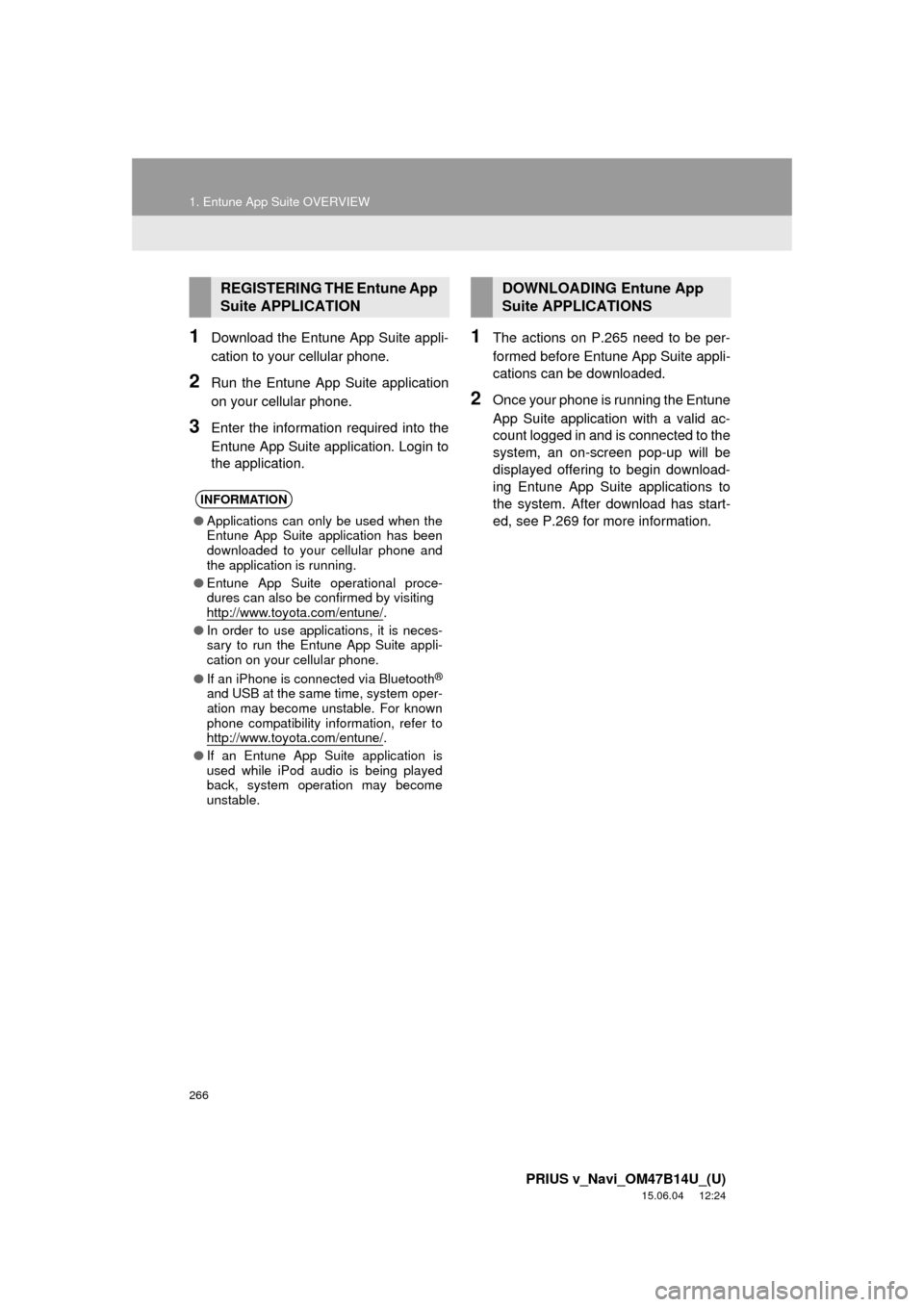
266
1. Entune App Suite OVERVIEW
PRIUS v_Navi_OM47B14U_(U)
15.06.04 12:24
1Download the Entune App Suite appli-
cation to your cellular phone.
2Run the Entune App Suite application
on your cellular phone.
3Enter the information required into the
Entune App Suite application. Login to
the application.
1The actions on P.265 need to be per-
formed before Entune App Suite appli-
cations can be downloaded.
2Once your phone is running the Entune
App Suite application with a valid ac-
count logged in and is connected to the
system, an on-screen pop-up will be
displayed offering to begin download-
ing Entune App Suite applications to
the system. After download has start-
ed, see P.269 for more information.
REGISTERING THE Entune App
Suite APPLICATION
INFORMATION
●Applications can only be used when the
Entune App Suite application has been
downloaded to your cellular phone and
the application is running.
● Entune App Suite operational proce-
dures can also be confirmed by visiting
http://www.toyota.com/entune/
.
● In order to use applications, it is neces-
sary to run the Entune App Suite appli-
cation on your cellular phone.
● If an iPhone is connected via Bluetooth
®
and USB at the same time, system oper-
ation may become unstable. For known
phone compatibility information, refer to
http://www.toyota.com/entune/
.
● If an Entune App Suite application is
used while iPod audio is being played
back, system operation may become
unstable.
DOWNLOADING Entune App
Suite APPLICATIONS
Page 278 of 294
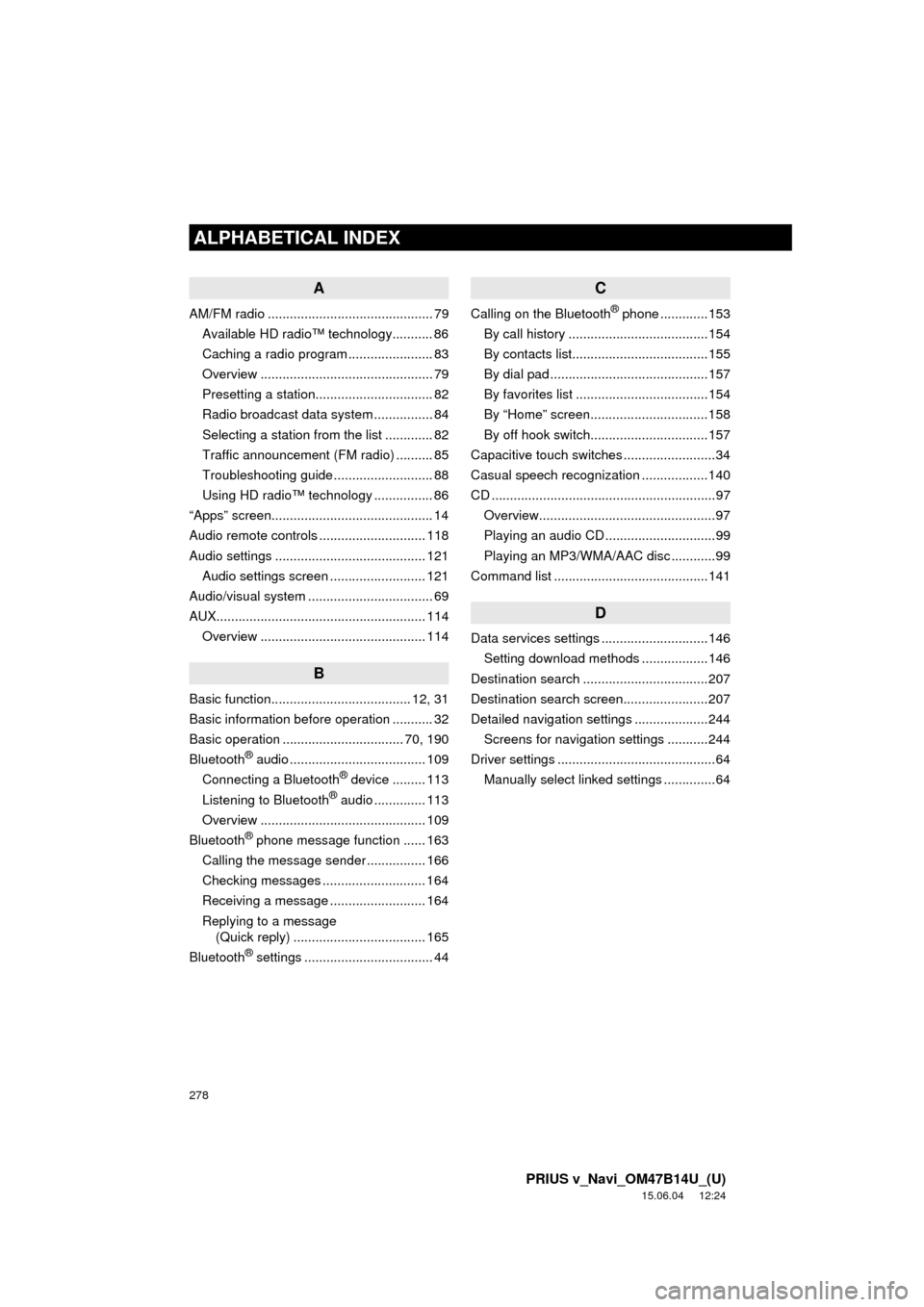
278
ALPHABETICAL INDEX
PRIUS v_Navi_OM47B14U_(U)
15.06.04 12:24
A
AM/FM radio ............................................. 79Available HD radio™ technology........... 86
Caching a radio program ....................... 83
Overview ............................................... 79
Presetting a station................................ 82
Radio broadcast data system ................ 84
Selecting a station from the list ............. 82
Traffic announcement (FM radio) .......... 85
Troubleshooting guide ........................... 88
Using HD radio™ technology ................ 86
“Apps” screen............................................ 14
Audio remote controls ............................. 118
Audio settings ......................................... 121 Audio settings screen .......................... 121
Audio/visual system .................................. 69
AUX......................................................... 114
Overview ............................................. 114
B
Basic function...................................... 12, 31
Basic information before operation ........... 32
Basic operation ................................. 70, 190
Bluetooth
® audio ..................................... 109
Connecting a Bluetooth® device ......... 113
Listening to Bluetooth® audio .............. 113
Overview ............................................. 109
Bluetooth
® phone message function ...... 163
Calling the message sender ................ 166
Checking messages ............................ 164
Receiving a message .......................... 164
Replying to a message (Quick reply) .................................... 165
Bluetooth
® settings ................................... 44
C
Calling on the Bluetooth® phone .............153
By call history ......................................154
By contacts list.....................................155
By dial pad ...........................................157
By favorites list ....................................154
By “Home” screen................................158
By off hook switch................................157
Capacitive touch switches .........................34
Casual speech recognization ..................140
CD .............................................................97 Overview................................................97
Playing an audio CD ..............................99
Playing an MP3/WMA/AAC disc ............99
Command list ..........................................141
D
Data services settings .............................146 Setting download methods ..................146
Destination search ..................................207
Destination search screen.......................207
Detailed navigation settings ....................244 Screens for navigation settings ...........244
Driver settings ...........................................64
Manually select linked settings ..............64
ALPHABETICAL INDEX
Page 279 of 294
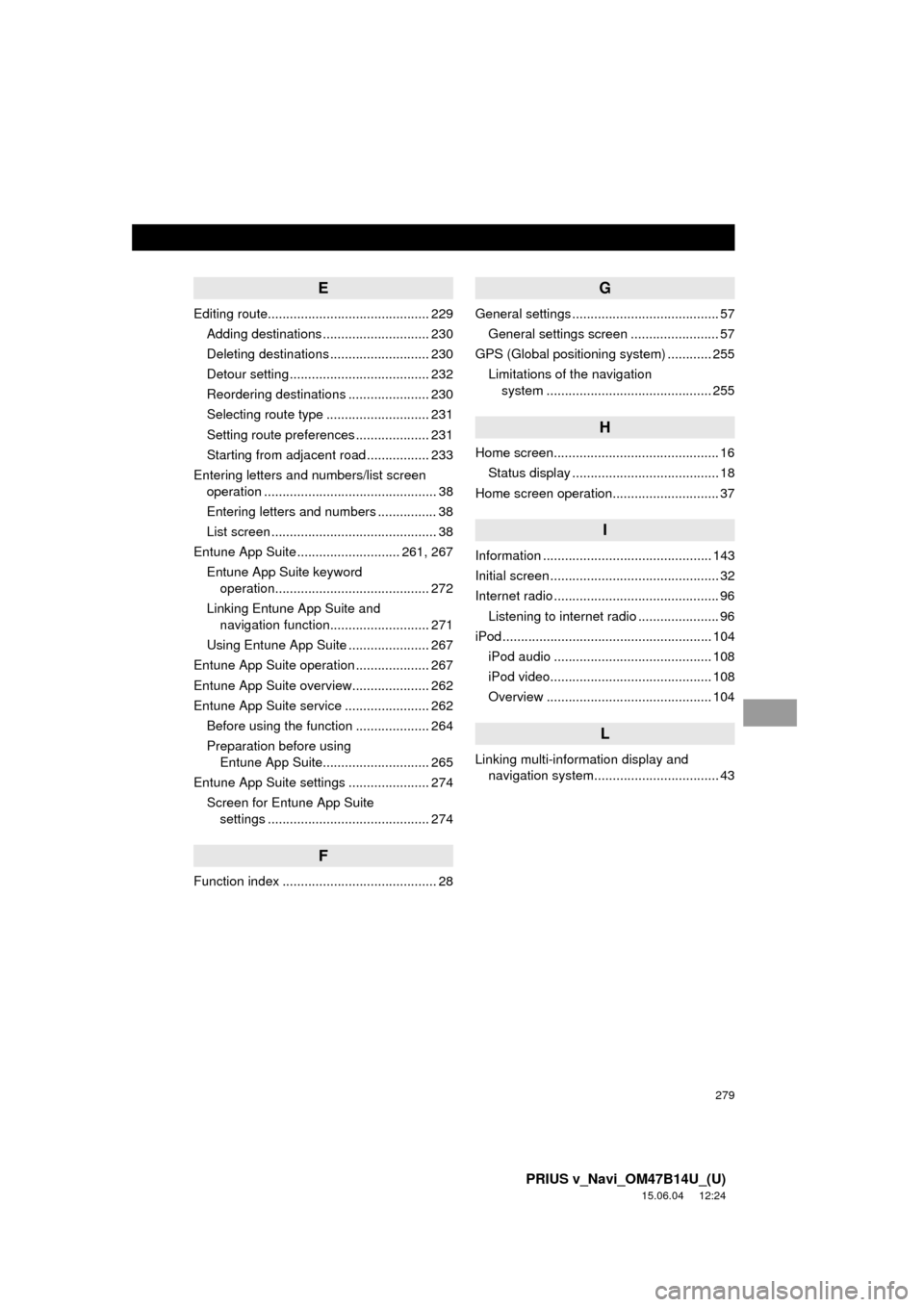
279
PRIUS v_Navi_OM47B14U_(U)
15.06.04 12:24
E
Editing route............................................ 229Adding destinations ............................. 230
Deleting destinations ........................... 230
Detour setting ...................................... 232
Reordering destinations ...................... 230
Selecting route type ............................ 231
Setting route preferences .................... 231
Starting from adjacent road ................. 233
Entering letters and numbers/list screen operation ............................................... 38
Entering letters and numbers ................ 38
List screen ............................................. 38
Entune App Suite ............................ 261, 267
Entune App Suite keyword operation.......................................... 272
Linking Entune App Suite and navigation function........................... 271
Using Entune App Suite ...................... 267
Entune App Suite operation .................... 267
Entune App Suite overview..................... 262
Entune App Suite service ....................... 262 Before using the function .................... 264
Preparation before using Entune App Suite............................. 265
Entune App Suite settings ...................... 274 Screen for Entune App Suite settings ............................................ 274
F
Function index .......................................... 28
G
General settings ........................................ 57
General settings screen ........................ 57
GPS (Global positioning system) ............ 255
Limitations of the navigation system .............. ............................... 255
H
Home screen............................................. 16
Status display ........................................ 18
Home screen operation............................. 37
I
Information .............................................. 143
Initial screen .............................................. 32
Internet radio ............................................. 96 Listening to internet radio ...................... 96
iPod ......................................................... 104
iPod audio ........................................... 108
iPod video............................................ 108
Overview ............................................. 104
L
Linking multi-information display and navigation system........ .......................... 43
Page 281 of 294

281
PRIUS v_Navi_OM47B14U_(U)
15.06.04 12:24
R
Radio operation ........................................ 79
Receiving on the Bluetooth® phone........ 159
Incoming calls ..................................... 159
Receiving weather information ............... 144 Displaying weather information ........... 144
Registering home...................................... 22
Registering preset destinations ................ 24
Registering/connecting Bluetooth
®
device .................................................... 44
Certification ........................................... 48
Profiles .................................................. 46
Registering a Bluetooth
® audio player
for the first time .................................. 45
Registering a Bluetooth
® phone
for the first time .................................. 44
Route guidance....................................... 223
Route guidance screen ........................... 223 During freeway driving ........................ 225
Route overview ................................... 224
Screen for route guidance ................... 223
Turn list screen.................................... 227
Turn-by-turn arrow screen................... 227
When approaching intersection........... 226
S
Screen adjustment .................................... 41
Search operation .................................... 209
Searching by address ......................... 211
Searching by address book................. 215
Searching by coordinates.................... 218
Searching by emergency .................... 216
Searching by intersection and freeway ............................................ 216
Searching by map ............................... 218
Searching by point of interest.............. 212 Searching from previous
destinations...................................... 215
Selecting search area.......................... 210
Setting home as destination ................ 210
Setting preset destinations as destination ....................................... 210
Setting Bluetooth
® details ......................... 49
“Bluetooth* Setup” screen ..................... 49
Connecting a Bluetooth
® device ........... 52
Deleting a Bluetooth® device ................ 51
Editing the Bluetooth® device
information ......................................... 54
Registering a Bluetooth
® device ........... 50
“System Settings” screen ...................... 55
Setting home as the destination................ 27
Setup............................... 121, 168, 244, 274
“Setup” screen .......................................... 20
Some basics ..................................... 71, 149 About the contacts in the contact list ........................................ 152
Audio screen adjustment ....................... 76
Disc slot ................................................. 73
Registering/connecting a Bluetooth
®
phone ............................................... 149
Selecting an audio source ..................... 72
Sound settings....................................... 75
Turning the system on and off ............... 71
USB/AUX port ....................................... 74
Using the phone switch/microphone ........................... 150
Voice command system .... ............ 78, 151
When selling or disposing of the vehicle.............................................. 152
Starting route guidance ........................... 219 Pausing guidance ................................ 222
Starting route guidance ....................... 219
Steering switches .................................... 118
*: Bluetooth is a registered trademark of Bluetooth SIG, Inc.