2016 TOYOTA PRIUS service
[x] Cancel search: servicePage 272 of 294

272
2. Entune App Suite OPERATION
PRIUS_Navi_OM47A41U_(U)
15.09.16 19:45
IF A MESSAGE APPEARS ON THE SCREEN
When problems occur starting up the application player, a message will appear on
the screen. Referring to the table below to identify the problem, take the suggested
corrective action. The following messages are only a few examples. If a message
other than the following is displayed, follow the instructions displayed on the
screen.
MessageDisplay conditionsCorrective action
“The Phone is not connected.
For more information, please
visit toyota.com.”The cellular phone cannot be
connected.
Refer to http://
www.toyota.com/entune/ to
confirm if the phone is com-
patible or not.
“To use the services, an ac-
tive application needs to be
running on your phone. For
more information, please visit
toyota.com.”The Entune App Suite appli-
cation cannot be connected
to Bluetooth
® SPP.
Refer to http://www.toyota.com/entune/ to
confirm if the phone is
Bluetooth
® SPP compatible
or not, and then activate the
Entune App Suite application.
*: Bluetooth is a registered trademark of Bluetooth SIG, Inc.
INFORMATION
●The actual messages displayed on screen may differ from the messages in this manual.
Page 273 of 294

273
2. Entune App Suite OPERATION
PRIUS_Navi_OM47A41U_(U)
15.09.16 19:45
Entune App Suite
8
1Press the “APPS” button.
2Select “Navigation”.
3Select “Dest.”.
4Select “Web Search”.
5Check that the “Web Search” screen is
displayed.
1Display the “Web Search” screen.
(P.273)
2Select the desired application button to
search.
3Enter a search term, and select “GO”.
4Select “Map”.
5Select “Go to ”.
6Select “OK” to start guidance.
LINKING Entune App Suite
AND NAVIGATION FUNCTION
The system can set a destination and
make a hands-free call via Entune App
Suite. For details about the function
and service of each application, refer
to http://www.toyota.com/entune/
.
PS081IO
SETTING A DESTINATION
USING Entune App Suite
Locations that were searched using
Entune App Suite can be set as a des-
tination.
For the operation of the route guidance
screen and the function of each screen
button: P.222
INFORMATION
●Actual sequence may vary based on the
application.
Page 274 of 294
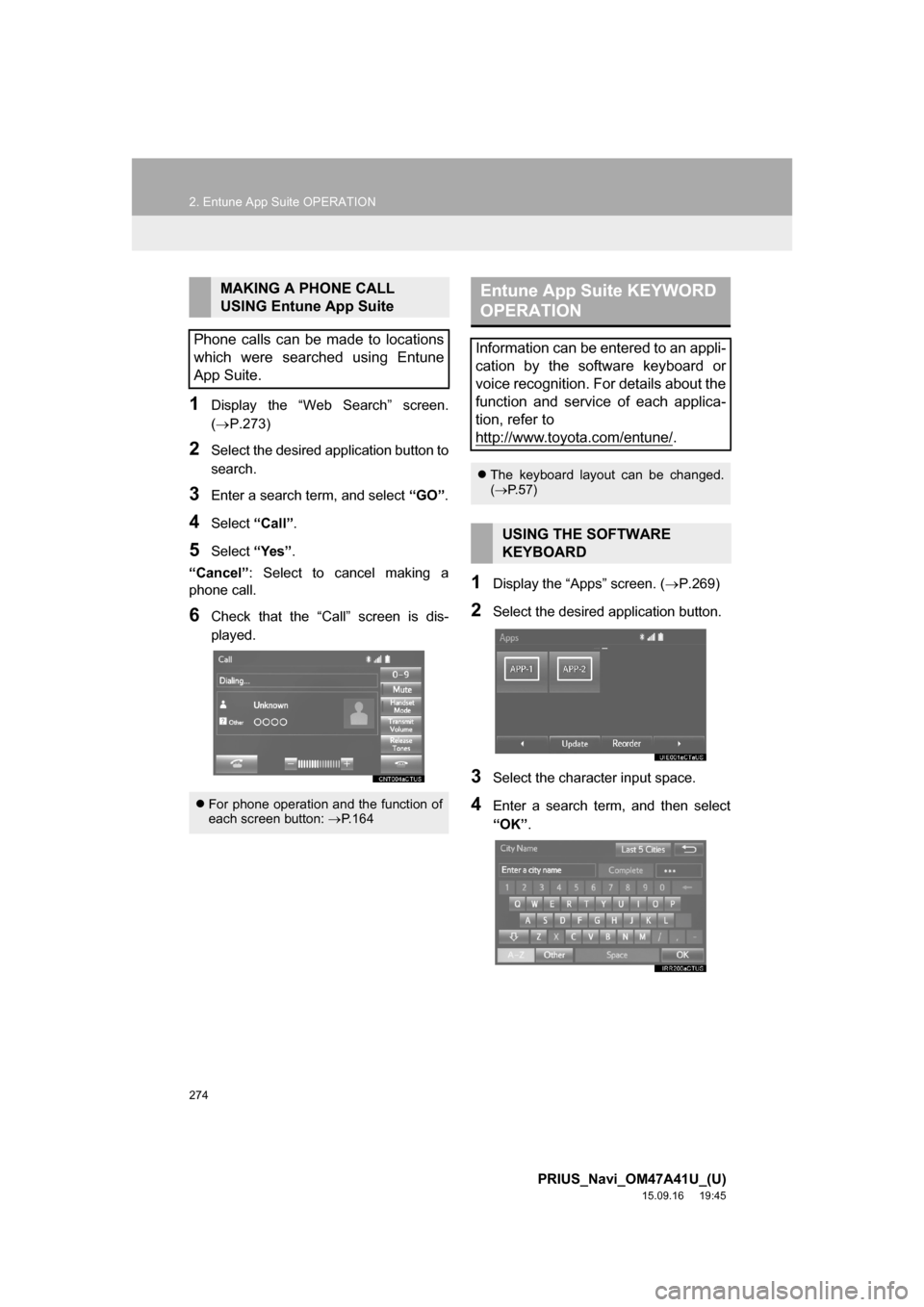
274
2. Entune App Suite OPERATION
PRIUS_Navi_OM47A41U_(U)
15.09.16 19:45
1Display the “Web Search” screen.
(P.273)
2Select the desired application button to
search.
3Enter a search term, and select “GO”.
4Select “Call”.
5Select “Yes”.
“Cancel”: Select to cancel making a
phone call.
6Check that the “Call” screen is dis-
played.
1Display the “Apps” screen. (P.269)
2Select the desired application button.
3Select the character input space.
4Enter a search term, and then select
“OK”.
MAKING A PHONE CALL
USING Entune App Suite
Phone calls can be made to locations
which were searched using Entune
App Suite.
For phone operation and the function of
each screen button: P.164
Entune App Suite KEYWORD
OPERATION
Information can be entered to an appli-
cation by the software keyboard or
voice recognition. For details about the
function and service of each applica-
tion, refer to
http://www.toyota.com/entune/
.
The keyboard layout can be changed.
(P.57)
USING THE SOFTWARE
KEYBOARD
Page 278 of 294

278
ALPHABETICAL INDEX
PRIUS_Navi_OM47A41U_(U)
15.09.16 19:45
A
AM/FM radio ............................................. 77
Available HD radio™ technology........... 85
Caching a radio program ....................... 82
Overview ............................................... 77
Presetting a station................................ 81
Radio broadcast data system ................ 83
Selecting a station from the list ............. 81
Traffic announcement (FM radio) .......... 84
Troubleshooting guide ........................... 87
Using HD radio™ technology ................ 85
“Apps” screen............................................ 14
Audio remote controls ............................. 119
Audio settings ......................................... 121
Audio settings screen .......................... 121
Audio system ............................................ 69
AUX......................................................... 116
Overview ............................................. 116
B
Basic function...................................... 12, 31
Basic information before operation ........... 32
Basic operation ................................. 70, 194
Bluetooth
® audio ..................................... 111
Connecting a Bluetooth® device ......... 115
Listening to Bluetooth® audio .............. 115
Overview ............................................. 111
Bluetooth
® phone message function ...... 167
Calling the message sender ................ 171
Checking messages ............................ 169
Message inbox screen ........................ 167
Receiving a message .......................... 168
Replying to a message
(Quick reply) .................................... 170
Bluetooth
® settings ................................... 44
C
Calling on the Bluetooth® phone .............157
By call history ......................................158
By contacts list.....................................159
By dial pad ...........................................161
By favorites list ....................................158
By “Home” screen................................162
By off hook switch................................161
Capacitive touch switches .........................34
Casual speech recognization ..................141
CD .............................................................97
Overview................................................97
Playing an audio CD ............................100
Playing an MP3/WMA/AAC disc ..........100
Command list ..........................................142
Controls overview......................................12
D
Data services settings .............................150
Setting download methods ..................150
Destination search ..................................210
Destination search screen.......................210
Detailed navigation settings ....................246
Screens for navigation settings ...........246
Driver settings ...........................................64
Manually select linked settings ..............64
ALPHABETICAL INDEX
Page 279 of 294
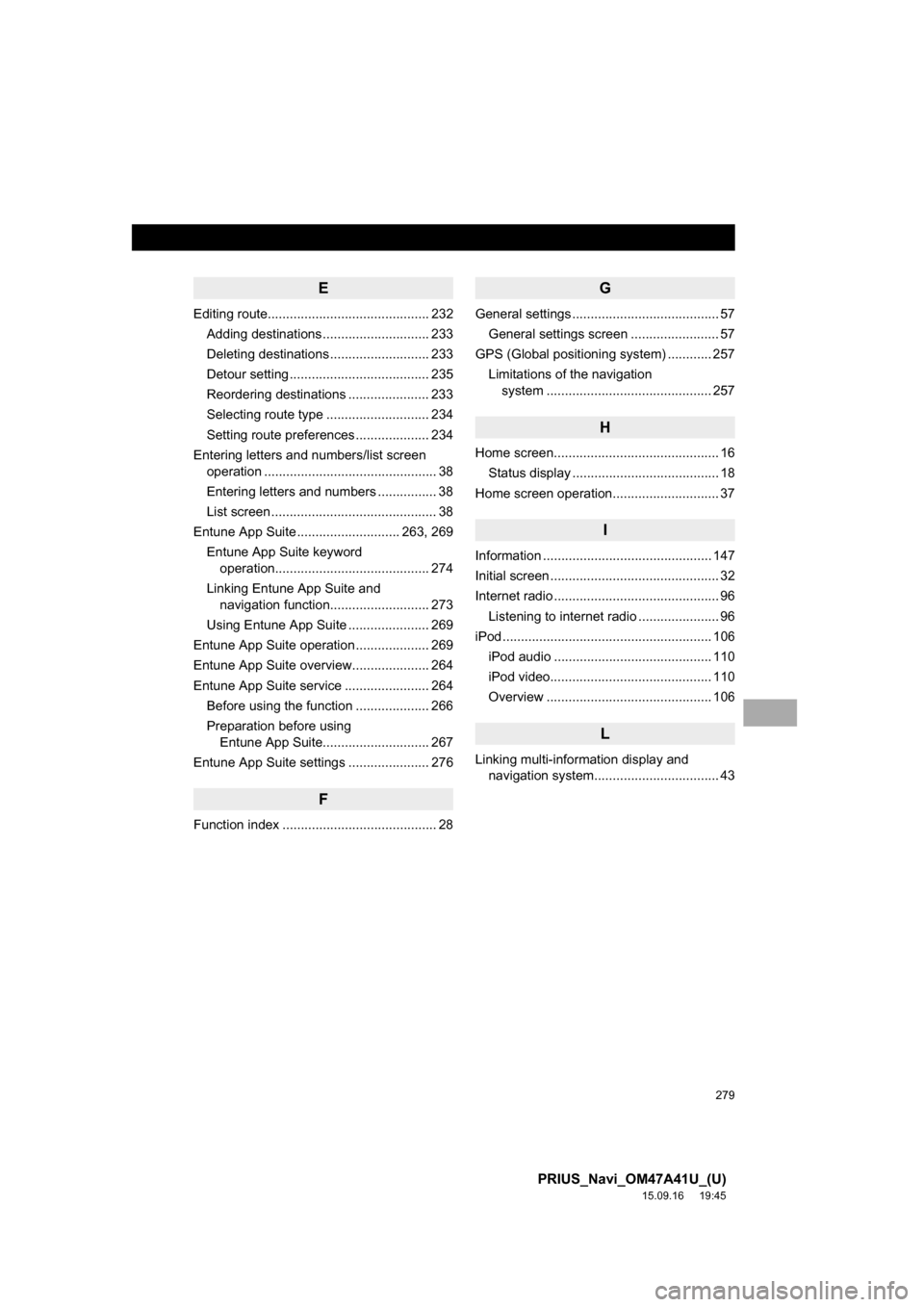
279
PRIUS_Navi_OM47A41U_(U)
15.09.16 19:45
E
Editing route............................................ 232
Adding destinations ............................. 233
Deleting destinations ........................... 233
Detour setting ...................................... 235
Reordering destinations ...................... 233
Selecting route type ............................ 234
Setting route preferences .................... 234
Entering letters and numbers/list screen
operation ............................................... 38
Entering letters and numbers ................ 38
List screen ............................................. 38
Entune App Suite ............................ 263, 269
Entune App Suite keyword
operation.......................................... 274
Linking Entune App Suite and
navigation function........................... 273
Using Entune App Suite ...................... 269
Entune App Suite operation .................... 269
Entune App Suite overview..................... 264
Entune App Suite service ....................... 264
Before using the function .................... 266
Preparation before using
Entune App Suite............................. 267
Entune App Suite settings ...................... 276
F
Function index .......................................... 28
G
General settings ........................................ 57
General settings screen ........................ 57
GPS (Global positioning system) ............ 257
Limitations of the navigation
system ............................................. 257
H
Home screen............................................. 16
Status display ........................................ 18
Home screen operation............................. 37
I
Information .............................................. 147
Initial screen .............................................. 32
Internet radio ............................................. 96
Listening to internet radio ...................... 96
iPod ......................................................... 106
iPod audio ........................................... 110
iPod video............................................ 110
Overview ............................................. 106
L
Linking multi-information display and
navigation system.................................. 43