Page 211 of 294
211
2. DESTINATION SEARCH
PRIUS_Navi_OM47A41U_(U)
15.09.16 19:45
NAVIGATION SYSTEM
7
No.FunctionPage
Select to search for a destination by address. 214
Select to search for a destination by point of interest. 215
Select to search for a destination from previously set destinations.218
Select to search for a destination from a registered entry in “Address
book”.218
Select to search for a destination by online database. 273
Select to search for a destination from emergency service points.219
Select to search for a destination by intersection or freeway entrance/
exit.219
Select to search for a destination by the last displayed map.221
Select to search for a destination by coordinates.221
Select to set a destination by home.213
Select to set a destination from preset destinations.213
Select to delete set destinations.233
Page 213 of 294
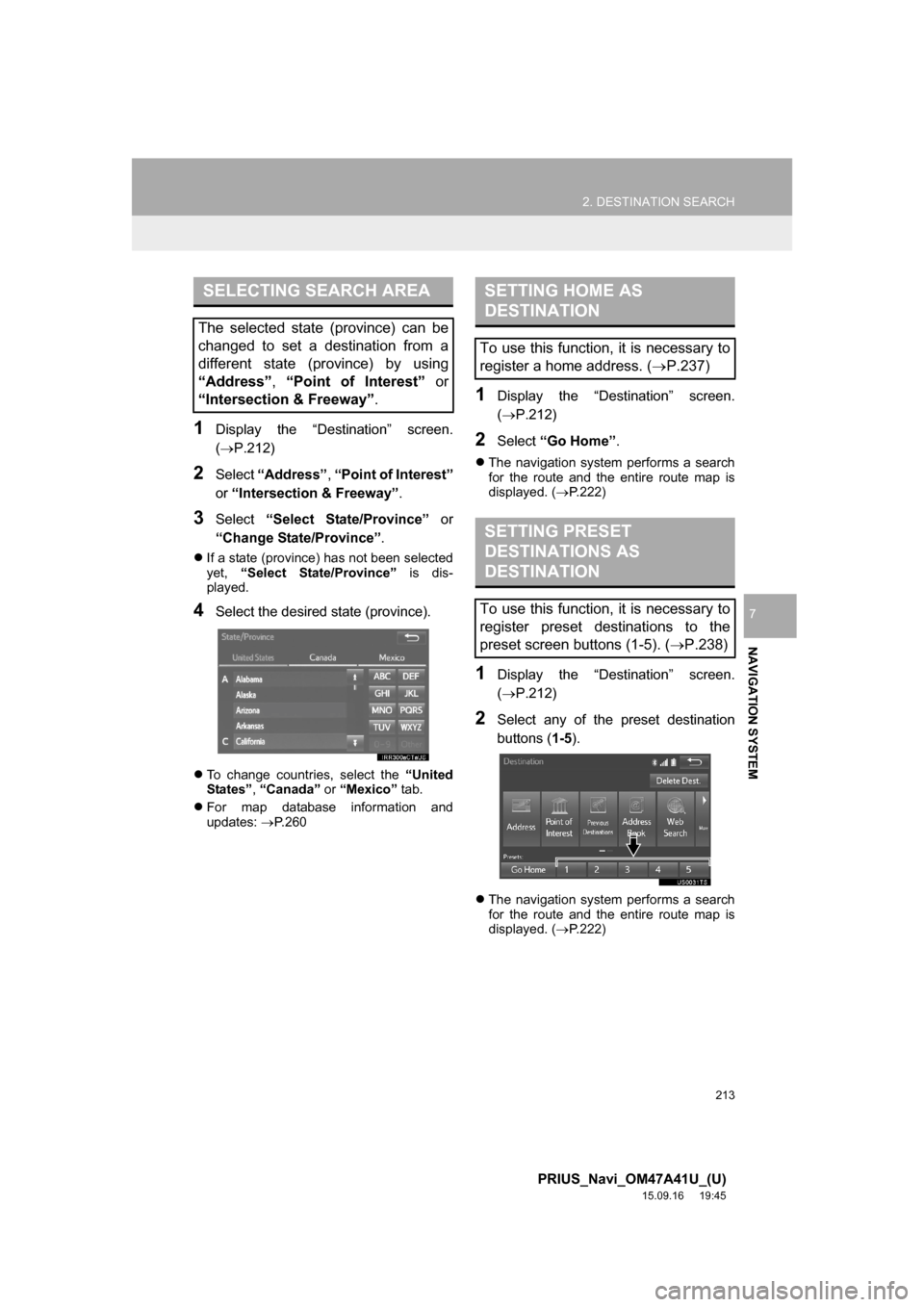
213
2. DESTINATION SEARCH
PRIUS_Navi_OM47A41U_(U)
15.09.16 19:45
NAVIGATION SYSTEM
7
1Display the “Destination” screen.
(P.212)
2Select “Address”, “Point of Interest”
or “Intersection & Freeway”.
3Select “Select State/Province” or
“Change State/Province”.
If a state (province) has not been selected
yet, “Select State/Province” is dis-
played.
4Select the desired state (province).
To change countries, select the “United
States”, “Canada” or “Mexico” tab.
For map database information and
updates: P. 2 6 0
1Display the “Destination” screen.
(P.212)
2Select “Go Home”.
The navigation system performs a search
for the route and the entire route map is
displayed. (P.222)
1Display the “Destination” screen.
(P.212)
2Select any of the preset destination
buttons (1-5).
The navigation system performs a search
for the route and the entire route map is
displayed. (P.222)
SELECTING SEARCH AREA
The selected state (province) can be
changed to set a destination from a
different state (province) by using
“Address”, “Point of Interest” or
“Intersection & Freeway”.
SETTING HOME AS
DESTINATION
To use this function, it is necessary to
register a home address. (P.237)
SETTING PRESET
DESTINATIONS AS
DESTINATION
To use this function, it is necessary to
register preset destinations to the
preset screen buttons (1-5). (P.238)
Page 215 of 294
215
2. DESTINATION SEARCH
PRIUS_Navi_OM47A41U_(U)
15.09.16 19:45
NAVIGATION SYSTEM
7
1Display the “Destination” screen.
(P.212)
2Select “Point of Interest”.
3Select the desired search method.
1Select “Name”.
2Enter a POI name and select “OK”.
3Select the desired POI.
When entering the name of a specific POI,
and there are 2 or more sites with the
same name, the list screen will be dis-
played. Select the desired POI.
SEARCHING BY POINT OF
INTEREST
There are 3 methods to search for a
destination by Points of Interest.
No.FunctionPage
Select to search by name.215
Select to search by catego-
ry.216
Select to search by phone
number.217
SEARCHING BY NAME
No.FunctionPage
Select to search for POI in
the desired city.216
Select to search for POI
from the category list.216
INFORMATION
●To search for a facility name using multi-
ple search words, put a space between
each word.
Page 217 of 294
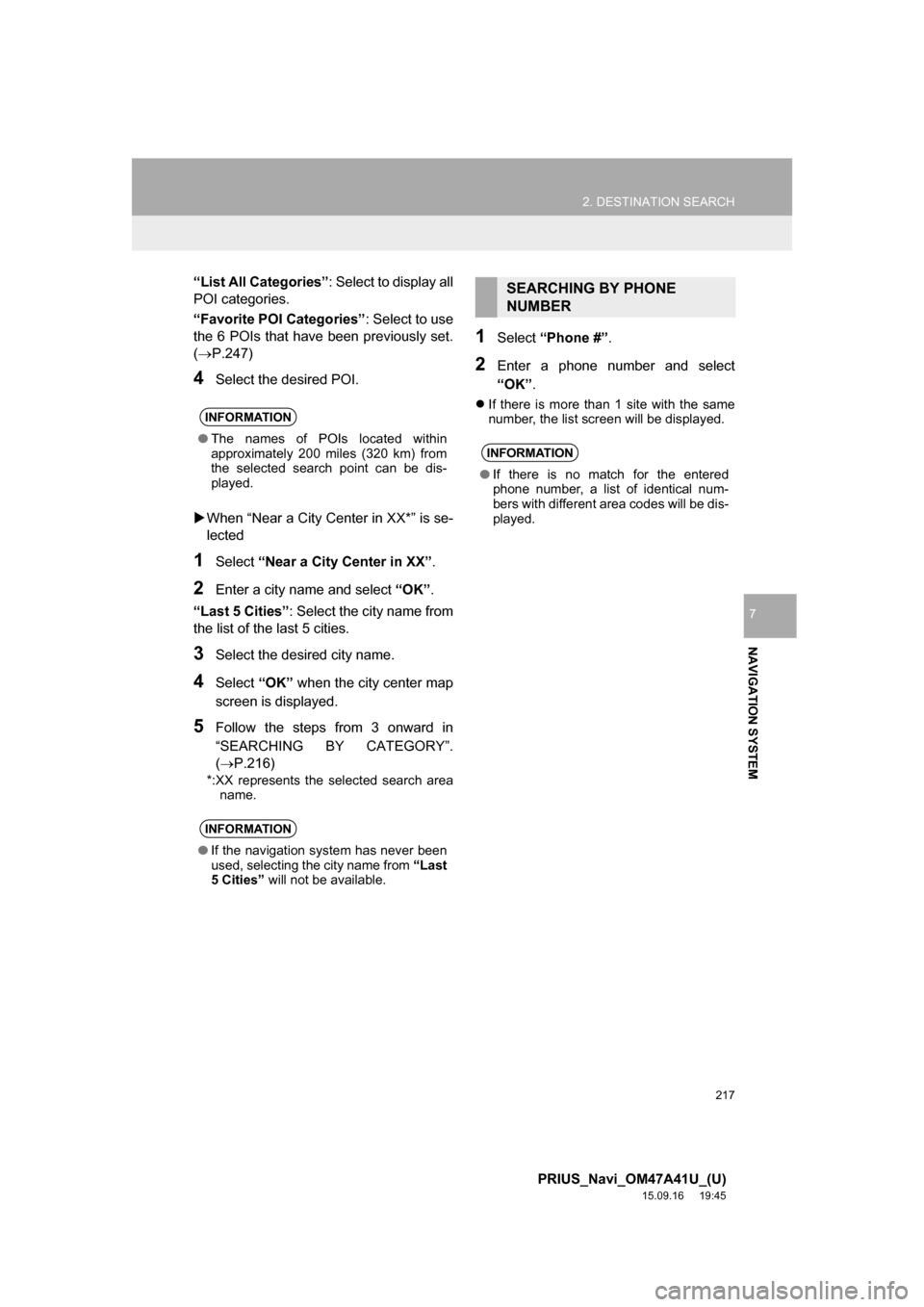
217
2. DESTINATION SEARCH
PRIUS_Navi_OM47A41U_(U)
15.09.16 19:45
NAVIGATION SYSTEM
7
“List All Categories”: Select to display all
POI categories.
“Favorite POI Categories”: Select to use
the 6 POIs that have been previously set.
(P.247)
4Select the desired POI.
When “Near a City Center in XX*” is se-
lected
1Select “Near a City Center in XX”.
2Enter a city name and select “OK”.
“Last 5 Cities”: Select the city name from
the list of the last 5 cities.
3Select the desired city name.
4Select “OK” when the city center map
screen is displayed.
5Follow the steps from 3 onward in
“SEARCHING BY CATEGORY”.
(P.216)
*:XX represents the selected search area
name.
1Select “Phone #”.
2Enter a phone number and select
“OK”.
If there is more than 1 site with the same
number, the list screen will be displayed. INFORMATION
●The names of POIs located within
approximately 200 miles (320 km) from
the selected search point can be dis-
played.
INFORMATION
●If the navigation system has never been
used, selecting the city name from “Last
5 Cities” will not be available.
SEARCHING BY PHONE
NUMBER
INFORMATION
●If there is no match for the entered
phone number, a list of identical num-
bers with different area codes will be dis-
played.
Page 219 of 294
219
2. DESTINATION SEARCH
PRIUS_Navi_OM47A41U_(U)
15.09.16 19:45
NAVIGATION SYSTEM
7
1Display the “Destination” screen.
(P.212)
2Select “Emergency”.
3Select the desired emergency catego-
ry.
4Select the desired destination.
1Display the “Destination” screen.
(P.212)
2Select “Intersection & Freeway”.
3Select the desired method.
SEARCHING BY
EMERGENCY
INFORMATION
●The navigation system does not guide in
areas where route guidance is unavail-
able. (P.258)
SEARCHING BY
INTERSECTION AND
FREEWAY
There are 2 methods to search for a
destination by Intersection & Freeway.
No.FunctionPage
Select to search by inter-
section.220
Select to search by free-
way entrance/exit.220
Page 221 of 294
221
2. DESTINATION SEARCH
PRIUS_Navi_OM47A41U_(U)
15.09.16 19:45
NAVIGATION SYSTEM
7
1Display the “Destination” screen.
(P.212)
2Select “Map”.
3Scroll the map to the desired point and
select “Go to ”.
“Adjust Location”: Select to adjust the
position in smaller increments. (P.202)
If a destination has already been set, “Go
to ” and “Add to Route” will be dis-
played.
“Go to ”: Select to delete the existing
destination(s) and set a new one.
“Add to Route”: Select to add a destina-
tion.
The navigation system performs a search
for the route and the entire route map is
displayed. (P.222)
1Display the “Destination” screen.
(P.212)
2Select “Coordinates”.
3Enter the latitude and longitude and
select “OK”.
SEARCHING BY MAP
By selecting “Map” the last displayed
location is displayed again on the map
screen. You can search for a destina-
tion from this map.
SEARCHING BY
COORDINATES
Page 223 of 294
223
2. DESTINATION SEARCH
PRIUS_Navi_OM47A41U_(U)
15.09.16 19:45
NAVIGATION SYSTEM
7
1Select “3 Routes”.
2Select the desired route.
■DISPLAYING 3 ROUTES INFORMA-
TION
1Select “Info”.
2Check that the “3 Route Information”
screen is displayed.
3 ROUTES SELECTION
No.Function
Select to display the quickest route.
Select to display the route that is the
shortest distance to the set destina-
tion.
Select to display the alternative
route.
Select to display the information
about the 3 routes. (P.223)
No.Information
Time necessary for the entire trip
Distance of the entire trip
Distance of the toll road
Distance of the freeway
Distance of the ferry trip
Page 225 of 294
225
2. DESTINATION SEARCH
PRIUS_Navi_OM47A41U_(U)
15.09.16 19:45
NAVIGATION SYSTEM
7
1Select “Options” on the map screen.
2Select “Pause Guidance”.
1Select “Resume Guidance”.
INFORMATION
●Even if the “Freeways” indicator is
dimmed, the route cannot avoid includ-
ing a freeway in some cases. (P.234)
●If the calculated route includes a trip by
ferry, the route guidance shows a sea
route. After traveling by ferry, the current
position may be incorrect. Upon recep-
tion of GPS signals, it is automatically
corrected.
PAUSING GUIDANCE
RESUMING GUIDANCE