Page 156 of 276
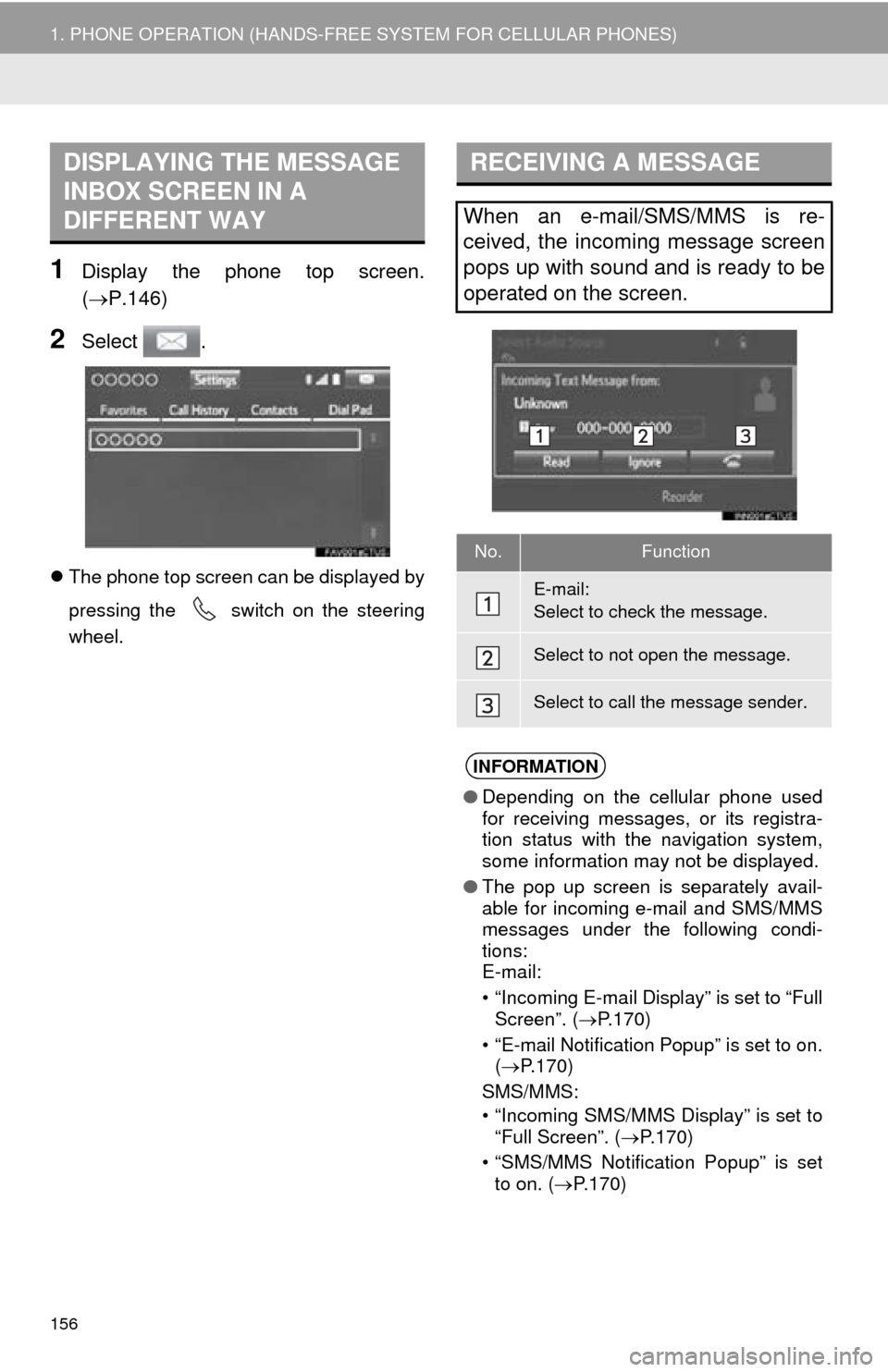
156
1. PHONE OPERATION (HANDS-FREE SYSTEM FOR CELLULAR PHONES)
1Display the phone top screen.
(P.146)
2Select .
The phone top screen can be displayed by
pressing the
switch on the steering
wheel.
DISPLAYING THE MESSAGE
INBOX SCREEN IN A
DIFFERENT WAYRECEIVING A MESSAGE
When an e-mail/SMS/MMS is re-
ceived, the incoming message screen
pops up with sound and is ready to be
operated on the screen.
No.Function
E-mail:
Select to check the message.
Select to not open the message.
Select to call the message sender.
INFORMATION
● Depending on the cellular phone used
for receiving messages, or its registra-
tion status with the navigation system,
some information may not be displayed.
● The pop up screen is separately avail-
able for incoming e-mail and SMS/MMS
messages under the following condi-
tions:
E-mail:
• “Incoming E-mail Display” is set to “Full Screen”. ( P.170)
• “E-mail Notification Popup” is set to on. ( P.170)
SMS/MMS:
• “Incoming SMS/MMS Display” is set to “Full Screen”. ( P.170)
• “SMS/MMS Notification Popup” is set to on. ( P.170)
Page 157 of 276

157
1. PHONE OPERATION (HANDS-FREE SYSTEM FOR CELLULAR PHONES)
PHONE
7
1Display the message inbox screen.
(P.155)
2Select the desired message from the
list.
3Check that the message is displayed.
CHECKING MESSAGES
No.Function
E-mail:
Select “Mark Unread” or “Mark
Read” to mark mail unread or read
on the message inbox screen.
This function is available when “Up-
date Message Read Status on
Phone” is set to on. ( P.170)
Select to reply the message.
( P.158)
Select to display the previous or
next message.
Select to have messages read out.
To cancel this function, select
“Stop” .
When “Automatic Message Read-
out” is set to on, messages will be
automatically read out. ( P.170)
Select to make a call to the sender.
INFORMATION
● Reading a text message is not available
while driving.
● Depending on the type of Bluetooth
®
phone being connected, it may be
necessary to perform additional steps on
the phone.
● Messages are displayed in the
appropriate connected Bluetooth
®
phone’s registered mail address folder.
Select the tab of the desired folder to be
displayed.
● Only received messages on the
connected Bluetooth
® phone can be
displayed.
● The text of the message is not displayed
while driving.
● Turn the “PWR·VOL” knob, or use the
volume control switch on the steering
wheel to adjust the message read out
volume during message playback.
Page 257 of 276
257
2. Entune App Suite OPERATION
Entune App Suite
9
4Enter a search term, and then select
“OK”.
5Entering characters will be reflected on
the character input space.
1Display the “Apps” screen. ( P.251)
2Select the desired Entune App Suite
application.
3Press the talk switch on the steering
wheel once the application screen is
displayed. ( P.118)
4System will prompt for user input.
End of user's speech will be detected
automatically, and the system will prompt
for any additional information if needed.
5Search results will be displayed on the
screen.
For details on operating the keyboard:
P. 3 7
INFORMATION
● Actual sequence may vary based on the
application.
ENTERING A KEYWORD USING
THE VOICE RECOGNITION
FUNCTION
Page 264 of 276
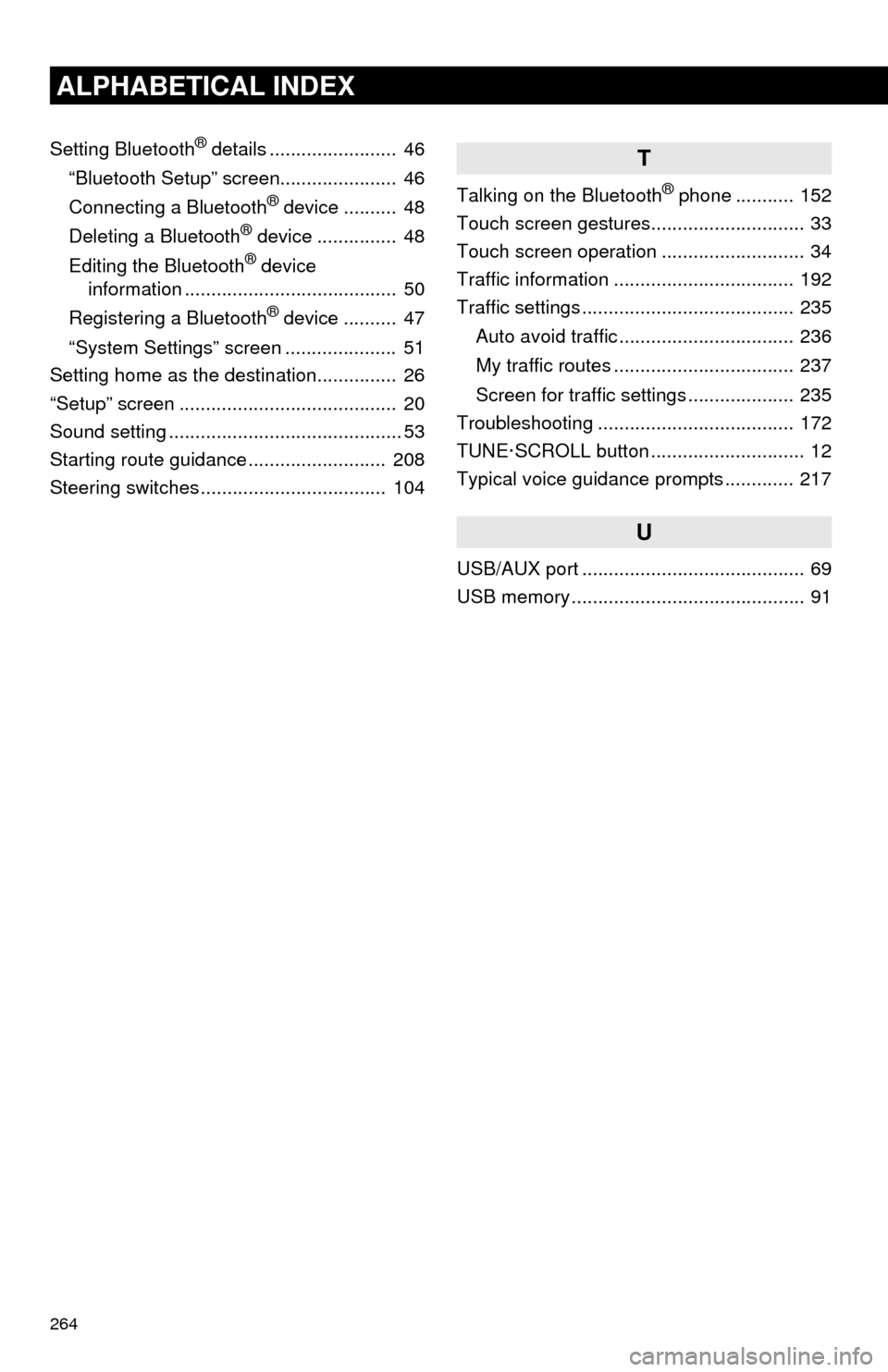
264
ALPHABETICAL INDEX
Setting Bluetooth® details ........................ 46
“Bluetooth Setup” screen...................... 46
Connecting a Bluetooth
® device .......... 48
Deleting a Bluetooth® device ............... 48
Editing the Bluetooth® device
information ........................................ 50
Registering a Bluetooth
® device .......... 47
“System Settings” screen ..................... 51
Setting home as the destination............... 26
“Setup” screen ......................................... 20
Sound setting ............................................ 53
Starting route guidance .......................... 208
Steering switches ................................... 104
T
Talking on the Bluetooth® phone ........... 152
Touch screen gestures............................. 33
Touch screen operation ........................... 34
Traffic information .................................. 192
Traffic settings ........................................ 235
Auto avoid traffic ................................. 236
My traffic routes .................................. 237
Screen for traffic settings .................... 235
Troubleshooting ..................................... 172
TUNE·SCROLL button ............................. 12
Typical voice guidance prompts ............. 217
U
USB/AUX port .......................................... 69
USB memory ............................................ 91
Page:
< prev 1-8 9-16 17-24