Page 235 of 276
235
5. SETUP
NAVIGATION SYSTEM
8
2. TRAFFIC SETTINGS
1Press the “APPS” button.
2Select “Setup” .
3Select “Traffic” .
4Select the items to be set.
Traffic information such as traffic con-
gestion or traffic incident warnings can
be made available. SCREEN FOR TRAFFIC
SETTINGS
No.Function
Select to set specific routes (such as
frequently used routes) on which
you wish to receive traffic informa-
tion. (P.237)
Select to set the avoid traffic func-
tion auto/manual. ( P.236)
Select to set the usage of traffic in-
formation for the estimated arrival
time on/off.
Select to set the display of an arrow
of free flowing traffic on/off.
Select to set to on/off whether to
consider the predictive traffic infor-
mation ( P.193) with estimated ar-
rival time and detoured route
search.
Select to set of traffic incident voice
warning on/off.
Select to reset all setup items.
Page 236 of 276
236
5. SETUP
1Display the “Traffic Settings” screen.
(P.235)
2Select “Avoid Traffic” .
3Select the desired item.
4Select “OK”.
■CHANGING THE ROUTE
MANUALLY
1Select the desired item.
AUTO AVOID TRAFFIC
No.Function
Select to automatically change
routes when congestion information
of the guidance route has been re-
ceived.
Select to select manually whether or
not to change routes when conges-
tion information of the guidance
route has been received. In this
mode, a screen will appear to ask if
you wish to reroute.
Select to not reroute when conges-
tion information for the guidance
route has been received.
When the navigation system calcu-
lates a new route, the following screen
will be displayed.
No.Function
Select to start route guidance using
the new route.
Select to confirm the new route and
current route on the map.
Select to continue the current route
guidance.
Page 237 of 276
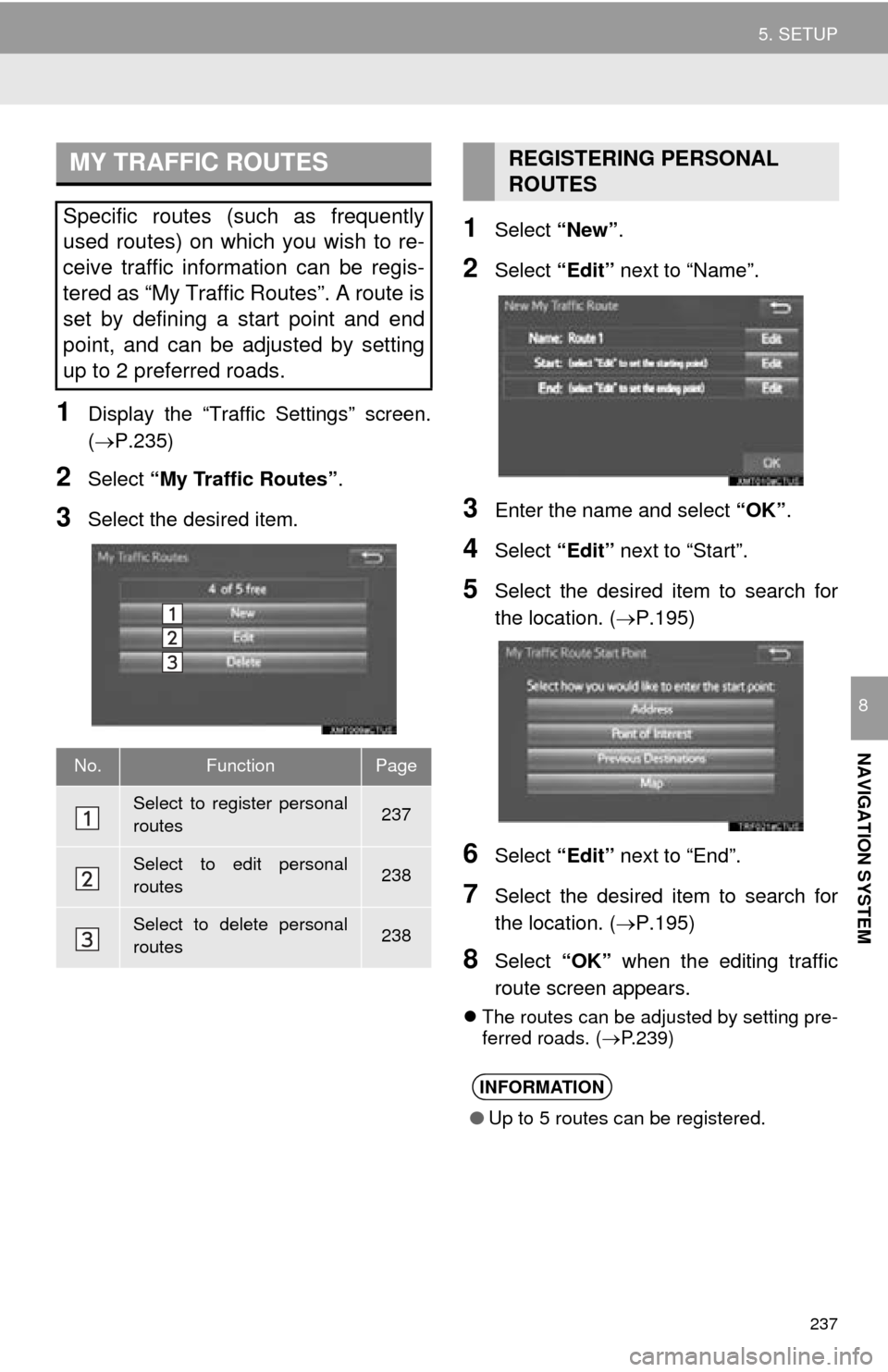
237
5. SETUP
NAVIGATION SYSTEM
8
1Display the “Traffic Settings” screen.
(P.235)
2Select “My Traffic Routes” .
3Select the desired item.
1Select “New”.
2Select “Edit” next to “Name”.
3Enter the name and select “OK”.
4Select “Edit” next to “Start”.
5Select the desired item to search for
the location. ( P.195)
6Select “Edit” next to “End”.
7Select the desired item to search for
the location. ( P.195)
8Select “OK” when the editing traffic
route screen appears.
The routes can be adjusted by setting pre -
ferred roads. ( P.239)
MY TRAFFIC ROUTES
Specific routes (such as frequently
used routes) on which you wish to re-
ceive traffic information can be regis-
tered as “My Traffic Routes”. A route is
set by defining a start point and end
point, and can be adjusted by setting
up to 2 preferred roads.
No.FunctionPage
Select to register personal
routes237
Select to edit personal
routes238
Select to delete personal
routes238
REGISTERING PERSONAL
ROUTES
INFORMATION
● Up to 5 routes can be registered.
Page 238 of 276
238
5. SETUP
1Select “Edit”.
2Select the desired traffic route.
3Select “Edit” next to the item to be ed -
ited.
4Select “OK”.
The entire route map will be displayed.
1Select “Delete” .
2Select the traffic route to be deleted
and select “Delete”.
3Select “Yes” when the confirmation
screen appears.
EDITING PERSONAL ROUTES
No.FunctionPage
Select to edit the name of
personal routes
237Select to edit start location
Select to edit end location
Select to see and modify
the entire route.
DELETING PERSONAL
ROUTES
Page 242 of 276
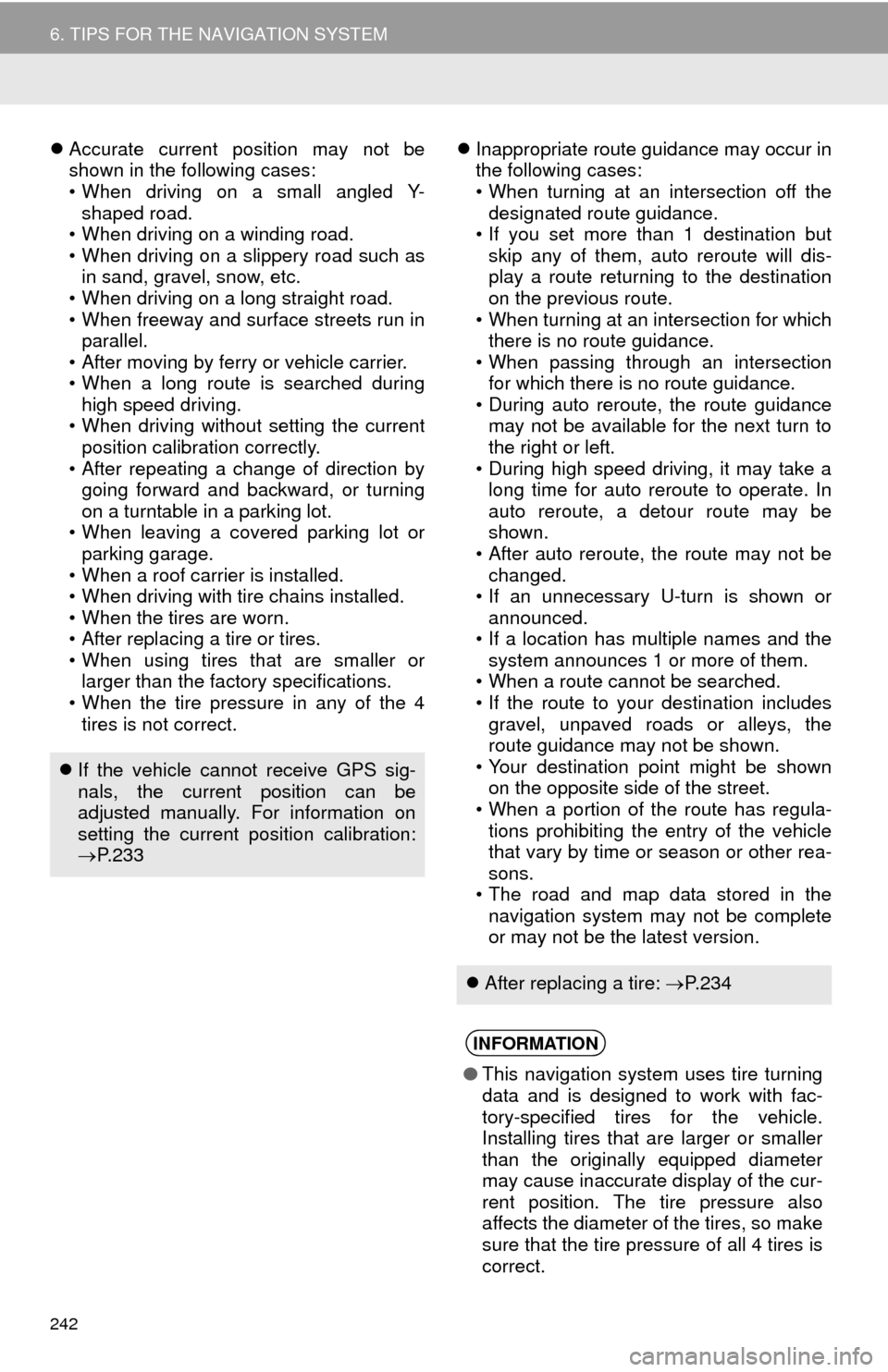
242
6. TIPS FOR THE NAVIGATION SYSTEM
Accurate current position may not be
shown in the following cases:
• When driving on a small angled Y-
sha
ped road.
• When driving on a winding road.
• When driving on a slippery road such as i
n sand, gravel, snow, etc.
• When driving on a long straight road.
• When freeway and surface streets run in pa
rallel.
• After moving by ferry or vehicle carrier.
• When a long route is searched during hi
gh speed driving.
• When driving without setting the current
po
sition calibration correctly.
• After repeating a change of direction by go
ing forward and backward, or turning
on a turntable in a parking lot.
• When leaving a covered parking lot or
p
arking garage.
• When a roof carrier is installed.
• When driving with tire chains installed.
• When the tires are worn.
• After replacing a tire or tires.
• When using tires that are smaller or l
arger than the factory specifications.
• When the tire pressure in any of the 4 ti
res is not correct.
Inappropriate route guidance may occur in
the following cases:
• When turning at an intersection off the d
esignated route guidance.
• If you set more than 1 destination but
sk
ip any of them, auto reroute will dis -
play a route returning to the destination
on
the previous route.
• When turning at an intersection for which t
here is no route guidance.
• When passing through an intersection
fo
r which there is no route guidance.
• During auto reroute, the route guidance ma
y not be available for the next turn to
the right or left.
• During high speed driving, it may take a
l
ong time for auto reroute to operate. In
auto reroute, a detour route may be
shown.
• After auto reroute, the route may not be
ch
anged.
• If an unnecessary U-turn is shown or a
nnounced.
• If a location has multiple names and the sy
stem announces 1 or more of them.
• When a route cannot be searched.
• If the route to your destination includes g
ravel, unpaved roads or alleys, the
route guidance may not be shown.
• Your destination point might be shown o
n the opposite side of the street.
• When a portion of the route has regula -
tions prohibiting the entry of the vehicle
t
hat vary by time or season or other rea -
sons.
• The road and map data stored in the n
avigation system may not be complete
or may not be the latest version.
If the vehicle cannot receive GPS sig-
nals, the current position can be
adjusted manually. For information on
setting the current position calibration:
P. 2 3 3
After replacing a tire: P. 2 3 4
INFORMATION
● This navigation system uses tire turning
data and is designed to work with fac-
tory-specified tires for the vehicle.
Installing tires that are larger or smaller
than the originally equipped diameter
may cause inaccurate display of the cur-
rent position. The tire pressure also
affects the diameter of the tires, so make
sure that the tire pressure of all 4 tires is
correct.
Page 243 of 276
243
6. TIPS FOR THE NAVIGATION SYSTEM
NAVIGATION SYSTEM
8
2. MAP DATABASE VERSION AND COVERED AREA
1Press the “APPS” button.
2Select “Navigation” .
3Select “Options”.
4Select “Map Data” .
5Check that the map data screen is dis -
played.MAP INFORMATION
Coverage areas and legal information
can be displayed and map data can be
updated.
No.Function
Map version
Select to display map coverage ar-
eas.
Select to display legal information.
INFORMATION
● Map data updates are available for a
fee. Contact your Toyota dealer for fur-
ther information.
Page 247 of 276
247
1. Entune App Suite OVERVIEW
Entune App Suite
9
No.NameFunction
Content providerProvides content to the navigation system via a cellular phone.
Application serverProvides downloadable application to the navigation system via
a cellular phone.
Cellular phone
Using the Entune App Suite application, communication is re-
layed between the navigation sy stem, the application server
and the content provider.
For known compatible phones, refer to http://www.toyota.com/
entune/.
Applications
Downloaded Entune App Suite applications provide access to
audio/visual content from a c ontent provider when connected
via a compatible phone with a data connection.
Navigation systemContent received, via a cellular phone, from the content provid-
er’s server are displayed on t he screen. The navigation system
is equipped with an application player to run applications.
INFORMATION
●The actual service availability is dependent on the network condition.
Page 250 of 276
250
1. Entune App Suite OVERVIEW
1The actions on P.249 need to be per -
formed before Entune App Suite appli -
cations can be downloaded.
2Once your phone is running the Entune
App Suite application with a valid ac -
count logged in and is connected to the
na
vigation system, an on-screen pop-
up will be displayed offering to begin
downloading Entune App Suite appli -
cations to the navigation system. After
do
wnload has started, see P.252 for
more information.
DOWNLOADING Entune App
Suite APPLICATIONS