Page 225 of 276
225
4. MEMORY POINTS
NAVIGATION SYSTEM
8
1Select “Edit”.
2Select the desired preset destination.
3Select the item to be edited.
4Select “OK”.
1Select “Delete” .
2Select the preset destination to be de -
leted and select “Delete”.
3Select “Yes” when the confirmation
screen appears.
EDITING PRESET
DESTINATIONS
No.FunctionPage
Select to edit the preset
destination name.228
Select to set display of the
preset destination name
on/off.
Select to edit location infor-
mation.228
Select to edit the phone
number.228
Select to change the icon
to be displayed on the map
screen.227
DELETING PRESET
DESTINATIONS
Page 226 of 276
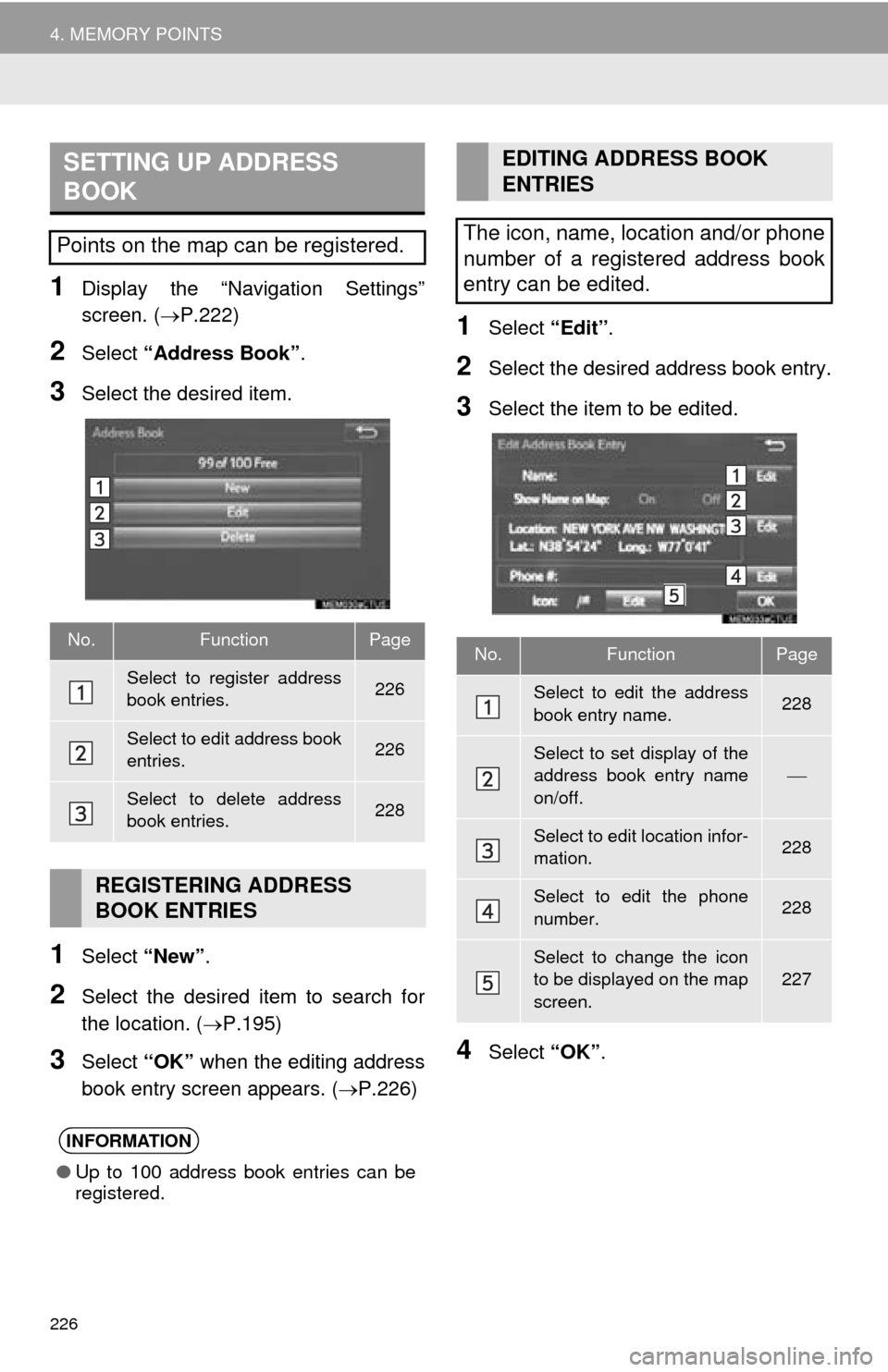
226
4. MEMORY POINTS
1Display the “Navigation Settings”
screen. (P.222)
2Select “Address Book” .
3Select the desired item.
1Select “New”.
2Select the desired item to search for
the location. ( P.195)
3Select “OK” when the editing address
book entry screen appears. ( P.226 )
1Select “Edit”.
2Select the desired address book entry.
3Select the item to be edited.
4Select “OK”.
SETTING UP ADDRESS
BOOK
Points on the map can be registered.
No.FunctionPage
Select to register address
book entries.226
Select to edit address book
entries.226
Select to delete address
book entries.228
REGISTERING ADDRESS
BOOK ENTRIES
INFORMATION
●Up to 100 address book entries can be
registered.
EDITING ADDRESS BOOK
ENTRIES
The icon, name, location and/or phone
number of a registered address book
entry can be edited.
No.FunctionPage
Select to edit the address
book entry name.228
Select to set display of the
address book entry name
on/off.
Select to edit location infor-
mation.228
Select to edit the phone
number.228
Select to change the icon
to be displayed on the map
screen.227
Page 228 of 276
228
4. MEMORY POINTS
■CHANGING THE NAME
1Select “Edit” next to “Name”.
2Enter a name and select “OK”.
■CHANGING THE LOCATION
1Select “Edit” next to “Location”.
2Scroll the map to the desired point
(P.187 ) and select “OK”.
■CHANGING PHONE NUMBER
1Select “Edit” next to “Phone #”.
2Enter the phone number and select
“OK”.
1Select “Delete” .
2Select the item to be deleted and select
“Delete”.
3Select “Yes” when the confirmation
screen appears.
1Display the “Navigation Settings”
screen. ( P.222)
2Select “Areas to Avoid” .
3Select the desired item.
DELETING ADDRESS BOOK
ENTRIES
SETTING UP AREAS TO
AVOID
Areas to be avoided because of traffic
jams, construction work or other rea-
sons can be registered as “Areas to
Avoid”.
No.FunctionPage
Select to register areas to
avoid.229
Select to edit areas to
avoid.229
Select to delete areas to
avoid.230
Page 229 of 276
229
4. MEMORY POINTS
NAVIGATION SYSTEM
8
1Select “New”.
2Select the desired item to search for
the location. ( P.195)
3Select either or to
change the size of the area to be avoid -
ed and select “OK”.
4Select “OK” when the editing area to
avoid screen appears.
1Select “Edit”.
2Select the area and select “OK”.
3Select the item to be edited.
4Select “OK”.
REGISTERING AREAS TO
AVOID
INFORMATION
●If a destination is entered in the area to
avoid or the route calculation cannot be
made without running through the area
to avoid, a route passing through the
area to be avoided may be shown.
● Up to 10 locations can be registered as
points/areas to avoid.
EDITING AREAS TO AVOID
The name, location and/or area size of
a registered area can be edited.
No.FunctionPage
Select to edit the name of
the area to avoid.230
Select to set display of the
area to avoid name on/off.
Select to edit area location.230
Select to edit area size.230
Select to set the area to
avoid function on/off.
Page 230 of 276
230
4. MEMORY POINTS
■CHANGING THE NAME
1Select “Edit” next to “Name”.
2Enter a name and select “OK”.
■CHANGING THE LOCATION
1Select “Edit” next to “Location”.
2Scroll the map to the desired point
(P.187 ) and select “OK”.
■CHANGING THE AREA SIZE
1Select “Edit” next to “Size”.
2Select either or to
change the size of the area to be avoid -
ed and select “O
K”.
1Select “Delete” .
2Select the area to be deleted and se -
lect “D
elete” .
3Select “Yes” when the confirmation
screen appears.
1Display the “Navigation Settings”
screen. ( P.222)
2Select “Delete Previous Dest.” .
3Select the previous destination to be
deleted and select “Delete”.
4Select “Yes” when the confirmation
screen appears.
DELETING AREAS TO AVOID
DELETING PREVIOUS
DESTINATIONS
Previous destinations can be deleted.
Page 232 of 276
232
5. SETUP
1Display the “Detailed Navi. Settings”
screen.
( P.231 )
2Select “Favorite POI Categories” .
3Select the category to be changed.
“Default”:
Select to set the default catego-
ries.
4Select the desired POI category.
“List All Categories”: Select to
display all
POI categories.
5Select the desired POI icon.
No.FunctionPage
Select to set the voice guid-
ance for the next street
name on/off.
Select to set IPD road guid-
ance on/off.
Select to set favorite POI
categories that are used for
POI selection to display on
the map screen.
232
Select to adjust the current
position mark manually or
to adjust miscalculation of
the distance caused by tire
replacement.
233
Select to set display of pop-
up information on/off.
Select to set display of low
fuel warning on/off.234
Select to reset all setup
items.
FAVORITE POI CATEGORIES
(SELECT POI ICONS)
Up to 6 POI icons, which are used for
selecting POIs on the map screen, can
be selected as favorites.
Page 233 of 276
233
5. SETUP
NAVIGATION SYSTEM
8
1Display the “Detailed Navi. Settings”
screen. (P.231)
2Select “Calibration” .
3Select the desired item.
■POSITION/DIRECTION CALIBRA-
TION
1Select “Position/Direction” .
2Scroll the map to the desired point
(P.187) and select “OK”.
3Select an arrow to adjust the direction
of the current position mark and select
“OK”.
CURRENT POSITION/TIRE
CHANGE CALIBRATION
The current position mark can be ad-
justed manually. Miscalculation of the
distance caused by tire replacement
can also be adjusted.
For additional information on the accu-
racy of a current position: P. 2 4 1
When driving, the current position
mark will be automatically corrected by
GPS signals. If GPS reception is poor
due to location, the current position
mark can be adjusted manually.
Page 234 of 276
234
5. SETUP
■TIRE CHANGE CALIBRATION
1Select “Tire Change” .
The message appears and the quick dis -
tance calibration starts automatically.
1Display the “Detailed Navi. Settings”
screen. ( P. 2 3 1)
2Select “Low Fuel Warning Pop-up” .
3Select “On” or “Off” .
■SEARCHING GAS STATION IN LOW
FUEL WARNING
1Select “Yes” when the low fuel warn -
ing appears.
2Select the desired nearby gas station.
3Select “Enter ” to set as a destina -
tion.
“Info” : Select to display gas station infor-
mation. ( P.190)
The tire change calibration function will
be used when replacing the tires. This
function will adjust miscalculation
caused by the circumference differ-
ence between the old and new tires.
INFORMATION
●If this procedure is not performed when
the tires are replaced, the current posi-
tion mark may be incorrectly displayed.
LOW FUEL WARNING POP-UP
When the fuel level is low, a warning
message will pop up on the screen.
A nearby gas station can be selected
as a destination.