2016 TOYOTA LAND CRUISER display
[x] Cancel search: displayPage 217 of 275

LC200_Navi_OM60N15U_(U)
15.07.15 16:32
2171. Phone operation (Hands-free system for cellular phones)
Phone
7
1Display the phone top screen.
(P.215)
2Select the “Contacts” tab and select
the desired contact.
3Select the desired number.
4Check that the “Call” screen is dis-
played.
■For PBAP compatible Bluetooth®
phones
When “Automatic Contact/History
Transfer” is set to on (P.228)
1Select the “Contacts” tab.
Contacts are transferred automatically.
2Check that a confirmation screen is
displayed when the operation is com-
plete.
When “Automatic Contact/History
Transfer” is set to off (P.228)
1Select the “Contacts” tab.
2Select the desired item.
INFORMATION
●When making a call to the same number
continuously, only the most recent call is
listed in call history.
●When a phone number registered in the
contact list is received, the name is dis-
played.
●Number-withheld calls are also memo-
rized in the system.
●International phone calls may not be
made depending on the type of cellular
phone you have.
●The list should group together consecu-
tive entries with the same phone number
and same call type. For example, two
calls from John’s mobile would be dis-
played as follows: John (2)
●By pressing the
switch on the
steering wheel, a call to the latest history
item can be made.
By contacts list
Calls can be made by using contact
data which is transferred from a regis-
tered cellular phone. (P.217)
Up to 2500 contacts (maximum of 4
phone numbers and e-mail addresses
per contact) can be registered in the
contact list.
When the contact is empty
No.Function
Select to always transfer all the con-
tacts from a connected cellular
phone automatically.
Select to transfer all the contacts
from a connected cellular phone
only once.
Select to cancel transferring.
Page 218 of 275

LC200_Navi_OM60N15U_(U)
15.07.15 16:32
2181. Phone operation (Hands-free system for cellular phones)
3Check that a confirmation screen is
displayed when the operation is com-
plete.
■For PBAP incompatible but OPP
compatible Bluetooth
® phones
1Select the “Contacts” tab.
2Select the desired item.
When “Transfer” is selected
3Follow the steps in “For PBAP
incompatible but OPP compatible
Bluetooth
® phones” from step 3.
(P.229)
When “Add” is selected
3Follow the steps in “Registering a new
contact to the contact list” from step 2.
(P.230)
1Display the phone top screen.
(P.215)
2Select the “Dial Pad” tab and enter the
phone number.
3Select or press the switch
on the steering wheel.
4Check that the “Call” screen is dis-
played.
No.Function
Select to transfer the contacts from
the connected cellular phone.
Select to add a new contact manual-
ly.
Select to cancel transferring.
INFORMATION
●Manual transfer operation cannot be
performed while driving.
●If your cellular phone is neither PBAP
nor OPP compatible, the contacts can-
not be transferred.
●Depending on the type of Bluetooth
®
phone:
• It may be necessary to perform addi-
tional steps on the phone when trans-
ferring contact data.
• The registered image in the contact list
may not transfer depending on the
type of Bluetooth
® phone connected.
By dial pad
INFORMATION
●Depending on the type of Bluetooth®
phone being connected, it may be nec-
essary to perform additional steps on
the phone.
Page 219 of 275

LC200_Navi_OM60N15U_(U)
15.07.15 16:32
2191. Phone operation (Hands-free system for cellular phones)
Phone
7
1Press the switch on the steering
wheel to display the phone top screen.
2Press the switch on the steering
wheel to display the “Call History”
screen.
3Press the switch on the steering
wheel to call the latest history item.
4Check that the “Call” screen is dis-
played.
1Select or press the switch
on the steering wheel to talk on the
phone.
To refuse to receive the call: Select
or press the switch on the
steering wheel.
To adjust the volume of a received call:
Turn the “PWR·VOL” knob, or use the vol-
ume control switch on the steering wheel.
By off hook switch
Calls can be made using the latest call
history item.Receiving on the
Bluetooth® phone
Incoming calls
When a call is received, this screen is
displayed with a sound.
INFORMATION
●During international phone calls, the
other party’s name or number may not
be displayed correctly depending on the
type of cellular phone you have.
●The incoming call display mode can be
set. (P.236)
●The ringtone that has been set in the
“Sound Settings” screen sounds when
there is an incoming call. Depending on
the type of Bluetooth
® phone, both the
navigation system and Bluetooth®
phone may sound simultaneously when
there is an incoming call. (P.227)
Page 220 of 275
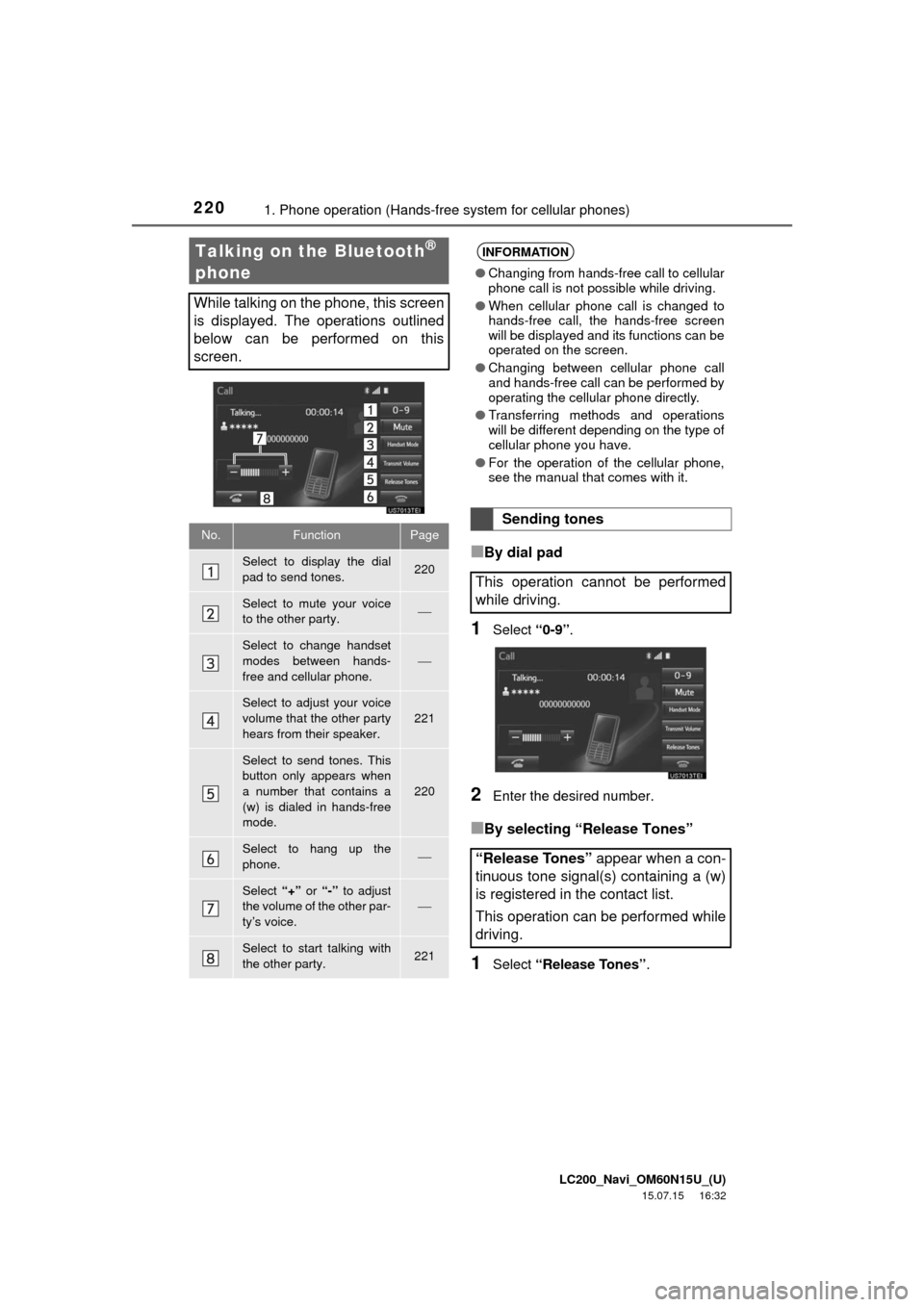
LC200_Navi_OM60N15U_(U)
15.07.15 16:32
2201. Phone operation (Hands-free system for cellular phones)
■By dial pad
1Select “0-9”.
2Enter the desired number.
■By selecting “Release Tones”
1Select “Release Tones”.
Talking on the Bluetooth®
phone
While talking on the phone, this screen
is displayed. The operations outlined
below can be performed on this
screen.
No.FunctionPage
Select to display the dial
pad to send tones.220
Select to mute your voice
to the other party.
Select to change handset
modes between hands-
free and cellular phone.
Select to adjust your voice
volume that the other party
hears from their speaker.
221
Select to send tones. This
button only appears when
a number that contains a
(w) is dialed in hands-free
mode.
220
Select to hang up the
phone.
Select “+” or “-” to adjust
the volume of the other par-
ty’s voice.
Select to start talking with
the other party.221
INFORMATION
●Changing from hands-free call to cellular
phone call is not possible while driving.
●When cellular phone call is changed to
hands-free call, the hands-free screen
will be displayed and its functions can be
operated on the screen.
●Changing between cellular phone call
and hands-free call can be performed by
operating the cellular phone directly.
●Transferring methods and operations
will be different depending on the type of
cellular phone you have.
●For the operation of the cellular phone,
see the manual that comes with it.
Sending tones
This operation cannot be performed
while driving.
“Release Tones” appear when a con-
tinuous tone signal(s) containing a (w)
is registered in the contact list.
This operation can be performed while
driving.
Page 222 of 275

LC200_Navi_OM60N15U_(U)
15.07.15 16:32
2221. Phone operation (Hands-free system for cellular phones)
1Press the button.
2Select .
The phone top screen can be displayed by
pressing the
switch on the steering
wheel.
3Check that the message inbox screen
is displayed.
: Select to change to phone mode.Bluetooth® phone
message function
Received messages can be forwarded
from the connected Bluetooth
® phone,
enabling checking and replying using
the navigation system.
Depending on the type of Bluetooth
®
phone connected, received messages
may not be transferred to the message
inbox.
If the phone does not support the mes-
sage function, this function cannot be
used.
FunctionPage
Receiving a message222
Checking messages223
Replying to a message (quick re-
ply)224
Calling the message sender225
Message settings235
Receiving a message
When an e-mail/SMS/MMS is re-
ceived, the incoming message screen
pops up with sound and is ready to be
operated on the screen.
No.Function
Select to check the message.
Select to not open the message.
Select to call the message sender.
Page 223 of 275

LC200_Navi_OM60N15U_(U)
15.07.15 16:32
2231. Phone operation (Hands-free system for cellular phones)
Phone
71Display the message inbox screen.
(P.222)
2Select the desired message from the
list.
3Check that the message is displayed.
INFORMATION
●Depending on the cellular phone used
for receiving messages, or its registra-
tion status with the navigation system,
some information may not be displayed.
●The pop up screen is separately avail-
able for incoming e-mail and SMS/MMS
messages under the following condi-
tions:
E-mail:
• “Incoming E-mail Display” is set to “Full
Screen”. (P.235)
• “E-mail Notification Popup” is set to on.
(P.235)
SMS/MMS:
• “Incoming SMS/MMS Display” is set to
“Full screen”. (P.235)
• “SMS/MMS Notification Popup” is set
to on. (P.235)
Checking messages
No.Function
Select “Mark Unread” or “Mark
Read” to mark mail unread or read
on the message inbox screen.
This function is available when “Up-
date Message Read Status on
Phone” is set to on. (P.235)
Select to reply the message.
(P.224)
Select to display the previous or
next message.
Select to have messages read out.
To cancel this function, select
“Stop”.
When “Automatic Message Read-
out” is set to on, messages will be
automatically read out. (P.235)
Select to make a call to the sender.
INFORMATION
●Reading a text message is not available
while driving.
●Depending on the type of Bluetooth
®
phone being connected, it may be
necessary to perform additional steps on
the phone.
●Messages are displayed in the
appropriate connected Bluetooth
®
phone’s registered mail address folder.
Select the tab of the desired folder to be
displayed.
●Only received messages on the
connected Bluetooth
® phone can be
displayed.
●The text of the message is not displayed
while driving.
●Turn the “PWR·VOL” knob, or use the
volume control switch on the steering
wheel to adjust the message read out
volume.
Page 224 of 275

LC200_Navi_OM60N15U_(U)
15.07.15 16:32
2241. Phone operation (Hands-free system for cellular phones)
1Display the message inbox screen.
(P.222)
2Select the desired message from the
list.
3Select “Quick Msg”.
4Select the desired message.
5Select “Send”.
While the message is being sent, a send-
ing message screen is displayed.
To cancel sending the message, select
“Cancel”.
6Check that a confirmation screen is
displayed when the operation is com-
plete.
If an error message is displayed, follow
the guidance on the screen to try again.
■Editing quick reply messages
1Select “Quick Msg”.
2Select corresponding to the de-
sired message to edit.
3Select “OK” when editing is complet-
ed.
Replying to a message (Quick
reply)
15 messages have already been
stored.
INFORMATION
●Depending on the type of Bluetooth®
phone, the reply function may not be
available.
This operation cannot be performed
while driving.
Page 225 of 275

LC200_Navi_OM60N15U_(U)
15.07.15 16:32
2251. Phone operation (Hands-free system for cellular phones)
Phone
7
■Calling from e-mail/SMS/MMS mes-
sage display
1Display the message inbox screen.
(P.222)
2Select the desired message.
3Select .
If there are 2 or more phone numbers,
select the desired number.
4Check that the “Call” screen is dis-
played.
■Calling from a number within a
message
1Display the message inbox screen.
(P.222)
2Select the desired message.
3Select the text area.
4Select the desired number.
Identified phone numbers contained in the
message are displayed.
5Check that the “Call” screen is dis-
played.
■Calling from the incoming message
screen
P.222
INFORMATION
●To reset the edited quick reply
messages, select “Default”.
●“Quick Message 1” (“I am driving and
will arrive in approximately [ETA]
minutes.”):
This message cannot be edited and will
automatically fill in [ETA] with the
navigation calculated estimated time of
arrival on the confirm message screen.
If there are waypoints set, [ETA] to the
next waypoint will be shown.
If there is no route currently set in the
navigation system, “Quick Message 1”
cannot be selected.
Calling the message sender
Calls can be made to an e-mail/SMS/
MMS message sender’s phone num-
ber.
This operation can be performed while
driving.
Calls can be made to a number identi-
fied in a message’s text area.
This operation cannot be performed
while driving.
INFORMATION
●A series of numbers may be recognized
as a phone number. Additionally, some
phone numbers may not be recognized,
such as those for other countries.