Page 132 of 275
LC200_Navi_OM60N15U_(U)
15.07.08 16:49
1323. Media operation
1Select .
Each time is selected, the mode
changes as follows:
• track repeat
off
Press to select a track/file.
Press and hold to fast forward/
rewind.
Turn to adjust volume.
Press to turn the audio system on/
off.
Press and hold to restart the audio
system.
Press to play/pause.
Press to eject a disc.
INFORMATION
●If a disc contains CD-DA files and MP3/
WMA/AAC files, only the CD-DA files
can be played back.
●If a CD-TEXT disc is inserted, the title of
the disc and track will be displayed. Up
to 32 characters can be displayed.
No.FunctionPlaying an audio CD
Repeating
The track currently being listened to
can be repeated.
INFORMATION
●When is selected, “RPT”
appears on the screen.
Page 134 of 275

LC200_Navi_OM60N15U_(U)
15.07.08 16:49
1343. Media operation
1Select .
Each time is selected, the mode
changes as follows:
• random (1 folder random)
folder random (1 disc random) off
Random order
Files or folders can be automatically
and randomly selected.
INFORMATION
●Each time is selected, “RAND”/
“FLD.RAND” appears on the screen.
DVD
For safety reasons, the DVD video
discs can only be viewed when the fol-
lowing conditions are met:
(a)The vehicle is completely stopped.
(b)The engine switch is in ACCESSO-
RY or IGNITION ON mode.
(c)The parking brake is applied.
While driving in DVD video mode, only
the DVD’s audio can be heard.
The playback condition of some DVD
discs may be determined by the DVD
software producer. This DVD player
plays a disc as the software producer
intended. As such, some functions
may not work properly. Be sure to read
the instruction manual that comes with
the individual DVD disc. (P.179)
Overview
The DVD operation screen can be
reached by the following methods:
Inserting a disc (P.112)
Press the “AUDIO” button to display
the audio control screen.
Select “Source” and select “DISC”.
Page 135 of 275

LC200_Navi_OM60N15U_(U)
15.07.08 16:49
Audio/visual system
4
1353. Media operation
■Control screen
■Control panel
No.Function
Select to display the audio source se-
lection screen.
Select to display the password input
screen.
Select to display the menu screen.
Select to display the option screen.
(P.136)
Select to display the sound setting
screen.
Select to display the DVD setting
screen.
Shows progress
During playback: Select to fast for-
ward.
During a pause: Select to slow for-
ward.
Select to play/pause.
Select to stop the video screen.
Select to rewind.
Select to display the menu control
key.
Select to display full screen video.
Turn to select a chapter.
Press to select a chapter.
Press and hold to fast forward/
rewind.
Turn to adjust volume.
Press to turn the audio system on/
off.
Press and hold to restart the audio
system.
Press to play/pause.
Press to eject a disc.
WA R N I N G
●Conversational speech on some DVDs
is recorded at a low volume to empha-
size the impact of sound effects. If you
adjust the volume assuming that the
conversations represent the maximum
volume level that the DVD will play, you
may be startled by louder sound effects
or when you change to a different audio
source. The louder sounds may have a
significant impact on the human body or
pose a driving hazard. Keep this in mind
when you adjust the volume.
INFORMATION
●According to the DVD disc, some menu
items can be selected directly. (For
details, see the manual that comes with
the DVD disc provided separately.)
●If appears on the screen when a con-
trol is selected, the operation relevant to
the control is not permitted.
No.Function
Page 136 of 275
LC200_Navi_OM60N15U_(U)
15.07.08 16:49
1363. Media operation
1Select “Options”.
2The following screen is displayed.
1Select “Search”.
2Enter the title number and select
“OK”.
The player starts playing video for that title
number.
DVD optionsNo.FunctionPage
Select to display the title
search screen.136
Select to display the prede-
termined scene on the
screen and start playing.
Select to display the audio
selection screen.137
Select to display the subtitle
selection screen.137
Select to display the angle
selection screen.137
Select to change the screen
size. 115
Select to display the image
quality adjustment screen.116
Searching by title
Page 137 of 275

LC200_Navi_OM60N15U_(U)
15.07.08 16:49
Audio/visual system
4
1373. Media operation
1Select “Audio”.
2Each time “Change” is selected, the
audio language is changed.
The languages available are restricted to
those available on the DVD disc.
1Select “Subtitle”.
2Each time “Change” is selected, the
language the subtitles are displayed in
is changed.
The languages available are restricted to
those available on the DVD disc.
When “Hide” is selected, the subtitles can
be hidden.
1Select “Angle”.
2Each time “Change” is selected, the
angle is changed.
The angles available are restricted to
those available on the DVD disc.
Vehicles with rear seat entertainment
system
Front passengers can cancel this setup
operation by touching “Play”. The player
will resume normal play.
Likewise, a rear passenger can cancel a
front passenger’s selection of the setup
menu.
To lock the rear seat entertainment sys-
tem, see “Operation from the front seats”
on page 157.
Changing the audio language
Changing the subtitle language
Changing the angle
The angle can be selected for discs
that are multi-angle compatible when
the angle mark appears on the screen.
Setup operation from the rear
seat
This screen appears when a rear pas-
senger selects the setup menu.
Page 138 of 275

LC200_Navi_OM60N15U_(U)
15.07.08 16:49
1383. Media operation
■Control screen
■Control panel
USB memory
Overview
The USB memory operation screen
can be reached by the following meth-
ods:
Connecting a USB memory (P.113)
Press the “AUDIO” button to display
the audio control screen.
Select “Source” and select “USB”.
No.Function
Select to select a folder/album.
Select to select a file/track.
Select to display the audio source se-
lection screen.
Displays cover art
Select to display a file/track list.
To return to the top screen, select
“Now Playing” on the list screen.
Select to display the play mode se-
lection screen.
To return to the top screen, select
“Now Playing” on the list screen.
Select to display the sound setting
screen.
Select to display the audio settings
screen.
Select to set random playback.
Select to set repeat playback.
Shows progress
Select to play/pause.
Turn to select a track/file.
Turn to move up/down the list.
Also, the knob can be used to
enter selections on the list screens
by pressing it.
Press to select a track/file.
Press and hold to fast forward/
rewind.
Turn to adjust volume.
Press to turn the audio system on/
off.
Press and hold to restart the audio
system.
Press to play/pause.
Page 140 of 275
LC200_Navi_OM60N15U_(U)
15.07.08 16:49
1403. Media operation
1Select .
Each time is selected, the mode
changes as follows:
• random (1 folder/album random)
folder/album random (all folder/album
random) off
■Control screen
iPod audio
iPod video
Random order
Files/tracks or folders/albums can be
automatically and randomly selected.
INFORMATION
●Each time is selected, “RAND”/
“FLD.RAND” appears on the screen.
iPod
Overview
The iPod operation screen can be
reached by the following methods:
Connecting an iPod (P.113)
Press the “AUDIO” button to display
the audio control screen.
Select “Source” and select “iPod
(DEVICE NAME)”.
Page 141 of 275
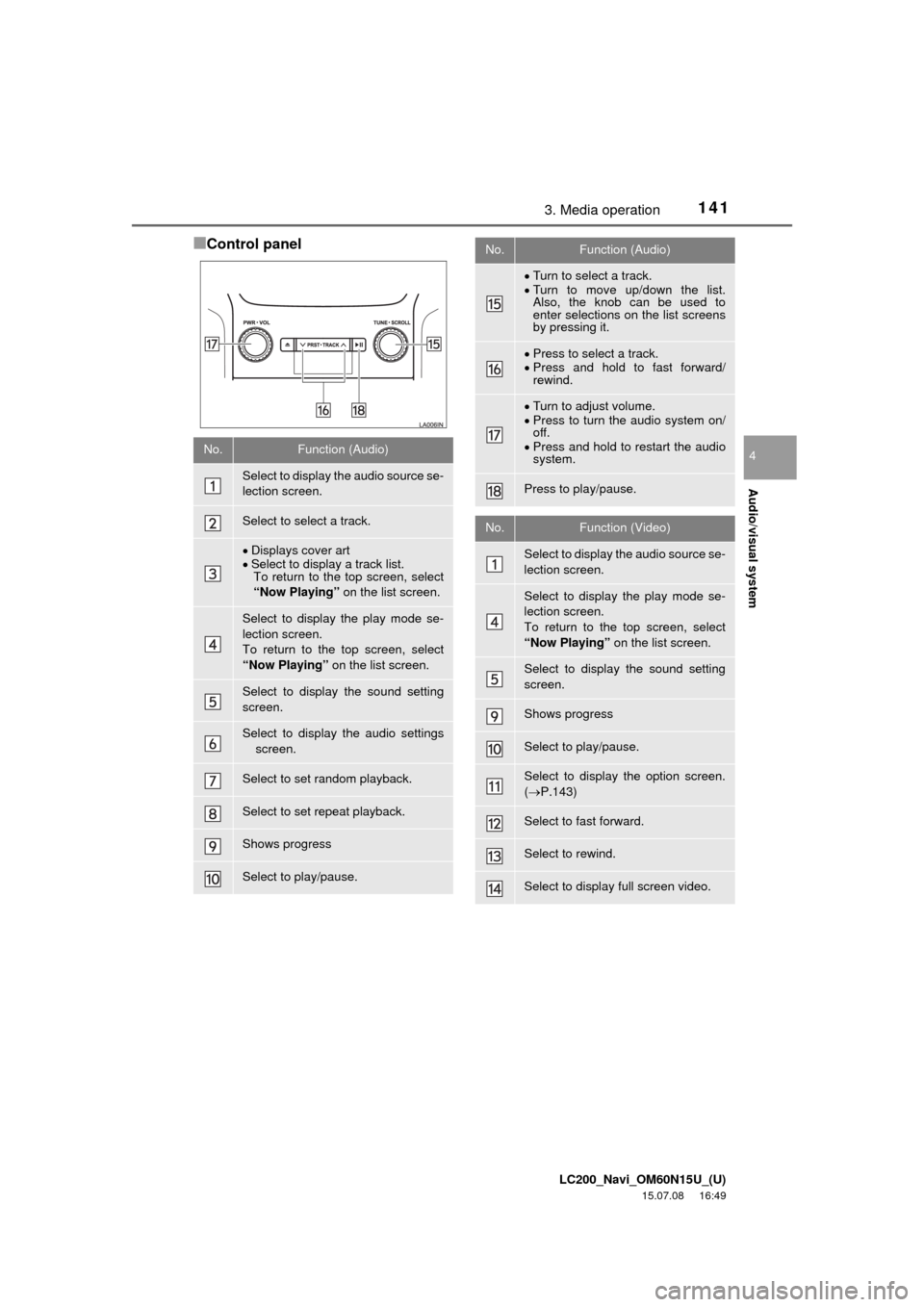
LC200_Navi_OM60N15U_(U)
15.07.08 16:49
Audio/visual system
4
1413. Media operation
■Control panel
No.Function (Audio)
Select to display the audio source se-
lection screen.
Select to select a track.
Displays cover art
Select to display a track list.
To return to the top screen, select
“Now Playing” on the list screen.
Select to display the play mode se-
lection screen.
To return to the top screen, select
“Now Playing” on the list screen.
Select to display the sound setting
screen.
Select to display the audio settings
screen.
Select to set random playback.
Select to set repeat playback.
Shows progress
Select to play/pause.
Turn to select a track.
Turn to move up/down the list.
Also, the knob can be used to
enter selections on the list screens
by pressing it.
Press to select a track.
Press and hold to fast forward/
rewind.
Turn to adjust volume.
Press to turn the audio system on/
off.
Press and hold to restart the audio
system.
Press to play/pause.
No.Function (Video)
Select to display the audio source se-
lection screen.
Select to display the play mode se-
lection screen.
To return to the top screen, select
“Now Playing” on the list screen.
Select to display the sound setting
screen.
Shows progress
Select to play/pause.
Select to display the option screen.
(P.143)
Select to fast forward.
Select to rewind.
Select to display full screen video.
No.Function (Audio)