Page 67 of 144
67
2. AUDIO SYSTEM
2
AUDIO SYSTEM
No.FunctionPage
Touch to display the audio source selection screen.68
Touch to display the sound setting screen.24, 25
• Turn to adjust volume.
• Press to turn the audio system on/off.
• Press and hold to restart the audio system.23
Press to select an audio mode.68
CAUTION
Do not connect portable audio device or operate the controls while driving.
NOTICE
Do not leave portable audio device in the vehicle. The temperature inside the vehicle may
become high, resulting in damage to the player.
Do not push down on or apply unnecessary pressure to the portable audio device while it
is connected as this may damage the portable audio device or its terminal.
Do not insert foreign objects into the port as this may damage the portable audio device
or its terminal.
INFORMATION
If no portable audio device is connected, “AUX” is not displayed. Connect the portable
audio device to the AUX port.
Page 69 of 144

69
2. AUDIO SYSTEM
2
AUDIO SYSTEM
9. STEERING SWITCHES
Availability, actual design and button posi-
tion may differ depending on vehicle
model or grade. For details, refer to vehi-
cle “Owner’s Manual”.
Details of the specific switches, controls,
and features are described below.
Steering switches are not equipped on
FR-S.
Volume control switch
Press the “+” side to increase the volume.
The volume continues to increase while
the switch is being pressed.
Press the “-” side to decrease the vol-
ume. The volume continues to decrease
while the switch is being pressed. “” “” switch
Radio
To select a preset station: Press the
“”
or “ ”
switch.
To seek a radio station: Press and hold
the
“” or “” switch until you hear a beep.
If you press either the
“” or “” switch in
seek mode, the seek mode will be cancel-
led.
aha
To select a desired content: Press the
“” or “” switch.
iPod
To select a desired song: Press the “ ”
or “ ” switch.
USB memory
To select a desired file: Press the
“” or
“”
switch.
Bluetooth
® audio player
To select a desired track: Press the
“”
or “ ”
switch.
“MODE” switch
Press the “MODE” switch to select an
audio mode. Each press changes the
mode sequentially if the desired mode is
ready to use.
To turn the audio system on, press the
“MODE” switch.
Press and hold the “MODE” switch until
you hear a beep and the music will pause
or be muted. By the same operation, the
music will play or un-mute.
Some functions of the audio system
can be adjusted using the switches on
the steering wheel.
No.Switch
Volume control switch
“” switch
“MODE” switch
Page 73 of 144

73
2. AUDIO SYSTEM
2
AUDIO SYSTEM
WMA/AAC files can contain a WMA/AAC
tag that is used in the same way as an ID3
tag. WMA/AAC tags carry information
such as track title and artist name.
This system can play back AAC files
encoded by iTunes.
The sound quality of MP3/WMA files gen-
erally improves with higher bit rates. In
order to achieve a reasonable level of
sound quality, the files with a bit rate of at
least 128 kbps are recommended.
M3u playlists are not compatible with the
audio player.
MP3i (MP3 interactive) and MP3PRO for-
mats are not compatible with the audio
player.
The player is compatible with VBR (Vari-
able Bit Rate).
When playing back files recorded as VBR
(Variable Bit Rate) files, the play time will
not be correctly displayed if the fast for-
ward or rewind operations are used.
It is not possible to check folders that do
not include MP3/WMA/AAC files.
The order changes depending on the per-
sonal computer and MP3/WMA/AAC
encoding software you use.AAC is short for Advanced Audio Coding
and refers to an audio compression tech-
nology standard used with MPEG2 and
MPEG4.
This is a method of embedding track-
related information in an MP3 file. This
embedded information can include the
track number, track title, the artist’s name,
the album title, the music genre, the year
of production, comments, cover art and
other data. The contents can be freely
edited using software with ID3 tag editing
functions. Although the tags are restricted
to a number of characters, the information
can be viewed when the track is played
back.
Playlists created using “WINAMP” soft-
ware have a playlist file extension (.m3u).
MP3 is an audio compression standard
determined by a working group (MPEG) of
the ISO (International Standard Organiza-
tion). MP3 compresses audio data to
about 1/10 the size of that on conventional
discs.TERMS
AAC
ID3 TAG
m3u
MP3
Page 92 of 144

92
4. Bluetooth® HANDS-FREE SYSTEM
The Bluetooth
® word mark and logos are registered trademarks owned by Bluetooth SIG, Inc. and
any use of such marks by Toyota Motor Corpor ation is under license. Other trademarks and trade
names are those of their respective owners.
PROFILES
This system supports the following services.
Bluetooth®
DeviceSpecificationFunctionRequire- mentsRecommen- dations
Bluetooth®
Phone/
Bluetooth®
Audio
Player
Bluetooth® SpecificationRegistering a
Bluetooth® deviceVe r. 2 . 0Ve r. 3 . 0 +EDR
Bluetooth®
DeviceProfileFunctionRequire- mentsRecommen- dations
Bluetooth®
Phone
HFP (Hands-Free Profile)Hands-free sys-
temVe r. 1 . 0Ve r. 1 . 6
OPP (Object Push Profile)Transferring the
contactsVe r. 1 . 1Ve r. 1 . 2
PBAP (Phone Book Ac-
cess profile)Ve r. 1 . 0Ve r. 1 . 1
MAP (Message Access
Profile)Bluetooth®
phone messageVe r. 1 . 0
Bluetooth®
Audio
Player
A2DP (Advanced Audio
Distribution Profile)
Bluetooth® audio
system Ve r. 1 . 0Ve r. 1 . 2
AVRCP (Audio/Video Re-
mote Control Profile)Ve r. 1 . 0Ve r. 1 . 4
INFORMATION
If your cellular phone does not support HFP, registering the Bluetooth® phone or using
OPP, PBAP, MAP or SPP profiles in dividually will not be possible.
If the connected Bluetooth
® device version is older than recommended or incompatible,
the Bluetooth® device function may not work properly.
Refer to http://www.scion.com/manuals/nav_audio/#section=bluetooth to find approved
Bluetooth
® phones for this system.
Page 116 of 144
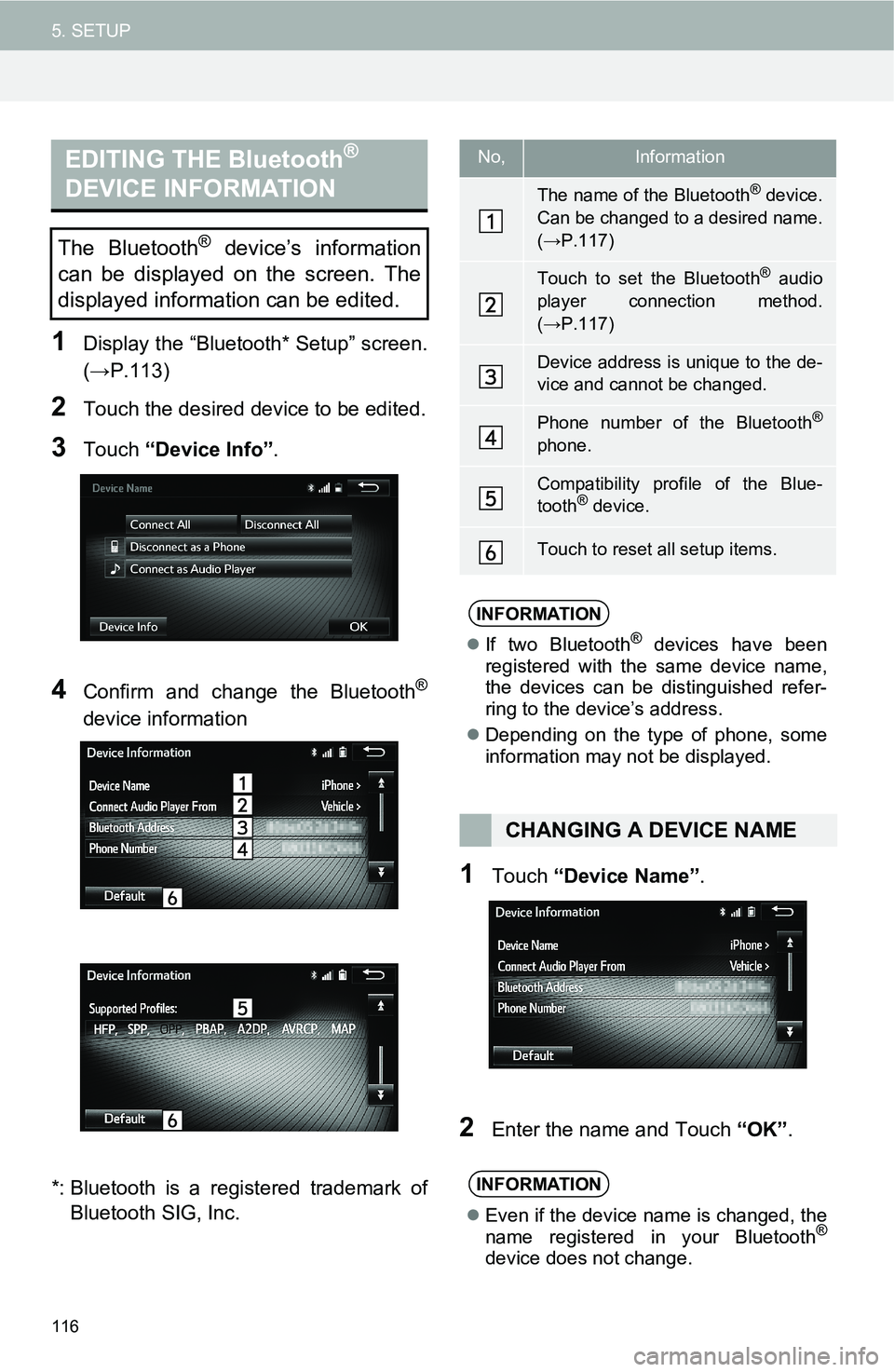
116
5. SETUP
1Display the “Bluetooth* Setup” screen.
(→P.113)
2Touch the desired device to be edited.
3Touch “Device Info”.
4Confirm and change the Bluetooth®
device information
*: Bluetooth is a registered trademark of
Bluetooth SIG, Inc.
1Touch “Device Name”.
2Enter the name and Touch “OK”.
EDITING THE Bluetooth®
DEVICE INFORMATION
The Bluetooth® device’s information
can be displayed on the screen. The
displayed information can be edited.
No,Information
The name of the Bluetooth® device.
Can be changed to a desired name.
(→P.117)
Touch to set the Bluetooth® audio
player connection method.
(→P.117)
Device address is unique to the de-
vice and cannot be changed.
Phone number of the Bluetooth®
phone.
Compatibility profile of the Blue-
tooth® device.
Touch to reset all setup items.
INFORMATION
If two Bluetooth® devices have been
registered with the same device name,
the devices can be distinguished refer-
ring to the device’s address.
Depending on the type of phone, some
information may not be displayed.
CHANGING A DEVICE NAME
INFORMATION
Even if the device name is changed, the
name registered in your Bluetooth®
device does not change.
Page 117 of 144
117
5. SETUP
5
SETUP
1Touch “Connect Audio Player
From”.
“Vehicle”: Touch to connect the audio
system to the audio player.
“Device”: Touch to connect the audio
player to the audio system.
Depending on the audio player, the “Vehi-
cle” or “Device” connection method may
be best. As such, refer to the manual that
comes with the audio player.
To reset the connection method, touch
“Default”.
1Display the “Bluetooth* Setup” screen.
(→P.113)
2Touch “System Settings”.
3Touch the desired item to be set.
*: Bluetooth is a registered trademark of
Bluetooth SIG, Inc.
SETTING AUDIO PLAYER
CONNECTION METHODDETAILED Bluetooth®
SETTINGS
The Bluetooth® settings can be con-
firmed and changed.
Page 118 of 144

118
5. SETUP
1Touch “Bluetooth* Power”.
When “Bluetooth* Power” is on:
Vehicles without a smart key system
The Bluetooth
® device is automatically
connected when the engine switch is
turned to the “ACC” or “ON” position.
Vehicles with a smart key system The
Bluetooth
® device is automatically con-
nected when the “POWER” <“ENGINE
START STOP”> switch is turned to AC-
CESSORY or ON
mode.
When “Bluetooth* Power” is off:
The Bluetooth
® device is disconnected,
and the system will not connect to it next
time.
*: Bluetooth is a registered trademark of
Bluetooth SIG, Inc.
1Touch “Bluetooth* Name”.
2Enter a name and touch “OK”.
*: Bluetooth is a registered trademark of
Bluetooth SIG, Inc.
1Touch “Bluetooth* PIN”.
2Enter a PIN-code and touch “OK”.
*: Bluetooth is a registered trademark of
Bluetooth SIG, Inc.
No.InformationPage
Touch to set Bluetooth®
connection on/off.11 8
Displays system name.
Can be changed to a de-
sired name.11 8
PIN-code used when the
Bluetooth® device was
registered. Can be
changed to a desired
code.
11 8
Device address is
unique to the device and
cannot be changed.
Touch to set the phone
connection status dis-
play on/off.
Touch to set the connec-
tion status display of the
audio player on/off.
Compatibility profile of
the system device.
Touch to reset all setup
items.
CHANGING THE Bluetooth®
POWER
INFORMATION
While driving, the auto connection state
can be changed from off to on, but can-
not be changed from on to off.
EDITING THE Bluetooth® NAME
EDITING THE PIN-CODE
Page 138 of 144

138
General
Power source ........................... 13.2 V DC
(10.5 V to 16.0 V allowable)
Grounding system ...............Negative type
Maximum current consumption ...... 16.4 A
Dimensions (W × H × D)
............ 205.5 mm × 104 mm × 190.1 mm
Weight ........................................... 2.06 kg
Audio
Tone controls
(Bass) .......................... Frequency : 80 Hz
Level : ±10 dB
(Mid) .......................... Frequency: 1.5 kHz
Level : ±10 dB
(Treble) ...................... Frequency : 10 kHz
Level : ±10 dB
Maximum power output .............. 49 W × 4
Load impedance ................................... 4
USB
Specification ............. USB 2.0 High speed
File system ........................ FAT16, FAT32
MP3 decoding format
...................... MPEG-1 & 2 Audio Layer 3
WMA decoding format
...............Ver. 7, 8, 9 (9.1/9.2) (2ch audio)
(Windows Media Player)
AM tuner
Frequency range
..................530 kHz to 1710 kHz (10 kHz)
FM tuner
Frequency range
.......................... 87.75 MHz to 107.9 MHzCEA2006 Specifications
Power output..... 16 W RMS × 4 Channels
(4 and <
1% THD+N)
S/N ratio ........................................ 80 dBA
(reference: 1 W into 4)
SPECIFICATIONS