Page 4 of 352
4
HIGHLANDER_Navi_U
■INFORMATION FOR HYBRID VEHICLES IS WRITTEN IN BRACKETS
NEXT TO THE INFORMATION FOR GASOLINE VEHICLES
Different writing styles for gasoline and hybrid vehicles
Example
When the engine*1 *2 switch is turned to ACCESSORY or IGNITION
ON*1 *2 mode, the initial screen will be displayed and the system will be-
gin operating.
*
1: Vehicles with gasoline engine
*
2: Vehicles with hybrid system
HOW TO READ THIS MANUAL
No.NameDescription
Operational
OutlinesAn outline of the operation is explained.
Main OperationsThe steps of an operation are explained.
Related OperationsA main operation’s supplement ary operations are described.
InformationUseful information for the user is described.
Page 8 of 352
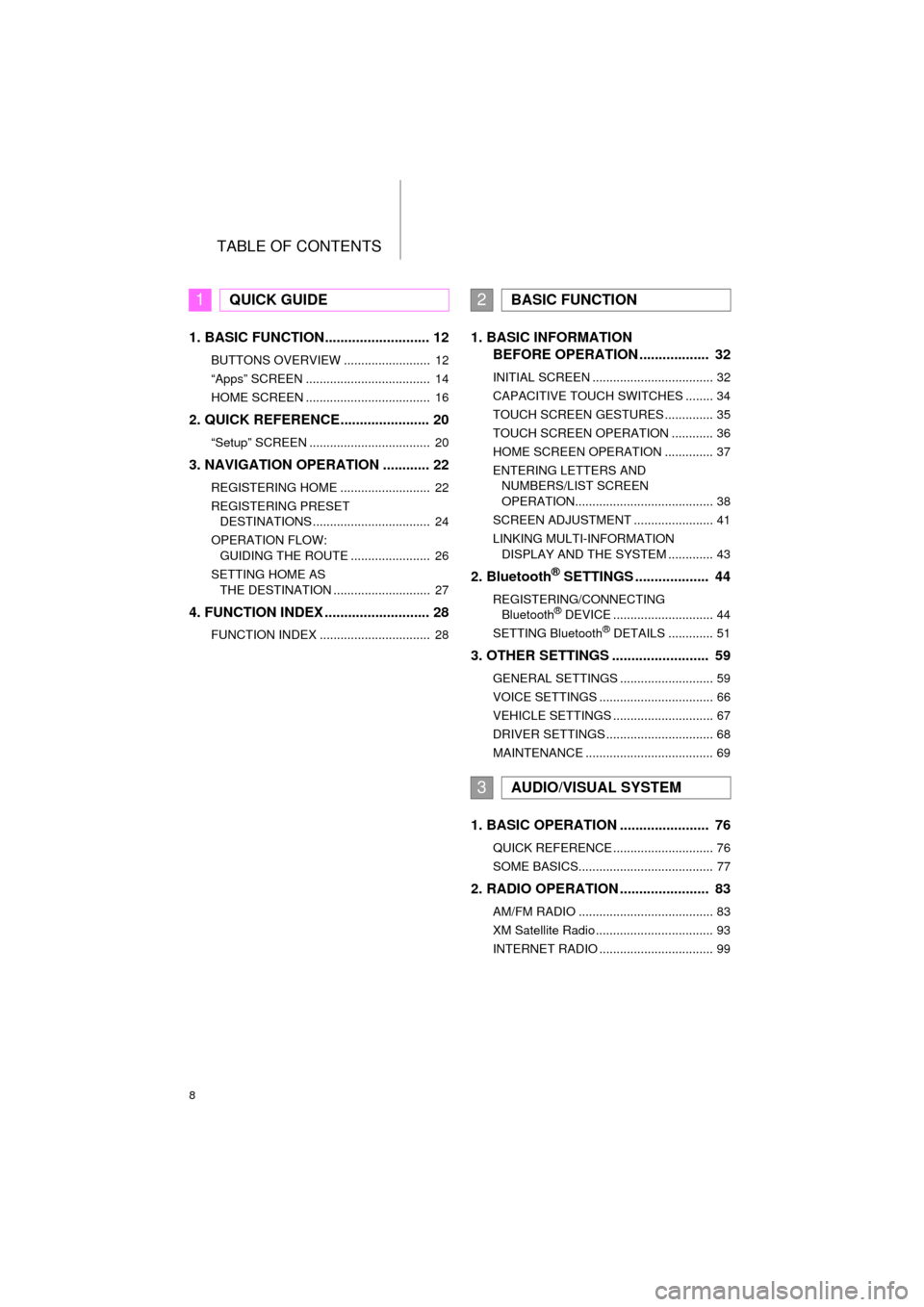
TABLE OF CONTENTS
8
HIGHLANDER_Navi_U
1. BASIC FUNCTION........................... 12
BUTTONS OVERVIEW ......................... 12
“Apps” SCREEN .................................... 14
HOME SCREEN .................................... 16
2. QUICK REFERENCE....................... 20
“Setup” SCREEN ................................... 20
3. NAVIGATION OPERATION ............ 22
REGISTERING HOME .......................... 22
REGISTERING PRESET DESTINATIONS .................................. 24
OPERATION FLOW: GUIDING THE ROUTE ....................... 26
SETTING HOME AS THE DESTINATION ............................ 27
4. FUNCTION INDEX .. ......................... 28
FUNCTION INDEX ................................ 28
1. BASIC INFORMATION
BEFORE OPERATION .................. 32
INITIAL SCREEN ................................... 32
CAPACITIVE TOUCH SWITCHES ........ 34
TOUCH SCREEN GESTURES .............. 35
TOUCH SCREEN OPERATION ............ 36
HOME SCREEN OPERATION .............. 37
ENTERING LETTERS AND
NUMBERS/LIST SCREEN
OPERATION........................................ 38
SCREEN ADJUSTMENT ....................... 41
LINKING MULTI-INFORMATION DISPLAY AND THE SYSTEM ............. 43
2. Bluetooth® SETTINGS ................... 44
REGISTERING/CONNECTING Bluetooth® DEVICE ............................. 44
SETTING Bluetooth® DETAILS ............. 51
3. OTHER SETTINGS ......................... 59
GENERAL SETTINGS ........................... 59
VOICE SETTINGS ................................. 66
VEHICLE SETTINGS ............................. 67
DRIVER SETTINGS ............................... 68
MAINTENANCE ..................................... 69
1. BASIC OPERATION ....................... 76
QUICK REFERENCE ............................. 76
SOME BASICS....................................... 77
2. RADIO OPERATION ....................... 83
AM/FM RADIO ....................................... 83
XM Satellite Radio .................................. 93
INTERNET RADIO ................................. 99
1QUICK GUIDE2BASIC FUNCTION
3AUDIO/VISUAL SYSTEM
Page 9 of 352

9
HIGHLANDER_Navi_U
1
2
3
4
5
6
7
9
8
3. MEDIA OPERATION ..................... 100
CD ....................................................... 100
USB MEMORY .................................... 103
iPod ..................................................... 107
Bluetooth
® AUDIO ............................... 111
AUX ..................................................... 116
4. AUDIO/VISUAL REMOTE CONTROLS ................................. 118
STEERING SWITCHES ...................... 118
5. SETUP ........................................... 121
AUDIO SETTINGS .............................. 121
6. TIPS FOR OPERATING THE AUDIO/VISUAL SYSTEM ............ 123
OPERATING INFORMATION ............. 123
7. REAR SEAT ENTERTAINMENT SYSTEM OPERATION ................ 133
REAR SEAT ENTERTAINMENT
SYSTEM FEATURES ........................... 133
PLAYING A Blu-ray Disc™ (BD) AND DVD DISCS .............................. 146
PLAYING AN AUDIO CD AND MP3/WMA DISCS ............................. 159
PLAYING AN SD CARD ...................... 162
USING THE VIDEO MODE ................. 167
1. VOICE COMMAND SYSTEM OPERATION ................................ 170
VOICE COMMAND SYSTEM.............. 170
CASUAL SPEECH
RECOGNIZATION ............................ 176
COMMAND LIST ................................. 177
2. MOBILE ASSISTANT OPERATION ................................ 179
MOBILE ASSISTANT .......................... 179
1. USEFUL INFORMATION .............. 182
RECEIVING WEATHER
INFORMATION ................................. 182
RECEIVING TRAFFIC MAP INFORMATION ................................. 184
DATA SERVICES SETTINGS ............. 185
Driver Easy Speak ............................... 186
1. REAR VIEW MONITOR SYSTEM ....... ............................ ... 190
REAR VIEW MONITOR SYSTEM ....... 190
REAR VIEW MONITOR SYSTEM
PRECAUTIONS ................................ 192
THINGS YOU SHOULD KNOW .......... 197
2. TOYOTA PARKING ASSIST MONITOR ...................... 198
TOYOTA PARKING
ASSIST MONITOR ............................ 198
ESTIMATED COURSE LINE DISPLAY MODE ............................... 203
PARKING ASSIST GUIDE LINE DISPLAY MODE ............................... 205
TOYOTA PARKING ASSIST MONITOR PRECAUTIONS............... 207
THINGS YOU SHOULD KNOW .......... 212
3. INTUITIVE PARKING ASSIST ...... 214
INTUITIVE PARKING ASSIST............. 214
INTUITIVE PARKING ASSIST SETTING ............................. 219
4VOICE COMMAND SYSTEM
5INFORMATION
6PERIPHERAL MONITORING
SYSTEM
Page 11 of 352
1
11
HIGHLANDER_Navi_U
1
2
3
4
5
6
7
8
9
1. BUTTONS OVERVIEW ................. 12
2. “Apps” SCREEN .......................... 14
3. HOME SCREEN ............................ 16
STATUS DISPLAY................................. 18
1. “Setup” SCREEN ......................... 20
1. REGISTERING HOME .................. 22
2. REGISTERING PRESET DESTINATIONS .......................... 24
3. OPERATION FLOW: GUIDING THE ROUTE................ 26
4. SETTING HOME AS THE DESTINATION .................... 27
1. FUNCTION INDEX ........................ 28
1BASIC FUNCTION
2QUICK REFERENCE
3NAVIGATION OPERATION
4FUNCTION INDEX
QUICK GUIDE
Page 13 of 352
13
1. BASIC FUNCTION
HIGHLANDER_Navi_U
QUICK GUIDE
1No.FunctionPage
By touching the screen with your finger, you can control the selected
functions.35, 36
Insert a disc into this slot. The CD player turns on immediately.79
Press to play/pause.
83, 100,
103, 107, 111 , 11 6
Turn to select a radio station or skip to the next or previous track/file.
83, 93, 100, 103, 107, 111
Press to access the Bluetooth® hands-free system.222
Press the “ ” or “ ” button to seek up or down for a radio station or to
access a desired track/file.83, 93, 100,
103, 107, 111
*
MAP card slot
Do not eject the microSD card, as doing so may deactivate the naviga-
tion system.
326
Press to display the “Apps” screen.14
Press to display the home screen.16, 37
Press to access the audio/visual system. The audi o/visual system
turns on in the last mode used.76, 78, 78
Press to turn the audio/visual system on and off, and turn it to adjust
the volume.78
Press to eject a disc.79
*: Entune Premium Audio only
Page 14 of 352
14
1. BASIC FUNCTION
HIGHLANDER_Navi_U
2. “Apps” SCREEN
Entune Audio Plus
Entune Premium Audio
Press the “APPS” button to display the “Apps” screen.
Page 15 of 352
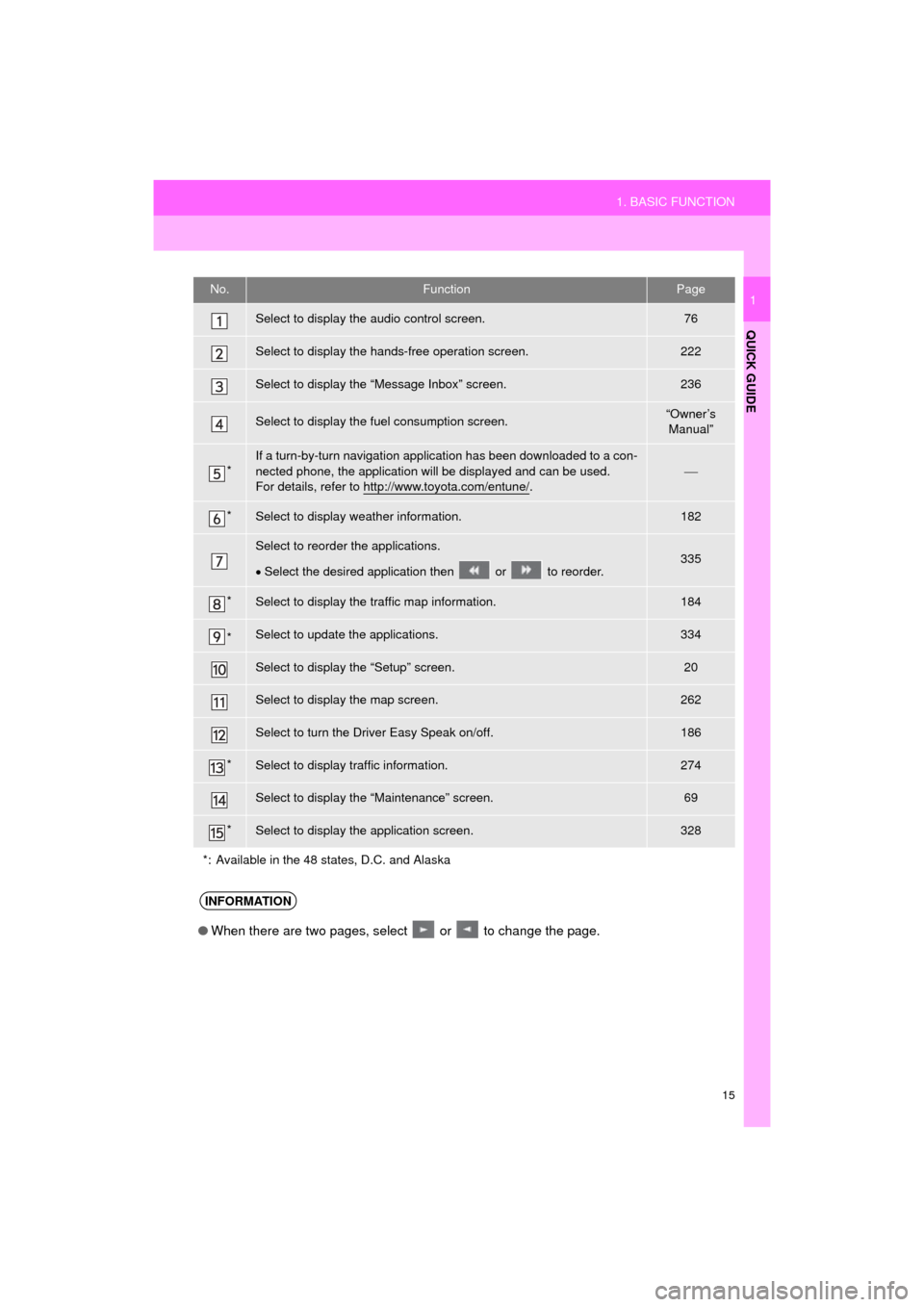
15
1. BASIC FUNCTION
HIGHLANDER_Navi_U
QUICK GUIDE
1No.FunctionPage
Select to display the audio control screen.76
Select to display the hands-free operation screen.222
Select to display the “Message Inbox” screen.236
Select to display the fuel consumption screen.“Owner’s Manual”
*If a turn-by-turn navigation applic ation has been downloaded to a con-
nected phone, the application will be displayed and can be used.
For details, refer to http://www.toyota.com/entune/
.
*Select to display weather information.182
Select to reorder the applications.
Select the desired application then or to reorder.335
*Select to display the traffic map information.184
*Select to update the applications.334
Select to display the “Setup” screen.20
Select to display the map screen.262
Select to turn the Driver Easy Speak on/off.186
*Select to display traffic information.274
Select to display the “Maintenance” screen.69
*Select to display the application screen.328
*: Available in the 48 states, D.C. and Alaska
INFORMATION
● When there are two pages, select or to change the page.
Page 16 of 352
16
1. BASIC FUNCTION
HIGHLANDER_Navi_U
3. HOME SCREEN
Three-way split screen
Press the “HOME” button to display the home screen.
The home screen can display multiple information screens, such as the audio sys-
tem screen, hands-free screen and navigation screen, simultaneously. When
hands-free mode is selected, it is possible to make a call on the home screen if the
desired phone number is registered to one of the 4 displayed buttons. In order to
register the contact, select and hold the desired button and register the desired
contact by obey displayed messages on the screen. ( P.231)
When a screen is selected, the selected screen is switched to a full-screen display.
The home screen can be set to either a three-way split screen or a two-way split
screen.
For details about setting the home screen: P.37