Page 340 of 352
340
HIGHLANDER_Navi_U
3. SETUP
1. Entune App Suite SETTINGS
1Press the “APPS” button.
2Select “Setup” .
3Select “Entune” .
4Select the items to be set.
5Select “OK”.
The phone data plan pop-up can be set
when a paid application is download-
ed.
No.Function
Select to set the pop up reminder for
cellular phone data usage.
Select to reset all setup items.
Page 343 of 352
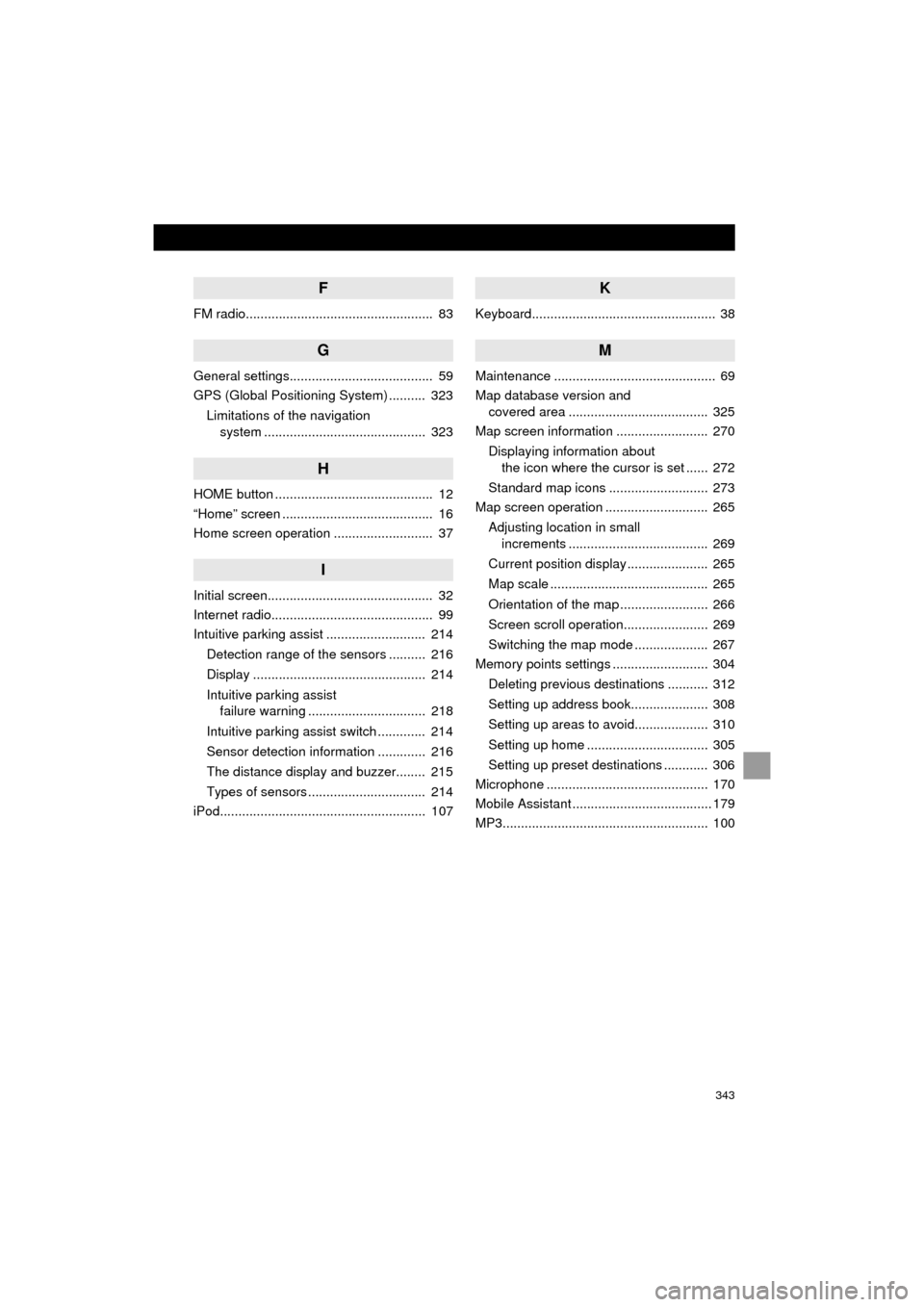
343
HIGHLANDER_Navi_U
F
FM radio................................................... 83
G
General settings....................................... 59
GPS (Global Positioning System) .......... 323Limitations of the navigation system ............ .......................... ...... 323
H
HOME button ........................................... 12
“Home” screen ......................................... 16
Home screen operation ........................... 37
I
Initial screen............................................. 32
Internet radio............................................ 99
Intuitive parking assist ........................... 214
Detection range of the sensors .......... 216
Display ............................................... 214
Intuitive parking assist failure warning ................................ 218
Intuitive parking assist switch ............. 214
Sensor detection information ............. 216
The distance display and buzzer........ 215
Types of sensors ................................ 214
iPod........................................................ 107
K
Keyboard.................................................. 38
M
Maintenance ............................................ 69
Map database version and covered area ...................................... 325
Map screen information ......................... 270
Displaying information about the icon where the cursor is set ...... 272
Standard map icons ........................... 273
Map screen operation ............................ 265
Adjusting location in small increments ...................................... 269
Current position display ...................... 265
Map scale ........................................... 265
Orientation of the map ........................ 266
Screen scroll operation....................... 269
Switching the map mode .................... 267
Memory points settings .......................... 304
Deleting previous destinations ........... 312
Setting up address book..................... 308
Setting up areas to avoid.................... 310
Setting up home ................................. 305
Setting up preset destinations ............ 306
Microphone ............................................ 170
Mobile Assistant ...................................... 179
MP3........................................................ 100
Page 344 of 352
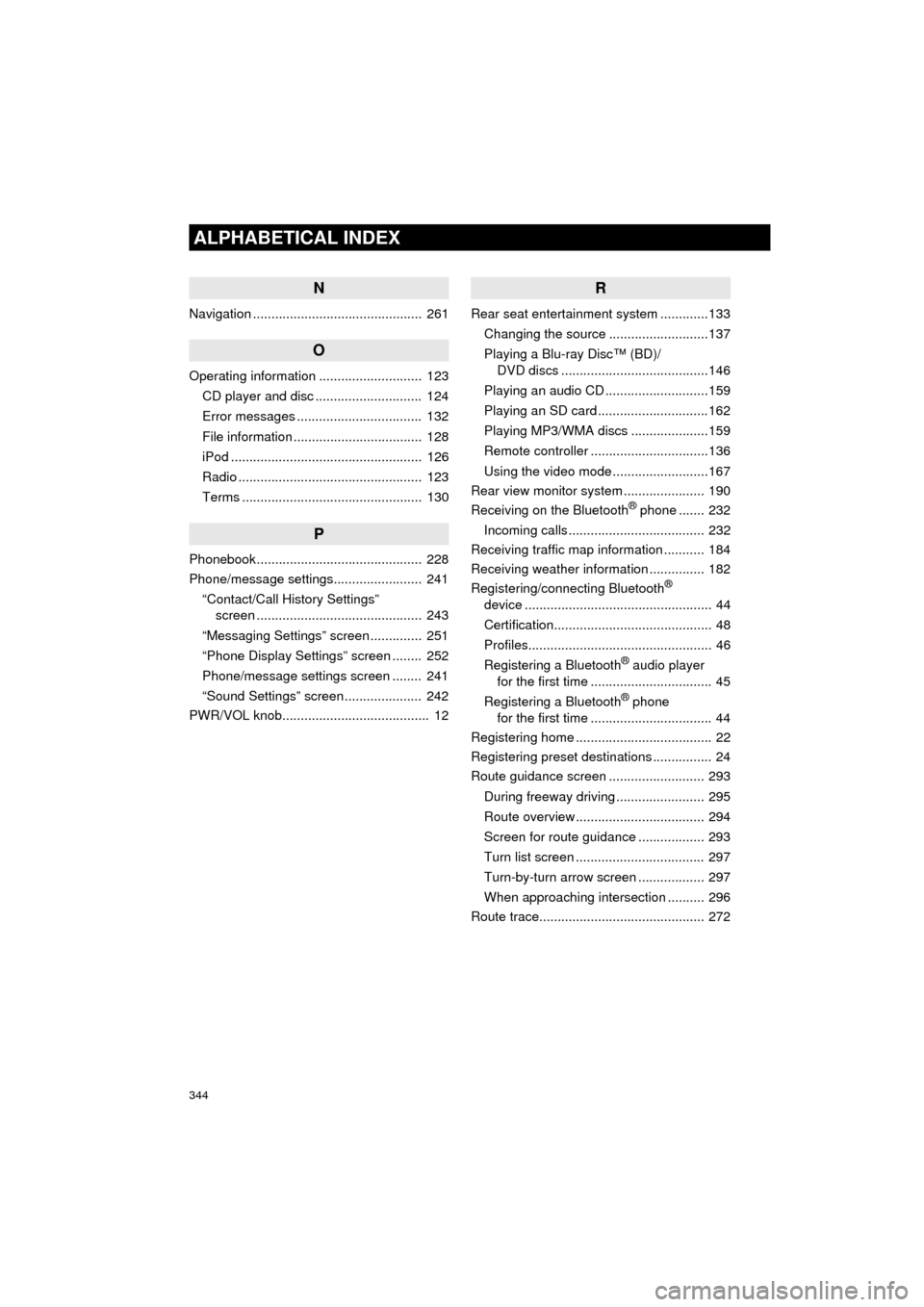
344
ALPHABETICAL INDEX
HIGHLANDER_Navi_U
N
Navigation .............................................. 261
O
Operating information ............................ 123CD player and disc ............................. 124
Error messages .................................. 132
File information ................................... 128
iPod .................................................... 126
Radio .................................................. 123
Terms ................................................. 130
P
Phonebook ............................................. 228
Phone/message settings........................ 241“Contact/Call History Settings” screen ............................................. 243
“Messaging Settings” screen .............. 251
“Phone Display Settings” screen ........ 252
Phone/message settings screen ........ 241
“Sound Settings” screen ..................... 242
PWR/VOL knob........................................ 12
R
Rear seat entertainment system .............133
Changing the source ...........................137
Playing a Blu-ray Disc™ (BD)/ DVD discs ........................................146
Playing an audio CD ............................159
Playing an SD card ..............................162
Playing MP3/WMA discs .....................159
Remote controller ................................136
Using the video mode ..........................167
Rear view monitor system ...................... 190
Receiving on the Bluetooth
® phone ....... 232
Incoming calls ..................................... 232
Receiving traffic map information ........... 184
Receiving weather information ............... 182
Registering/connecting Bluetooth
®
device ................................................... 44
Certification........................................... 48
Profiles.................................................. 46
Registering a Bluetooth
® audio player
for the first time ................................. 45
Registering a Bluetooth
® phone
for the first time ................................. 44
Registering home ..................................... 22
Registering preset destinations ................ 24
Route guidance screen .......................... 293
During freeway driving ........................ 295
Route overview ................................... 294
Screen for route guidance .................. 293
Turn list screen ................................... 297
Turn-by-turn arrow screen .................. 297
When approaching intersection .......... 296
Route trace............................................. 272
Page 345 of 352

345
HIGHLANDER_Navi_U
S
Satellite Radio.......................................... 93
Screen adjustment ................................... 41
Search operation ................................... 279Searching by address ........................ 281
Searching by address book................ 285
Searching by coordinates................... 288
Searching by emergency ................... 286
Searching by intersection and freeway ........................................... 286
Searching by map .............................. 288
Searching by point of interest............. 282
Searching from previous destinations .................................... 285
Selecting search area ........................ 280
Setting home as destination ............... 280
Setting preset destinations as destination ................................. 280
Setting Bluetooth
® details ........................ 51
“Bluetooth* Setup” screen .................... 51
Connecting a Bluetooth
® device .......... 54
Deleting a Bluetooth® device ............... 53
Editing the Bluetooth® device
information ........................................ 56
Registering a Bluetooth
® device .......... 52
“System Settings” screen ..................... 57
Setting home as the destination .............. 27
“Setup” screen ......................................... 20
Starting route guidance.......................... 289
Steering switches................................... 118
T
Talking on the Bluetooth® phone ........... 233
Incoming call waiting .......................... 235
Touch screen gestures ............................ 35
Touch screen operation ........................... 36
Toyota parking assist monitor ................ 198
Driving precautions............................. 198
Toyota parking assist monitor ............ 198
Screen display ..................................... 200
Switching the parking mode screen .... 202
Traffic information .................................. 274
Traffic settings........................................ 317
Auto avoid traffic................................. 318
My traffic routes .................................. 319
Screen for traffic settings.................... 317
TUNE/SCROLL button ............................. 12
Typical voice guidance prompts............. 298
U
USB/AUX port .......................................... 80
USB memory.......................................... 103
Playing a USB audio .......................... 106
V
Voice command system ......................... 170
Voice settings........................................... 66
W
WMA ...................................................... 100
*: Bluetooth is a registered trademark of Bluetooth SIG, Inc.
Page 346 of 352
346
ALPHABETICAL INDEX
HIGHLANDER_Navi_U
X
XM Satellite Radio ................................... 93Displaying the radio ID ......................... 97
How to subscribe to an XM Satellite Radio ....................... 95
If the satellite radio tuner malfunctions...................................... 98
Presetting a channel............................. 97
Selecting a channel from the list .......... 97