Page 75 of 352

75
HIGHLANDER_Navi_U
4
5
6
7
8
9
1
2
3
1. REAR SEAT ENTERTAINMENT SYSTEM FEATURES ................ 133
DISPLAY ............................................. 134
DISC SLOT.......................................... 135
SD CARD SLOT .................................. 136
REMOTE CONTROLLER.................... 136
OPERATING FROM
THE FRONT SEATS ......................... 140
DISCS THAT CAN BE USED .............. 141
SD CARD THAT CAN BE USED ......... 142
COPYRIGHTS AND TRADEMARKS ................................. 143
2. PLAYING A Blu-ray Disc™ (BD) AND DVD DISCS ..... .................. 146
REMOTE CONTROLLER.................... 146
TURNING ON THE BD/DVD
MODE ............................................... 147
PLAYING/PAUSING A DISC ............... 147
OPERATING THE DISC MENU .......... 147
OPTION SCREEN ............................... 147
BD/DVD VIDEO DISCS ....................... 156
3. PLAYING AN AUDIO CD AND MP3/WMA DISCS ...................... 159
REMOTE CONTROLLER.................... 159
CONTROL SCREEN ........................... 159
TURNING ON THE AUDIO CD AND
MP3/WMA MODE ............................. 159
SELECTING A TRACK/FILE ............... 159
FAST FORWARDING OR REWINDING A TRACK/FILE ............ 159 SELECTING A FOLDER...................... 160
REPEAT PLAY .................................... 160
RANDOM PLAYBACK ......................... 160
MP3 AND WMA FILES ........................ 160
4. PLAYING AN SD CARD ............. 162
REMOTE CONTROLLER .................... 162
MAIN MENU ........................................ 162
PLAYING STILL PICTURES................ 163
PLAYING AVCHD VIDEO.................... 164
FORMATTING THE SD CARD ............ 165
DELETING THE BD HISTORY
DATA ................................................. 165
SD CARD INFORMATION ................... 165
5. USING THE VIDEO MODE ......... 167
REMOTE CONTROLLER .................... 167
USING THE A/V INPUT PORT ............ 167
7REAR SEAT ENTERTAINMENT
SYSTEM OPERATION
Page 76 of 352
76
HIGHLANDER_Navi_U
1. BASIC OPERATION
1. QUICK REFERENCE
The audio control screen can be reached by the following methods:
Using the “AUDIO” button
Press the “AUDIO” button to display the audio screen.
Using the “APPS” button
Press the “APPS” button, then select “Audio” to display the audio screen.
FunctionPage
Using the radio83, 93, 99
Playing an audio CD or MP3/WMA/AAC disc100
Playing a USB memory103
Playing an iPod107
Playing a Bluetooth® device111
Using the AUX port11 6
Using the steering wheel audio switches11 8
Audio system settings121
Rear seat entertainment system133
INFORMATION
●The display and button positions will differ depending on the type of the system.
Page 77 of 352
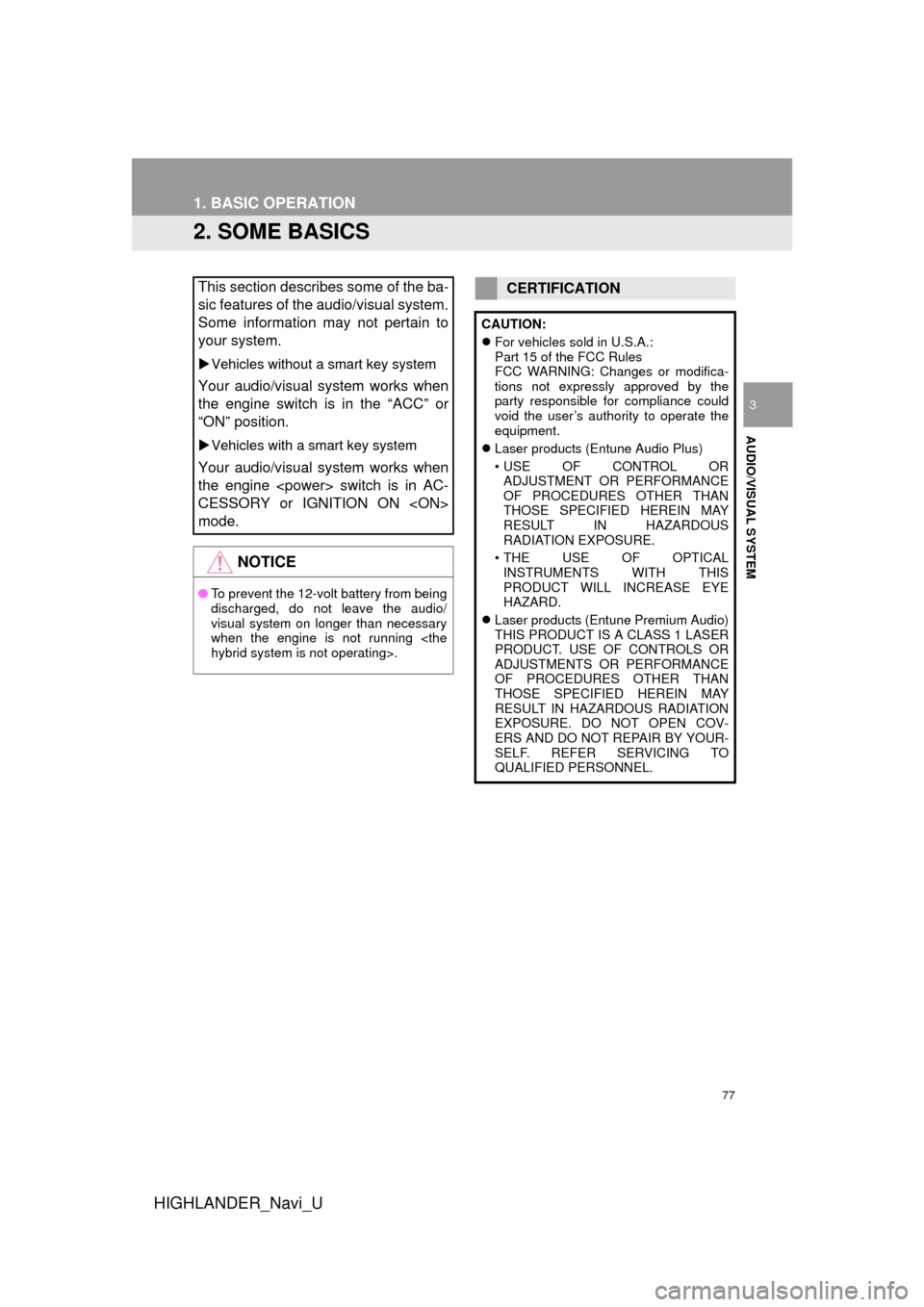
77
1. BASIC OPERATION
HIGHLANDER_Navi_U
AUDIO/VISUAL SYSTEM
3
2. SOME BASICS
This section describes some of the ba-
sic features of the audio/visual system.
Some information may not pertain to
your system.
Vehicles without a smart key system
Your audio/visual system works when
the engine switch is in the “ACC” or
“ON” position.
Vehicles with a smart key system
Your audio/visual system works when
the engine switch is in AC-
CESSORY or IGNITION ON
mode.
NOTICE
● To prevent the 12-volt battery from being
discharged, do not leave the audio/
visual system on longer than necessary
when the engine is not running
hybrid system is not operating>.
CERTIFICATION
CAUTION:
For vehicles sold in U.S.A.:
Part 15 of the FCC Rules
FCC WARNING: Changes or modifica-
tions not expressly approved by the
party responsible for compliance could
void the user’s authority to operate the
equipment.
Laser products (Entune Audio Plus)
• USE OF CONTROL OR
ADJUSTMENT OR PERFORMANCE
OF PROCEDURES OTHER THAN
THOSE SPECIFIED HEREIN MAY
RESULT IN HAZARDOUS
RADIATION EXPOSURE.
• THE USE OF OPTICAL INSTRUMENTS WITH THIS
PRODUCT WILL INCREASE EYE
HAZARD.
Laser products (Entune Premium Audio)
THIS PRODUCT IS A CLASS 1 LASER
PRODUCT. USE OF CONTROLS OR
ADJUSTMENTS OR PERFORMANCE
OF PROCEDURES OTHER THAN
THOSE SPECIFIED HEREIN MAY
RESULT IN HAZARDOUS RADIATION
EXPOSURE. DO NOT OPEN COV-
ERS AND DO NOT REPAIR BY YOUR-
SELF. REFER SERVICING TO
QUALIFIED PERSONNEL.
Page 78 of 352
78
1. BASIC OPERATION
HIGHLANDER_Navi_U
“PWR/VOL” knob: Press to turn the audio/
visual system on and off. The system turns
on in the last mode used. Turn this knob to
adjust the volume.
“AUDIO” button: Press to display screen
buttons for the audio/visual system.
1Press the “AUDIO” button.
2Select “Source” or press “AUDIO”
button again.
3Select the desired source.
TURNING THE SYSTEM ON
AND OFF
A function that enables automatic return
to the home screen from the audio/
visual screen can be selected. ( P. 5 9 )
SELECTING AN AUDIO
SOURCE
INFORMATION
● Dimmed screen buttons cannot be oper-
ated.
● When there are two pages, select
or to change the page.
Page 79 of 352
79
1. BASIC OPERATION
HIGHLANDER_Navi_U
AUDIO/VISUAL SYSTEM
3
1Display the “Select Audio Source”
screen. (P.78)
2Select “Reorder” .
3Select the desired audio source then
or to reorder.
4Select “OK”.
1Insert a disc into the disc slot.
After insertion, the disc is automatically
loaded.
1Press the button and remove the
disc.
REORDERING THE AUDIO
SOURCEDISC SLOT
INSERTING A DISC
EJECTING A DISC
NOTICE
●Never try to disassemble or oil any part
of the CD player. Do not insert anything
other than a disc into the slot.
INFORMATION
●The player is intended for use with 4.7
in. (12 cm) discs only.
● When inserting a disc, gently insert the
disc with the label facing up.
Page 80 of 352
80
1. BASIC OPERATION
HIGHLANDER_Navi_U
1Open the cover and connect a device.
Turn on the power of the device if it is not
turned on.
1Display the “Audio Settings” screen.
(P.121)
Type A
2Select “Automatic Sound Levelizer” .
3Select “High”, “Mid” , “Low” , or
“Off” .
Type B
2Select “Auto Sound Levelizer” .
1Display the “Audio Settings” screen.
(P.121)
2Select “Surround” .
USB/AUX PORT
INFORMATION
●If a USB hub is plugged-in, two devices
can be connected at a time.
● Even if a USB hub is used to connect
more than two USB devices, only the
first two connected devices will be rec-
ognized.
SOUND SETTINGS
AUTOMATIC SOUND
LEVELIZER (ASL)
The system adjusts to the optimum vol-
ume and tone quality according to ve-
hicle speed to compensate for
increased vehicle noise.
SURROUND*
*: If equipped
Page 81 of 352
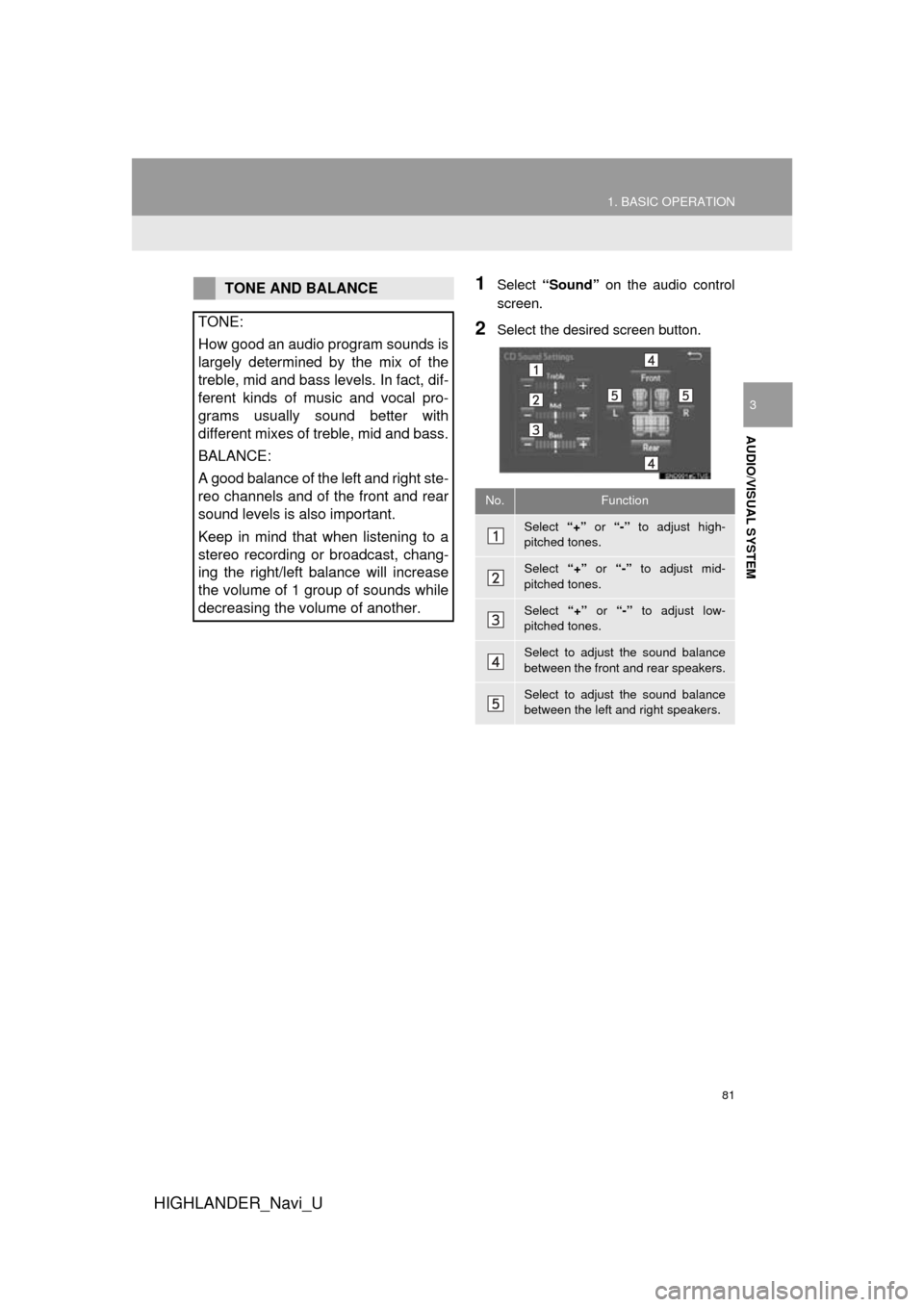
81
1. BASIC OPERATION
HIGHLANDER_Navi_U
AUDIO/VISUAL SYSTEM
3
1Select “Sound” on the audio control
screen.
2Select the desired screen button.
TONE AND BALANCE
TONE:
How good an audio program sounds is
largely determined by the mix of the
treble, mid and bass levels. In fact, dif-
ferent kinds of music and vocal pro-
grams usually sound better with
different mixes of treble, mid and bass.
BALANCE:
A good balance of the left and right ste-
reo channels and of the front and rear
sound levels is also important.
Keep in mind that when listening to a
stereo recording or broadcast, chang-
ing the right/left balance will increase
the volume of 1 group of sounds while
decreasing the volume of another.
No.Function
Select “+” or “-” to adjust high-
pitched tones.
Select “+” or “-” to adjust mid-
pitched tones.
Select “+” or “-” to adjust low-
pitched tones.
Select to adjust the sound balance
between the front and rear speakers.
Select to adjust the sound balance
between the left and right speakers.
Page 83 of 352
83
HIGHLANDER_Navi_U
AUDIO/VISUAL SYSTEM
3
2. RADIO OPERATION
1. AM/FM RADIO
■CONTROL SCREEN
Entune Audio Plus
OVERVIEW
The radio operation screen can be reached by the following methods:
Select “AM” or “FM” on the “Select Audio Source” screen. ( P.78)
Top screen
Option screen