Page 218 of 352
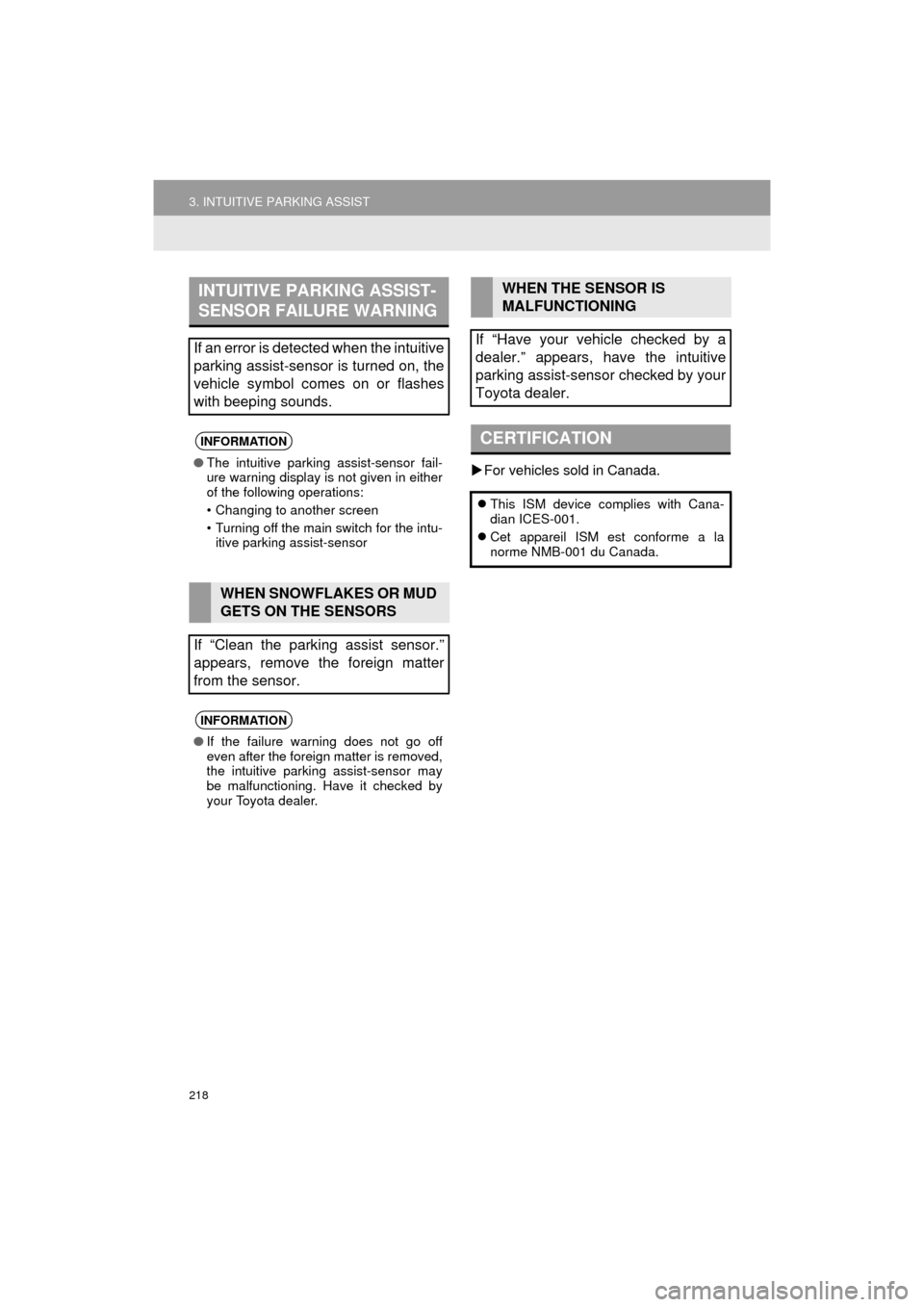
218
3. INTUITIVE PARKING ASSIST
HIGHLANDER_Navi_U
For vehicles sold in Canada.
INTUITIVE PARKING ASSIST-
SENSOR FAILURE WARNING
If an error is detected when the intuitive
parking assist-sensor is turned on, the
vehicle symbol comes on or flashes
with beeping sounds.
INFORMATION
● The intuitive parking assist-sensor fail-
ure warning display is not given in either
of the following operations:
• Changing to another screen
• Turning off the main switch for the intu-
itive parking assist-sensor
WHEN SNOWFLAKES OR MUD
GETS ON THE SENSORS
If “Clean the parking assist sensor.”
appears, remove the foreign matter
from the sensor.
INFORMATION
● If the failure warning does not go off
even after the foreign matter is removed,
the intuitive parking assist-sensor may
be malfunctioning. Have it checked by
your Toyota dealer.
WHEN THE SENSOR IS
MALFUNCTIONING
If “Have your vehicle checked by a
dealer.” appears, have the intuitive
parking assist-sensor checked by your
Toyota dealer.
CERTIFICATION
This ISM device complies with Cana-
dian ICES-001.
Cet appareil ISM est conforme a la
norme NMB-001 du Canada.
Page 219 of 352
219
3. INTUITIVE PARKING ASSIST
HIGHLANDER_Navi_U
PERIPHERAL MONITORING SYSTEM
6
2. INTUITIVE PARKING ASSIST SETTING
1Press the “APPS” button.
2Select “Setup” .
3Select “Vehicle”.
4Select “TOYOTA Park Assist Set-
tings” .
5Select the desired button.
1Display the “TOYOTA Park Assist Set-
tings” screen. ( P.219)
2Select the desired screen button.
The volume has 5 levels, increasing with
higher value.
1Display the “TOYOTA Park Assist Set-
tings” screen. ( P.219)
2Select “Display Off” to turn off the
parking sonar display.
The volume of the beeps, turning on or
off of the display, etc. can be set.SETTING AN ALERT VOLUME
The alert volume can be adjusted.
SETTING A PARKING SONAR
DISPLAY
Parking sonar display can be set to on
or off.
INFORMATION
● Although “Display Off” is selected, if
the obstacle is detected during the intui-
tive parking assist monitoring, the warn-
ing appears on the right top of the
screen.
Page 220 of 352
220
3. INTUITIVE PARKING ASSIST
HIGHLANDER_Navi_U
1Display the “TOYOTA Park Assist Set-
tings” screen. (P.219)
2Select “Rear” .
Selecting “Rear” to switch the distance
for the back sensors display and tone indi-
cation, from long distance to short dis-
tance, or from short distance to long
distance.
SETTING A DISPLAY AND
TONE INDICATION
Back sensors display and tone indica-
tion can be set.
Page 343 of 352
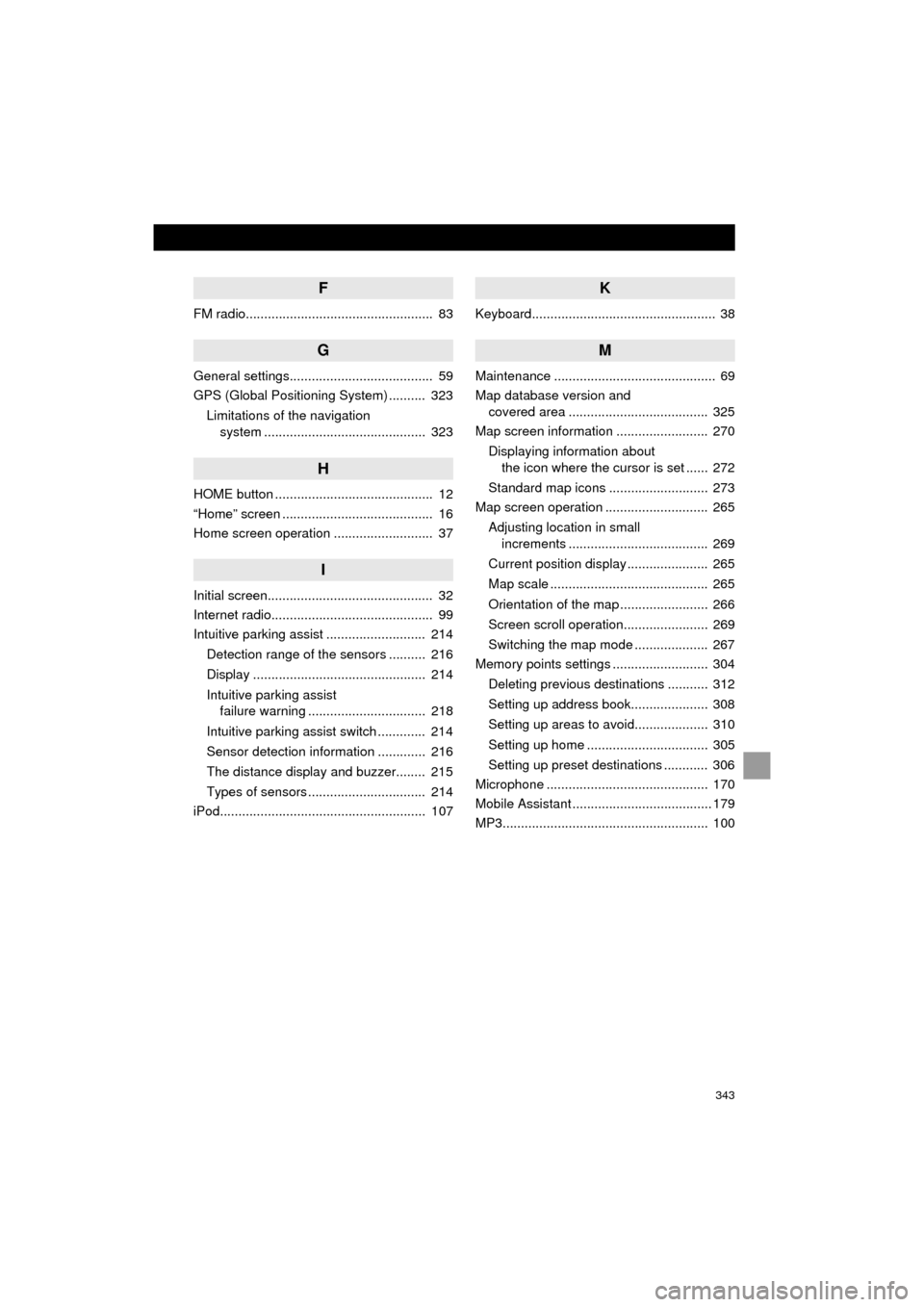
343
HIGHLANDER_Navi_U
F
FM radio................................................... 83
G
General settings....................................... 59
GPS (Global Positioning System) .......... 323Limitations of the navigation system ............ .......................... ...... 323
H
HOME button ........................................... 12
“Home” screen ......................................... 16
Home screen operation ........................... 37
I
Initial screen............................................. 32
Internet radio............................................ 99
Intuitive parking assist ........................... 214
Detection range of the sensors .......... 216
Display ............................................... 214
Intuitive parking assist failure warning ................................ 218
Intuitive parking assist switch ............. 214
Sensor detection information ............. 216
The distance display and buzzer........ 215
Types of sensors ................................ 214
iPod........................................................ 107
K
Keyboard.................................................. 38
M
Maintenance ............................................ 69
Map database version and covered area ...................................... 325
Map screen information ......................... 270
Displaying information about the icon where the cursor is set ...... 272
Standard map icons ........................... 273
Map screen operation ............................ 265
Adjusting location in small increments ...................................... 269
Current position display ...................... 265
Map scale ........................................... 265
Orientation of the map ........................ 266
Screen scroll operation....................... 269
Switching the map mode .................... 267
Memory points settings .......................... 304
Deleting previous destinations ........... 312
Setting up address book..................... 308
Setting up areas to avoid.................... 310
Setting up home ................................. 305
Setting up preset destinations ............ 306
Microphone ............................................ 170
Mobile Assistant ...................................... 179
MP3........................................................ 100
Page 345 of 352

345
HIGHLANDER_Navi_U
S
Satellite Radio.......................................... 93
Screen adjustment ................................... 41
Search operation ................................... 279Searching by address ........................ 281
Searching by address book................ 285
Searching by coordinates................... 288
Searching by emergency ................... 286
Searching by intersection and freeway ........................................... 286
Searching by map .............................. 288
Searching by point of interest............. 282
Searching from previous destinations .................................... 285
Selecting search area ........................ 280
Setting home as destination ............... 280
Setting preset destinations as destination ................................. 280
Setting Bluetooth
® details ........................ 51
“Bluetooth* Setup” screen .................... 51
Connecting a Bluetooth
® device .......... 54
Deleting a Bluetooth® device ............... 53
Editing the Bluetooth® device
information ........................................ 56
Registering a Bluetooth
® device .......... 52
“System Settings” screen ..................... 57
Setting home as the destination .............. 27
“Setup” screen ......................................... 20
Starting route guidance.......................... 289
Steering switches................................... 118
T
Talking on the Bluetooth® phone ........... 233
Incoming call waiting .......................... 235
Touch screen gestures ............................ 35
Touch screen operation ........................... 36
Toyota parking assist monitor ................ 198
Driving precautions............................. 198
Toyota parking assist monitor ............ 198
Screen display ..................................... 200
Switching the parking mode screen .... 202
Traffic information .................................. 274
Traffic settings........................................ 317
Auto avoid traffic................................. 318
My traffic routes .................................. 319
Screen for traffic settings.................... 317
TUNE/SCROLL button ............................. 12
Typical voice guidance prompts............. 298
U
USB/AUX port .......................................... 80
USB memory.......................................... 103
Playing a USB audio .......................... 106
V
Voice command system ......................... 170
Voice settings........................................... 66
W
WMA ...................................................... 100
*: Bluetooth is a registered trademark of Bluetooth SIG, Inc.