Page 64 of 352
64
3. OTHER SETTINGS
HIGHLANDER_Navi_U
■DELETING TRANSFERRED IMAG-
ES
1Display the “General Settings” screen.
(P.59)
2Select “Customize Startup Image” or
“Customize Screen Off Image” .
3Select “Delete All” .
4Select “Yes”.
1Display the “General Settings” screen.
(P.59)
2Select “Delete Personal Data” .
3Select “Delete” .
4Select “Yes” when the confirmation
screen appears.
Registered or changed personal settings
will be deleted or returned to their default
conditions.
For example:
• General settings
• Navigation settings*
• Audio settings
• Phone settings
*: Entune Premium Audio only
DELETING PERSONAL DATA
Page 149 of 352
149
7. REAR SEAT ENTERTAINMENT SYSTEM OPERATION
HIGHLANDER_Navi_U
AUDIO/VISUAL SYSTEM
3
BD video
1Select “Pop-up Menu” .
2Select the menu item, and press the
“ENT” button to enter.
1Select “Title Search” or “Chapter
Search” .
2Input the title number or chapter num-
ber, and select “OK”.
Returning to the predetermined
scene
Changing the audio language
Changing the subtitle language
Changing the angle
Changing the playback mode
Changing the audio channel
Displaying the color key buttons
Displaying the 10 key pad
Displaying the secondary video
(Picture-in-picture)
Changing the secondary audio
No.FunctionDISPLAYING THE POP-UP
MENU
Some BD video discs have a pop-up
navigation menu that can be called up
and be operated on the screen without
interrupting playback.
SEARCHING FOR A TITLE OR
CHAPTER
Page 177 of 352
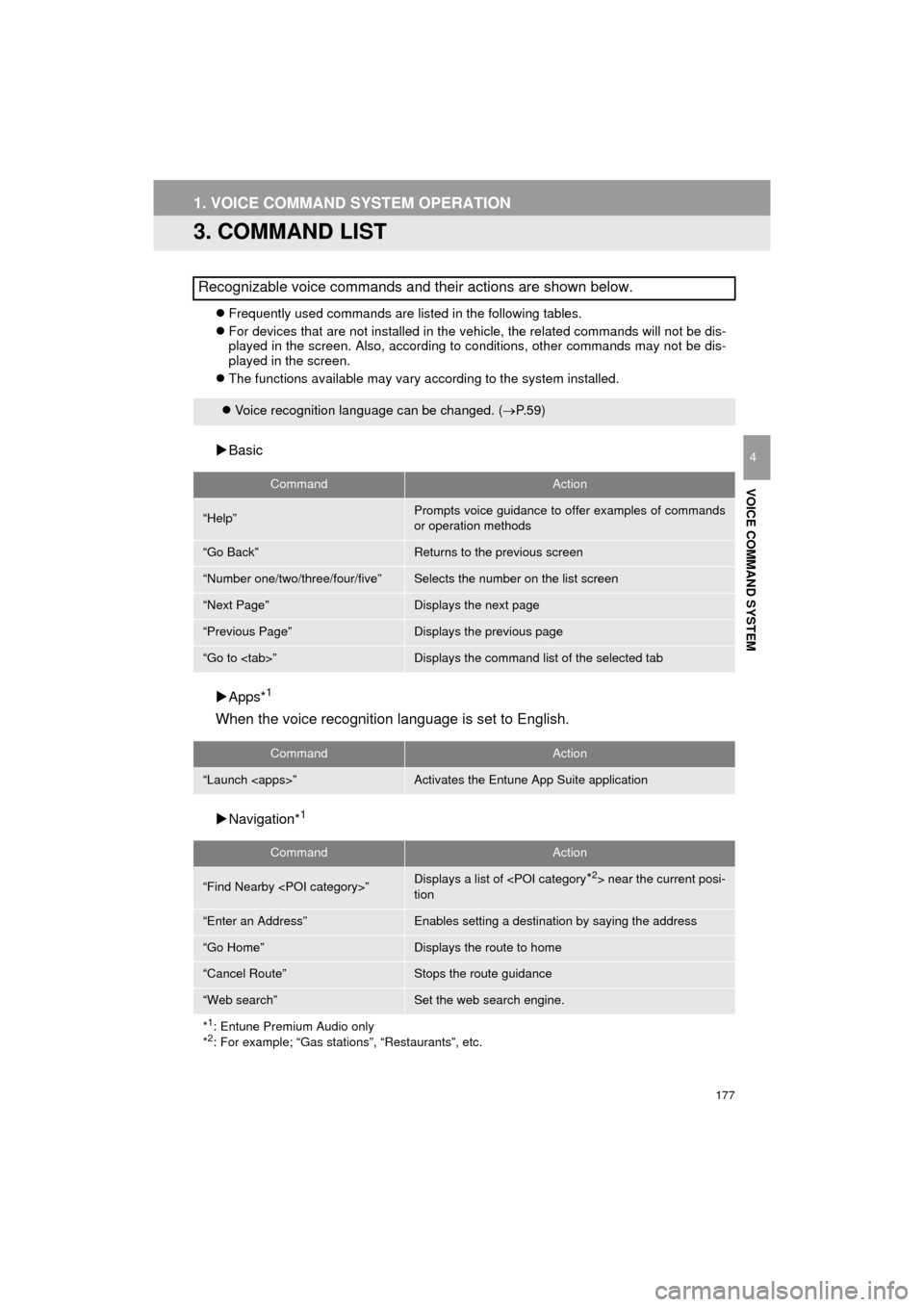
177
1. VOICE COMMAND SYSTEM OPERATION
HIGHLANDER_Navi_U
VOICE COMMAND SYSTEM
4
3. COMMAND LIST
Frequently used commands are listed in the following tables.
For devices that are not installed in the vehicle, the related commands will not be dis-
played in the screen. Also, according to conditions, other commands may not be dis-
played in the screen.
The functions available may vary according to the system installed.
Basic
Apps*
1
When the voice recognition language is set to English.
Navigation*1
Recognizable voice commands and their actions are shown below.
Voice recognition language can be changed. ( P.59)
CommandAction
“Help”Prompts voice guidance to offer examples of commands
or operation methods
“Go Back”Returns to the previous screen
“Number one/two/three/four/five”Selects the number on the list screen
“Next Page”Displays the next page
“Previous Page”Displays the previous page
“Go to ”Displays the command list of the selected tab
CommandAction
“Launch ”Activates the Entune App Suite application
CommandAction
“Find Nearby ”Displays a list of near the current posi-
tion
“Enter an Address”Enables setting a destination by saying the address
“Go Home”Displays the route to home
“Cancel Route”Stops the route guidance
“Web search”Set the web search engine.
*
1: Entune Premium Audio only
*2: For example; “Gas stations”, “Restaurants”, etc.
Page 179 of 352
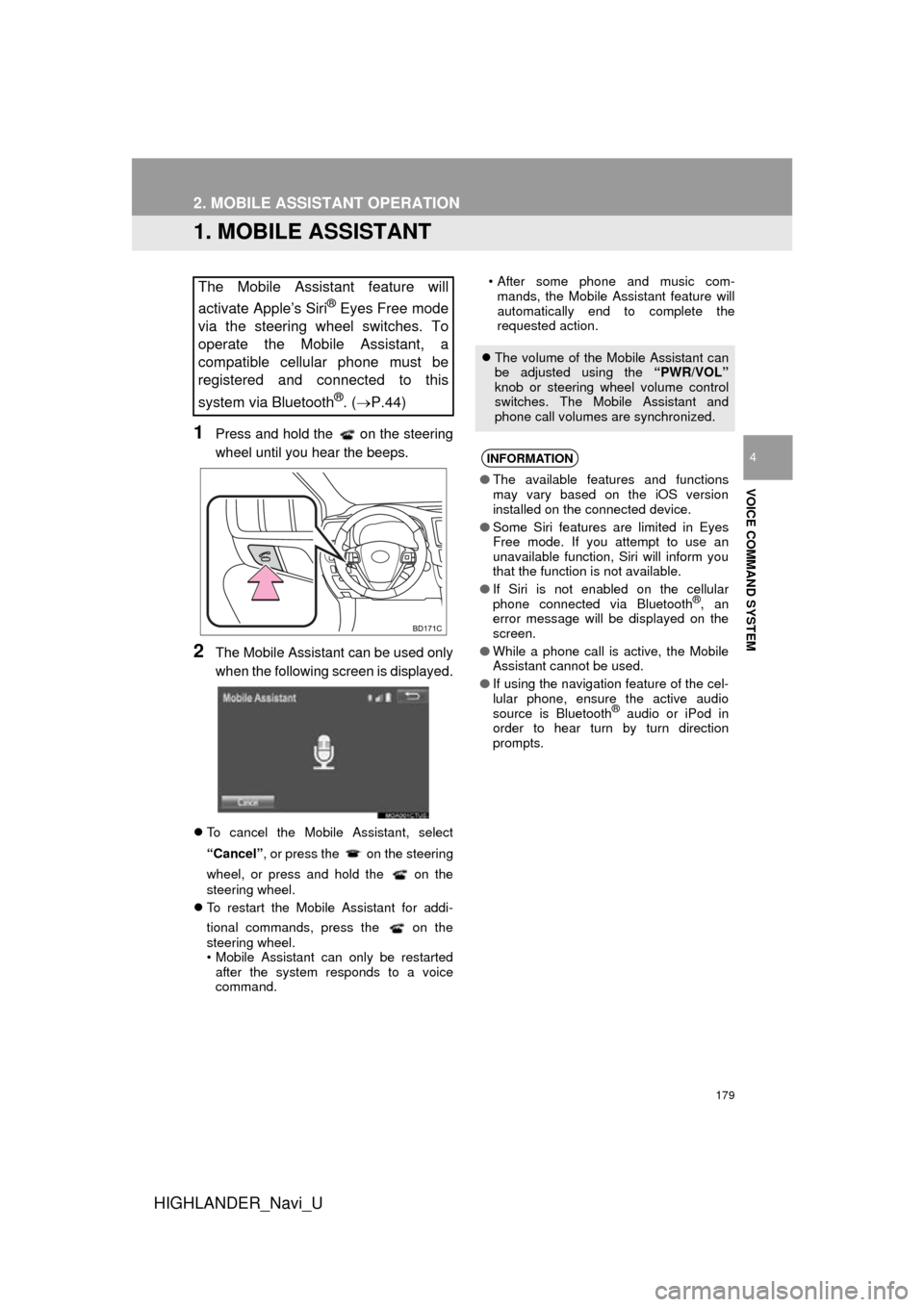
179
HIGHLANDER_Navi_U
VOICE COMMAND SYSTEM
4
2. MOBILE ASSISTANT OPERATION
1. MOBILE ASSISTANT
1Press and hold the on the steering
wheel until you hear the beeps.
2The Mobile Assistant can be used only
when the following screen is displayed.
To cancel the Mobile Assistant, select
“Cancel”, or press the on the steering
wheel, or press and hold the on the
steering wheel.
To restart the Mobile Assistant for addi-
tional commands, press the on the
steering wheel.
• Mobile Assistant can only be restarted
after the system responds to a voice
command. • After some phone and music com-
mands, the Mobile Assistant feature will
automatically end to complete the
requested action.
The Mobile Assistant feature will
activate Apple’s Siri
® Eyes Free mode
via the steering wheel switches. To
operate the Mobile Assistant, a
compatible cellular phone must be
registered and connected to this
system via Bluetooth
®. ( P.44)
The volume of the Mobile Assistant can
be adjusted using the “PWR/VOL”
knob or steering wheel volume control
switches. The Mobile Assistant and
phone call volumes are synchronized.
INFORMATION
● The available features and functions
may vary based on the iOS version
installed on the connected device.
● Some Siri features are limited in Eyes
Free mode. If you attempt to use an
unavailable function, Siri will inform you
that the function is not available.
● If Siri is not enabled on the cellular
phone connected via Bluetooth
®, an
error message will be displayed on the
screen.
● While a phone call is active, the Mobile
Assistant cannot be used.
● If using the navigation feature of the cel-
lular phone, ensure the active audio
source is Bluetooth
® audio or iPod in
order to hear turn by turn direction
prompts.
Page 212 of 352

212
2. TOYOTA PARKING ASSIST MONITOR
HIGHLANDER_Navi_U
5. THINGS YOU SHOULD KNOW
If you notice any of the following symptoms, refer to the likely cause and the so-
lution, and re-check.
If the symptom is not resolved by the solution, have the vehicle inspected by
your Toyota dealer.
IF YOU NOTICE ANY SYMPTOMS
SymptomLikely causeSolution
The image is difficult to see
The vehicle is in a dark area
The temperature around the
lens is either high or low
The outside temperature is
low
There are water droplets on
the camera
It is raining or humid
Foreign matter (mud etc.) is
adhering to the camera
Sunlight or headlights are
shining directly into the cam-
era
The vehicle is under fluores-
cent lights, sodium lights,
mercury lights etc.
Back up while visually check-
ing the vehicle’s surroundings.
(Use the monitor again once
conditions have been im-
proved.)
The procedure for adjusting
the picture quality of the park-
ing assist monitor is the same
as the procedure for adjusting
the navigation screen. ( P.41)
The image is blurry
Dirt or foreign matter (such as
water droplets, snow, mud
etc.) is adhering to the camera.Flush the camera with a large
quantity of water and wipe the
camera lens clean with a soft
and wet cloth.
The image is out of
alignmentThe camera or surrounding
area has received a strong im-
pact.Have the vehicle inspected by
your Toyota dealer.
The guide lines are very far
out of alignment
The camera position is out of
alignment.Have the vehicle inspected by
your Toyota dealer.
The vehicle is tilted. (There
is a heavy load on the vehi-
cle, tire pressure is low due
to a tire puncture, etc.)
The vehicle is used on an
incline.If this happens due to these
causes, it does not indicate a
malfunction. Back up while vi-
sually checking the vehicle’s
surroundings.
The estimated course lines
move even though the
steering wheel is straightThere is a malfunction in the
signals being output by the
steering sensor.Have the vehicle inspected by
your Toyota dealer.
Guide lines are not
displayedThe back door is open.
Close the back door.
If this does not resolve the
symptom, have the vehicle in-
spected by your Toyota dealer.
Page 214 of 352
214
HIGHLANDER_Navi_U
3. INTUITIVE PARKING ASSIST
1. INTUITIVE PARKING ASSIST*
Rear corner sensors
Rear center sensors
1Turns the intuitive parking assist on/off
When on, the indicator light comes on to
inform the driver that the system is opera-
tional.
■MULTI-INFORMATION DISPLAY
Rear corner sensors operation
Rear center sensors operation
■SCREEN DISPLAY
A simplified image is displayed on the
right upper corner of the screen when an
obstacle is detected. ( P.200)
The distance to obstacles measured
by the sensors is communicated via
the display and a buzzer when parallel
parking or maneuvering into a garage.
Always check the surrounding area
when using this system.
TYPES OF SENSORS
INTUITIVE PARKING ASSIST
SWITCH
*: If equipped
DISPLAY
When the sensors detect an obstacle,
the graphic is shown on the multi-infor-
mation display and navigation display
according to position and distance to
the obstacle.
Page 239 of 352
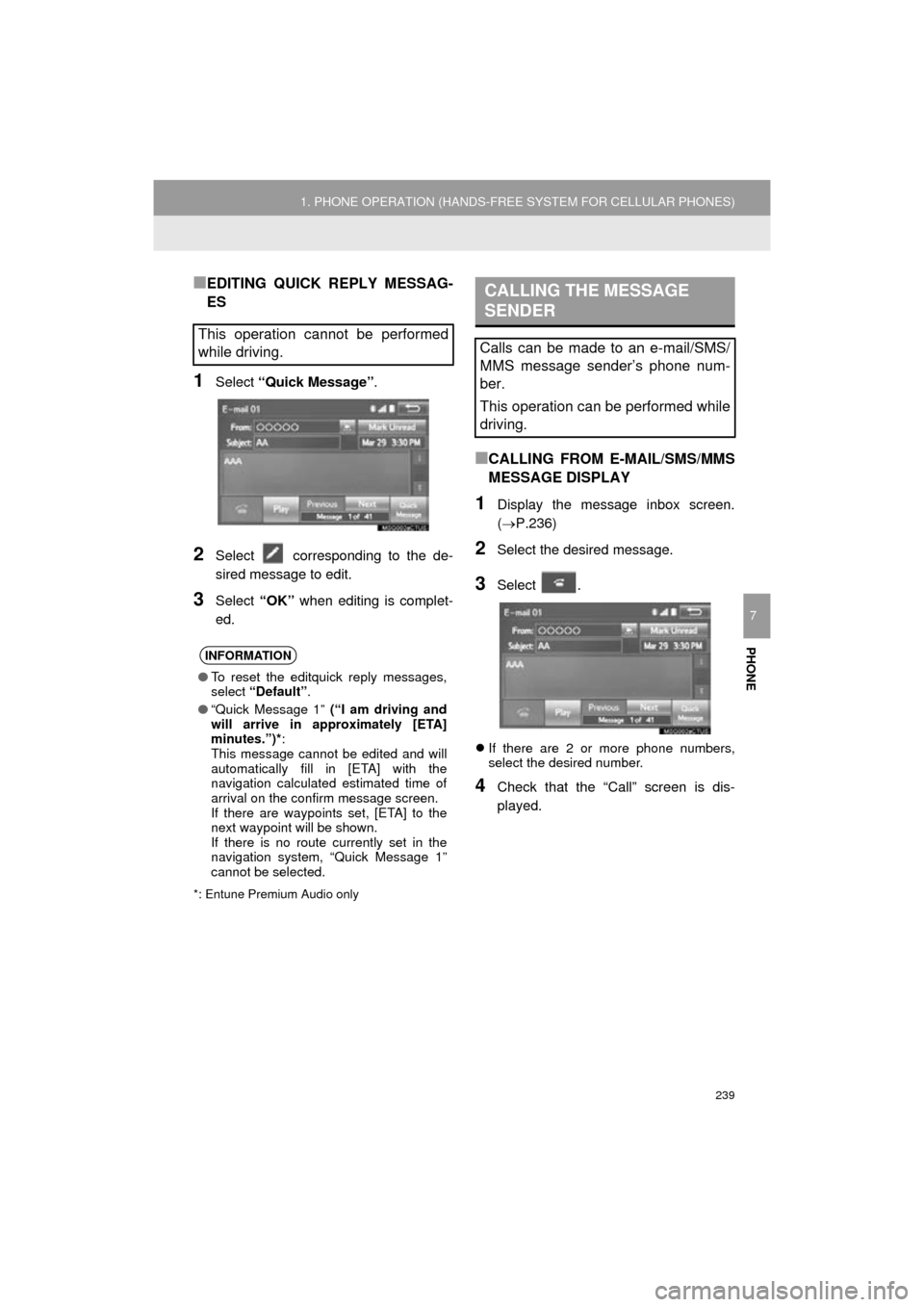
239
1. PHONE OPERATION (HANDS-FREE SYSTEM FOR CELLULAR PHONES)
HIGHLANDER_Navi_U
PHONE
7
■EDITING QUICK REPLY MESSAG-
ES
1Select “Quick Message” .
2Select corresponding to the de-
sired message to edit.
3Select “OK” when editing is complet-
ed.
*: Entune Premium Audio only
■CALLING FROM E-MAIL/SMS/MMS
MESSAGE DISPLAY
1Display the message inbox screen.
(P.236)
2Select the desired message.
3Select .
If there are 2 or more phone numbers,
select the desired number.
4Check that the “Call” screen is dis-
played.
This operation cannot be performed
while driving.
INFORMATION
●To reset the editquick reply messages,
select “Default” .
● “Quick Message 1” (“I am driving and
will arrive in approximately [ETA]
minutes.”)*:
This message cannot be edited and will
automatically fill in [ETA] with the
navigation calculated estimated time of
arrival on the confirm message screen.
If there are waypoints set, [ETA] to the
next waypoint will be shown.
If there is no route currently set in the
navigation system, “Quick Message 1”
cannot be selected.
CALLING THE MESSAGE
SENDER
Calls can be made to an e-mail/SMS/
MMS message sender’s phone num-
ber.
This operation can be performed while
driving.
Page 260 of 352
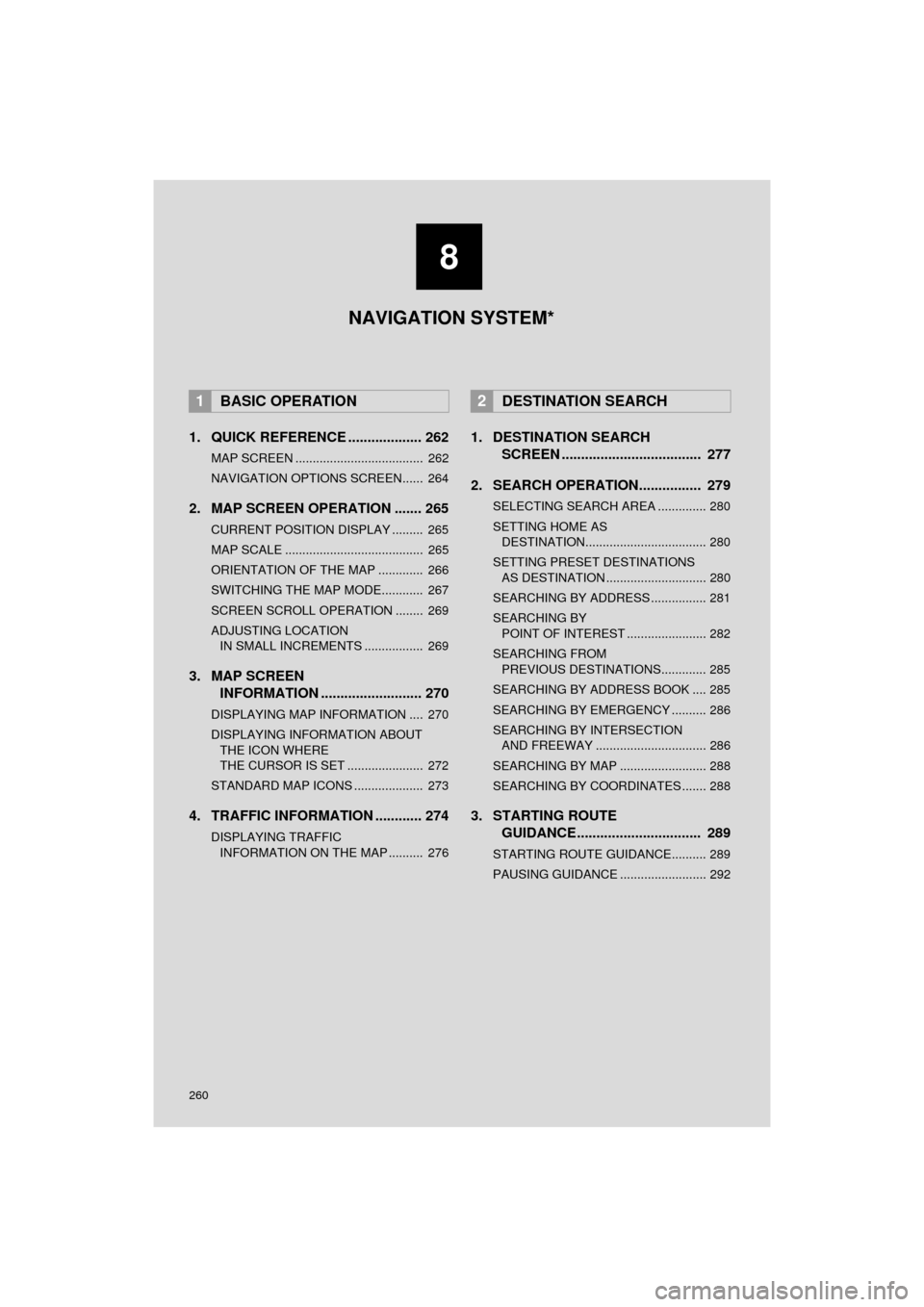
260
HIGHLANDER_Navi_U
1. QUICK REFERENCE ................... 262
MAP SCREEN ..................................... 262
NAVIGATION OPTIONS SCREEN...... 264
2. MAP SCREEN OPERATION ....... 265
CURRENT POSITION DISPLAY ......... 265
MAP SCALE ........................................ 265
ORIENTATION OF THE MAP ............. 266
SWITCHING THE MAP MODE............ 267
SCREEN SCROLL OPERATION ........ 269
ADJUSTING LOCATION IN SMALL INCREMENTS ................. 269
3. MAP SCREEN INFORMATION .......................... 270
DISPLAYING MAP INFORMATION .... 270
DISPLAYING INFORMATION ABOUT
THE ICON WHERE
THE CURSOR IS SET ...................... 272
STANDARD MAP ICONS .................... 273
4. TRAFFIC INFORMATION ............ 274
DISPLAYING TRAFFIC INFORMATION ON THE MAP .......... 276
1. DESTINATION SEARCH SCREEN .................................... 277
2. SEARCH OPERATION.. .............. 279
SELECTING SEARCH AREA .............. 280
SETTING HOME AS
DESTINATION................................... 280
SETTING PRESET DESTINATIONS AS DESTINATION ............................. 280
SEARCHING BY ADDRESS ................ 281
SEARCHING BY POINT OF INTEREST ....................... 282
SEARCHING FROM PREVIOUS DESTINATIONS............. 285
SEARCHING BY ADDRESS BOOK .... 285
SEARCHING BY EMERGENCY .......... 286
SEARCHING BY INTERSECTION AND FREEWAY ................................ 286
SEARCHING BY MAP ......................... 288
SEARCHING BY COORDINATES ....... 288
3. STARTING ROUTE GUIDANCE....... ......................... 289
STARTING ROUTE GUIDANCE.......... 289
PAUSING GUIDANCE ......................... 292
1BASIC OPERATION2DESTINATION SEARCH
8
NAVIGATION SYSTEM*