Page 262 of 352
262
HIGHLANDER_Navi_U
1. BASIC OPERATION
1. QUICK REFERENCE
MAP SCREEN
To display this screen, press the “APPS” button, then select “Navigation” on the
“Apps” screen.
No.NameFunctionPage
2D North-up, 2D
heading-up or 3D
heading-up sym-
bolIndicates whether the map orientation is set to
north-up or heading-up. The letter(s) beside this
symbol indicate the vehicle’s heading direction
(e.g. N for north). In 3D map, only a heading-up
view is available.
266
Options buttonSelect to display the “Navigation Options” screen.264
“GPS” mark
(Global Position-
ing System)Shows that the vehicle is receiving signals from
the GPS.323
Traffic indicator
Shows that traffic information is received. Select
to start voice guidance for traffic information.
When traffic information is received via HD Radio
broadcast, HD mark is displayed on the right.
274
Scale indicatorThis figure indicates the map scale.265
Page 263 of 352
263
1. BASIC OPERATION
HIGHLANDER_Navi_U
NAVIGATION SYSTEM
8
Zoom in/out but-
tonSelect to magnify or reduce the map scale. When
either button is selected, the map scale indicator
bar appears at the bottom of the screen.265
Current position
button/voice
guidance buttonSelect to display the current position address.
Select to repeat voice guidance.298
Destination but-
tonSelect to display the “Destination” screen.277
Speed limit iconIndicates the speed limit on the current road. The
display of the speed limit icon can be set to on/off.270
Route informa-
tion bar
Displays the current street name, or the distance
with the estimated travel time/arrival time to the
destination. The route information bar fills from
left to right as the vehicle progresses on the
route.
293
Route informa-
tion buttonSelect to change the display between the current
street name and the distance with the estimated
travel/arrival time.
293
No.NameFunctionPage
Page 267 of 352
267
1. BASIC OPERATION
HIGHLANDER_Navi_U
NAVIGATION SYSTEM
8
1Select “Options” on the map screen.
2Select “Map Mode” .
3Select the desired configuration but-
ton.
Depending on the conditions, certain
screen configuration buttons cannot be
selected.
■MAP ONLY
■DUAL MAP
The map on the left is the main map.
SWITCHING THE MAP MODE
No.FunctionPage
Select to display the single
map screen. 267
Select to display the dual
map screen.267
Select to display the com-
pass mode screen.268
Select to display the turn list
screen.297
Select to display the free-
way exit list screen.295
Select to display the inter-
section guidance screen or
the guidance screen on the
freeway.
296
Select to display the turn-
by-turn arrow screen.297
Page 280 of 352

280
2. DESTINATION SEARCH
HIGHLANDER_Navi_U
1Display the “Destination” screen.
(P.279)
2Select “Address” , “Point of Interest”
or “Intersection & Freeway” .
3Select “Select State/Province” or
“Change State/Province” .
If a state (province) has not been selected
yet, “Select State/Province” is dis-
played.
4Select the desired state (province).
To change countries, select the “United
States” , “Canada” or “Mexico” tab.
For map database information and
updates: P. 3 2 5
1Display the “Destination” screen.
(P.279)
2Select “Go Home” .
The navigation system performs a search
for the route and the entire route map is
displayed. ( P.289)
1Display the “Destination” screen.
(P.279)
2Select any of the preset destination
buttons ( 1-5).
The navigation system performs a search
for the route and the entire route map is
displayed. ( P.289)
SELECTING SEARCH AREA
The selected state (province) can be
changed to set a destination from a
different state (province) by using
“Address”, “Point of Interest” or
“Intersection & Freeway” .
SETTING HOME AS
DESTINATION
To use this function, it is necessary to
register a home address. (P.305)
SETTING PRESET
DESTINATIONS AS
DESTINATION
To use this function, it is necessary to
register preset destinations to the
preset screen buttons (1-5). ( P.306)
Page 294 of 352
294
3. ROUTE GUIDANCE
HIGHLANDER_Navi_U
1Select the route information bar.
2Check that the list of the distance and
time is displayed.
By selecting one of the number buttons,
the desired route information is displayed.
1Select “Options” on the map screen.
2Select “Route Overview” .
3Check that the entire route map is dis-
played.
For details about this screen: P. 2 8 9
DISTANCE AND TIME TO
DESTINATION
When driving on the guidance route
with more than 1 destination set, a list
of the distance with estimated travel/
arrival time from the current position to
each destination is displayed.ROUTE OVERVIEW
The entire route from the current posi-
tion to the destination can be displayed
during the route guidance.
Page 342 of 352
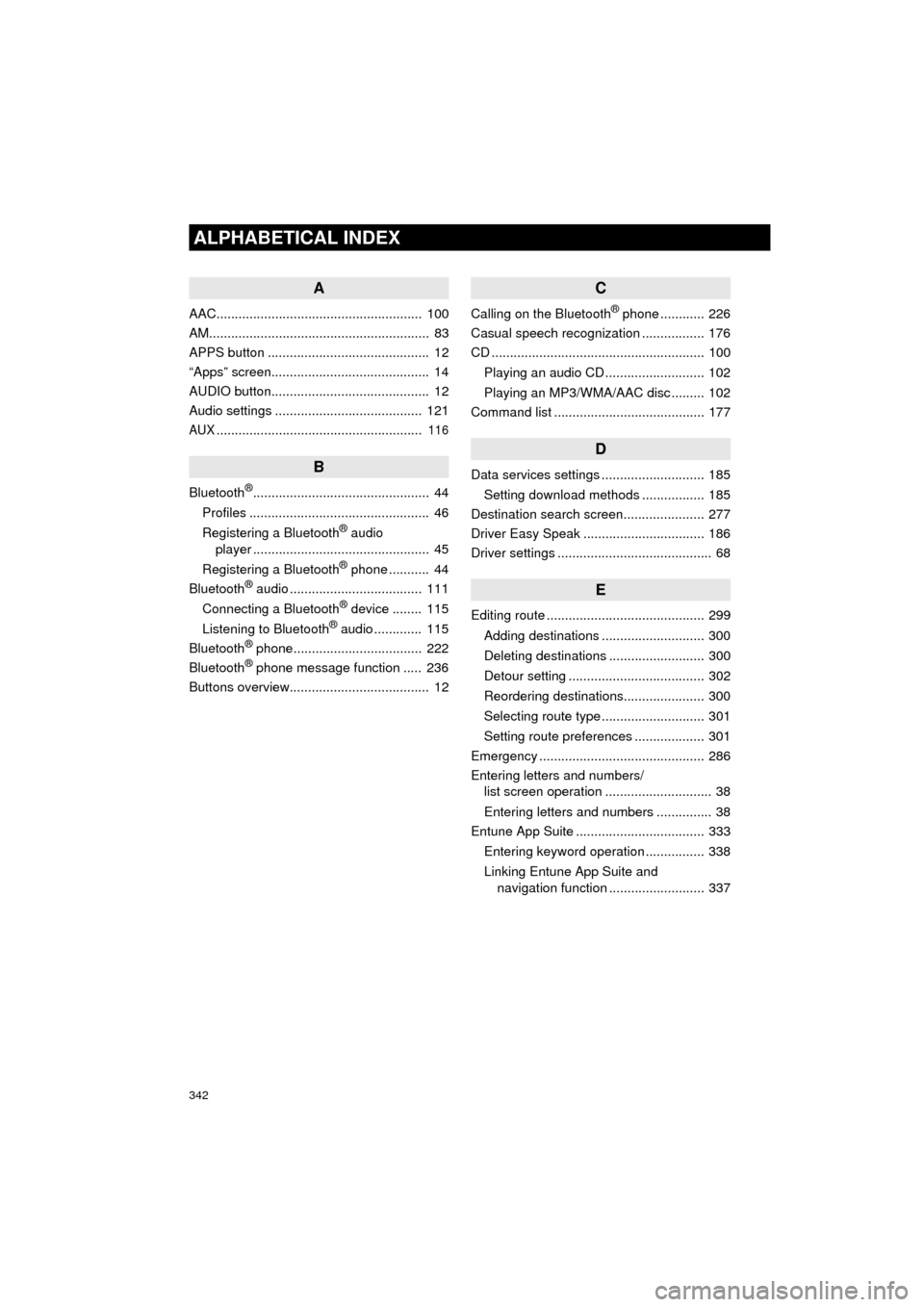
342
ALPHABETICAL INDEX
HIGHLANDER_Navi_U
A
AAC........................................................ 100
AM............................................................ 83
APPS button ............................................ 12
“Apps” screen........................................... 14
AUDIO button........................................... 12
Audio settings ........................................ 121
AUX........................................................ 116
B
Bluetooth®................................................ 44
Profiles ................................................. 46
Registering a Bluetooth
® audio
player ................................................ 45
Registering a Bluetooth
® phone ........... 44
Bluetooth® audio .................................... 111
Connecting a Bluetooth® device ........ 115
Listening to Bluetooth® audio ............. 115
Bluetooth® phone................................... 222
Bluetooth® phone message function ..... 236
Buttons overview...................................... 12
C
Calling on the Bluetooth® phone ............ 226
Casual speech recognization ................. 176
CD .......................................................... 100
Playing an audio CD ........................... 102
Playing an MP3/WMA/AAC disc ......... 102
Command list ......................................... 177
D
Data services settings ............................ 185
Setting download methods ................. 185
Destination search screen...................... 277
Driver Easy Speak ................................. 186
Driver settings .......................................... 68
E
Editing route ........................................... 299
Adding destinations ............................ 300
Deleting destinations .......................... 300
Detour setting ..................................... 302
Reordering destinations...................... 300
Selecting route type ............................ 301
Setting route preferences ................... 301
Emergency ............................................. 286
Entering letters and numbers/ list screen operation ............................. 38
Entering letters and numbers ............... 38
Entune App Suite ................................... 333
Entering keyword operation ................ 338
Linking Entune App Suite and navigation function .......................... 337
Page:
< prev 1-8 9-16 17-24