Page 214 of 352
214
HIGHLANDER_Navi_U
3. INTUITIVE PARKING ASSIST
1. INTUITIVE PARKING ASSIST*
Rear corner sensors
Rear center sensors
1Turns the intuitive parking assist on/off
When on, the indicator light comes on to
inform the driver that the system is opera-
tional.
■MULTI-INFORMATION DISPLAY
Rear corner sensors operation
Rear center sensors operation
■SCREEN DISPLAY
A simplified image is displayed on the
right upper corner of the screen when an
obstacle is detected. ( P.200)
The distance to obstacles measured
by the sensors is communicated via
the display and a buzzer when parallel
parking or maneuvering into a garage.
Always check the surrounding area
when using this system.
TYPES OF SENSORS
INTUITIVE PARKING ASSIST
SWITCH
*: If equipped
DISPLAY
When the sensors detect an obstacle,
the graphic is shown on the multi-infor-
mation display and navigation display
according to position and distance to
the obstacle.
Page 215 of 352
215
3. INTUITIVE PARKING ASSIST
HIGHLANDER_Navi_U
PERIPHERAL MONITORING SYSTEM
6
■CORNER SENSORS
■CENTER SENSORS
■DETECTION LEVEL AND APPROXIMATE DISTANCE TO AN OBSTACLE
THE DISTANCE DISPLAY AND BUZZER
When a sensor detects an obstacle, the direction of and the approximate distance
to the obstacle are displayed and the buzzer sounds.
Level1234
Display example
BuzzerMediumFastContinuous
Level1234
Display example
BuzzerSlowMediumFastContinuous
Level1234
Rear corner
sensors2.0 to 1.5 ft.
(60 to 45 cm)1.5 to 1.0 ft.
(45 to 30 cm)1.0 ft. (30 cm) or less
Rear center sensors4.9 to 2.0 ft.
(150 to 60 cm)2.0 to 1.6 ft.
(60 to 50 cm)1.6 to 1.3 ft.
(50 to 40 cm)1.3 ft. (40 cm) or less
INFORMATION
●Settings (e.g. buzzer volume) can be changed. ( P.219)
Page 216 of 352
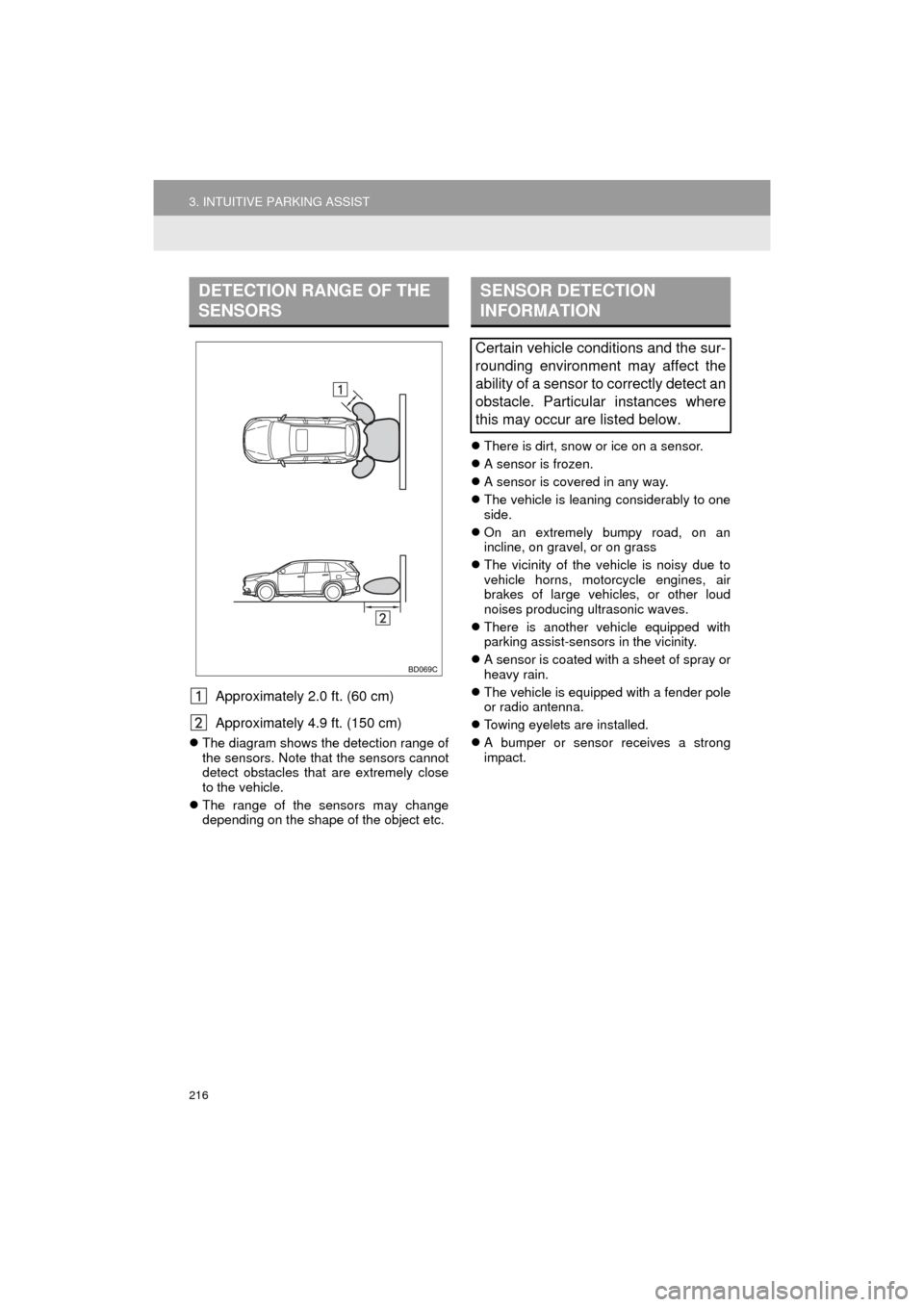
216
3. INTUITIVE PARKING ASSIST
HIGHLANDER_Navi_U
Approximately 2.0 ft. (60 cm)
Approximately 4.9 ft. (150 cm)
The diagram shows the detection range of
the sensors. Note that the sensors cannot
detect obstacles that are extremely close
to the vehicle.
The range of the sensors may change
depending on the shape of the object etc.
There is dirt, snow or ice on a sensor.
A sensor is frozen.
A sensor is covered in any way.
The vehicle is leaning considerably to one
side.
On an extremely bumpy road, on an
incline, on gravel, or on grass
The vicinity of the vehicle is noisy due to
vehicle horns, motorcycle engines, air
brakes of large vehicles, or other loud
noises producing ultrasonic waves.
There is another vehicle equipped with
parking assist-sensors in the vicinity.
A sensor is coated with a sheet of spray or
heavy rain.
The vehicle is equipped with a fender pole
or radio antenna.
Towing eyelets are installed.
A bumper or sensor receives a strong
impact.
DETECTION RANGE OF THE
SENSORSSENSOR DETECTION
INFORMATION
Certain vehicle conditions and the sur-
rounding environment may affect the
ability of a sensor to correctly detect an
obstacle. Particular instances where
this may occur are listed below.
Page 217 of 352
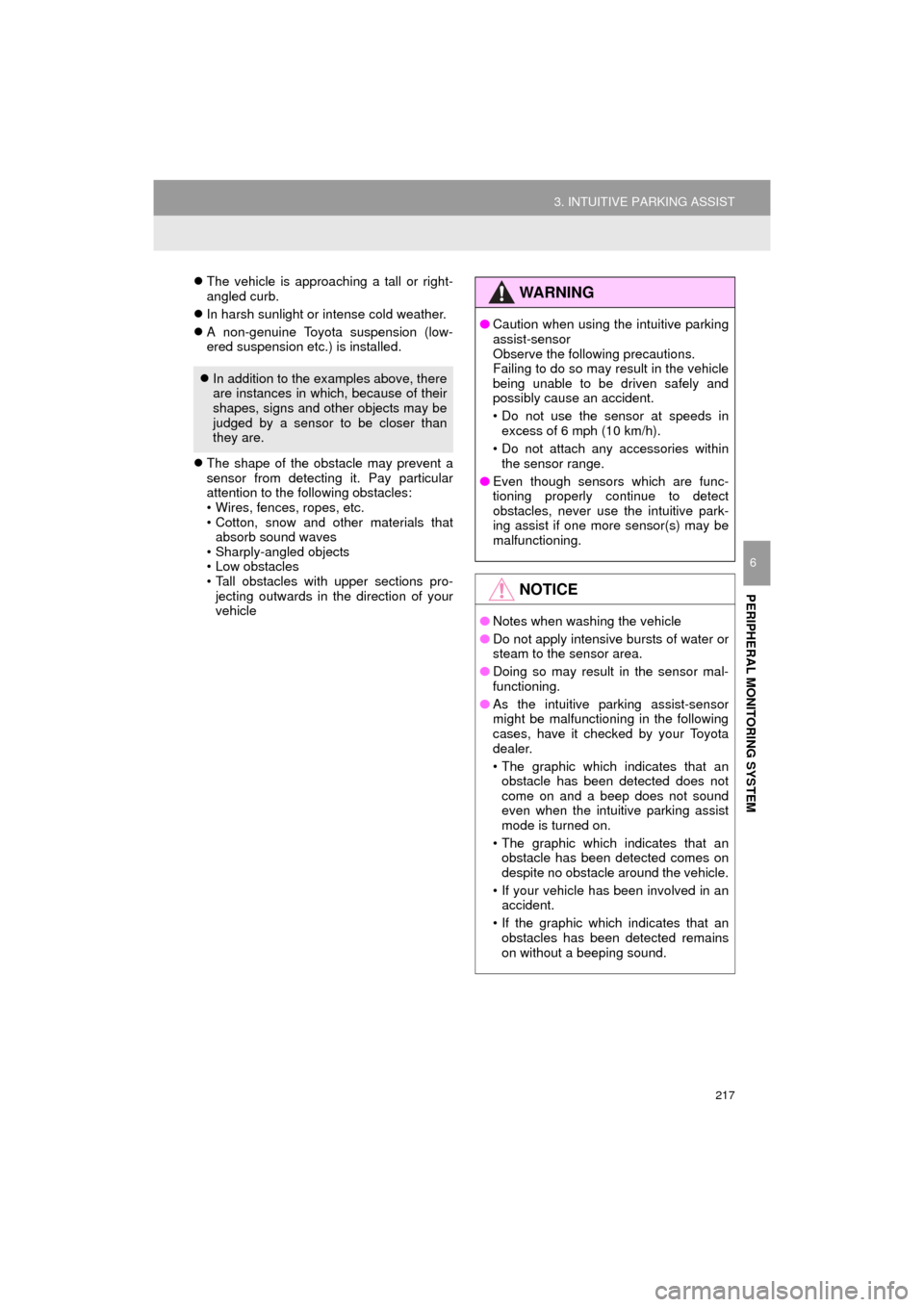
217
3. INTUITIVE PARKING ASSIST
HIGHLANDER_Navi_U
PERIPHERAL MONITORING SYSTEM
6
The vehicle is approaching a tall or right-
angled curb.
In harsh sunlight or intense cold weather.
A non-genuine Toyota suspension (low-
ered suspension etc.) is installed.
The shape of the obstacle may prevent a
sensor from detecting it. Pay particular
attention to the following obstacles:
• Wires, fences, ropes, etc.
• Cotton, snow and other materials that
absorb sound waves
• Sharply-angled objects
• Low obstacles
• Tall obstacles with upper sections pro- jecting outwards in the direction of your
vehicle
In addition to the examples above, there
are instances in which, because of their
shapes, signs and other objects may be
judged by a sensor to be closer than
they are.
WA R N I N G
●Caution when using the intuitive parking
assist-sensor
Observe the following precautions.
Failing to do so may result in the vehicle
being unable to be driven safely and
possibly cause an accident.
• Do not use the sensor at speeds in
excess of 6 mph (10 km/h).
• Do not attach any accessories within the sensor range.
● Even though sensors which are func-
tioning properly continue to detect
obstacles, never use the intuitive park-
ing assist if one more sensor(s) may be
malfunctioning.
NOTICE
●Notes when washing the vehicle
● Do not apply intensive bursts of water or
steam to the sensor area.
● Doing so may result in the sensor mal-
functioning.
● As the intuitive parking assist-sensor
might be malfunctioning in the following
cases, have it checked by your Toyota
dealer.
• The graphic which indicates that an
obstacle has been detected does not
come on and a beep does not sound
even when the intuitive parking assist
mode is turned on.
• The graphic which indicates that an obstacle has been detected comes on
despite no obstacle around the vehicle.
• If your vehicle has been involved in an accident.
• If the graphic which indicates that an obstacles has been detected remains
on without a beeping sound.
Page 218 of 352
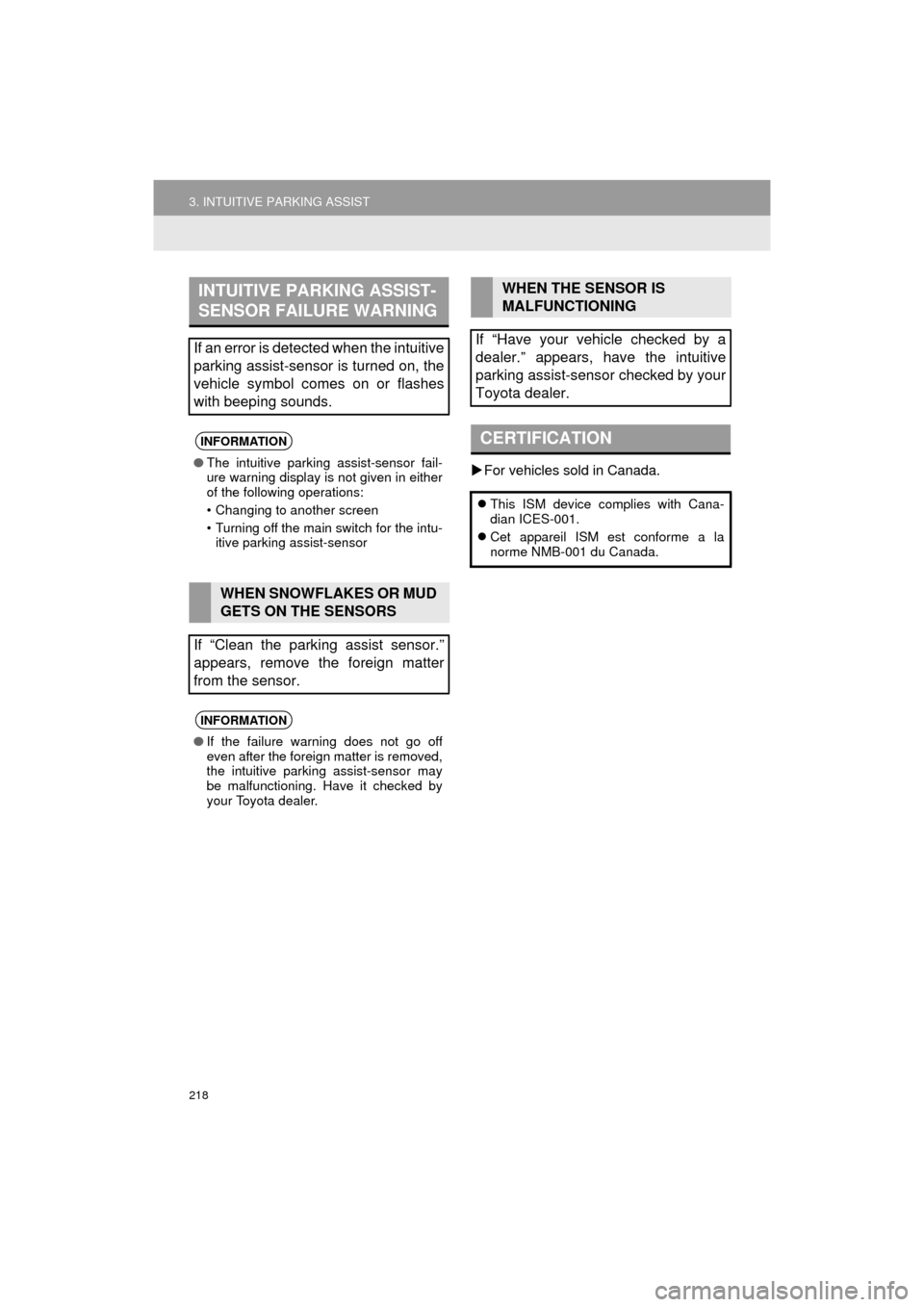
218
3. INTUITIVE PARKING ASSIST
HIGHLANDER_Navi_U
For vehicles sold in Canada.
INTUITIVE PARKING ASSIST-
SENSOR FAILURE WARNING
If an error is detected when the intuitive
parking assist-sensor is turned on, the
vehicle symbol comes on or flashes
with beeping sounds.
INFORMATION
● The intuitive parking assist-sensor fail-
ure warning display is not given in either
of the following operations:
• Changing to another screen
• Turning off the main switch for the intu-
itive parking assist-sensor
WHEN SNOWFLAKES OR MUD
GETS ON THE SENSORS
If “Clean the parking assist sensor.”
appears, remove the foreign matter
from the sensor.
INFORMATION
● If the failure warning does not go off
even after the foreign matter is removed,
the intuitive parking assist-sensor may
be malfunctioning. Have it checked by
your Toyota dealer.
WHEN THE SENSOR IS
MALFUNCTIONING
If “Have your vehicle checked by a
dealer.” appears, have the intuitive
parking assist-sensor checked by your
Toyota dealer.
CERTIFICATION
This ISM device complies with Cana-
dian ICES-001.
Cet appareil ISM est conforme a la
norme NMB-001 du Canada.
Page 220 of 352
220
3. INTUITIVE PARKING ASSIST
HIGHLANDER_Navi_U
1Display the “TOYOTA Park Assist Set-
tings” screen. (P.219)
2Select “Rear” .
Selecting “Rear” to switch the distance
for the back sensors display and tone indi-
cation, from long distance to short dis-
tance, or from short distance to long
distance.
SETTING A DISPLAY AND
TONE INDICATION
Back sensors display and tone indica-
tion can be set.
Page 343 of 352
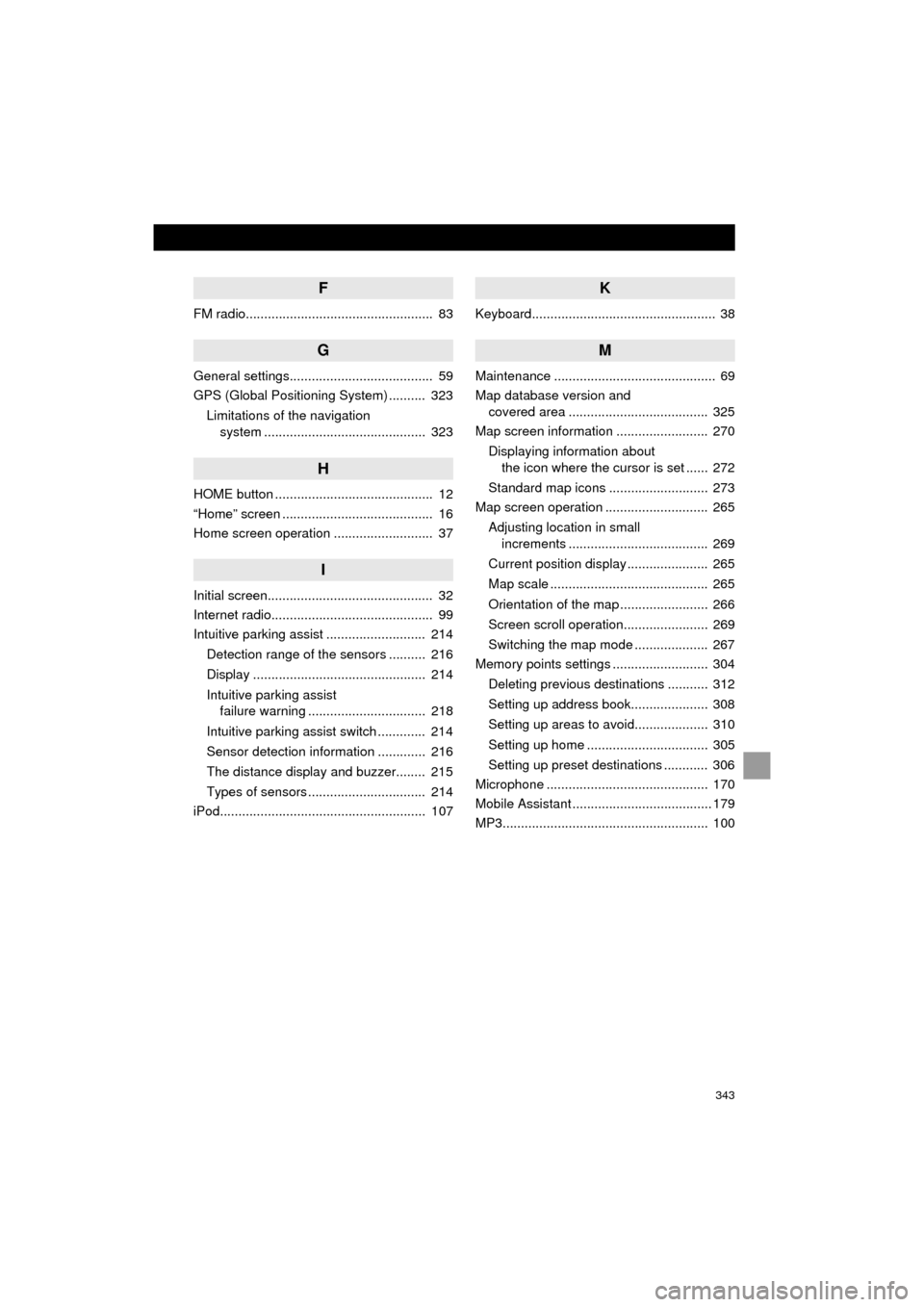
343
HIGHLANDER_Navi_U
F
FM radio................................................... 83
G
General settings....................................... 59
GPS (Global Positioning System) .......... 323Limitations of the navigation system ............ .......................... ...... 323
H
HOME button ........................................... 12
“Home” screen ......................................... 16
Home screen operation ........................... 37
I
Initial screen............................................. 32
Internet radio............................................ 99
Intuitive parking assist ........................... 214
Detection range of the sensors .......... 216
Display ............................................... 214
Intuitive parking assist failure warning ................................ 218
Intuitive parking assist switch ............. 214
Sensor detection information ............. 216
The distance display and buzzer........ 215
Types of sensors ................................ 214
iPod........................................................ 107
K
Keyboard.................................................. 38
M
Maintenance ............................................ 69
Map database version and covered area ...................................... 325
Map screen information ......................... 270
Displaying information about the icon where the cursor is set ...... 272
Standard map icons ........................... 273
Map screen operation ............................ 265
Adjusting location in small increments ...................................... 269
Current position display ...................... 265
Map scale ........................................... 265
Orientation of the map ........................ 266
Screen scroll operation....................... 269
Switching the map mode .................... 267
Memory points settings .......................... 304
Deleting previous destinations ........... 312
Setting up address book..................... 308
Setting up areas to avoid.................... 310
Setting up home ................................. 305
Setting up preset destinations ............ 306
Microphone ............................................ 170
Mobile Assistant ...................................... 179
MP3........................................................ 100