Page 219 of 352
219
3. INTUITIVE PARKING ASSIST
HIGHLANDER_Navi_U
PERIPHERAL MONITORING SYSTEM
6
2. INTUITIVE PARKING ASSIST SETTING
1Press the “APPS” button.
2Select “Setup” .
3Select “Vehicle”.
4Select “TOYOTA Park Assist Set-
tings” .
5Select the desired button.
1Display the “TOYOTA Park Assist Set-
tings” screen. ( P.219)
2Select the desired screen button.
The volume has 5 levels, increasing with
higher value.
1Display the “TOYOTA Park Assist Set-
tings” screen. ( P.219)
2Select “Display Off” to turn off the
parking sonar display.
The volume of the beeps, turning on or
off of the display, etc. can be set.SETTING AN ALERT VOLUME
The alert volume can be adjusted.
SETTING A PARKING SONAR
DISPLAY
Parking sonar display can be set to on
or off.
INFORMATION
● Although “Display Off” is selected, if
the obstacle is detected during the intui-
tive parking assist monitoring, the warn-
ing appears on the right top of the
screen.
Page 220 of 352
220
3. INTUITIVE PARKING ASSIST
HIGHLANDER_Navi_U
1Display the “TOYOTA Park Assist Set-
tings” screen. (P.219)
2Select “Rear” .
Selecting “Rear” to switch the distance
for the back sensors display and tone indi-
cation, from long distance to short dis-
tance, or from short distance to long
distance.
SETTING A DISPLAY AND
TONE INDICATION
Back sensors display and tone indica-
tion can be set.
Page 221 of 352
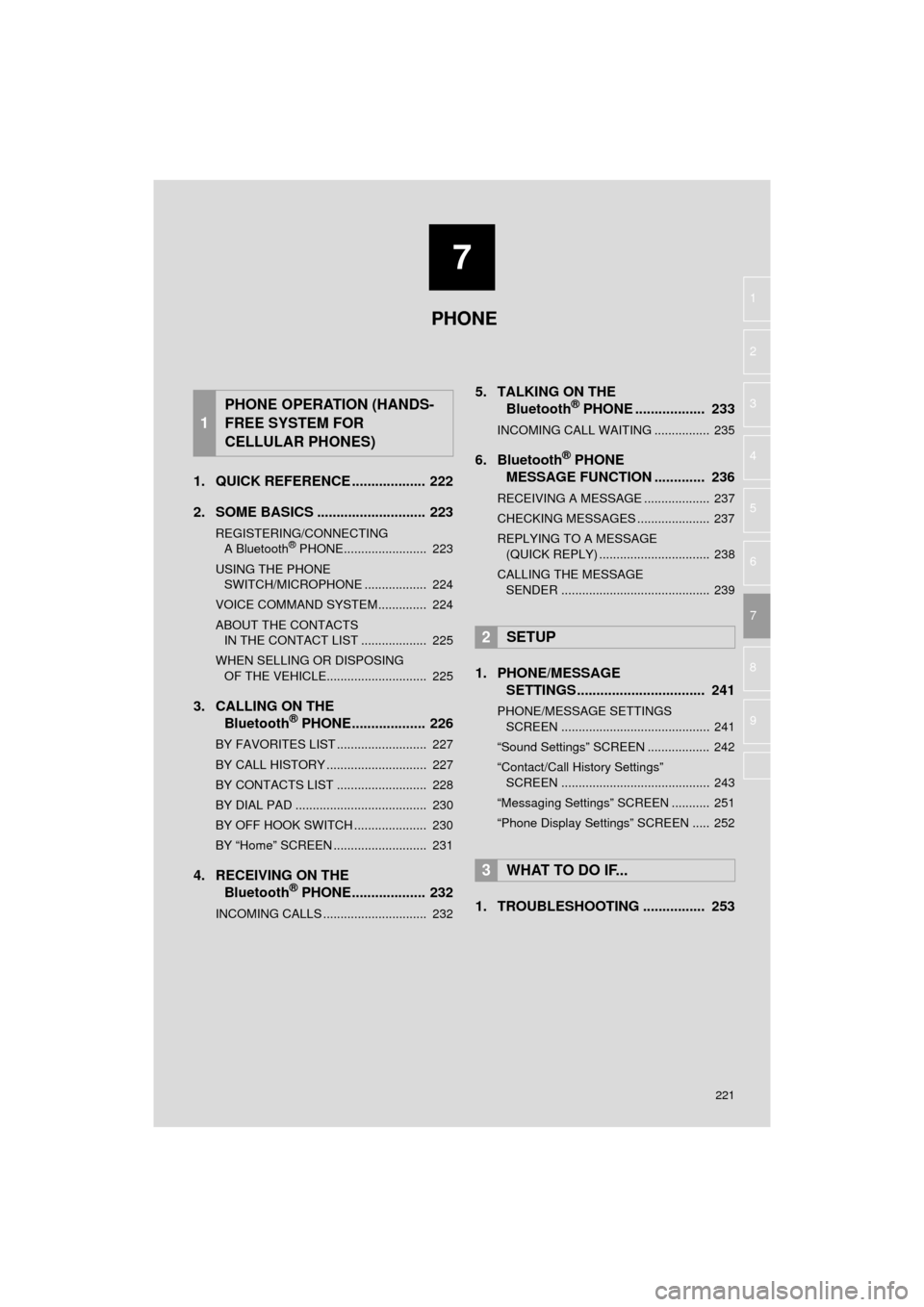
7
221
HIGHLANDER_Navi_U
4
5
6
8
9
1
2
3
7
1. QUICK REFERENCE ................... 222
2. SOME BASICS ............................ 223
REGISTERING/CONNECTING A Bluetooth® PHONE........................ 223
USING THE PHONE SWITCH/MICROPHONE .................. 224
VOICE COMMAND SYSTEM.............. 224
ABOUT THE CONTACTS IN THE CONTACT LIST ................... 225
WHEN SELLING OR DISPOSING OF THE VEHICLE............................. 225
3. CALLING ON THE Bluetooth® PHONE................... 226
BY FAVORITES LIST .......................... 227
BY CALL HISTORY ............................. 227
BY CONTACTS LIST .......................... 228
BY DIAL PAD ...................................... 230
BY OFF HOOK SWITCH ..................... 230
BY “Home” SCREEN ........................... 231
4. RECEIVING ON THE
Bluetooth® PHONE................... 232
INCOMING CALLS .............................. 232
5. TALKING ON THE Bluetooth® PHONE .................. 233
INCOMING CALL WAITING ................ 235
6. Bluetooth® PHONE
MESSAGE FUNCTION ............. 236
RECEIVING A MESSAGE ................... 237
CHECKING MESSAGES ..................... 237
REPLYING TO A MESSAGE
(QUICK REPLY) ................................ 238
CALLING THE MESSAGE SENDER ........................................... 239
1. PHONE/MESSAGE SETTINGS ................................. 241
PHONE/MESSAGE SETTINGS
SCREEN ........................................... 241
“Sound Settings” SCREEN .................. 242
“Contact/Call History Settings” SCREEN ........................................... 243
“Messaging Settings” SCREEN ........... 251
“Phone Display Settings” SCREEN ..... 252
1. TROUBLESHOOTING ................ 253
1
PHONE OPERATION (HANDS-
FREE SYSTEM FOR
CELLULAR PHONES)
2SETUP
3WHAT TO DO IF...
PHONE
Page 222 of 352
222
HIGHLANDER_Navi_U
1. PHONE OPERATION (HANDS-FREE SYSTEM FOR CELLULAR PHONES)
1. QUICK REFERENCE
The phone top screen can be used to make a phone call. To display the hands-free
operation screen, press the “APPS” button and select “Phone”, the switch on
the steering wheel or switch on the instrument panel.
Several functions are available to operate on each screen that is displayed by se-
lecting the 4 tabs.
FunctionPage
Phone operation
Registering/connecting Bluetooth® phone44
Calling on the Bluetooth® phone226
Receiving on the Bluetooth® phone232
Talking on the Bluetooth® phone233
Message functionUsing the Bluetooth® phone message function236
Setting up a phonePhone settings241
Bluetooth® settings51
Page 223 of 352
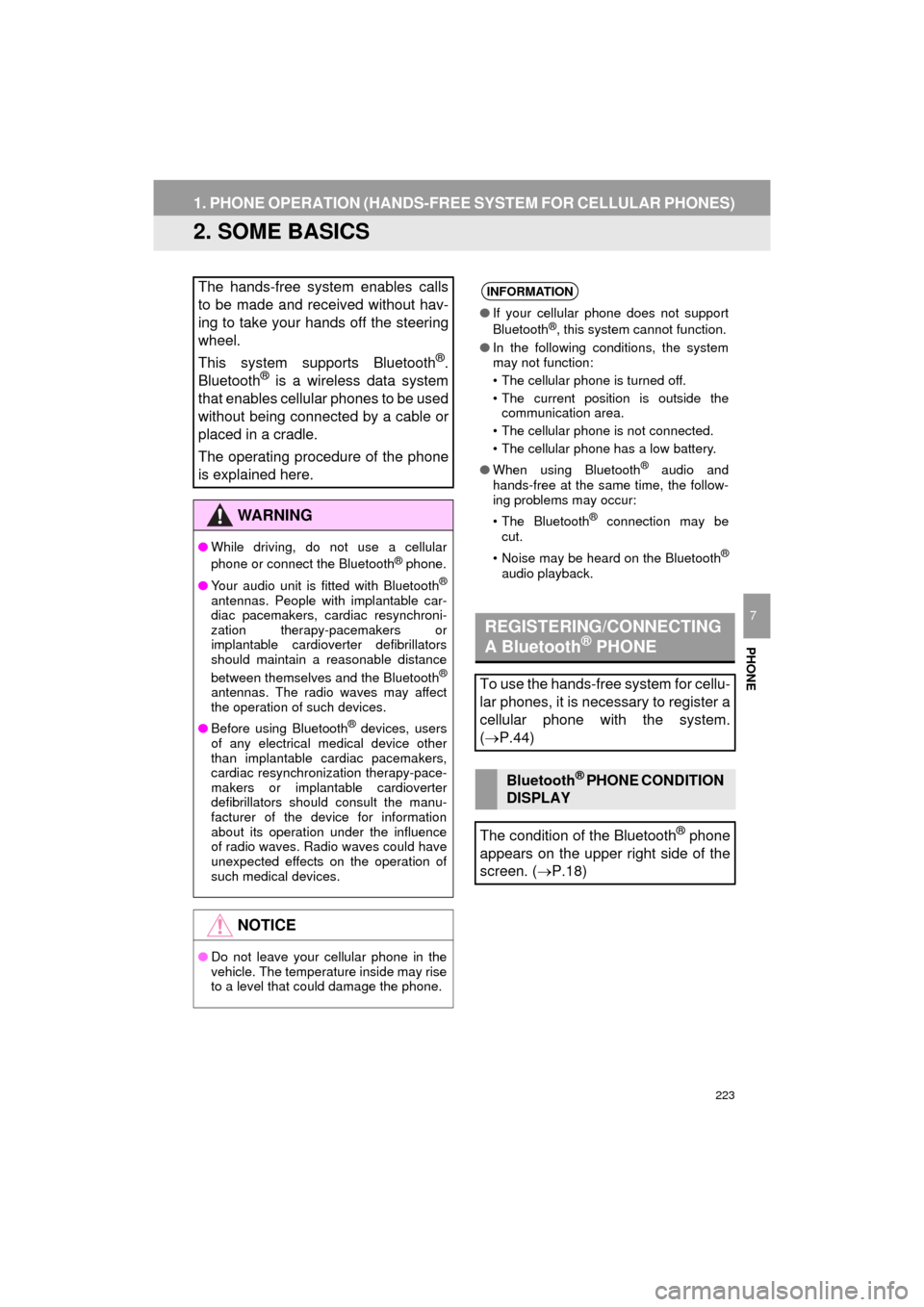
223
1. PHONE OPERATION (HANDS-FREE SYSTEM FOR CELLULAR PHONES)
HIGHLANDER_Navi_U
PHONE
7
2. SOME BASICS
The hands-free system enables calls
to be made and received without hav-
ing to take your hands off the steering
wheel.
This system supports Bluetooth
®.
Bluetooth® is a wireless data system
that enables cellular phones to be used
without being connected by a cable or
placed in a cradle.
The operating procedure of the phone
is explained here.
WA R N I N G
● While driving, do not use a cellular
phone or connect the Bluetooth® phone.
● Your audio unit is fitted with Bluetooth
®
antennas. People with implantable car-
diac pacemakers, cardiac resynchroni-
zation therapy-pacemakers or
implantable cardioverter defibrillators
should maintain a reasonable distance
between themselves and the Bluetooth
®
antennas. The radio waves may affect
the operation of such devices.
● Before using Bluetooth
® devices, users
of any electrical medical device other
than implantable cardiac pacemakers,
cardiac resynchronization therapy-pace-
makers or implantable cardioverter
defibrillators should consult the manu-
facturer of the device for information
about its operation under the influence
of radio waves. Radio waves could have
unexpected effects on the operation of
such medical devices.
NOTICE
● Do not leave your cellular phone in the
vehicle. The temperature inside may rise
to a level that could damage the phone.
INFORMATION
● If your cellular phone does not support
Bluetooth®, this system cannot function.
● In the following conditions, the system
may not function:
• The cellular phone is turned off.
• The current position is outside the
communication area.
• The cellular phone is not connected.
• The cellular phone has a low battery.
● When using Bluetooth
® audio and
hands-free at the same time, the follow-
ing problems may occur:
• The Bluetooth
® connection may be
cut.
• Noise may be heard on the Bluetooth
®
audio playback.
REGISTERING/CONNECTING
A Bluetooth® PHONE
To use the hands-free system for cellu-
lar phones, it is necessary to register a
cellular phone with the system.
( P.44)
Bluetooth® PHONE CONDITION
DISPLAY
The condition of the Bluetooth
® phone
appears on the upper right side of the
screen. ( P.18)
Page 226 of 352
226
1. PHONE OPERATION (HANDS-FREE SYSTEM FOR CELLULAR PHONES)
HIGHLANDER_Navi_U
3. CALLING ON THE Bluetooth® PHONE
1Press the “APPS” button.
2Select “Phone” .
3Select the desired tab to call from.
The phone top screen can be displayed by
pressing the
switch on the steering
wheel or switch on the instrument
panel.
After a Bluetooth® phone has been
registered, a call can be made using
the hands-free system. There are sev-
eral methods by which a call can be
made, as described below.How to make a call listPage
By favorites list227
By call history227
By contacts list*1228
By dial pad*1230
By e-mail/SMS/MMS239
By POI call*2272
By off hook switch230
By Entune App Suite*1, 2338
By voice command system174
By “Home” screen231
*
1: The operation cannot be performed while driving.
*
2: Entune Premium Audio only
Page 227 of 352
227
1. PHONE OPERATION (HANDS-FREE SYSTEM FOR CELLULAR PHONES)
HIGHLANDER_Navi_U
PHONE
7
1Display the phone top screen.
(P.226)
2Select the “Favorites” tab and select
the desired contact.
3Select the desired number.
4Check that the “Call” screen is dis-
played.
1Display the phone top screen.
(P.226)
2Select the “Call History” tab and se-
lect or the desired contact.
The icons of call type are displayed.
: Missed call
: Incoming call
: Outgoing call
When is selected
3Check that the “Call” screen is dis-
played.
When the desired contact is selected
3Select the desired number.
4Check that the “Call” screen is dis-
played.
BY FAVORITES LIST
Calls can be made using registered
contacts which can be selected from a
contact list. ( P.248)
BY CALL HISTORY
Up to 30 of the latest call history items
(missed, incoming and outgoing) can
be selected from the “Call History” tab.
Page 228 of 352
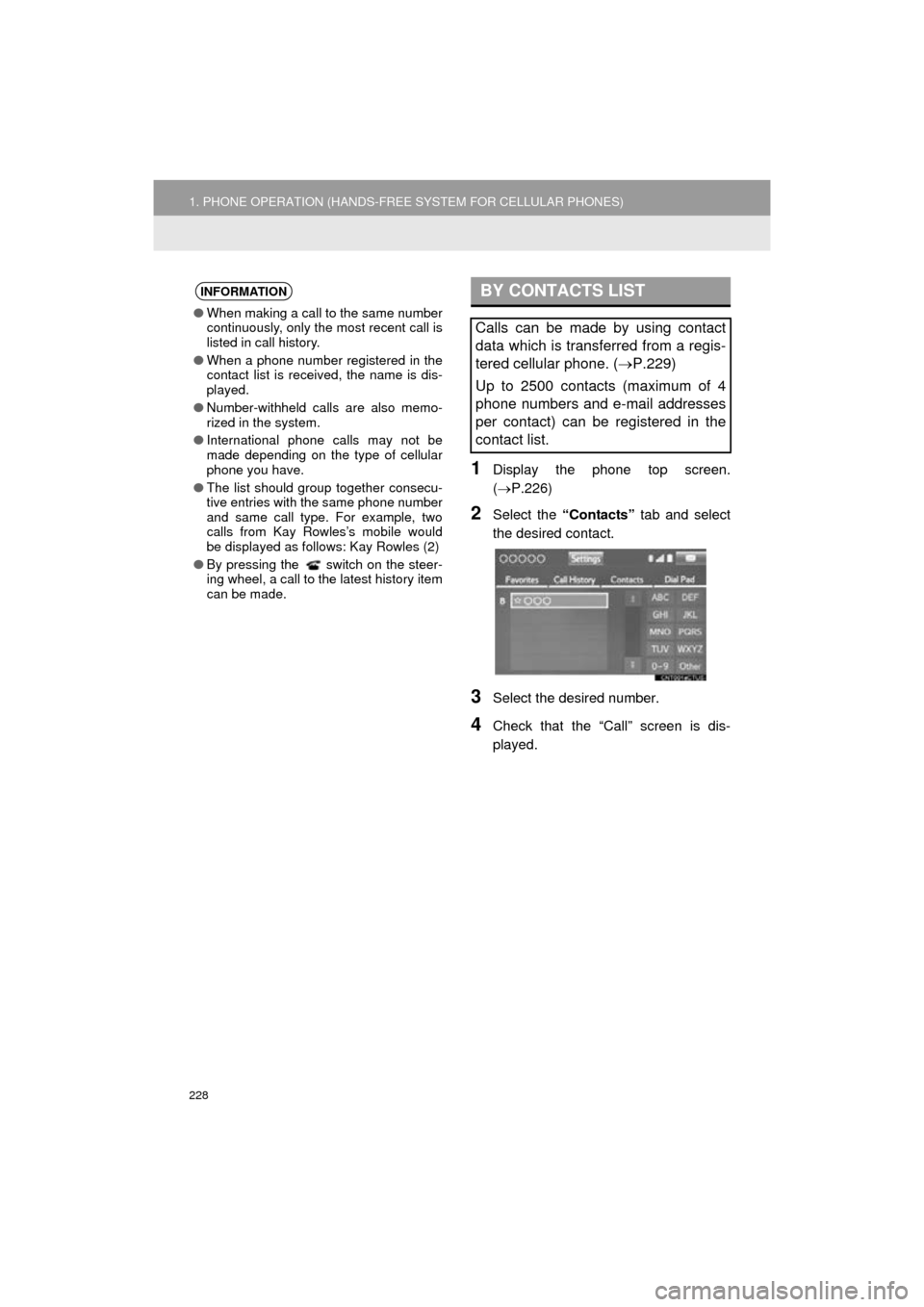
228
1. PHONE OPERATION (HANDS-FREE SYSTEM FOR CELLULAR PHONES)
HIGHLANDER_Navi_U
1Display the phone top screen.
(P.226)
2Select the “Contacts” tab and select
the desired contact.
3Select the desired number.
4Check that the “Call” screen is dis-
played.
INFORMATION
● When making a call to the same number
continuously, only the most recent call is
listed in call history.
● When a phone number registered in the
contact list is received, the name is dis-
played.
● Number-withheld calls are also memo-
rized in the system.
● International phone calls may not be
made depending on the type of cellular
phone you have.
● The list should group together consecu-
tive entries with the same phone number
and same call type. For example, two
calls from Kay Rowles’s mobile would
be displayed as follows: Kay Rowles (2)
● By pressing the switch on the steer-
ing wheel, a call to the latest history item
can be made.
BY CONTACTS LIST
Calls can be made by using contact
data which is transferred from a regis-
tered cellular phone. ( P.229)
Up to 2500 contacts (maximum of 4
phone numbers and e-mail addresses
per contact) can be registered in the
contact list.