Page 63 of 294
63
3. OTHER SETTINGS
COROLLA_14CY_Navi_U
BASIC FUNCTION
2
3. DRIVER SETTINGS
1Press the “APPS” button.
2Select “Setup” .
3Select “Driver” .
4Select “Enable this Feature” .
1Display the driver settings screen.
(P.63)
2Select “Manually Select Linked Set-
tings” .
3Select the desired phone.
After a few seconds, loaded screen auto-
matically switches to the home screen.
The driver settings feature will allow
the system to link some preferences
(such as audio presets, button colors,
language, etc.) to a paired Bluetooth
®
phone.
MANUALLY SELECT LINKED
SETTINGS
Page 66 of 294
66
3. OTHER SETTINGS
COROLLA_14CY_Navi_U
3Select the items to be edited.■EDITING DEALER OR CONTACT
NAME
1Select “Edit” next to “Dealer” or “Con-
tact”.
2Enter the name and select “OK”.
■EDITING THE LOCATION
1Select “Edit” next to “Location”.
2Scroll the map to the desired point
(P.205) and select “OK”.
■EDITING PHONE NUMBER
1Select “Edit” next to “Phone #”.
2 Enter the phone number and select
“OK”.
No.FunctionPage
Select to enter the name of
a dealer.66
Select to enter the name of
a dealer member.66
Select to set the location.66
Select to enter the phone
number.66
Select to delete the dealer
information displayed on
the screen.
Select to set the displayed
dealer as a destination.225
Page 68 of 294
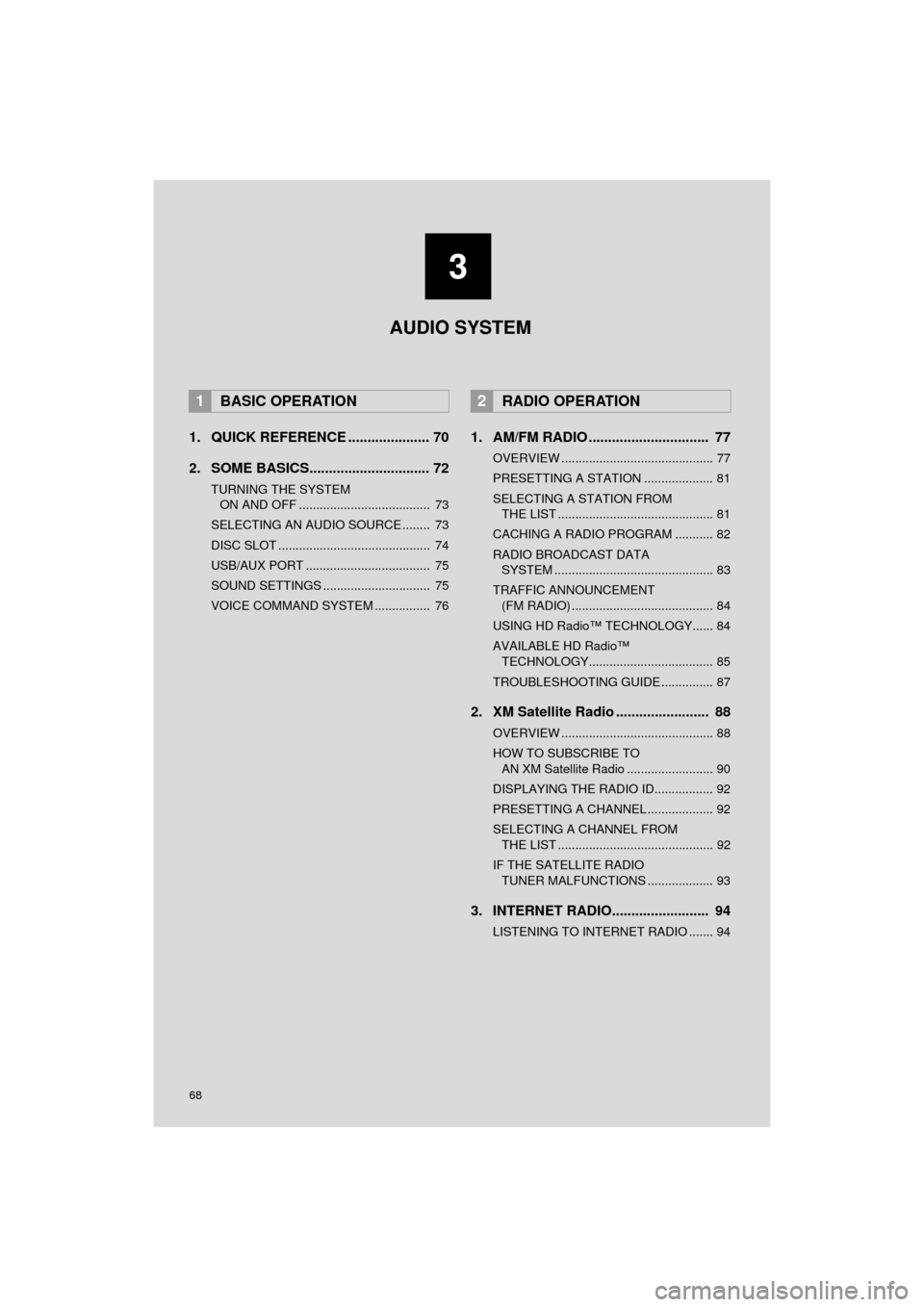
68
COROLLA_14CY_Navi_U
1. QUICK REFERENCE ..................... 70
2. SOME BASICS............................... 72
TURNING THE SYSTEM ON AND OFF ...................................... 73
SELECTING AN AUDIO SOURCE ........ 73
DISC SLOT ............................................ 74
USB/AUX PORT .................................... 75
SOUND SETTINGS ............................... 75
VOICE COMMAND SYSTEM ................ 76
1. AM/FM RADIO ............................... 77
OVERVIEW ............................................ 77
PRESETTING A STATION .................... 81
SELECTING A STATION FROM THE LIST ............................................. 81
CACHING A RADIO PROGRAM ........... 82
RADIO BROADCAST DATA SYSTEM .............................................. 83
TRAFFIC ANNOUNCEMENT (FM RADIO) ......................................... 84
USING HD Radio™ TECHNOLOGY...... 84
AVAILABLE HD Radio™ TECHNOLOGY.................................... 85
TROUBLESHOOTING GUIDE ............... 87
2. XM Satellite Radio ........................ 88
OVERVIEW ............................................ 88
HOW TO SUBSCRIBE TO AN XM Satellite Radio ......................... 90
DISPLAYING THE RADIO ID................. 92
PRESETTING A CHANNEL ................... 92
SELECTING A CHANNEL FROM THE LIST ............................................. 92
IF THE SATELLITE RADIO TUNER MALFUNCTIONS ................... 93
3. INTERNET RADIO......................... 94
LISTENING TO INTERNET RADIO ....... 94
1BASIC OPERATION2RADIO OPERATION
3
AUDIO SYSTEM
Page 70 of 294
70
COROLLA_14CY_Navi_U
1. BASIC OPERATION
1. QUICK REFERENCE
Without navigation function
With navigation function
Press the “AUDIO” button to display the audio screen.
Page 71 of 294
71
1. BASIC OPERATION
COROLLA_14CY_Navi_U
AUDIO SYSTEM
3
FunctionPage
Using the radio77
Playing an audio CD or MP3/WMA/AAC disc95
Playing a USB memory98
Playing an iPod®102
Playing a Bluetooth® device107
Using the AUX port11 3
Using the steering wheel audio switches11 5
Audio system settings11 8
INFORMATION
●The display and button positions will differ depending on the type of the system.
Page 73 of 294
73
1. BASIC OPERATION
COROLLA_14CY_Navi_U
AUDIO SYSTEM
3
“PWR/VOL” knob: Press to turn the audio
system on and off. The system turns on in
the last mode used. Turn this knob to ad-
just the volume.
“AUDIO” button: Press to display screen
buttons for the audio system.
1Press the “AUDIO” button.
2Select “Source” on the audio screen
or press “AUDIO” button again.
3Select the desired source.
TURNING THE SYSTEM ON
AND OFF
A function that enables automatic return
to the previous screen from the audio
screen can be selected. ( P.57)
SELECTING AN AUDIO
SOURCE
INFORMATION
● Dimmed screen buttons cannot be oper-
ated.
● When there are two pages, select
or to change the page.
Page 74 of 294
74
1. BASIC OPERATION
COROLLA_14CY_Navi_U
1Display the “Select Audio Source”
screen. (P.73)
2Select “Reorder” .
3Select the desired audio source then
or to reorder.
4Select “OK”.
1Insert a disc into the disc slot.
After insertion, the disc is automatically
loaded.
1Press the “” button and remove the
disc.
REORDERING THE AUDIO
SOURCEDISC SLOT
INSERTING A DISC
EJECTING A DISC
NOTICE
● Never try to disassemble or oil any part
of the CD player. Do not insert anything
other than a disc into the slot.
INFORMATION
●The player is intended for use with 4.7
in. (12 cm) discs only.
● When inserting a disc, gently insert the
disc with the label facing up.
Page 75 of 294
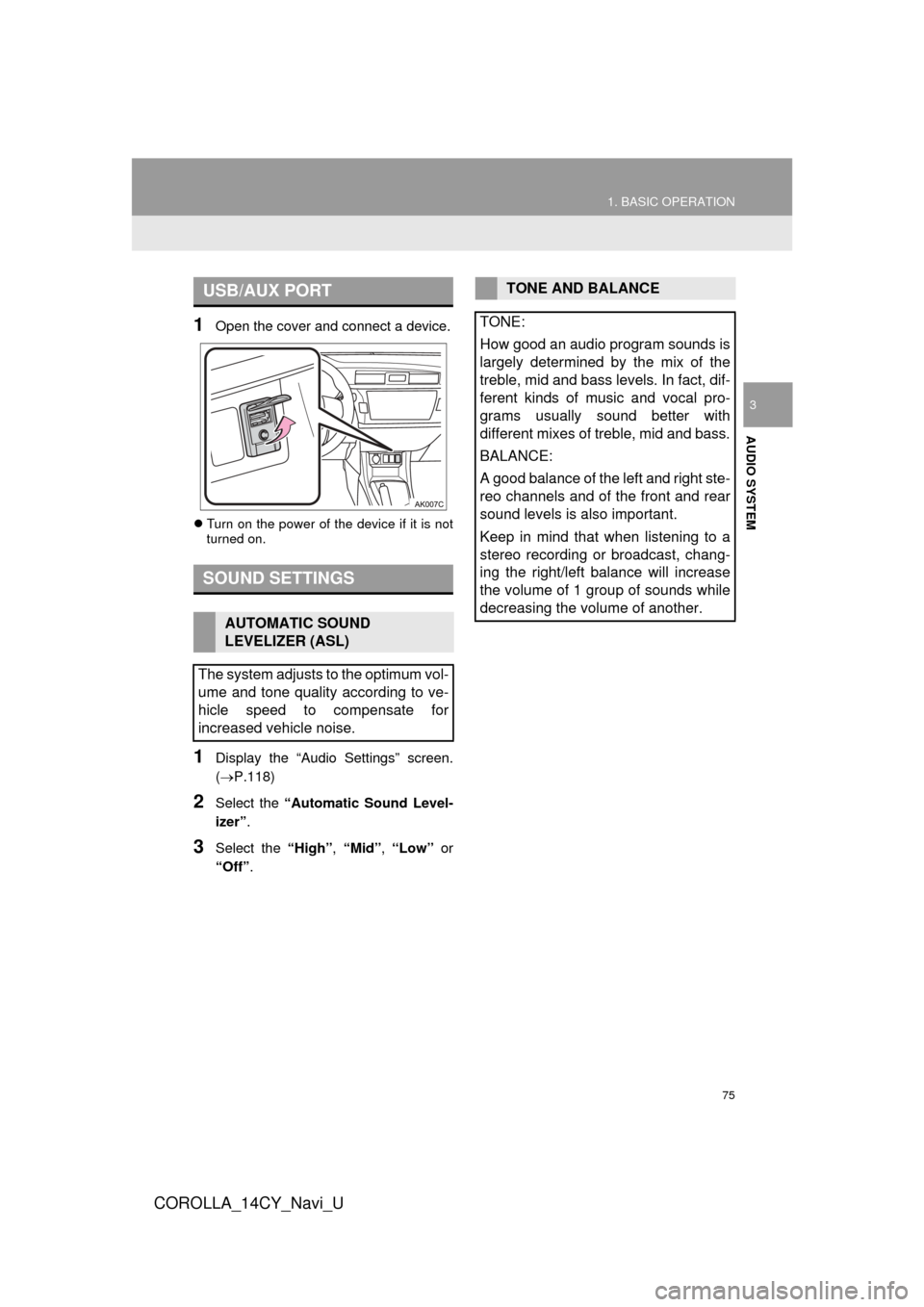
75
1. BASIC OPERATION
COROLLA_14CY_Navi_U
AUDIO SYSTEM
3
1Open the cover and connect a device.
Turn on the power of the device if it is not
turned on.
1Display the “Audio Settings” screen.
( P.118)
2Select the “Automatic Sound Level-
izer” .
3Select the “High”, “Mid”, “Low” or
“Off” .
USB/AUX PORT
SOUND SETTINGS
AUTOMATIC SOUND
LEVELIZER (ASL)
The system adjusts to the optimum vol-
ume and tone quality according to ve-
hicle speed to compensate for
increased vehicle noise.
TONE AND BALANCE
TONE:
How good an audio program sounds is
largely determined by the mix of the
treble, mid and bass levels. In fact, dif-
ferent kinds of music and vocal pro-
grams usually sound better with
different mixes of treble, mid and bass.
BALANCE:
A good balance of the left and right ste-
reo channels and of the front and rear
sound levels is also important.
Keep in mind that when listening to a
stereo recording or broadcast, chang-
ing the right/left balance will increase
the volume of 1 group of sounds while
decreasing the volume of another.