Page 171 of 294
PHONE
171
1. PHONE OPERATION (HANDS-FREE SYSTEM FOR CELLULAR PHONES)
COROLLA_14CY_Navi_U
7
1Select or press the switch on
the steering wheel to start talking with
the other party.
To refuse to receive the call : Select
or press the switch on the steer-
ing wheel.
Each time is selected or the
switch on the steering wheel is pressed
during an interrupted call, the party who is
on hold will be switched.
INCOMING CALL WAITING
When a call is interrupted by a third
party while talking, this screen is dis-
played.
INFORMATION
●This function may not be available
depending on the type of cellular phone.
Page 172 of 294
172
1. PHONE OPERATION (HANDS-FREE SYSTEM FOR CELLULAR PHONES)
COROLLA_14CY_Navi_U
6. Bluetooth® PHONE MESSAGE FUNCTION
1Press the “APPS” button.
2Select “Phone” .
You can also display the message inbox
screen to select “Messages”. (STEP4)
3Select .
The phone top screen can be displayed by
pressing the switch on the steering
wheel.
4Check that the message inbox screen
is displayed.
: Select to change to phone mode.
Received messages can be forwarded
from the connected Bluetooth® phone,
enabling checking and replying using
the navigation system.
Depending on the type of Bluetooth
®
phone connected, received messages
may not be transferred to the message
inbox.
If the phone does not support the mes-
sage function, this function cannot be
used.
FunctionPage
Receiving a message173
Checking messages173
Replying to a message (quick re-
ply)174
Calling the message sender175
Message settings187
Page 174 of 294
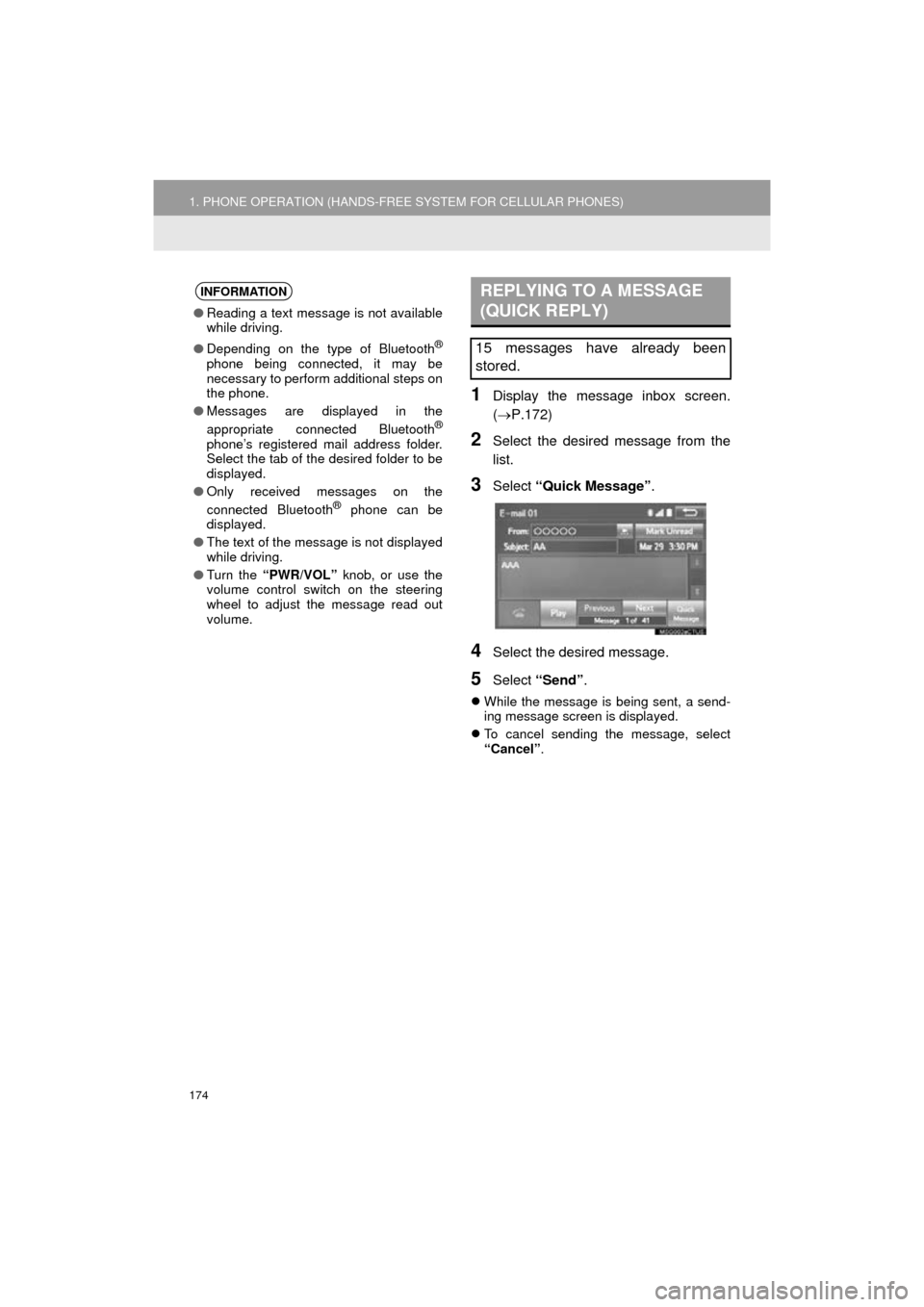
174
1. PHONE OPERATION (HANDS-FREE SYSTEM FOR CELLULAR PHONES)
COROLLA_14CY_Navi_U
1Display the message inbox screen.
(P.172)
2Select the desired message from the
list.
3Select “Quick Message” .
4Select the desired message.
5Select “Send” .
While the message is being sent, a send-
ing message screen is displayed.
To cancel sending the message, select
“Cancel” .
INFORMATION
●Reading a text message is not available
while driving.
● Depending on the type of Bluetooth
®
phone being connected, it may be
necessary to perform additional steps on
the phone.
● Messages are displayed in the
appropriate connected Bluetooth
®
phone’s registered mail address folder.
Select the tab of the desired folder to be
displayed.
● Only received messages on the
connected Bluetooth
® phone can be
displayed.
● The text of the message is not displayed
while driving.
● Turn the “PWR/VOL” knob, or use the
volume control switch on the steering
wheel to adjust the message read out
volume.
REPLYING TO A MESSAGE
(QUICK REPLY)
15 messages have already been
stored.
Page 275 of 294
275
2. Entune App Suite OPERATION
COROLLA_14CY_Navi_U
Entune App Suite
9
1Display the “Apps” screen. (P.269)
2Select the desired application button.
3Press the talk switch. (P.130)
4When this screen is displayed, say the
desired keyword.
Completion of saying the keyword will be
detected automatically.
5Search results will be displayed on the
screen.
ENTERING A KEYWORD USING
THE VOICE RECOGNITION
FUNCTION
Voice recognition can also be used by
using the talk switch on the steering
switch. ( P.130)
Page 281 of 294
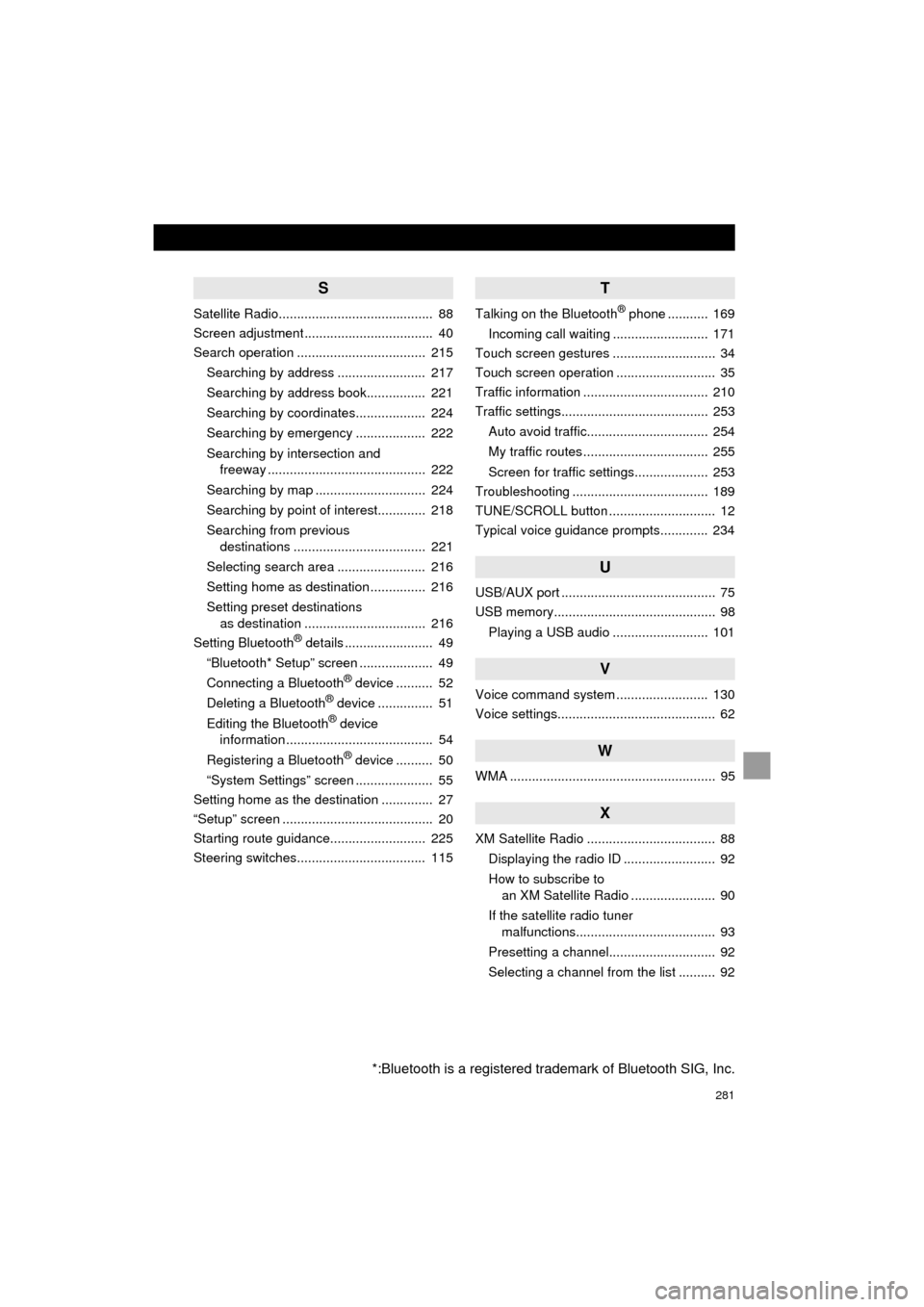
281
COROLLA_14CY_Navi_U
S
Satellite Radio.......................................... 88
Screen adjustment ................................... 40
Search operation ................................... 215Searching by address ........................ 217
Searching by address book................ 221
Searching by coordinates................... 224
Searching by emergency ................... 222
Searching by intersection and freeway ........................................... 222
Searching by map .............................. 224
Searching by point of interest............. 218
Searching from previous destinations .................................... 221
Selecting search area ........................ 216
Setting home as destination ............... 216
Setting preset destinations as destination ................................. 216
Setting Bluetooth
® details ........................ 49
“Bluetooth* Setup” screen .................... 49
Connecting a Bluetooth
® device .......... 52
Deleting a Bluetooth® device ............... 51
Editing the Bluetooth® device
information ........................................ 54
Registering a Bluetooth
® device .......... 50
“System Settings” screen ..................... 55
Setting home as the destination .............. 27
“Setup” screen ......................................... 20
Starting route guidance.......................... 225
Steering switches................................... 115
T
Talking on the Bluetooth® phone ........... 169
Incoming call waiting .......................... 171
Touch screen gestures ............................ 34
Touch screen operation ........................... 35
Traffic information .................................. 210
Traffic settings........................................ 253
Auto avoid traffic................................. 254
My traffic routes .................................. 255
Screen for traffic settings.................... 253
Troubleshooting ..................................... 189
TUNE/SCROLL button ............................. 12
Typical voice guidance prompts............. 234
U
USB/AUX port .......................................... 75
USB memory............................................ 98
Playing a USB audio .......................... 101
V
Voice command system ......................... 130
Voice settings........................................... 62
W
WMA ........................................................ 95
X
XM Satellite Radio ................................... 88Displaying the radio ID ......................... 92
How to subscribe to an XM Satellite Radio ....................... 90
If the satellite radio tuner malfunctions...................................... 93
Presetting a channel............................. 92
Selecting a channel from the list .......... 92
*:Bluetooth is a registered trademark of Bluetooth SIG, Inc.
Page:
< prev 1-8 9-16 17-24