Page 227 of 568

2274-5. Using the driving support systems
4
Driving
CAMRY_U (OM33D37U)
■The outside rear view mirror indicators visibility
When under strong sunlight, the outside rear view mirror indicator may be dif-
ficult to see.
■ Rear Cross Traffic Alert buzzer hearing
Rear Cross Traffic Alert function may be difficult to hear over loud noises
such as high audio volume.
■ When there is a malfunction in the Blind Spot Monitor
If a system malfunction is detected due to any of the following reasons,\
warn-
ing message will be displayed: ( P. 457, 458)
● There is a malfunction with the sensors
● The sensors have become dirty
● The outside temperature is extremely high or low
● The sensor voltage has become abnormal
■ Certification for the Blind Spot Monitor
For vehicles sold in the U.S.A.
FCC ID: OAYSRR2A
This device complies with part 15 of the FCC Rules. Operation is subject to
the following two conditions:
(1)This device may not cause harmful interference.
(2)This device must accept any interference received, including interference that may cause undesired operation.
FCC WARNING
Changes or modifications not expressly approved by the party responsible for
compliance could void the user’s authority to operate the equipment.
For vehicles sold in Canada
Applicable law: Canada 310
This device complies with Industry Canada licence-exempt RSS standard(s).
Operation is subject to the following two conditions:
(1)this device may not cause interference, and
(2)this device must accept any interference, including interference that may cause undesired operation of the device.
Frequency bands: 24.05-24.25 GHz
Output power: less than 20 milliwatts
Rear Cross Traffic Alert buzzer (Rear Cross Traffic Alert function
only)
When a vehicle approaching from the right or left rear of the vehicle is
detected, a buzzer sounds from behind the rear seat.
3
Page 238 of 568
238
CAMRY_U (OM33D37U)5-1. Basic Operations
Audio system types ........... 240
Audio system .................... 242
Steering wheel audio switches .......................... 244
USB port/AUX port ............ 245
Basic audio operations...... 247
5-2. Setup Setup menu....................... 249
General settings ................ 250
Audio settings ................... 252
Display settings ................. 253
Voice settings.................... 254
5-3. Using the Multimedia system
Selecting the audio source ............................. 255
List screen operation......... 256
Optimal use of the multimedia system .......... 258
5Audio system
Page 239 of 568

239
5Audio system
CAMRY_U (OM33D37U)5-4. Using the radio
Radio operation ................. 259
5-5. Playing an audio CD and MP3/WMA/AAC discs
CD player operation .......... 261
5-6. Using an external device
Listening to an iPod .......... 267
Listening to a USB memory device................ 271
Using the AUX port ........... 275
5-7. Connecting Bluetooth
®
Preparations to use wireless
communication ................ 276
Registering a Bluetooth
®
audio player for the
first time .......................... 280
Registering a Bluetooth
®
phone for the first
time ................................. 281
Registering a Bluetooth
®
device.............................. 282
Connecting a Bluetooth
®
device.............................. 284
Displaying a Bluetooth
®
device details .................. 286
Detailed Bluetooth
®
system settings ............... 287 5-8. Bluetooth
® Audio
Listening to Bluetooth®
Audio............................... 288
5-9. Bluetooth
® phone
Using a Bluetooth®
Phone ............................. 289
Making a call ..................... 291
Receiving a call ................. 294
Speaking on the phone ..... 295
Bluetooth
® phone
message function ............ 298
Using the steering wheel switches ................ 301
Bluetooth
® phone
settings ........................... 302
Contact/Call History Settings ........................... 303
What to do if... (Troubleshooting) ............ 311
5-10. Bluetooth
®
Bluetooth®......................... 315
5-11. Using the voice command system
Voice command system ............................ 320
Page 240 of 568
240
CAMRY_U (OM33D37U)
5-1. Basic Operations
Entune Audio
Entune Audio Plus
Owners of this system should refer to the “NAVIGATION AND MULTI-
MEDIA SYSTEM OWNER'S MANUAL”.
Audio system types
Page 241 of 568
2415-1. Basic Operations
5
Audio system
CAMRY_U (OM33D37U)
Entune Premium Audio with Navigation
Owners of this system should refer to the “NAVIGATION AND MULTI-
MEDIA SYSTEM OWNER'S MANUAL”.
Page 242 of 568
2425-1. Basic Operations
CAMRY_U (OM33D37U)
“AUDIO” button
Display the “Select Audio Source” screen or audio top screen.
( P. 255)
“CAR” button
Press this button to access the fuel consumption screen. ( P. 87)
“SETUP” button
Press this button to customize the function settings. ( P. 249)
button
Press this button to access the Bluetooth
® hands-free system.
( P. 289)
Audio system
: If equipped
Operations such as listening to audio, using the hands-free
phone and changing multimedia system settings are started by
using the following buttons.
Audio system operation buttons
1
2
3
4
Page 243 of 568
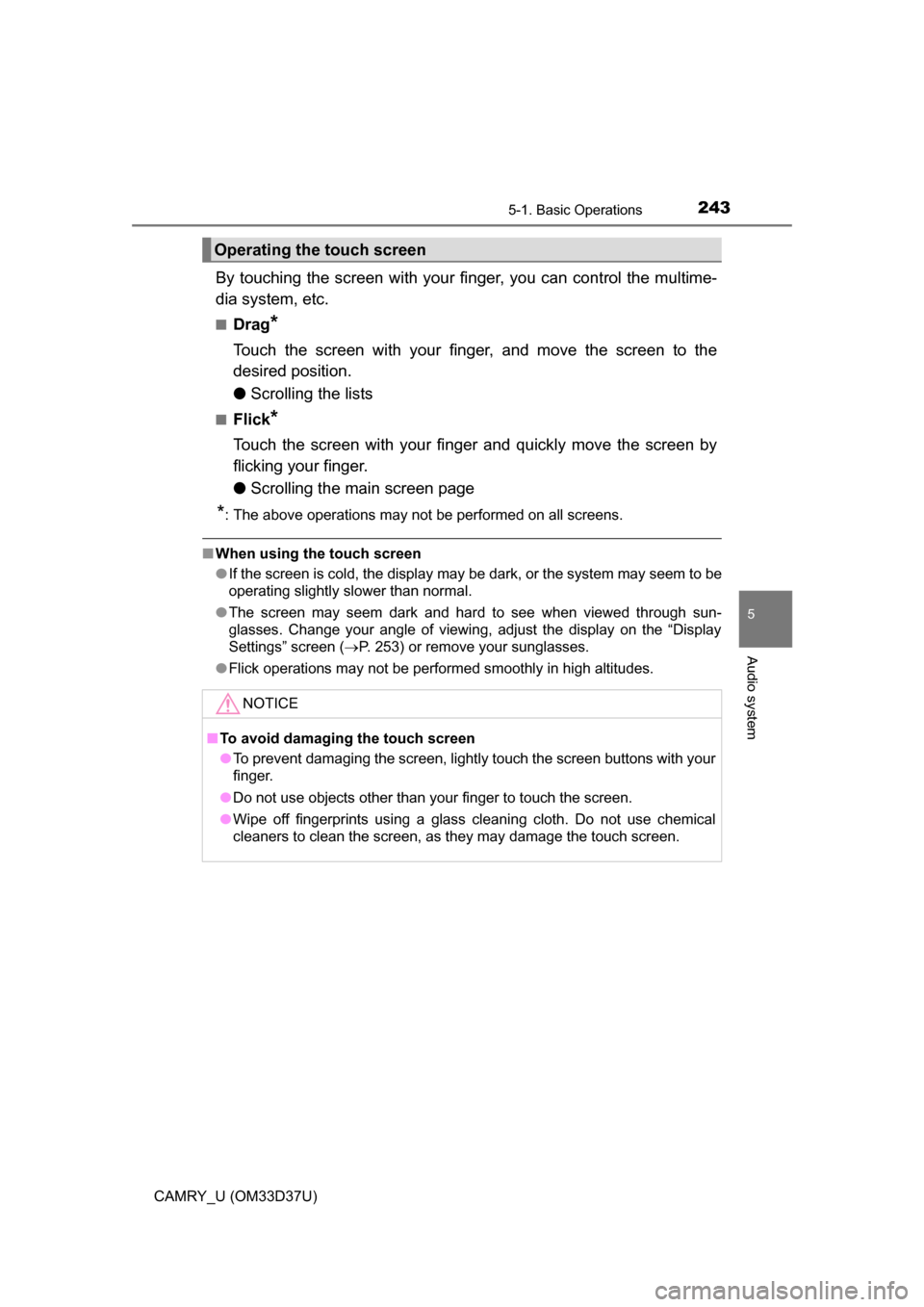
2435-1. Basic Operations
5
Audio system
CAMRY_U (OM33D37U)
By touching the screen with your finger, you can control the multime-
dia system, etc.
■Drag*
Touch the screen with your finger, and move the screen to the
desired position.
● Scrolling the lists
■Flick*
Touch the screen with your finger and quickly move the screen by
flicking your finger.
●Scrolling the main screen page
*: The above operations may not be performed on all screens.
■When using the touch screen
●If the screen is cold, the display may be dark, or the system may seem to be
operating slightly slower than normal.
● The screen may seem dark and hard to see when viewed through sun-
glasses. Change your angle of viewing, adjust the display on the “Display
Settings” screen ( P. 253) or remove your sunglasses.
● Flick operations may not be performed smoothly in high altitudes.
Operating the touch screen
NOTICE
■To avoid damaging the touch screen
● To prevent damaging the screen, lightly touch the screen buttons with your
finger.
● Do not use objects other than your finger to touch the screen.
● Wipe off fingerprints using a glass cleaning cloth. Do not use chemical
cleaners to clean the screen, as they may damage the touch screen.
Page 244 of 568
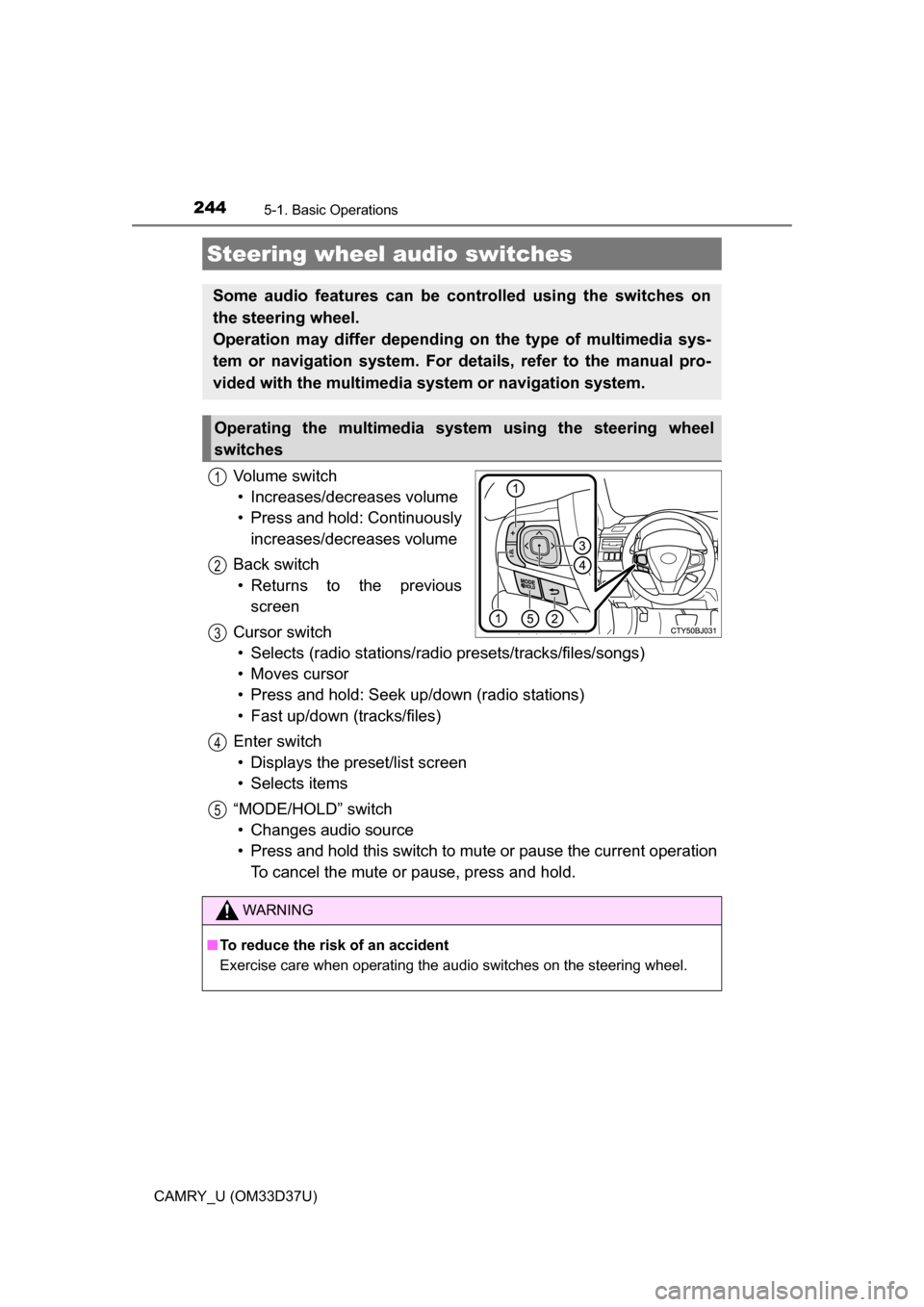
2445-1. Basic Operations
CAMRY_U (OM33D37U)
Volume switch• Increases/decreases volume
• Press and hold: Continuously increases/decreases volume
Back switch • Returns to the previous screen
Cursor switch • Selects (radio stations/radio presets/tracks/files/songs)
• Moves cursor
• Press and hold: Seek up/down (radio stations)
• Fast up/down (tracks/files)
Enter switch • Displays the preset/list screen
• Selects items
“MODE/HOLD” switch • Changes audio source
• Press and hold this switch to mute or pause the current operation To cancel the mute or pause, press and hold.
Steering wheel audio switches
Some audio features can be controlled using the switches on
the steering wheel.
Operation may differ depending on the type of multimedia sys-
tem or navigation system. For details, refer to the manual pro-
vided with the multimedia system or navigation system.
Operating the multimedia system using the steering wheel
switches
1
12
3
4
5
WARNING
■ To reduce the risk of an accident
Exercise care when operating the audio switches on the steering wheel.