Page 239 of 568

239
5Audio system
CAMRY_U (OM33D37U)5-4. Using the radio
Radio operation ................. 259
5-5. Playing an audio CD and MP3/WMA/AAC discs
CD player operation .......... 261
5-6. Using an external device
Listening to an iPod .......... 267
Listening to a USB memory device................ 271
Using the AUX port ........... 275
5-7. Connecting Bluetooth
®
Preparations to use wireless
communication ................ 276
Registering a Bluetooth
®
audio player for the
first time .......................... 280
Registering a Bluetooth
®
phone for the first
time ................................. 281
Registering a Bluetooth
®
device.............................. 282
Connecting a Bluetooth
®
device.............................. 284
Displaying a Bluetooth
®
device details .................. 286
Detailed Bluetooth
®
system settings ............... 287 5-8. Bluetooth
® Audio
Listening to Bluetooth®
Audio............................... 288
5-9. Bluetooth
® phone
Using a Bluetooth®
Phone ............................. 289
Making a call ..................... 291
Receiving a call ................. 294
Speaking on the phone ..... 295
Bluetooth
® phone
message function ............ 298
Using the steering wheel switches ................ 301
Bluetooth
® phone
settings ........................... 302
Contact/Call History Settings ........................... 303
What to do if... (Troubleshooting) ............ 311
5-10. Bluetooth
®
Bluetooth®......................... 315
5-11. Using the voice command system
Voice command system ............................ 320
Page 242 of 568
2425-1. Basic Operations
CAMRY_U (OM33D37U)
“AUDIO” button
Display the “Select Audio Source” screen or audio top screen.
( P. 255)
“CAR” button
Press this button to access the fuel consumption screen. ( P. 87)
“SETUP” button
Press this button to customize the function settings. ( P. 249)
button
Press this button to access the Bluetooth
® hands-free system.
( P. 289)
Audio system
: If equipped
Operations such as listening to audio, using the hands-free
phone and changing multimedia system settings are started by
using the following buttons.
Audio system operation buttons
1
2
3
4
Page 247 of 568
2475-1. Basic Operations
5
Audio system
CAMRY_U (OM33D37U)
Press: Turns the multimedia system on and off.
Turn: Adjusts the volume.
Ejects a disc.
Disc slot
Pauses or resumes playing music.
Turn: Selects radio station bands, tracks and files. Selects items in the list display.
Seeks up or down fo r a radio station.
Accesses a desired track or file.
Select to change on/off.
Select to change on/off.
■ Using cellular phones
Interference may be heard through the multimedia system's speakers if a cel-
lular phone is being used inside or close to the vehicle while the multimedia
system is operating.
Basic audio operations
Basic audio operations and functi ons common to each mode are
explained in this section.
Operating the multimedia system
Random playback
Repeat play
1
2
3
4
5
6
Page 249 of 568
249
5
Audio system
CAMRY_U (OM33D37U)
5-2.Setup
Press the “SETUP” button to display the “Setup” screen.Select to adjust the settings for
operation sounds, screen ani-
mation, etc. ( P. 250)
Select to set the voice settings.
( P. 254)
Select to adjust the settings for
contrast and brightness of the
screen. ( P. 253)
Select to adjust the settings for registering, removing, connecting
and disconnecting Bluetooth
® devices. ( P. 287)
Select to adjust the settings fo r phone sound, contact, etc.
( P. 303)
Select to set audio settings. ( P. 252)
Select to turn the screen off.
Select to set the vehicle customization ( P. 523).
Setup menu
You can adjust the multimedia system to your desired settings.
Display “Setup” screen
1
2
3
4
5
6
7
8
Page 251 of 568
2515-2. Setup
5
Audio system
CAMRY_U (OM33D37U)
Select “Delete Personal Data” on the “General Settings” screen.
Select “Delete”.
Check carefully beforehand, as data cannot be retrieved once deleted.
A confirmation screen will be displayed. Select “Yes”.
The following personal data will be deleted or changed to its default
settings.
• General settings
• Audio settings
• Phone settings
Delete personal data
1
2
3
Page 268 of 568

2685-6. Using an external device
CAMRY_U (OM33D37U)
■About iPod
●“Made for iPod”, “Made for iPhone” and “Made for iPad”\
mean that an elec-
tronic accessory has been designed to connect specifically to iPod or
iPhone, or iPad, respectively, and has been certified by the developer to
meet Apple performance standards.
● Apple is not responsible for the operation of this device or its compliance
with safety and regulatory standards. Please note that the use of this acces-
sory with iPod, iPhone or iPad may affect wireless performance.
● iPad, iPhone, iPod, iPod classic, iPod nano, and iPod touch are trademarks
of Apple Inc., registered in the U.S. and other countries. Lightning is a trade-
mark of Apple Inc.
■ iPod cover art
●Depending on the iPod and songs in the iPod, iPod cover art may be dis-
played.
● This function can be changed to on/off. ( P. 252)
● It may take time to display iPod cover art, and the iPod may not be operated
while the cover art display is in process.
● Only iPod cover art that is saved in JPEG format can be displayed.
■ iPod functions
●When an iPod is connected and the audio source is changed to iPod mode,
the iPod will resume play from the same point in which it was last used.
● Depending on the iPod that is connected to the system, certain functions
may not be available. If a function is unavailable due to a malfunction (as
opposed to a system specification), disconnecting the device and recon-
necting it may resolve the problem.
● While connected to the system, the iPod cannot be operated with its own
controls. It is necessary to use the controls of the vehicle's multimedia sys-
tem instead.
● When the battery level of an iPod is very low, the iPod may not operate. If
so, charge the iPod before use.
● Compatible models ( P. 270)
■ iPod problems
To resolve most problems encountered when using your iPod, disconnect
your iPod from the vehicle iPod connection and reset it. For instructions on
how to reset your iPod, refer to your iPod Owner's Manual.
Page 270 of 568
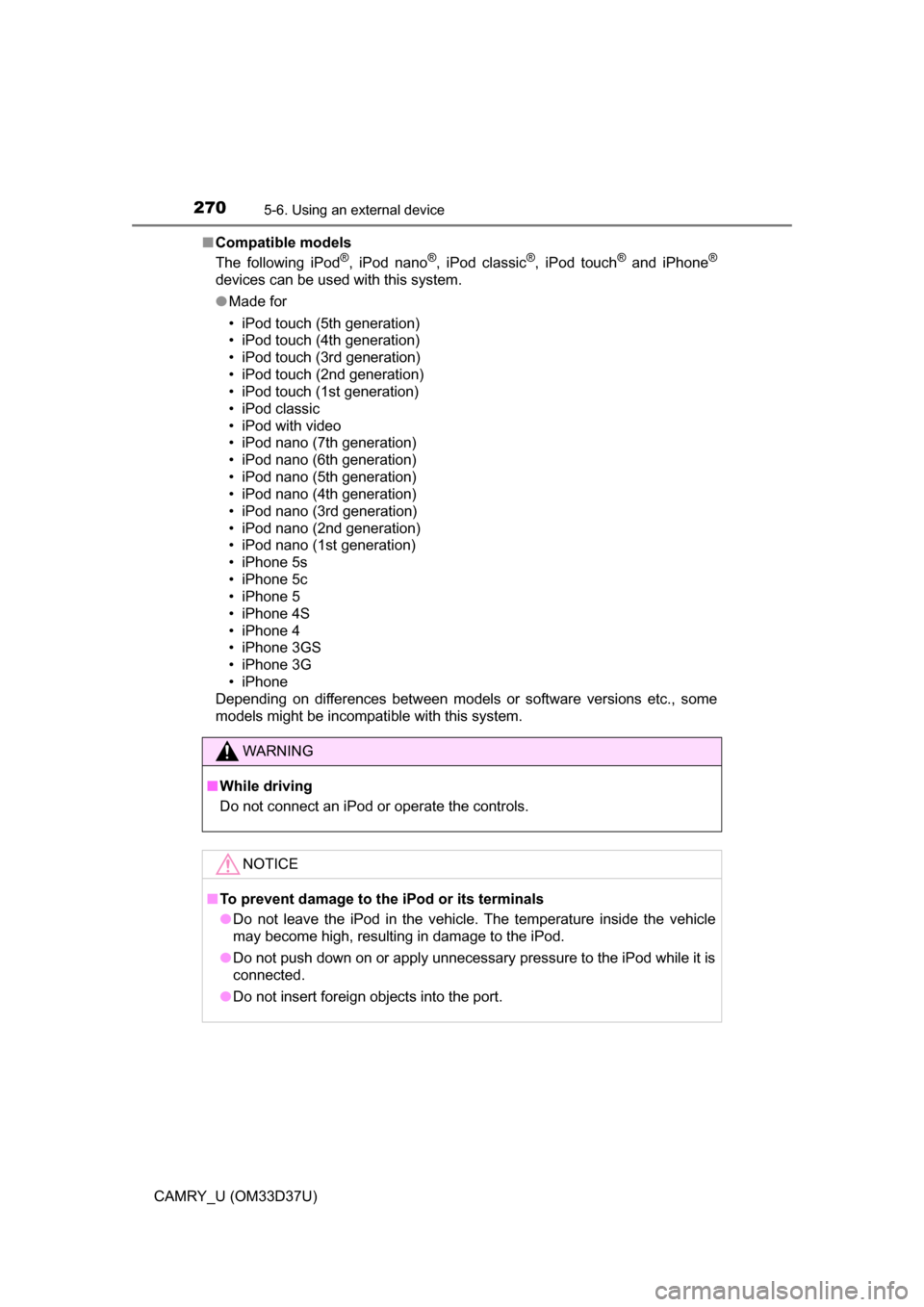
2705-6. Using an external device
CAMRY_U (OM33D37U)■
Compatible models
The following iPod
®, iPod nano®, iPod classic®, iPod touch® and iPhone®
devices can be used with this system.
●Made for
• iPod touch (5th generation)
• iPod touch (4th generation)
• iPod touch (3rd generation)
• iPod touch (2nd generation)
• iPod touch (1st generation)
• iPod classic
• iPod with video
• iPod nano (7th generation)
• iPod nano (6th generation)
• iPod nano (5th generation)
• iPod nano (4th generation)
• iPod nano (3rd generation)
• iPod nano (2nd generation)
• iPod nano (1st generation)
• iPhone 5s
• iPhone 5c
• iPhone 5
• iPhone 4S
• iPhone 4
• iPhone 3GS
• iPhone 3G
• iPhone
Depending on differences between models or software versions etc., some
models might be incompatible with this system.
WARNING
■ While driving
Do not connect an iPod or operate the controls.
NOTICE
■To prevent damage to the iPod or its terminals
● Do not leave the iPod in the vehicle. The temperature inside the vehicle
may become high, resulting in damage to the iPod.
● Do not push down on or apply unnecessary pressure to the iPod while it is
connected.
● Do not insert foreign objects into the port.
Page 276 of 568
276
CAMRY_U (OM33D37U)
5-7.Connecting Bluetooth®
■About Bluetooth®
Preparations to use wireless communica-
tion
The following can be performed using Bluetooth® wireless com-
munication:
■A portable audio player can be operated and listened to via
multimedia system
■Hands-free phone calls can be made via a cellular phone
In order to use wireless communication, register and connect a
Bluetooth
® device by performing the following procedures.
Bluetooth is a registered trademark of
Bluetooth SIG, Inc.