Page 1 of 298
1
Camry_Navi_U
1QUICK GUIDE11
2BASIC FUNCTION31
3AUDIO SYSTEM73
4VOICE COMMAND SYSTEM133
5INFORMATION145
6PERIPHERAL MONITORING SYSTEM151
7PHONE161
8NAVIGATION SYSTEM203
9Entune App Suite269
INDEX283
About the following equipmen t, see the “Owner’s Manual”.
Fuel consumption
Energy monitor (CAMRY HYBRID)
Vehicle customization settings
Page 15 of 298
15
1. BASIC FUNCTION
QUICK GUIDE
Camry_Navi_U
1No.FunctionPage
*Select to display the map screen.204
Select to display the audio control screen.74
Displays the clock60
Select to display the hands-free operation screen.162
Select to display the “Message Inbox” screen.177
Select to display weather information.146
Select to reorder the applications.
Select the desired application then or to reorder.277
Select to display traffic information.148, 216
Select to display the “Setup” screen.20
Select to update the applications.276
Select to display the fuel consumption and energy monitor screen.“Owner’s
Manual”
*Select to display the “Maintenance” screen.68
Select to display the application screen.
Without a navigation system only: If a turn-by-turn navigation applica-
tion has been downloaded to a connected phone, the application will
be displayed and can be used.
270
*: With navigation function
INFORMATION
● When there are two pages, select or to change the page.
Page 42 of 298
42
1. BASIC INFORMATION BEFORE OPERATION
Camry_Navi_U
7. LINKING MULTI-INFORMATION DISPLAY AND THE SYSTEM
The following functions of the system are linked with the multi-information display
in the instrument cluster:
• Phone
• Fuel consumption
etc.
These functions can be operated using multi-information display control switches
on the steering wheel. For details, refer to “Owner’s Manual”.
Page 59 of 298
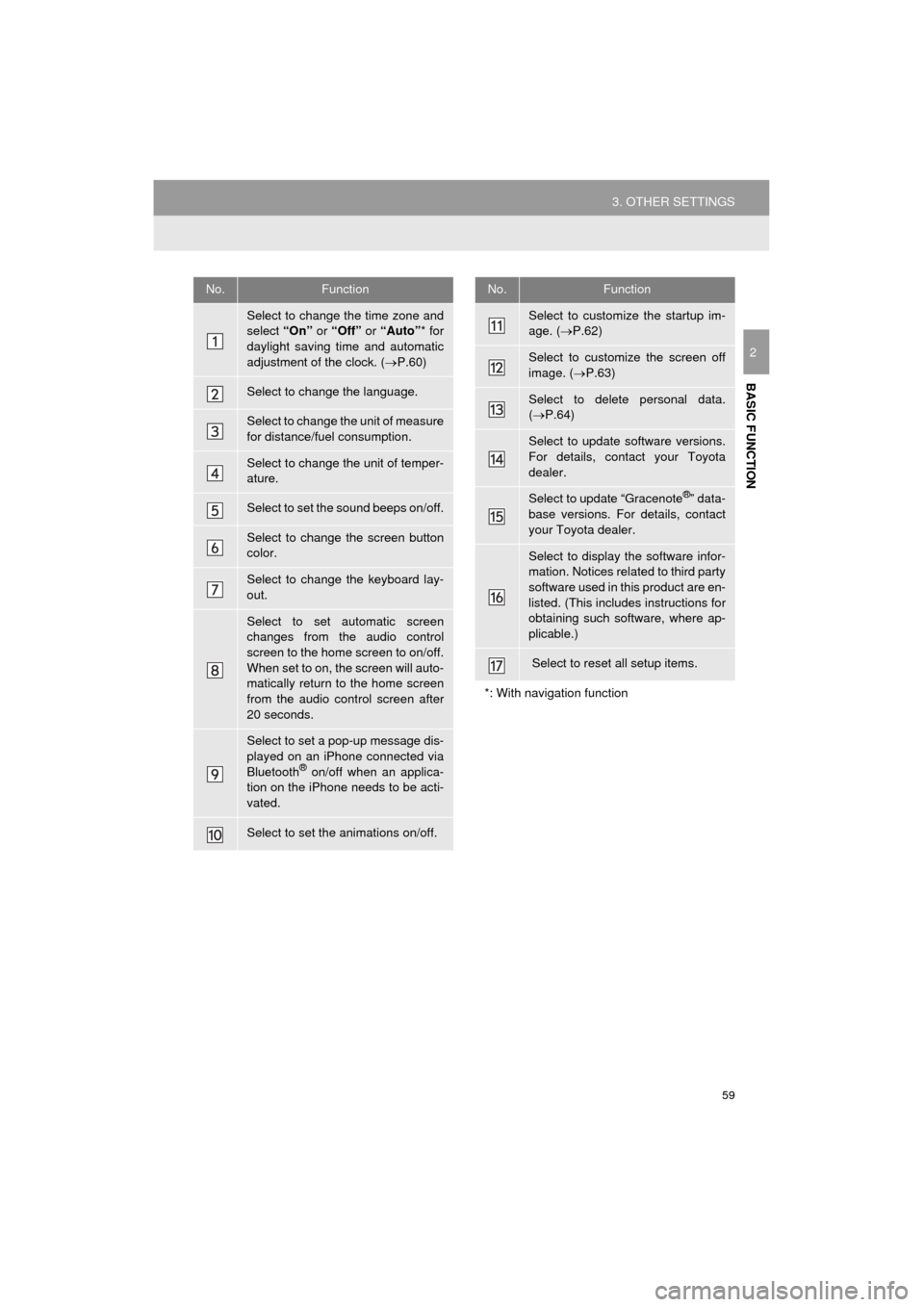
59
3. OTHER SETTINGS
Camry_Navi_U
BASIC FUNCTION
2
No.Function
Select to change the time zone and
select “On” or “Off” or “Auto” * for
daylight saving time and automatic
adjustment of the clock. ( P.60)
Select to change the language.
Select to change the unit of measure
for distance/fuel consumption.
Select to change the unit of temper-
ature.
Select to set the sound beeps on/off.
Select to change the screen button
color.
Select to change the keyboard lay-
out.
Select to set automatic screen
changes from the audio control
screen to the home screen to on/off.
When set to on, the screen will auto-
matically return to the home screen
from the audio control screen after
20 seconds.
Select to set a pop-up message dis-
played on an iPhone connected via
Bluetooth
® on/off when an applica-
tion on the iPhone needs to be acti-
vated.
Select to set the animations on/off.
Select to customize the startup im-
age. ( P.62)
Select to customize the screen off
image. ( P.63)
Select to delete personal data.
( P.64)
Select to update software versions.
For details, contact your Toyota
dealer.
Select to update “Gracenote®” data-
base versions. For details, contact
your Toyota dealer.
Select to display the software infor-
mation. Notices related to third party
software used in this product are en-
listed. (This includes instructions for
obtaining such software, where ap-
plicable.)
Select to reset all setup items.
*: With navigation function
No.Function