Page 281 of 298
281
2. Entune App Suite OPERATION
Camry_Navi_U
Entune App Suite
9
1Display the “Apps” screen. (P.275)
2Select the desired application button.
3Press the talk switch. (P.134)
4Say the desired keyword.
Completion of saying the keyword will be
detected automatically.
5Search results will be displayed on the
screen.
ENTERING A KEYWORD USING
THE VOICE RECOGNITION
FUNCTION
Page 286 of 298

286
ALPHABETICAL INDEX
Camry_Navi_U
I
Initial screen ............................................. 32
Internet radio ............................................ 98
iPod ........................................................ 106iPod audio .......................................... 109
K
Keyboard.................................................. 37
M
Maintenance............................................. 68
Map database version and covered area....................................... 267
Map screen information.......................... 212
Displaying information about the icon where the cursor is set ...... 214
Standard map icons............................ 215
Map screen operation ............................ 207
Adjusting location in small increments ...................................... 211
Current position display ...................... 207
Map scale ........................................... 207
Orientation of the map ........................ 208
Screen scroll operation ....................... 211
Switching the map mode .................... 209
Memory points settings .......................... 246
Deleting previous destinations............ 254
Setting up address book ..................... 250
Setting up areas to avoid .................... 252
Setting up home ................................. 247
Setting up preset destinations ............ 248
Microphone ............................................ 134
MP3 .......................................................... 99
Page 287 of 298
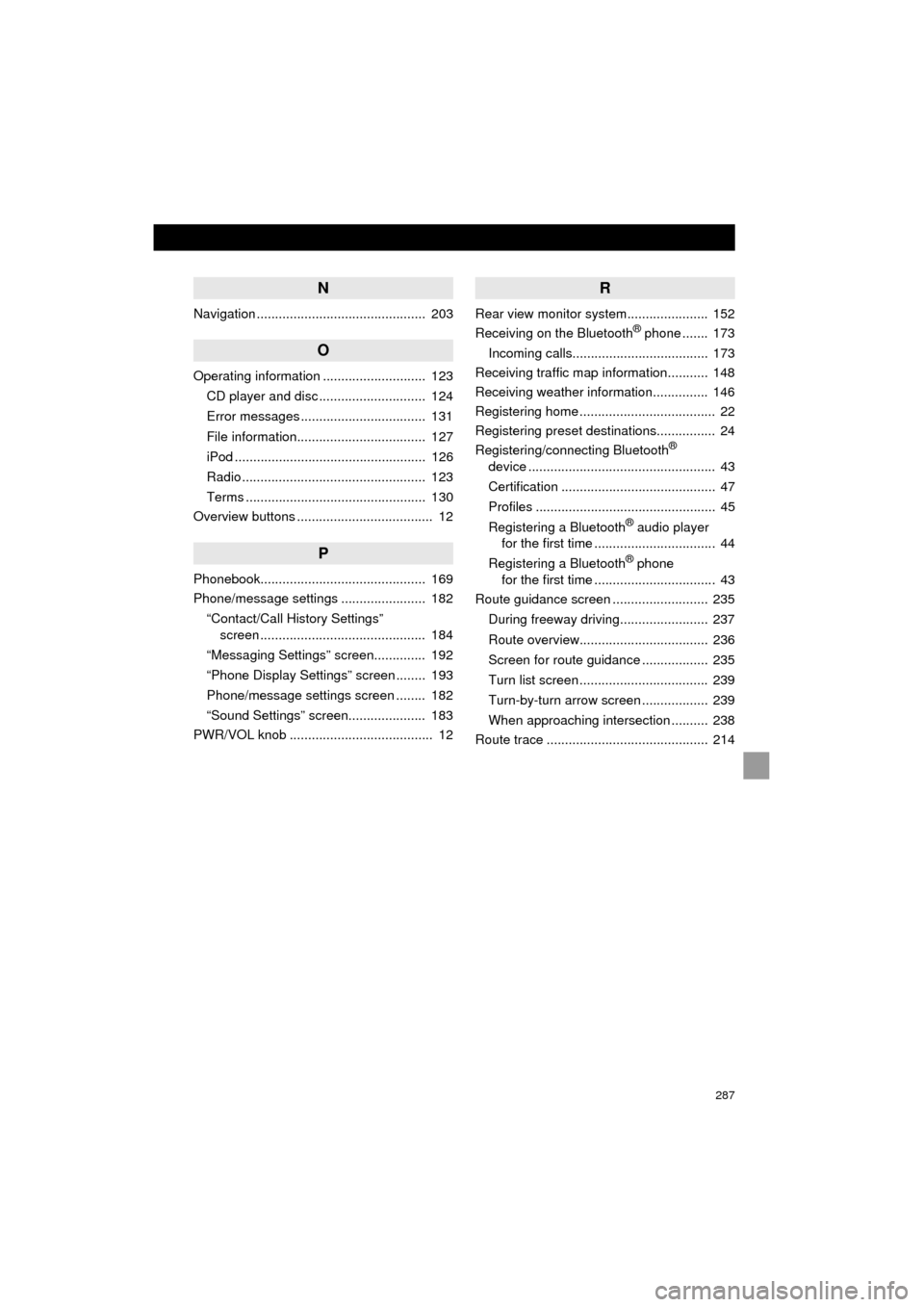
287
Camry_Navi_U
N
Navigation .............................................. 203
O
Operating information ............................ 123CD player and disc ............................. 124
Error messages .................................. 131
File information................................... 127
iPod .................................................... 126
Radio .................................................. 123
Terms ................................................. 130
Overview buttons ..................................... 12
P
Phonebook............................................. 169
Phone/message settings ....................... 182
“Contact/Call History Settings” screen ............................................. 184
“Messaging Settings” screen.............. 192
“Phone Display Settings” screen ........ 193
Phone/message settings screen ........ 182
“Sound Settings” screen..................... 183
PWR/VOL knob ....................................... 12
R
Rear view monitor system ...................... 152
Receiving on the Bluetooth® phone ....... 173
Incoming calls..................................... 173
Receiving traffic map information........... 148
Receiving weather information............... 146
Registering home ..................................... 22
Registering preset destinations................ 24
Registering/connecting Bluetooth
®
device ................................................... 43
Certification .......................................... 47
Profiles ................................................. 45
Registering a Bluetooth
® audio player
for the first time ................................. 44
Registering a Bluetooth
® phone
for the first time ................................. 43
Route guidance screen .......................... 235
During freeway driving........................ 237
Route overview................................... 236
Screen for route guidance .................. 235
Turn list screen ................................... 239
Turn-by-turn arrow screen .................. 239
When approaching intersection .......... 238
Route trace ............................................ 214
Page 289 of 298
289
Camry_Navi_U
V
Voice command system......................... 134
Voice settings .......................................... 66
W
WMA ........................................................ 99
X
XM Satellite Radio ................................... 92Displaying the radio ID ......................... 96
How to subscribe to an XM Satellite Radio ....................... 94
If the satellite radio tuner malfunctions ..................................... 97
Presetting a channel ............................ 96
Selecting a channel from the list .......... 96