2016 TOYOTA CAMRY audio
[x] Cancel search: audioPage 165 of 298

165
1. PHONE OPERATION (HANDS-FREE SYSTEM FOR CELLULAR PHONES)
Camry_Navi_U
PHONE
7
VOICE COMMAND SYSTEM
Press this switch to operate the voice
command system.
The voice command system and its list
of commands can be operated.
( P.134)
INFORMATION
●The other party’s voice will be heard
from the front speakers. The audio sys-
tem will be muted during phone calls or
when hands-free voice commands are
used.
● Talk alternately with the other party on
the phone. If both parties speak at the
same time, the other party may not hear
what has been said. (This is not a mal-
function.)
● Keep call volume down. Otherwise, the
other party’s voice may be audible out-
side the vehicle and voice echo may
increase. When talking on the phone,
speak clearly towards the microphone.
● The other party may not hear you clearly
when:
• Driving on an unpaved road. (Making
excessive traffic noise.)
• Driving at high speeds.
• The roof or windows are open.
• The air conditioning vents are pointed towards the microphone.
• The sound of the air conditioning fan is loud.
• There is a negative effect on sound quality due to the phone and/or net-
work being used.
Page 271 of 298

271
1. Entune App Suite OVERVIEW
Camry_Navi_U
Entune App Suite
9
No.NameFunction
Content providerProvides content to the system via a cellular phone.
Application serverProvides downloadable application to the system via a cellular
phone.
Cellular phone*2Using the Entune App Suite application, communication is re-
layed between the system, the application server and the con-
tents provider.
Applications
Downloaded Entune App Suite applications provide access to
audio content from a content provider when connected via a
compatible phone with a data connection.
Entune App SuiteContents received, via a cellular phone, from the contents pro-
vider servers are displayed on the screen. The system is
equipped with an application play er to run applications.
*
1: iPhone only
*2: For known compatible phones, refer to http://www.toyota.com/entune/.
INFORMATION
● The actual service availability is dependent on the network condition.
Page 274 of 298

274
1. Entune App Suite OVERVIEW
Camry_Navi_U
1Download the Entune App Suite appli-
cation to your cellular phone.
2Run the Entune App Suite application
on your cellular phone.
3Enter the information required into the
Entune App Suite application. Login to
the application.
1The actions on P.273 need to be per-
formed before Entune App Suite appli-
cations can be downloaded.
2Once your phone is running the Entune
App Suite application with a valid ac-
count logged in and is connected to the
system, an on-screen pop-up will be
displayed offering to begin download-
ing Entune App Suite applications to
the system. After download has start-
ed, see P.277 for more information.
REGISTERING THE Entune App
Suite APPLICATION
INFORMATION
●Applications can only be used when the
Entune App Suite application has been
downloaded to your cellular phone and
the application is running.
● Entune App Suite operational proce-
dures can also be confirmed by visiting
http://www.toyota.com/entune/
.
● In order to use applications, it is neces-
sary to run the Entune App Suite appli-
cation on your cellular phone.
● If an iPhone is connected via Bluetooth
®
and USB at the same time, system oper-
ation may become unstable. For known
phone compatibility information, refer to
http://www.toyota.com/entune/
.
● If an Entune App Suite application is
used while iPod audio is being played
back, system operation may become
unstable.
DOWNLOADING Entune App
Suite APPLICATIONS
Page 284 of 298

284
ALPHABETICAL INDEX
Camry_Navi_U
A
AAC.......................................................... 99
AM............................................................ 82
APPS button ............................................ 12
“Apps” screen........................................... 14
AUDIO button........................................... 12
Audio settings ........................................ 121
AUX........................................................ 116
B
Bluetooth®................................................ 43
Profiles ................................................. 45
Registering a Bluetooth
® audio
player ................................................ 44
Registering a Bluetooth
® phone ........... 43
Bluetooth® audio .................................... 110
Connecting a Bluetooth® device ........ 115
Listening to Bluetooth® audio ............. 115
Bluetooth® phone................................... 162
Bluetooth® phone message function ..... 177
C
Calling on the Bluetooth® phone ............ 167
Casual speech recognization ................. 140
CD ............................................................ 99
Playing an audio CD ........................... 101
Playing an MP3/WMA/AAC disc ......... 101
Command list ......................................... 141
D
Data services settings ............................ 149
Setting download methods ................. 149
Destination search screen...................... 219
Driver settings .......................................... 67
Page 286 of 298

286
ALPHABETICAL INDEX
Camry_Navi_U
I
Initial screen ............................................. 32
Internet radio ............................................ 98
iPod ........................................................ 106iPod audio .......................................... 109
K
Keyboard.................................................. 37
M
Maintenance............................................. 68
Map database version and covered area....................................... 267
Map screen information.......................... 212
Displaying information about the icon where the cursor is set ...... 214
Standard map icons............................ 215
Map screen operation ............................ 207
Adjusting location in small increments ...................................... 211
Current position display ...................... 207
Map scale ........................................... 207
Orientation of the map ........................ 208
Screen scroll operation ....................... 211
Switching the map mode .................... 209
Memory points settings .......................... 246
Deleting previous destinations............ 254
Setting up address book ..................... 250
Setting up areas to avoid .................... 252
Setting up home ................................. 247
Setting up preset destinations ............ 248
Microphone ............................................ 134
MP3 .......................................................... 99
Page 287 of 298
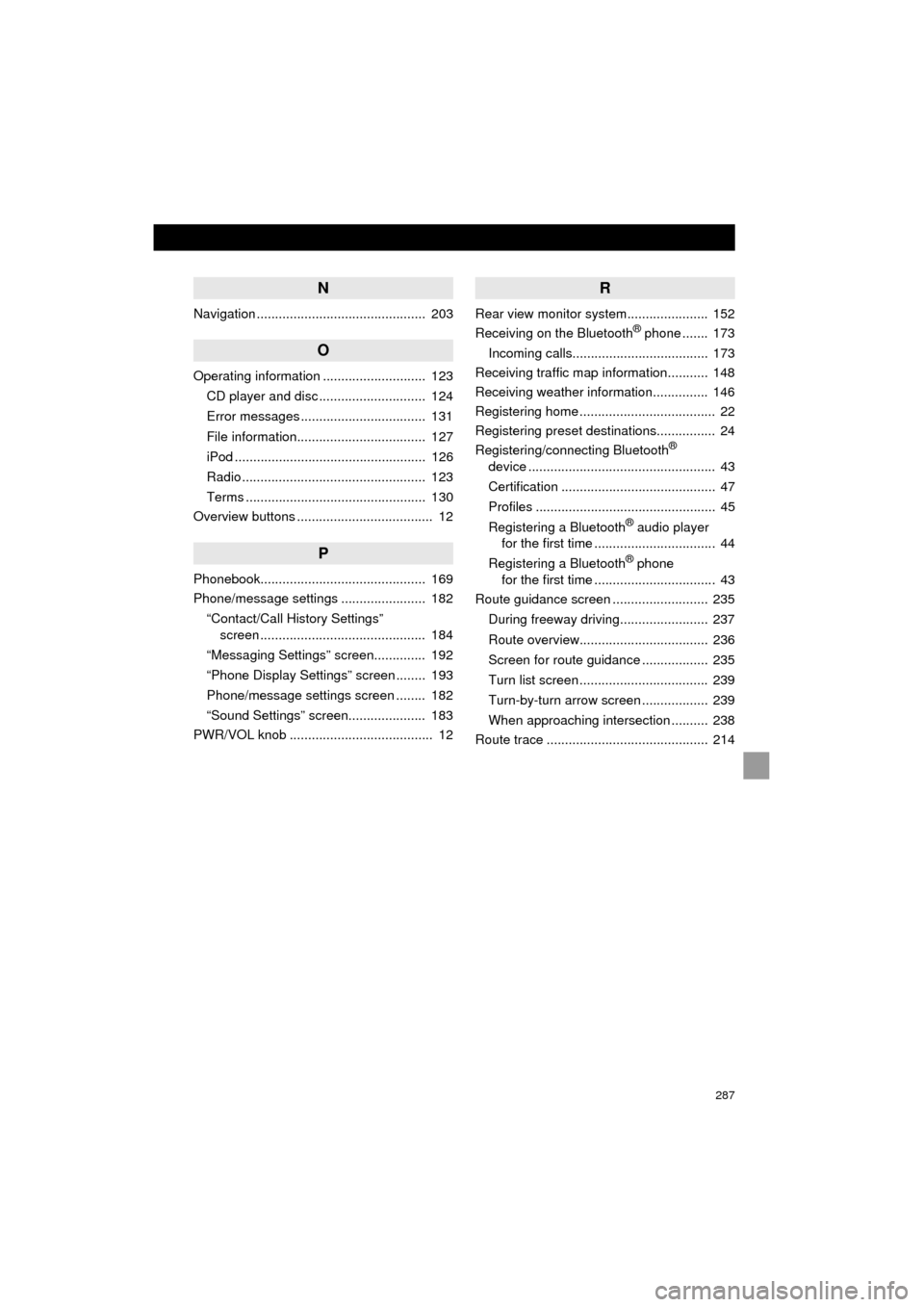
287
Camry_Navi_U
N
Navigation .............................................. 203
O
Operating information ............................ 123CD player and disc ............................. 124
Error messages .................................. 131
File information................................... 127
iPod .................................................... 126
Radio .................................................. 123
Terms ................................................. 130
Overview buttons ..................................... 12
P
Phonebook............................................. 169
Phone/message settings ....................... 182
“Contact/Call History Settings” screen ............................................. 184
“Messaging Settings” screen.............. 192
“Phone Display Settings” screen ........ 193
Phone/message settings screen ........ 182
“Sound Settings” screen..................... 183
PWR/VOL knob ....................................... 12
R
Rear view monitor system ...................... 152
Receiving on the Bluetooth® phone ....... 173
Incoming calls..................................... 173
Receiving traffic map information........... 148
Receiving weather information............... 146
Registering home ..................................... 22
Registering preset destinations................ 24
Registering/connecting Bluetooth
®
device ................................................... 43
Certification .......................................... 47
Profiles ................................................. 45
Registering a Bluetooth
® audio player
for the first time ................................. 44
Registering a Bluetooth
® phone
for the first time ................................. 43
Route guidance screen .......................... 235
During freeway driving........................ 237
Route overview................................... 236
Screen for route guidance .................. 235
Turn list screen ................................... 239
Turn-by-turn arrow screen .................. 239
When approaching intersection .......... 238
Route trace ............................................ 214
Page 288 of 298

288
ALPHABETICAL INDEX
Camry_Navi_U
S
Satellite Radio .......................................... 92
Screen adjustment ................................... 40
Search operation.................................... 221Searching by address......................... 223
Searching by address book ................ 227
Searching by coordinates ................... 230
Searching by emergency.................... 228
Searching by intersection and freeway ........................................... 228
Searching by map .............................. 230
Searching by point of interest ............. 224
Searching from previous destinations..................................... 227
Selecting search area......................... 222
Setting home as destination ............... 222
Setting preset destinations as destination.................................. 222
Setting Bluetooth
® details ........................ 50
“Bluetooth* Setup” screen .................... 50
Connecting a Bluetooth
® device .......... 53
Deleting a Bluetooth® device ............... 52
Editing the Bluetooth® device
information ........................................ 55
Registering a Bluetooth
® device .......... 51
“System Settings” screen ..................... 56
Setting home as the destination............... 27
“Setup” screen ......................................... 20
Starting route guidance .......................... 231
Steering switches ................................... 118
T
Talking on the Bluetooth® phone ........... 174
Incoming call waiting .......................... 176
Touch screen gestures............................. 34
Touch screen operation ........................... 35
Traffic information .................................. 216
Traffic settings ........................................ 259
Auto avoid traffic ................................. 260
My traffic routes .................................. 261
Screen for traffic settings .................... 259
Troubleshooting ..................................... 194
TUNE/SCROLL button ............................. 12
Typical voice guidance prompts ............. 240
U
USB/AUX port .......................................... 79
USB memory .......................................... 102
Playing a USB audio........................... 105
*: Bluetooth is a registered trademark of Bluetooth SIG, Inc.