Page 3 of 48
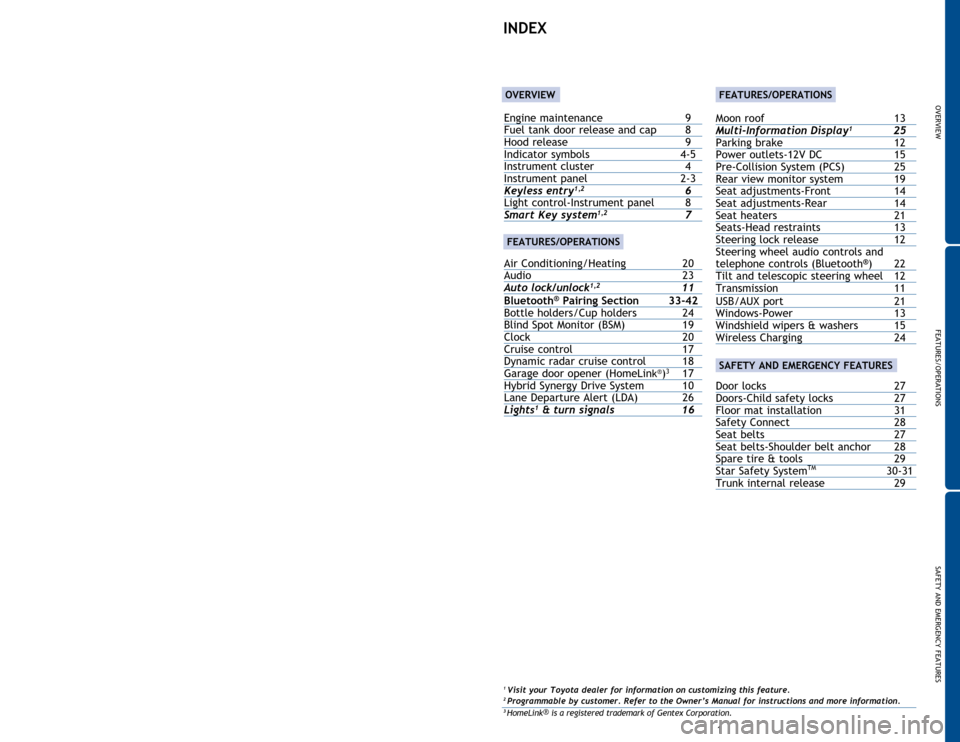
Engine maintenance 9
Fuel tank door release and cap 8
Hood release
9
Indicator symbols
4-5
Instrument cluster
4
Instrument panel
2-3Keyless entry1,2 6
Light control-Instrument panel 8
Smart Key system1,2 7
Air Conditioning/Heating
20
Audio
23
Auto lock/unlock
1,2 11
Bluetooth® Pairing Section 33-42
Bottle holders/Cup holders 24
Blind
Spot Monitor (BSM)
19
Clock
20
Cruise control
17
Dynamic
radar cruise control
18
Garage
door opener (HomeLin
k®)3 17
Hybrid
Synergy Drive System
10
Lane
Departure Alert (LDA)
26
Light
s1 & turn signals 16
OVERVIEW
FEATURES/OPERATIONS
SAFETY AND EMERGENCY FEATURES
1
This Quick Reference Guide is a summary of basic vehicle
operations. It contains brief descriptions of fundamental operations
so you can locate and use the vehicle’s main equipment quickly
and easily.
The Quick Reference Guide is not intended as a substitute for the
Owner’s Manual located in your vehicle’s glove box. We strongly
encourage you to review the Owner’s Manual and supplementary
manuals so you will have a better understanding of your vehicle’s
capabilities and limitations.
Your dealership and the entire staff of Toyota Motor Sales, U.S.A.,
Inc. wish you many years of satisfied driving in your new Camry
Hybrid.
A word about safe vehicle operations
This Quick Reference Guide is not a full description of
Camry Hybrid operations. Every Camry Hybrid owner should
review the Owner’s Manual that accompanies this vehicle.
Pay special attention to the boxed
information highlighted in
color throughout the Owner’s Manual. Each box contains safe
operating instructions to help you avoid injury or equipment
malfunction.
All information in this Quick Reference Guide is current at the
time of printing. Toyota reserves the right to make changes at
any time without notice.
2016
Camry Hybrid
INDEX
1 Visit your Toyota dealer for information on customizing this feature.2 Programmable by customer. Refer to the Owner’s Manual for instructions and more information.3 HomeLink ®
is a registered trademark of Gentex Corporation.
OVERVIEW
FEATURES/OPERATIONS
Moon roof 13
Multi-Information Display1 25
Parking
brake
12
Power outlets-12V
DC
15
Pre-Collision System
(PCS)
25
Rear
view monitor system
19
Seat
adjustments-Front
14
Seat
adjustments-Rear
14
Seat
heaters
21
Seats-Head
restraints
13
Steering
lock release
12
Steering
wheel audio controls and
telephone
controls (Bluetooth
®) 22
Tilt and
telescopic steering wheel 12
Transmission
11
USB/AUX port
21
Windows-Power
13
Windshield wipers & washers
15
Wireless
Charging
24
Door locks 27
Doors-Child safety locks 27
Floor
mat installation
31
Safety
Connect
28
Seat
belts
27
Seat
belts-Shoulder belt anchor
28
Spare
tire & tools
29
Star
Safety System
TM 30-31
Trunk
internal release 29
SAFETY AND EMERGENCY FEATURES
FEATURES/OPERATIONS
Page 4 of 48
2
OVERVIEW
Instrument panel
Steering wheel controls
Steering wheel audio controls2
Meter control switches
Telephone controls2
Voice command button2
Vehicle-to-vehicle distance button1
Cruise control
Headlight/turn signal/front DRL (Daytime Running Light)controls
Wiper and washer controls
“ENGINE START STOP” button
Audio system
1/Navigation system1,2
Emergency flasher button
Air conditioning/heating controls
Outside rear view mirror/Rear window defogger button
Eco drive mode switch
EV drive mode switch
Seat heater controls
1
Page 5 of 48
OVERVIEW
FEATURES/OPERATIONS
SAFETY AND EMERGENCY FEATURES
3
Automatic air conditioning/heating
Type B
Tire pressure warning reset switch1
Tilt and telescopic steering lock release
Pre-Collison System (PCS) switch1
Lane Departure Alert (LDA) switch1
VSC OFF switch
Blind Spot Monitor (BSM) main switch1
1
If equipped2For details, refer to the “Navigation System Owner’s Manual” and “2016
Entune™ Audio Quick Reference Guide.”
Type A
Page 22 of 48
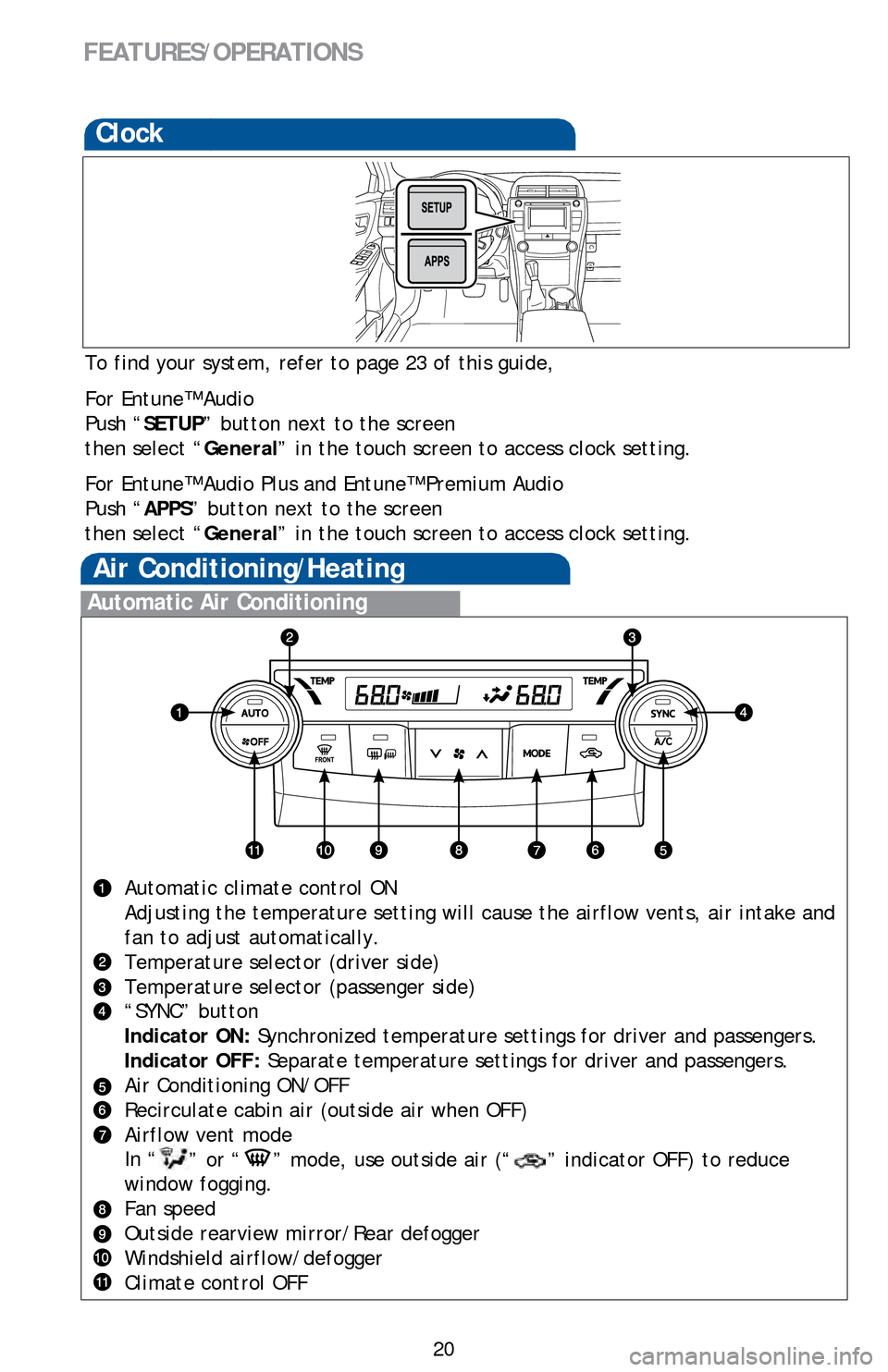
20
FEATURES/OPERATIONS
Clock
To find your system, refer to page 23 of this guide,
For Entune™ Audio
Push “SETUP” button next to the screen
then select “General” in the touch screen to access clock setting.
For Entune™ Audio Plus and Entune™ Premium Audio
Push “APPS” button next to the screen
then select “ General” in the touch screen to access clock setting.
Automatic Air Conditioning
Automatic climate control ON
Adjusting the temperature setting will cause the airflow vents, air inta\
ke and
fan to adjust automatically.
Temperature selector (driver side)
Temperature selector (passenger side)
“SYNC” button
Indicator ON: Synchronized temperature settings for driver and passengers.
Indicator OFF: Separate temperature settings for driver and passengers.
Air Conditioning ON/OFF
Recirculate cabin air (outside air when OFF)
Airflow vent mode
In “
” or “” mode, use outside air (“” indicator OFF) to reduce
window fogging.
Fan speed
Outside rearview mirror/Rear defogger
Windshield airflow/defogger
Climate control OFF
Air Conditioning/Heating
Page 23 of 48
OVERVIEW
FEATURES/OPERATIONS
SAFETY AND EMERGENCY FEATURES
21
Seat heaters (if equipped)
Driver seatFront passenger seat
By connecting a USB-compatible portable audio device or USB memory to th\
e
USB port, you can listen to music from the portable audio device or USB \
memory
through the vehicle’s speaker system.
By inserting a mini plug into the AUX port, you can listen to music from\
a portable
audio device through the vehicle’s speaker system while in AUX mode.
USB/AUX port
Open lid
Page 24 of 48
22
FEATURES/OPERATIONS
Steering wheel audio controls
and telephone controls (Bluetooth®)
“ ” Use to search within the selected audio medium
(radio, CD, etc.).
“MODE” Push to turn audio ON and select an audio mode. Push and hold to
turn the audio OFF.>
>
Bluetooth® technology allows dialing or receipt of calls without taking hands from\
the steering wheel or using a cable to connect the compatible telephone \
and the
system.
Refer to “Bluetooth
® audio/phone,” Section 5-7,8 in the Owner’s Manual, for more
information about phone connections and compatibility.
Refer to “Bluetooth
® device pairing section” at the end of this booklet, to connect
your smart phone to the Entune
™touch screen system.
Microphone
Volume
Start call
End call
Page 25 of 48
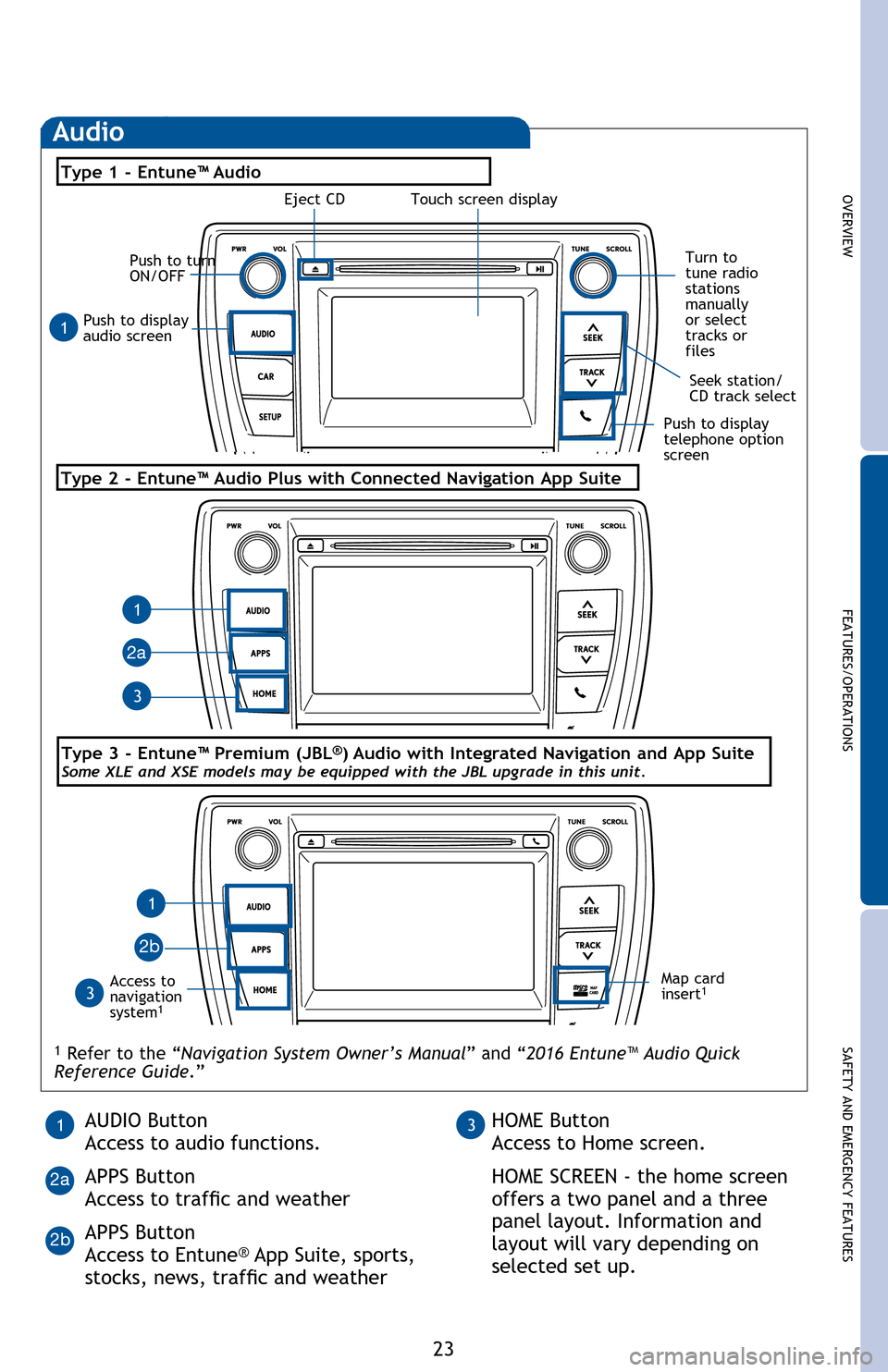
OVERVIEWFEATURES/OPERATIONS
SAFETY AND EMERGENCY FEATURES
23
Bluetooth® technology allows dialing or receipt of calls without taking hands from
the steering wheel or using a cable to connect the compatible telephone and the
system.
Refer to “Bluetooth
® audio/phone,” Section 5-2 in the Owner’s Manual, for more
information about phone connections and compatibility.
Push to display
audio screen
Seek station/
CD track select
Audio
Eject CD
Push to turn
ON/OFF
Turn to
tune radio
stations
manually
or select
tracks or
files
Access to
navigation
system
1
Type 2 - Entune™ Audio Plus with Connected Navigation App Suite
Type 1 - Entune™ Audio
1 Refer to the “Navigation System Owner’s Manual ” and “2016 Entune™ Audio Quick
Reference Guide.”
Map card
insert1
1
1
1
3
3
2a
2b
Push to display
telephone option
screen
AUDIO Button
Access to audio functions.
APPS Button
Access to traffic and weather
APPS Button
Access to Entune
® App Suite, sports,
stocks, news, traffic and weather
13HOME Button
Access to Home screen.
HOME SCREEN - the home screen
offers a two panel and a three
panel layout. Information and
layout will vary depending on
selected set up.
2a
2b
Type 3 - Entune™ Premium (JBL®) Audio with Integrated Navigation and App SuiteSome XLE and XSE models may be equipped with the JBL upgrade in this unit.
Touch screen display
Steering wheel audio controls
and telephone controls (Bluetooth®)
“ ” Use to search within the selected audio medium
(radio, CD, etc.).
“MODE” Push to turn audio ON and select an audio mode. Push and hold to
turn the audio OFF.
Bluetooth
® technology allows dialing or receipt of calls without taking hands from
the steering wheel or using a cable to connect the compatible telephone and the
system.
Refer to “Bluetooth
® audio/phone,” Section 5-7,8 in the Owner’s Manual, for more
information about phone connections and compatibility.
Refer to “Bluetooth
® device pairing section” at the end of this booklet, to connect
your smart phone to the Entune™ touch screen system.
2016_Camry_HV_QRG.indd 237/10/15 4:24 PM
Page 27 of 48
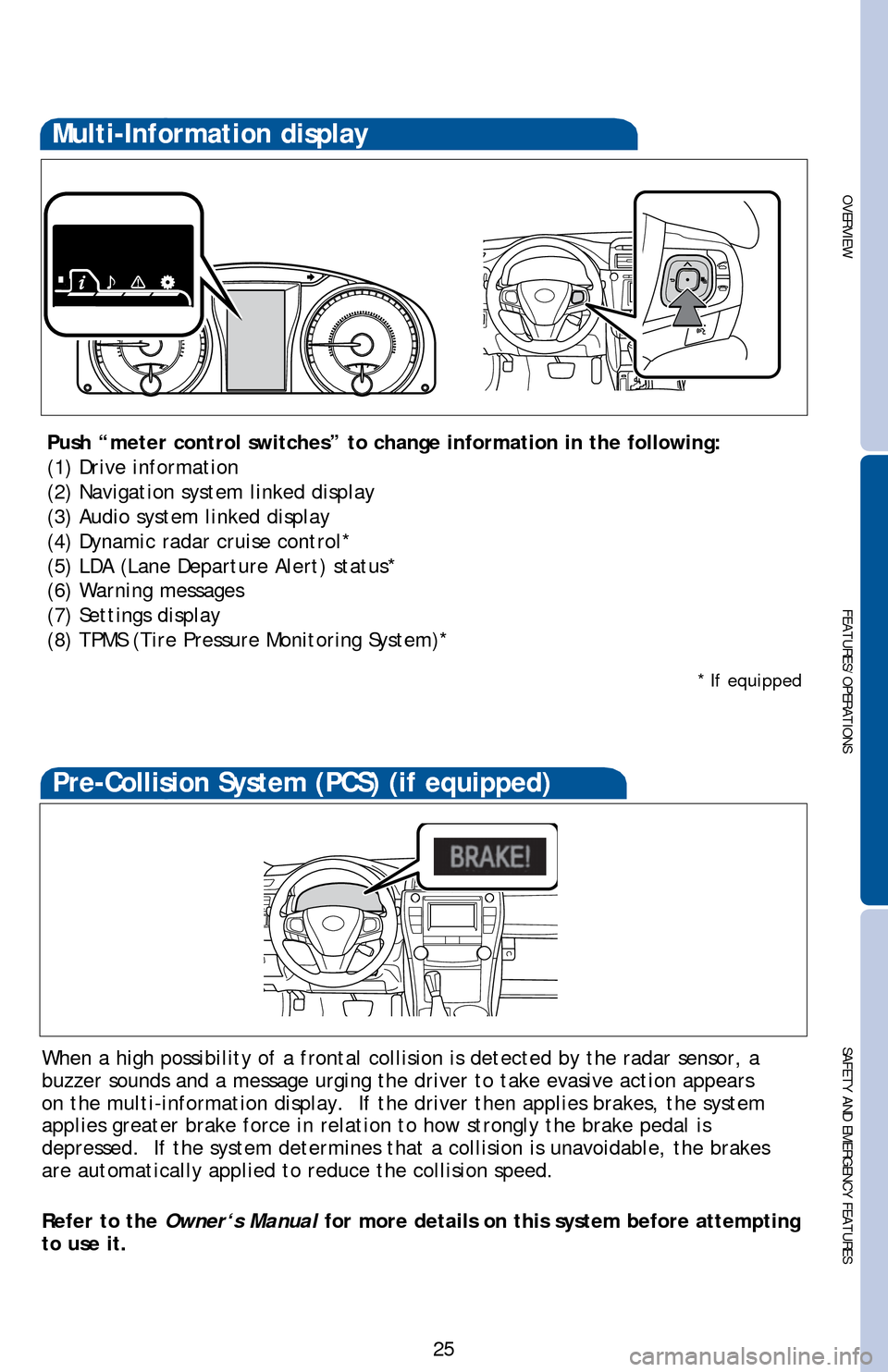
OVERVIEW
FEATURES/OPERATIONS
SAFETY AND EMERGENCY FEATURES
25
Multi-Information display
Push “meter control switches” to change information in the followi\
ng:
(1) Drive information
(2) Navigation system linked display
(3) Audio system linked display
(4) Dynamic radar cruise control*
(5) LDA (Lane Departure Alert) status*
(6) Warning messages
(7) Settings display
(8) TPMS (Tire Pressure Monitoring System)*
When a high possibility of a frontal collision is detected by the radar \
sensor, a
buzzer sounds and a message urging the driver to take evasive action app\
ears
on the multi-information display. If the driver then applies brakes, th\
e system
applies greater brake force in relation to how strongly the brake pedal is
depressed. If the system determines that a collision is unavoidable, th\
e brakes
are automatically applied to reduce the collision speed.
Refer to the Owner‘s Manual for more details on this system before attempting
to use it.
Pre-Collision System (PCS) (if equipped)
* If equipped