Page 96 of 572
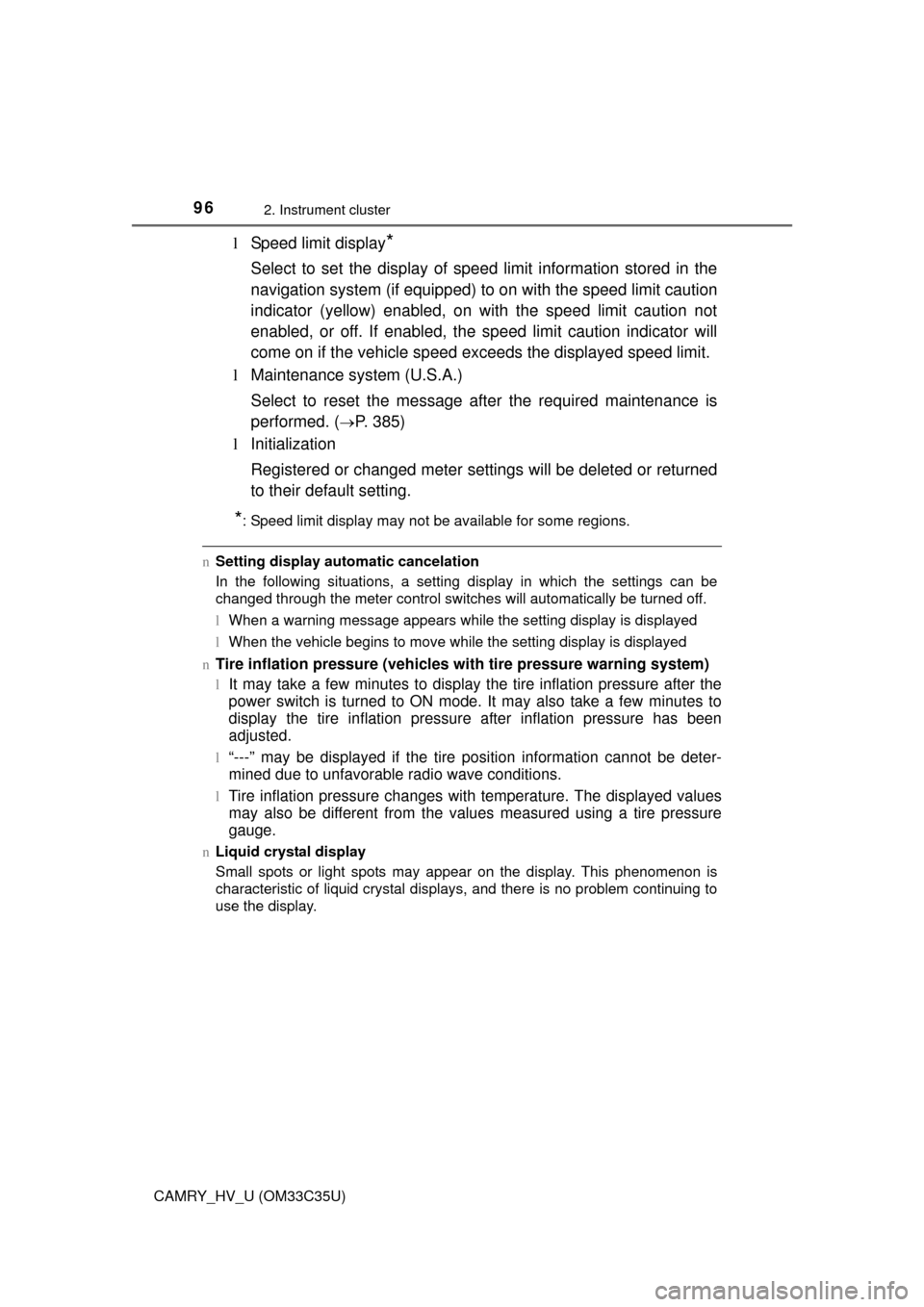
962. Instrument cluster
CAMRY_HV_U (OM33C35U)
lSpeed limit display*
Select to set the display of speed limit information stored in the
navigation system (if equipped) to on with the speed limit caution
indicator (yellow) enabled, on with the speed limit caution not
enabled, or off. If enabled, the sp eed limit caution indicator will
come on if the vehicle speed ex ceeds the displayed speed limit.
l Maintenance system (U.S.A.)
Select to reset the message after the required maintenance is
performed. (
P. 385)
l Initialization
Registered or changed meter settings will be deleted or returned
to their default setting.
*: Speed limit display may not be available for some regions.
nSetting display automatic cancelation
In the following situations, a setting display in which the settings can\
be
changed through the meter control switches will automatically be turned off.
lWhen a warning message appears while the setting display is displayed
l When the vehicle begins to move while the setting display is displayed
n
Tire inflation pressure (vehicles with tire pressure warning system)
lIt may take a few minutes to display the tire inflation pressure after the
power switch is turned to ON mode. It may also take a few minutes to
display the tire inflation pressure after inflation pressure has been
adjusted.
l“---” may be displayed if the tire position information cannot be deter-
mined due to unfavorable radio wave conditions.
lTire inflation pressure changes wit h temperature. The displayed values
may also be different from the values measured using a tire pressure
gauge.
n Liquid crystal display
Small spots or light spots may appear on the display. This phenomenon is
characteristic of liquid crystal displays, and there is no problem continuing to
use the display.
Page 225 of 572
2254-5. Using the driving support systems
4
Driving
CAMRY_HV_U (OM33C35U)n
Changing the alert timing of the pre-collision system
Each time the PCS switch is
pressed, the response to the
distance changes as follows.
Far
Middle
*
Near
*: Default setting
n
Turning off the pre-collision system
Press the PCS switch for 3 or
more seconds.
The PCS warning light turns on
and a message is shown on the
multi-information display.
To turn on the system, press the
PCS switch again. The system
is set to on each time the power
switch is turned to ON mode.
The radar sensor detects vehi-
cles or other obstacles on or near
the road ahead and determines
whether a collision is imminent
based on the position, speed, and
heading of the obstacles.
Changing the pre-collision system
1
2
3
Radar sensor
Page 258 of 572
2585-2. Setup
CAMRY_HV_U (OM33C35U)
Press the “SETUP” button.
Select “General” on the “Setup”
screen.Select to adjust the clock.
“English”, “Français” or
“Español” can be selected.
On/off can be selected to
sound beeps.
Select to change the screen
color.
Select to change the key-
board layout.
The animation effect for the screen can be set to on/off.
Select to delete personal data ( P. 259)
Select to update program versions. For details, contact your
Toyota dealer.
Select to display the software info rmation. Notices related to third
party software used in this pr oduct are enlisted. (This includes
instructions for obtaining such software, where applicable.)
n To return to the default volume settings
Select “Default”, and then “Yes”.
General settings
Settings are available for adjusting the operation sounds,
screen animation, etc.
Screen for general settings
1
2
1
2
3
4
5
6
7
8
9
Page 259 of 572
2595-2. Setup
5
Audio system
CAMRY_HV_U (OM33C35U)
Select “Delete Personal Data” on the “General Settings” screen.
Select “Delete”.
Check carefully beforehand, as data cannot be retrieved once deleted.
A confirmation screen will be displayed. Select “Yes”.
The following personal data will be deleted or changed to its default
settings.
• General settings
• Audio settings
• Phone settings
Delete personal data
1
2
3
Page 262 of 572
2625-2. Setup
CAMRY_HV_U (OM33C35U)
Adjust the voice guidance vol-
ume setting.
Set the voice recognition
prompts “High”, “Low” or “Off”.
Set the train voice recognition.
Set the voice prompt interrupt
on/off.
Set the voice recognition tuto-
rial.
nTo return to the default volume settings
Select “Default”, and then “Yes”.
Voice settings
This screen is used for guidance for voice command systems
setting.
1
2
3
4
5
Page 294 of 572
2945-7. Connecting Bluetooth®
CAMRY_HV_U (OM33C35U)
Display the “Bluetooth* Setup” screen. (P. 287)
Select the device.
Select “Device Info”.
The following screen is dis-
played: Device Name
Change connection method
( P. 294)
Bluetooth
® Address
Display your telephone num-
ber
The number may not be dis-
played depending on the
model of phone.
Compatibility profile of the
device
Restore default settings
*: Bluetooth is a registered trademark of Bluetooth SIG, Inc.
Select “Connect Audio Player from”.
Select “Vehicle ” or “Device”.
“Vehicle”: Connect the multimedia system to the portable audio player.
“Device”: Connect the portable audio player to the multimedia system.
Displaying a Bluetooth® device details
You can confirm and change the registered device details.
Bluetooth® device registration status
1
2
3
4
1
2
3
4
5
6
Changing connection method
1
2
Page 295 of 572
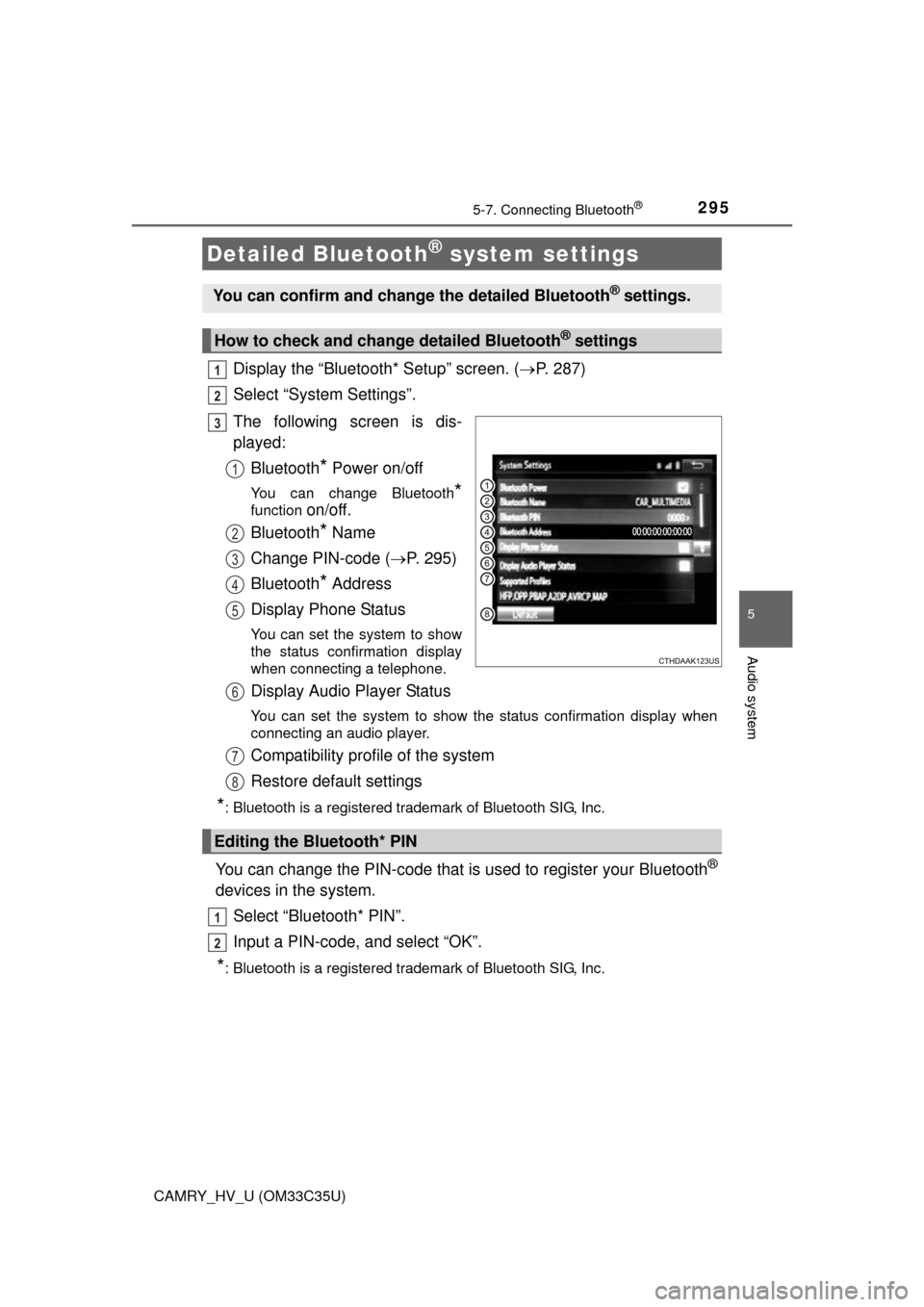
2955-7. Connecting Bluetooth®
5
Audio system
CAMRY_HV_U (OM33C35U)
Display the “Bluetooth* Setup” screen. (P. 287)
Select “System Settings”.
The following screen is dis-
played: Bluetooth
* Power on/off
You can change Bluetooth*
function on/off.
Bluetooth
* Name
Change PIN-code ( P. 295)
Bluetooth
* Address
Display Phone Status
You can set the system to show
the status confirmation display
when connecting a telephone.
Display Audio Player Status
You can set the system to show the status confirmation display when
connecting an audio player.
Compatibility profile of the system
Restore default settings
*: Bluetooth is a registered trademark of Bluetooth SIG, Inc.
You can change the PIN-code that is used to register your Bluetooth®
devices in the system.
Select “Bluetooth* PIN”.
Input a PIN-code, and select “OK”.
*: Bluetooth is a registered trademark of Bluetooth SIG, Inc.
Detailed Bluetooth® system settings
You can confirm and change the detailed Bluetooth® settings.
How to check and change detailed Bluetooth® settings
1
2
3
1
2
3
4
5
Editing the Bluetooth* PIN
6
7
8
1
2
Page 310 of 572
3105-9. Bluetooth® phone
CAMRY_HV_U (OM33C35U)
To display the screen shown below, press the “SETUP” button, and
select “Phone” on the “Setup” screen.Set the phone connection
( P. 290)
Setting the sound ( P. 310)
Contact/Call History Settings
( P. 311)
Set the message settings
( P. 317)
Set the phone display
( P. 318)
Display the “Phone/Message Settings” screen. ( P. 310)
Select “Sound Settings” on the
“Phone/Message Settings”
screen. Set the desired ringtone.
Adjust the ringtone volume.
Adjust the message readout
volume.
Set the desired incoming
SMS/MMS tone.
Adjust the incoming SMS/
MMS tone volume.
Set the incoming e-mail tone.
Adjust the incoming e-mail tone volume.
Adjust the default volume of the other party's voice.
n To return to the default volume settings
Select “Default”, and then “Yes”.
Bluetooth® phone settings
You can adjust the hands-free system to your desired settings.
“Phone/Message Settings” screen
1
2
13
14
5
Sound setting
1
2
1
2
13
4
5
6
7
8