2016 TOYOTA AVALON audio
[x] Cancel search: audioPage 1 of 304

1
AVA L O N _ N a v i _ U
1QUICK GUIDE11
2BASIC FUNCTION31
3AUDIO SYSTEM71
4VOICE COMMAND SYSTEM129
5INFORMATION141
6PERIPHERAL MONITORING SYSTEM147
7PHONE173
8NAVIGATION SYSTEM213
9Entune App Suite279
INDEX293
About the following equipmen t, see the “Owner’s Manual”.
Fuel consumption
Energy monitor (AVALON HYBRID)
Vehicle customization settings
Page 2 of 304

2
AVALON_Navi_U
This manual explains the operation of this system. Please read this manual
carefully to ensure proper use. Keep this manual in your vehicle at all times.
The screen shots in this document and the actual screens of this system differ
depending on whether the functions and/or a contract existed and the map data
available at the time of producing this document.
Please be aware that the content of this manual may be different from this sys-
tem in some cases, such as when the system’s software is updated.
The Navigation System is one of the most technologically advanced vehicle ac-
cessories ever developed. The system receives satellite signals from the Global
Positioning System (GPS) operated by the U.S. Department of Defense. Using
these signals and other vehicle sensors, the system indicates your present po-
sition and assists in locating a desired destination.
The navigation system is designed to select efficient routes from your present
starting location to your destination. The system is also designed to direct you
to a destination that is unfamiliar to you in an efficient manner. The system uses
AISIN AW maps. The calculated routes may not be the shortest nor the least
traffic congested. Your own personal local knowledge or “short cut” may at
times be faster than the calculated routes.
The navigation system’s database includes Point of Interest categories to allow
you to easily select destinations such as restaurants and hotels. If a d\
estination
is not in the database, you can enter the street address or a major intersection
close to it and the system will guide you there.
The system will provide both a visual map and audio instructions. The audio in-
structions will announce the distance remaining and the direction to tur\
n in when
approaching an intersection. These voice instructions will help you keep your
eyes on the road and are timed to provide enough time to allow you to maneu-
ver, change lanes or slow down.
Please be aware that all current vehicle navigation systems have certain limita-
tions that may affect their ability to perform properly. The accuracy of the vehi-
cle’s position depends on satellite conditions, road configuration, vehicle
condition or other circumstances. For more information on the limitations of the
system, refer to page 275.
NAVIGATION AND MULTIMEDIA SYSTEM OWNER’S MANUAL
NAVIGATION SYSTEM (ENTUNE PREMIUM AUDIO)
Introduction
Page 5 of 304

5
AVA L O N _ N a v i _ U
To use this system in the safest possible
manner, follow all the safety tips shown
below.
Do not use any featur e of this system to
the extent it becom es a distraction and
prevents safe driving. The first priority
while driving should always be the safe op-
eration of the vehicle. While driving, be
sure to observe all traffic regulations.
Prior to the actual us e of this system, learn
how to use it and become thoroughly famil-
iar with it. Read the entire manual to make
sure you understand the system. Do not
allow other people to use this system until
they have read and understood the in-
structions in this manual.
For your safety, some functions may be-
come inoperable when driving. Unavail-
able screen buttons are dimmed. To use this system in
the safest possible
manner, follow all the safety tips shown
below.
This system is intended to assist in reach-
ing the destination and, if used properly,
can do so. The driver is solely responsible
for the safe operation of your vehicle and
the safety of your passengers.
Do not use any feature of this system to
the extent it becomes a distraction and
prevents safe driving. The first priority
while driving should always be the safe op-
eration of the vehicle. While driving, be
sure to observe all traffic regulations.
Prior to the actual use of this system, learn
how to use it and become thoroughly famil-
iar with it. Read the entire manual to make
sure you understand the system. Do not
allow other people to use this system until
they have read and understood the in-
structions in this manual.
For your safety, some functions may be-
come inoperable when driving. Unavail-
able screen buttons are dimmed. Only
when the vehicle is not moving, can the
destination and route selection be done.
SAFETY INSTRUCTION
(ENTUNE AUDIO PLUS)
WA R N I N G
● For safety, the driver should not operate
the system while he/she is driving. Insuf-
ficient attention to the road and traffic
may cause an accident.
SAFETY INSTRUCTION
(ENTUNE PREMIUM AUDIO)
Page 8 of 304
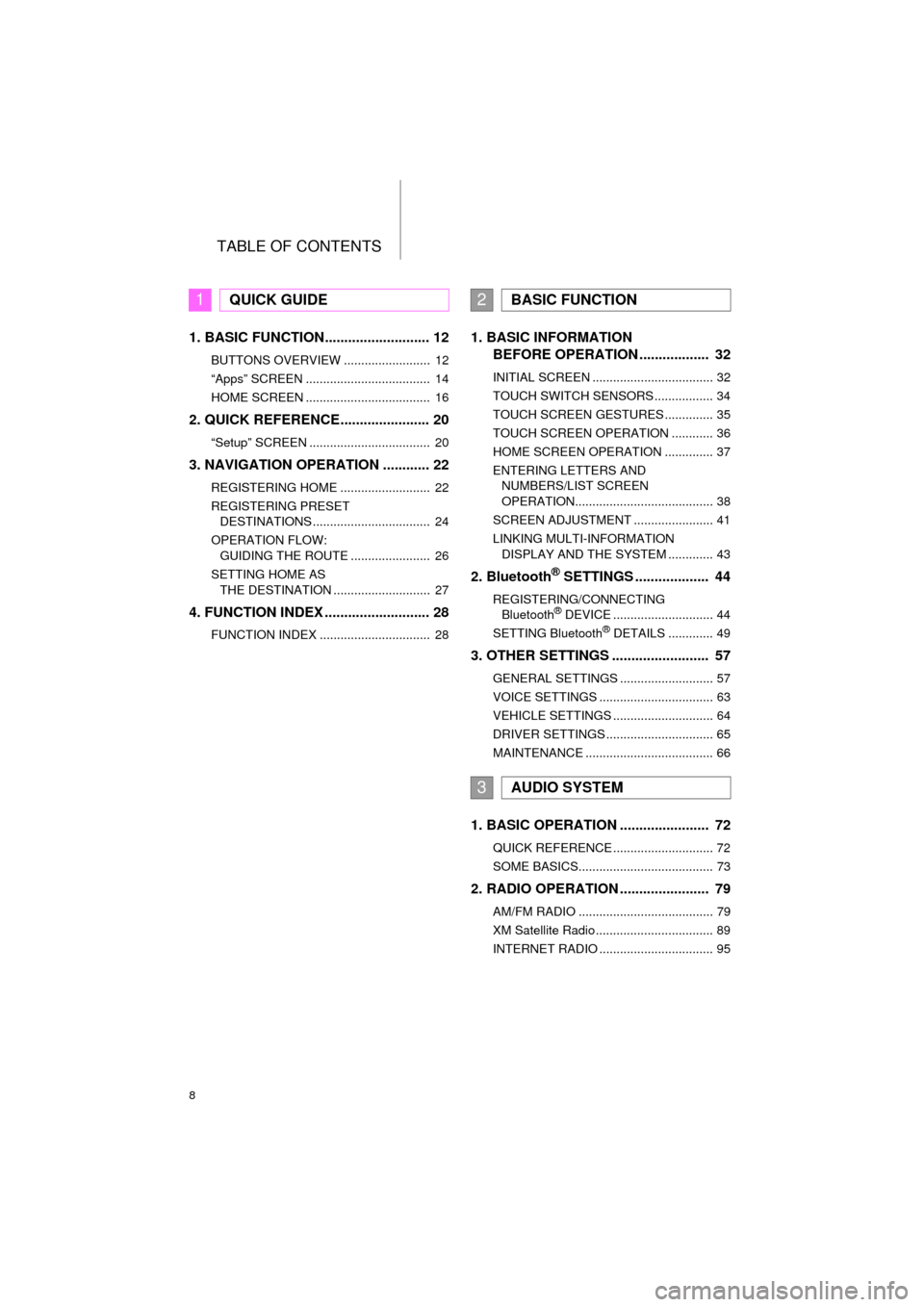
TABLE OF CONTENTS
8
AVA L O N _ N a v i _ U
1. BASIC FUNCTION........................... 12
BUTTONS OVERVIEW ......................... 12
“Apps” SCREEN .................................... 14
HOME SCREEN .................................... 16
2. QUICK REFERENCE....................... 20
“Setup” SCREEN ................................... 20
3. NAVIGATION OPERATION ............ 22
REGISTERING HOME .......................... 22
REGISTERING PRESET DESTINATIONS .................................. 24
OPERATION FLOW: GUIDING THE ROUTE ....................... 26
SETTING HOME AS THE DESTINATION ............................ 27
4. FUNCTION INDEX .. ......................... 28
FUNCTION INDEX ................................ 28
1. BASIC INFORMATION
BEFORE OPERATION .................. 32
INITIAL SCREEN ................................... 32
TOUCH SWITCH SENSORS ................. 34
TOUCH SCREEN GESTURES .............. 35
TOUCH SCREEN OPERATION ............ 36
HOME SCREEN OPERATION .............. 37
ENTERING LETTERS AND
NUMBERS/LIST SCREEN
OPERATION........................................ 38
SCREEN ADJUSTMENT ....................... 41
LINKING MULTI-INFORMATION DISPLAY AND THE SYSTEM ............. 43
2. Bluetooth® SETTINGS ................... 44
REGISTERING/CONNECTING Bluetooth® DEVICE ............................. 44
SETTING Bluetooth® DETAILS ............. 49
3. OTHER SETTINGS ......................... 57
GENERAL SETTINGS ........................... 57
VOICE SETTINGS ................................. 63
VEHICLE SETTINGS ............................. 64
DRIVER SETTINGS ............................... 65
MAINTENANCE ..................................... 66
1. BASIC OPERATION ....................... 72
QUICK REFERENCE ............................. 72
SOME BASICS....................................... 73
2. RADIO OPERATION ....................... 79
AM/FM RADIO ....................................... 79
XM Satellite Radio .................................. 89
INTERNET RADIO ................................. 95
1QUICK GUIDE2BASIC FUNCTION
3AUDIO SYSTEM
Page 9 of 304
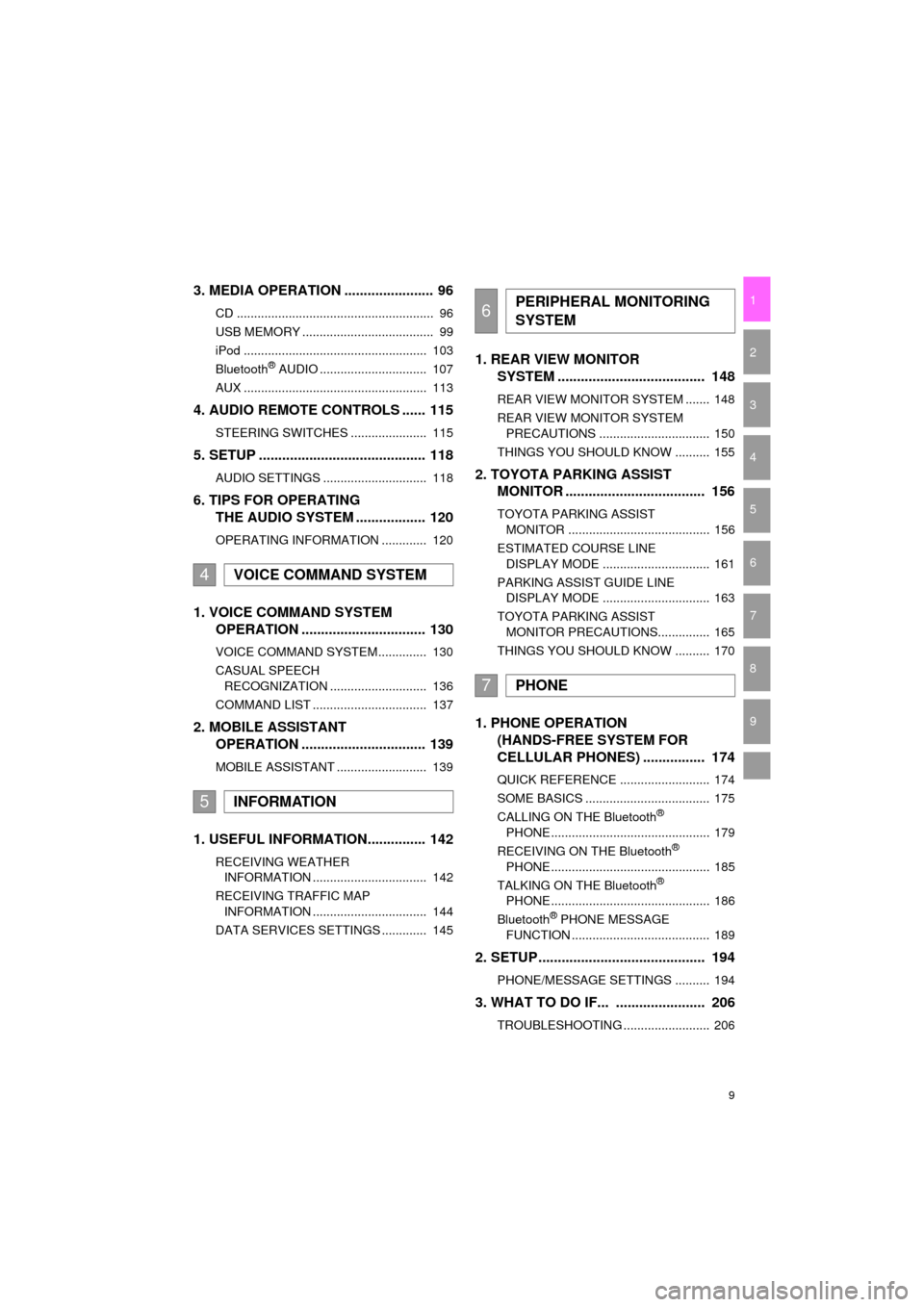
9
AVA L O N _ N a v i _ U
1
2
3
4
5
6
7
9
8
3. MEDIA OPERATION ....................... 96
CD ......................................................... 96
USB MEMORY ...................................... 99
iPod ..................................................... 103
Bluetooth
® AUDIO ............................... 107
AUX ..................................................... 113
4. AUDIO REMOTE CONTROLS ...... 115
STEERING SWITCHES ...................... 115
5. SETUP ........................................... 118
AUDIO SETTINGS .............................. 118
6. TIPS FOR OPERATING THE AUDIO SYSTEM .................. 120
OPERATING INFORMATION ............. 120
1. VOICE COMMAND SYSTEM
OPERATION ................................ 130
VOICE COMMAND SYSTEM.............. 130
CASUAL SPEECH
RECOGNIZATION ............................ 136
COMMAND LIST ................................. 137
2. MOBILE ASSISTANT OPERATION ................................ 139
MOBILE ASSISTANT .......................... 139
1. USEFUL INFORMATION............... 142
RECEIVING WEATHER
INFORMATION ................................. 142
RECEIVING TRAFFIC MAP INFORMATION ................................. 144
DATA SERVICES SETTINGS ............. 145
1. REAR VIEW MONITOR SYSTEM ....... ............................ ... 148
REAR VIEW MONITOR SYSTEM ....... 148
REAR VIEW MONITOR SYSTEM
PRECAUTIONS ................................ 150
THINGS YOU SHOULD KNOW .......... 155
2. TOYOTA PARKING ASSIST MONITOR .................................... 156
TOYOTA PARKING ASSIST
MONITOR ......................................... 156
ESTIMATED COURSE LINE DISPLAY MODE ............................... 161
PARKING ASSIST GUIDE LINE DISPLAY MODE ............................... 163
TOYOTA PARKING ASSIST MONITOR PRECAUTIONS............... 165
THINGS YOU SHOULD KNOW .......... 170
1. PHONE OPERATION (HANDS-FREE SYSTEM FOR
CELLULAR PHONES) ................ 174
QUICK REFERENCE .......................... 174
SOME BASICS .................................... 175
CALLING ON THE Bluetooth
®
PHONE .............................................. 179
RECEIVING ON THE Bluetooth
®
PHONE .............................................. 185
TALKING ON THE Bluetooth
®
PHONE .............................................. 186
Bluetooth
® PHONE MESSAGE
FUNCTION ........................................ 189
2. SETUP ........................................... 194
PHONE/MESSAGE SETTINGS .......... 194
3. WHAT TO DO IF... ....................... 206
TROUBLESHOOTING ......................... 206
4VOICE COMMAND SYSTEM
5INFORMATION
6PERIPHERAL MONITORING
SYSTEM
7PHONE
Page 13 of 304

13
1. BASIC FUNCTION
QUICK GUIDE
AVA L O N _ N a v i _ U
1No.FunctionPage
Press to access the audio system. The audio system turns on in the
last mode used.72, 74
Press to eject a disc.75
By touching the screen with your finger, you can control the selected
functions.35, 36
Insert a disc into this slot. The CD player turns on immediately.75
Press to play/pause.
79, 89, 96,
99, 103,
107, 113
Press to access the Bluetooth® hands-free system.174
Press the “ ” or “ ” button to seek up or down for a radio station or to
access a desired track/file.79, 89, 96,
99, 103, 107
Turn to select a radio station or skip to the next or previous track/file.79, 89, 96,
99, 103, 107
*
MAP card slot
Do not eject the microSD card, as doing so may deactivate the naviga-
tion system.278
Press to turn the audio system on and off, and turn it to adjust the vol-
ume.74
Press to display the “Apps” screen.14
Press to display the home screen.16, 37
*: Entune Premium Audio only
Page 14 of 304

14
1. BASIC FUNCTION
AVA L O N _ N a v i _ U
2. “Apps” SCREEN
Entune Audio Plus
Entune Premium Audio
Press the “APPS” button to display the “Apps” screen.
Page 15 of 304
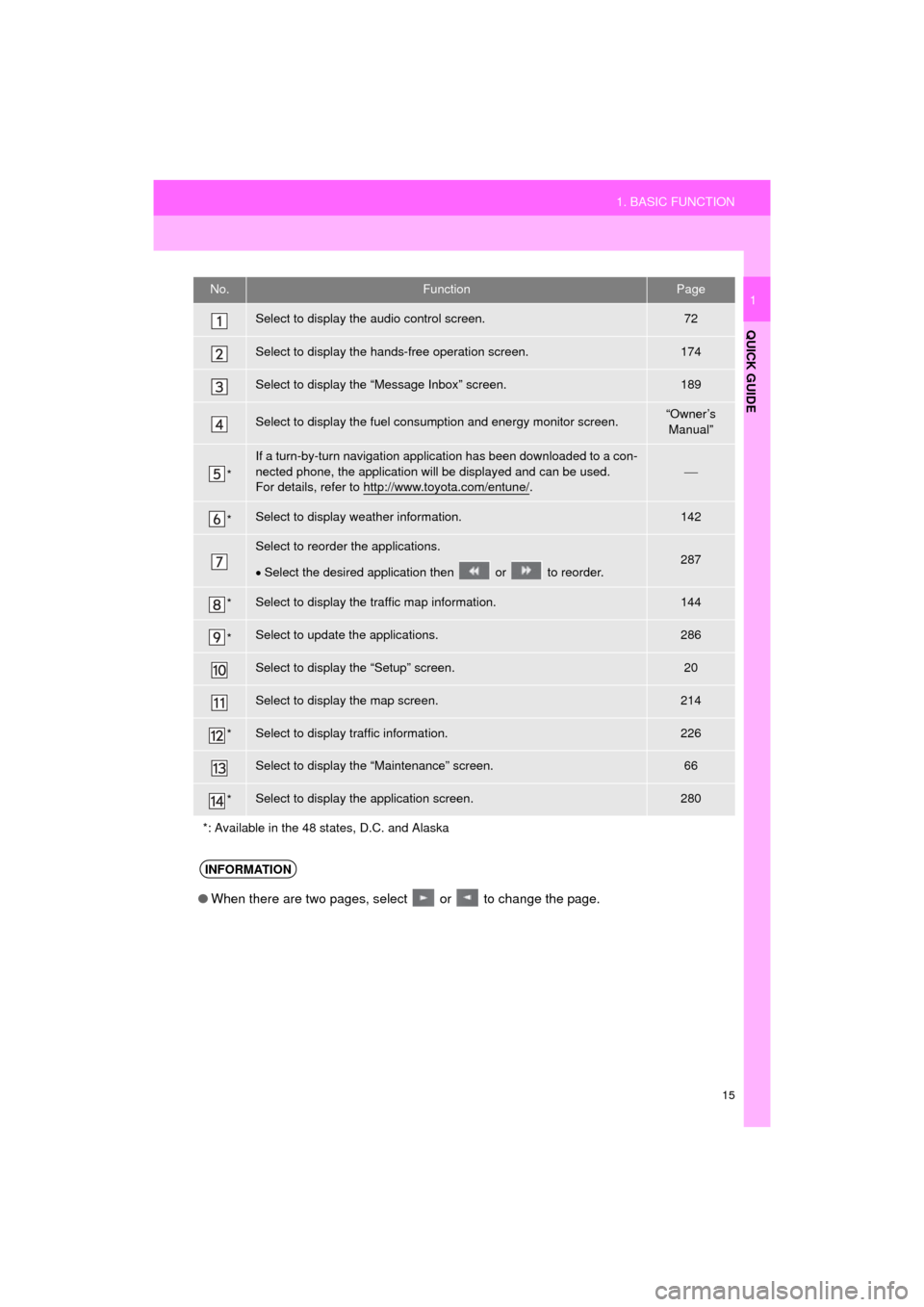
15
1. BASIC FUNCTION
QUICK GUIDE
AVA L O N _ N a v i _ U
1No.FunctionPage
Select to display the audio control screen.72
Select to display the hands-free operation screen.174
Select to display the “Message Inbox” screen.189
Select to display the fuel consumption and energy monitor screen.“Owner’s Manual”
*
If a turn-by-turn navigation applic ation has been downloaded to a con-
nected phone, the application will be displayed and can be used.
For details, refer to http://www.toyota.com/entune/
.
*Select to display weather information.142
Select to reorder the applications.
Select the desired application then or to reorder.287
*Select to display the traffic map information.144
*Select to update the applications.286
Select to display the “Setup” screen.20
Select to display the map screen.214
*Select to display traffic information.226
Select to display the “Maintenance” screen.66
*Select to display the application screen.280
*: Available in the 48 states, D.C. and Alaska
INFORMATION
● When there are two pages, select or to change the page.