Page 139 of 304
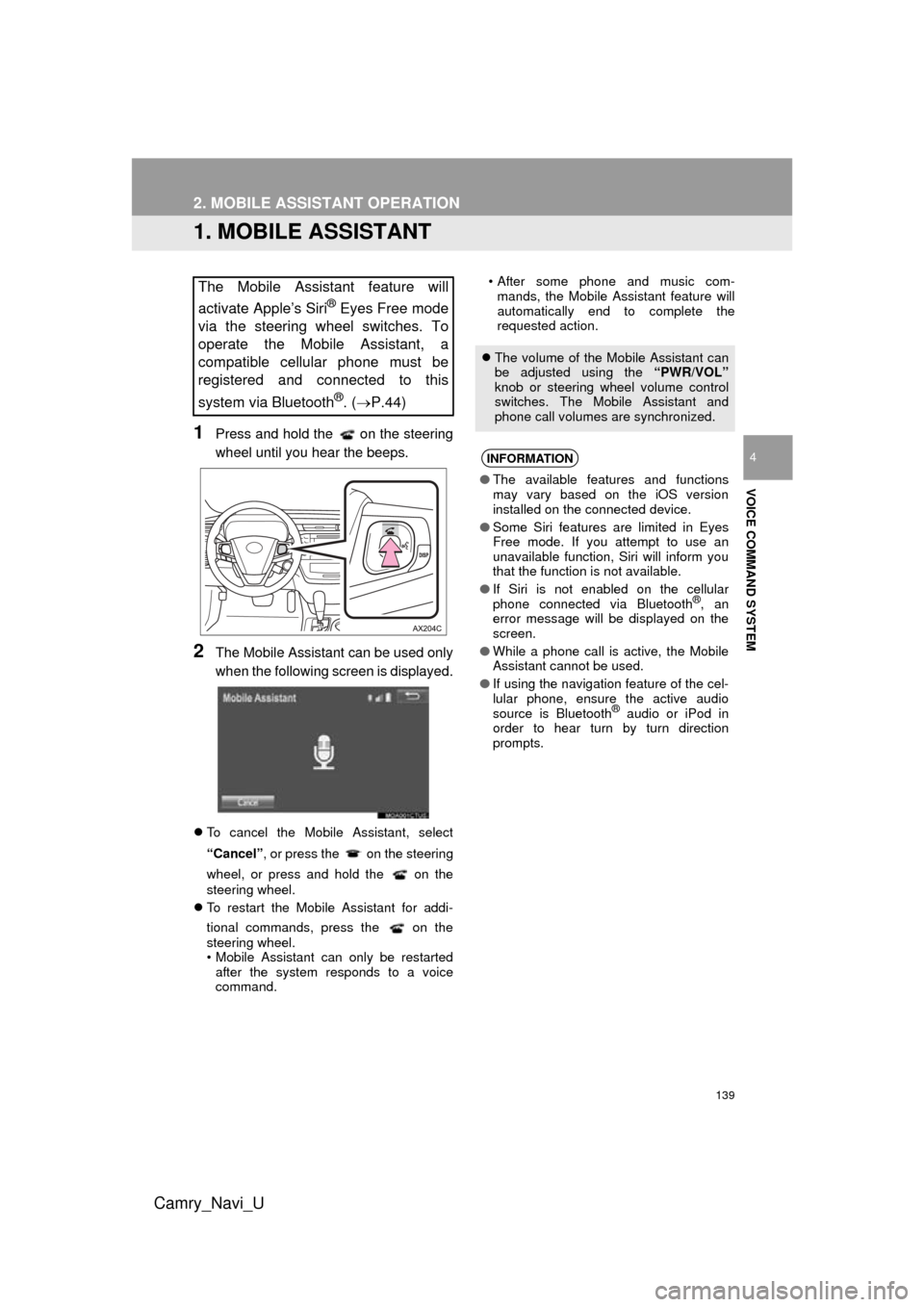
139
Camry_Navi_U
VOICE COMMAND SYSTEM
4
2. MOBILE ASSISTANT OPERATION
1. MOBILE ASSISTANT
1Press and hold the on the steering
wheel until you hear the beeps.
2The Mobile Assistant can be used only
when the following screen is displayed.
To cancel the Mobile Assistant, select
“Cancel”, or press the on the steering
wheel, or press and hold the on the
steering wheel.
To restart the Mobile Assistant for addi-
tional commands, press the on the
steering wheel.
• Mobile Assistant can only be restarted
after the system responds to a voice
command. • After some phone and music com-
mands, the Mobile Assistant feature will
automatically end to complete the
requested action.
The Mobile Assistant feature will
activate Apple’s Siri
® Eyes Free mode
via the steering wheel switches. To
operate the Mobile Assistant, a
compatible cellular phone must be
registered and connected to this
system via Bluetooth
®. ( P.44)
The volume of the Mobile Assistant can
be adjusted using the “PWR/VOL”
knob or steering wheel volume control
switches. The Mobile Assistant and
phone call volumes are synchronized.
INFORMATION
● The available features and functions
may vary based on the iOS version
installed on the connected device.
● Some Siri features are limited in Eyes
Free mode. If you attempt to use an
unavailable function, Siri will inform you
that the function is not available.
● If Siri is not enabled on the cellular
phone connected via Bluetooth
®, an
error message will be displayed on the
screen.
● While a phone call is active, the Mobile
Assistant cannot be used.
● If using the navigation feature of the cel-
lular phone, ensure the active audio
source is Bluetooth
® audio or iPod in
order to hear turn by turn direction
prompts.
Page 150 of 304
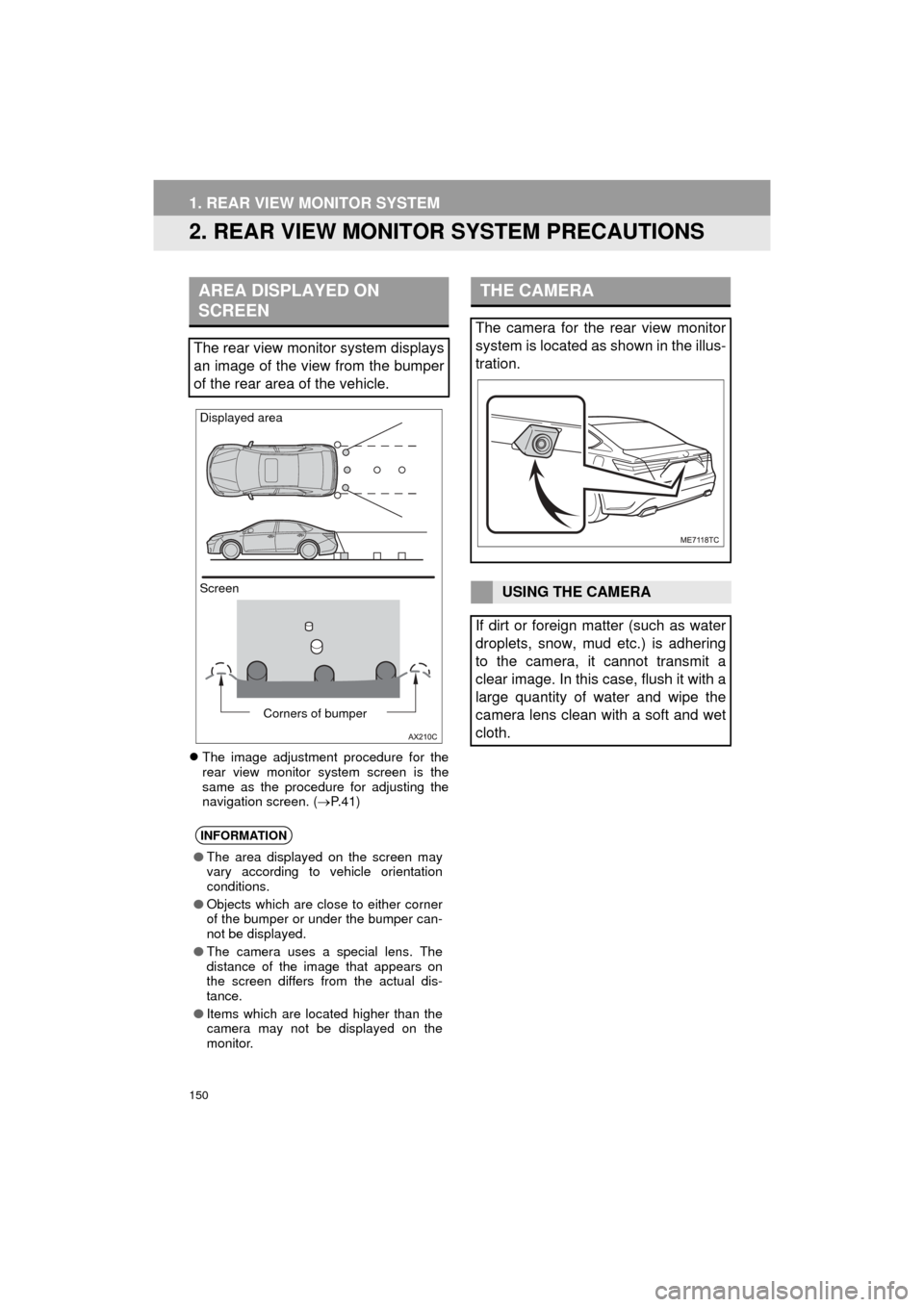
150
1. REAR VIEW MONITOR SYSTEM
AVA L O N _ N a v i _ U
2. REAR VIEW MONITOR SYSTEM PRECAUTIONS
The image adjustment procedure for the
rear view monitor system screen is the
same as the procedure for adjusting the
navigation screen. ( P. 4 1 )
AREA DISPLAYED ON
SCREEN
The rear view monitor system displays
an image of the view from the bumper
of the rear area of the vehicle.
INFORMATION
● The area displayed on the screen may
vary according to vehicle orientation
conditions.
● Objects which are close to either corner
of the bumper or under the bumper can-
not be displayed.
● The camera uses a special lens. The
distance of the image that appears on
the screen differs from the actual dis-
tance.
● Items which are located higher than the
camera may not be displayed on the
monitor.
Screen Displayed area
Corners of bumper
THE CAMERA
The camera for the rear view monitor
system is located as shown in the illus-
tration.
USING THE CAMERA
If dirt or foreign matter (such as water
droplets, snow, mud etc.) is adhering
to the camera, it cannot transmit a
clear image. In this case, flush it with a
large quantity of water and wipe the
camera lens clean with a soft and wet
cloth.
Page 192 of 304
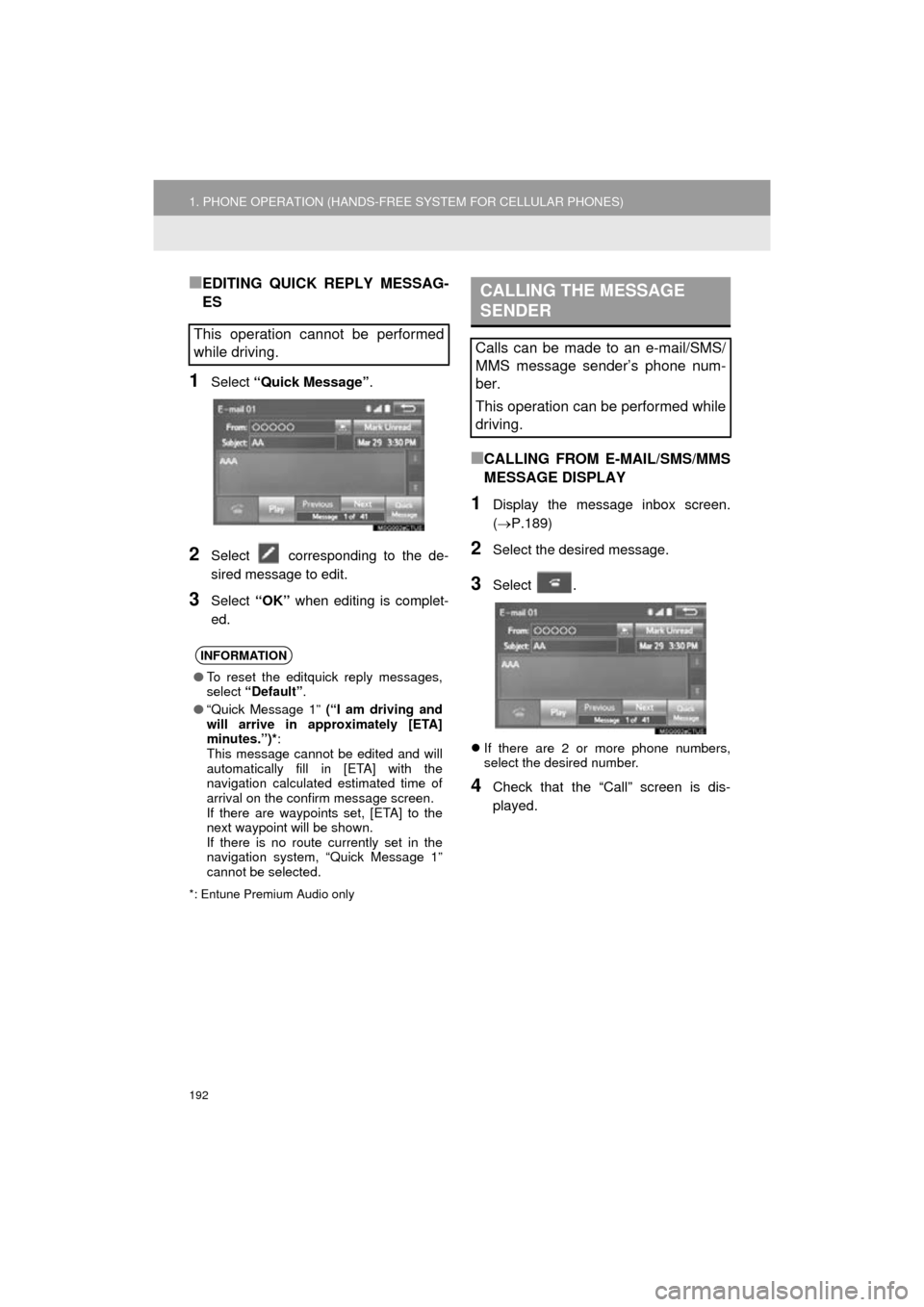
192
1. PHONE OPERATION (HANDS-FREE SYSTEM FOR CELLULAR PHONES)
AVA L O N _ N a v i _ U
■EDITING QUICK REPLY MESSAG-
ES
1Select “Quick Message” .
2Select corresponding to the de-
sired message to edit.
3Select “OK” when editing is complet-
ed.
*: Entune Premium Audio only
■CALLING FROM E-MAIL/SMS/MMS
MESSAGE DISPLAY
1Display the message inbox screen.
(P.189)
2Select the desired message.
3Select .
If there are 2 or more phone numbers,
select the desired number.
4Check that the “Call” screen is dis-
played.
This operation cannot be performed
while driving.
INFORMATION
●To reset the editquick reply messages,
select “Default” .
● “Quick Message 1” (“I am driving and
will arrive in approximately [ETA]
minutes.”)* :
This message cannot be edited and will
automatically fill in [ETA] with the
navigation calculated estimated time of
arrival on the confirm message screen.
If there are waypoints set, [ETA] to the
next waypoint will be shown.
If there is no route currently set in the
navigation system, “Quick Message 1”
cannot be selected.
CALLING THE MESSAGE
SENDER
Calls can be made to an e-mail/SMS/
MMS message sender’s phone num-
ber.
This operation can be performed while
driving.
Page 212 of 304
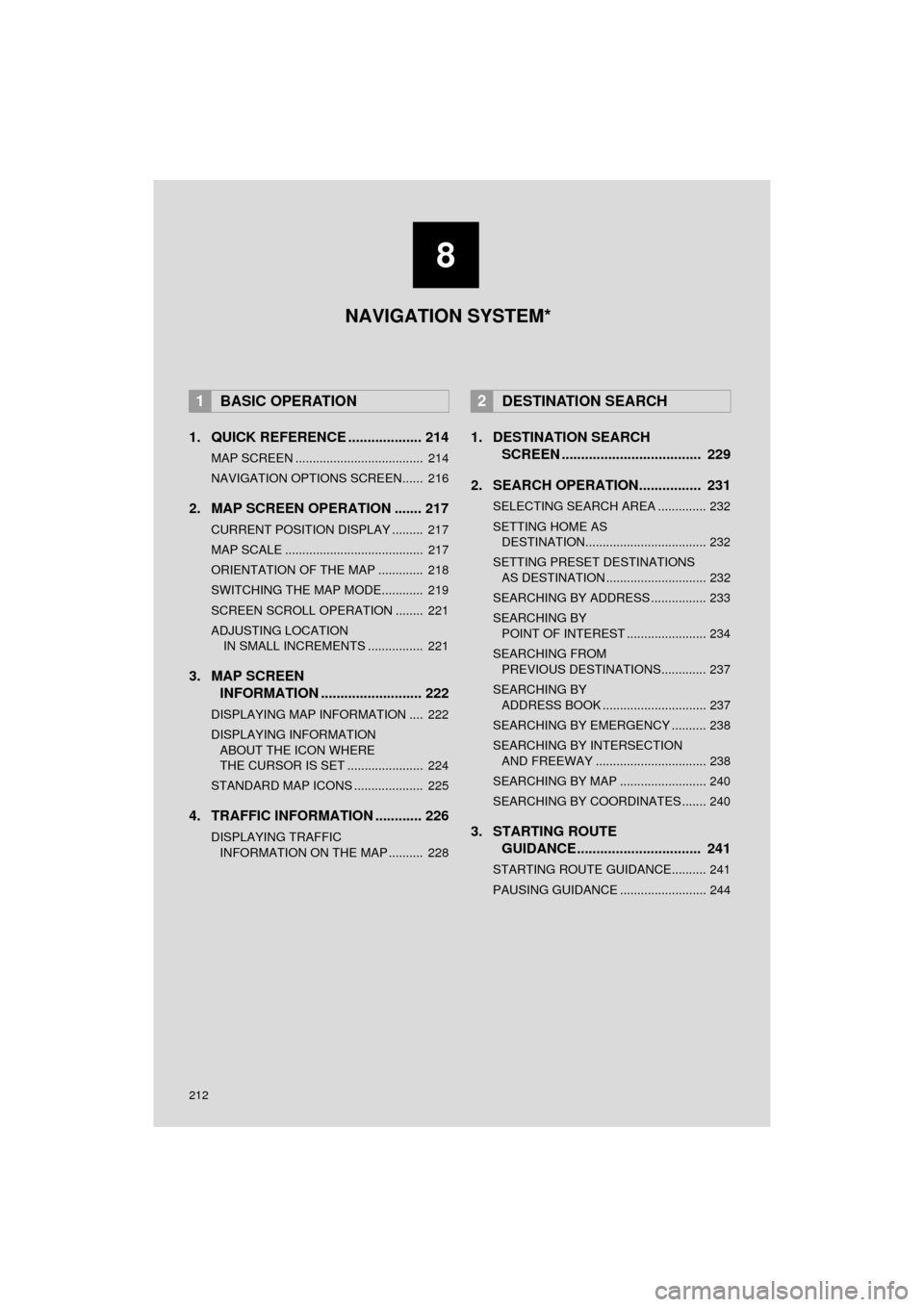
212
AVA L O N _ N a v i _ U
1. QUICK REFERENCE ................... 214
MAP SCREEN ..................................... 214
NAVIGATION OPTIONS SCREEN...... 216
2. MAP SCREEN OPERATION ....... 217
CURRENT POSITION DISPLAY ......... 217
MAP SCALE ........................................ 217
ORIENTATION OF THE MAP ............. 218
SWITCHING THE MAP MODE............ 219
SCREEN SCROLL OPERATION ........ 221
ADJUSTING LOCATION IN SMALL INCREMENTS ................ 221
3. MAP SCREEN INFORMATION .......................... 222
DISPLAYING MAP INFORMATION .... 222
DISPLAYING INFORMATION
ABOUT THE ICON WHERE
THE CURSOR IS SET ...................... 224
STANDARD MAP ICONS .................... 225
4. TRAFFIC INFORMATION ............ 226
DISPLAYING TRAFFIC INFORMATION ON THE MAP .......... 228
1. DESTINATION SEARCH SCREEN .................................... 229
2. SEARCH OPERATION.. .............. 231
SELECTING SEARCH AREA .............. 232
SETTING HOME AS
DESTINATION................................... 232
SETTING PRESET DESTINATIONS AS DESTINATION ............................. 232
SEARCHING BY ADDRESS ................ 233
SEARCHING BY POINT OF INTEREST ....................... 234
SEARCHING FROM PREVIOUS DESTINATIONS............. 237
SEARCHING BY ADDRESS BOOK .............................. 237
SEARCHING BY EMERGENCY .......... 238
SEARCHING BY INTERSECTION AND FREEWAY ................................ 238
SEARCHING BY MAP ......................... 240
SEARCHING BY COORDINATES ....... 240
3. STARTING ROUTE GUIDANCE....... ......................... 241
STARTING ROUTE GUIDANCE.......... 241
PAUSING GUIDANCE ......................... 244
1BASIC OPERATION2DESTINATION SEARCH
8
NAVIGATION SYSTEM*
Page 213 of 304
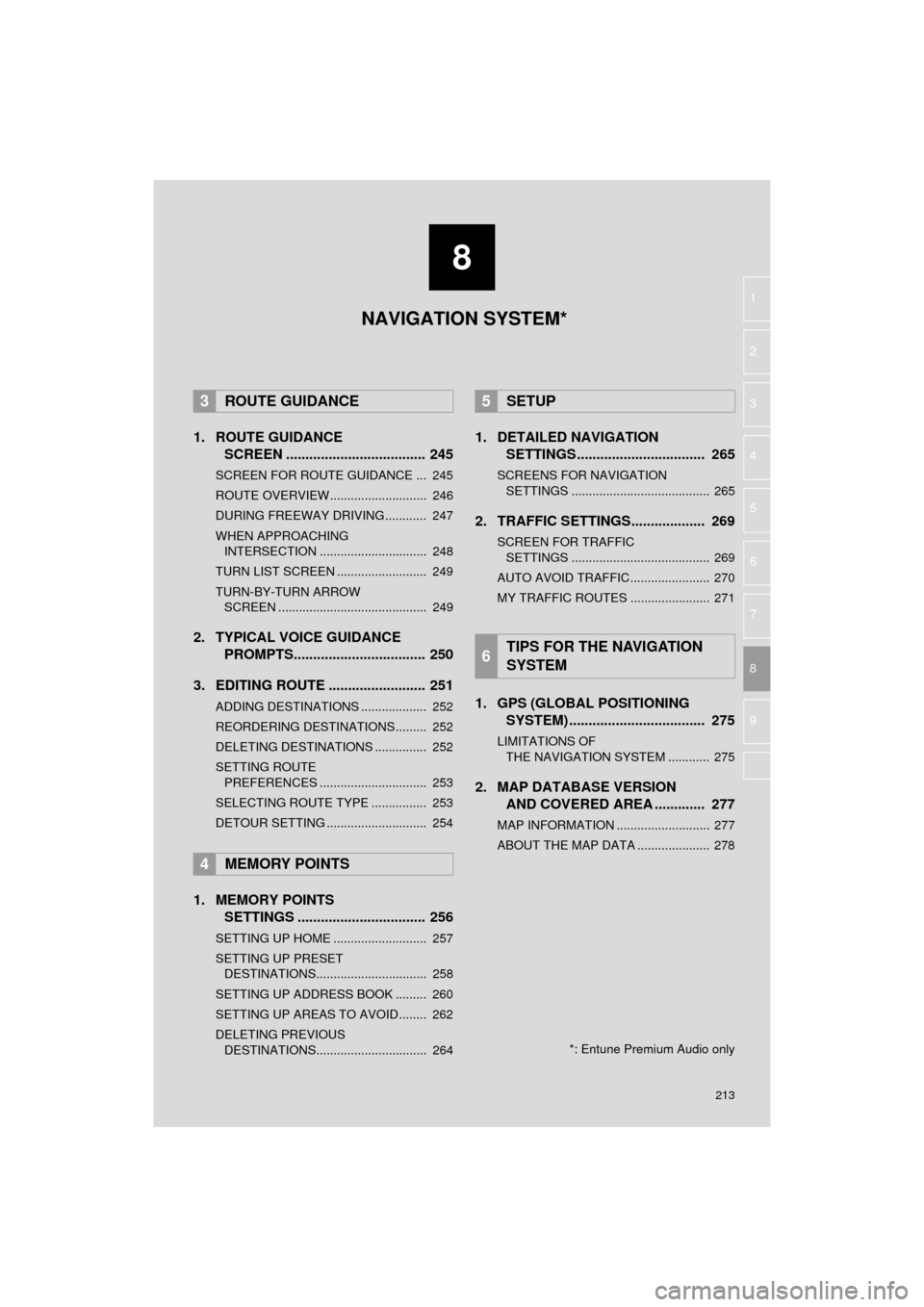
8
213
AVA L O N _ N a v i _ U
4
5
6
7
9
1
2
3
8
1. ROUTE GUIDANCESCREEN .................................... 245
SCREEN FOR ROUTE GUIDANCE ... 245
ROUTE OVERVIEW............................ 246
DURING FREEWAY DRIVING............ 247
WHEN APPROACHING
INTERSECTION ............................... 248
TURN LIST SCREEN .......................... 249
TURN-BY-TURN ARROW SCREEN ........................................... 249
2. TYPICAL VOICE GUIDANCE PROMPTS.................................. 250
3. EDITING ROUTE ......................... 251
ADDING DESTINATIONS ................... 252
REORDERING DESTINATIONS ......... 252
DELETING DESTINATIONS ............... 252
SETTING ROUTE PREFERENCES ............................... 253
SELECTING ROUTE TYPE ................ 253
DETOUR SETTING ............................. 254
1. MEMORY POINTS SETTINGS ................................. 256
SETTING UP HOME ........................... 257
SETTING UP PRESET
DESTINATIONS................................ 258
SETTING UP ADDRESS BOOK ......... 260
SETTING UP AREAS TO AVOID ........ 262
DELETING PREVIOUS DESTINATIONS................................ 264
1. DETAILED NAVIGATION SETTINGS ................................. 265
SCREENS FOR NAVIGATION
SETTINGS ........................................ 265
2. TRAFFIC SETTINGS................... 269
SCREEN FOR TRAFFIC SETTINGS ........................................ 269
AUTO AVOID TRAFFIC ....................... 270
MY TRAFFIC ROUTES ....................... 271
1. GPS (GLOBAL POSITIONING SYSTEM) .................... ............... 275
LIMITATIONS OF
THE NAVIGATION SYSTEM ............ 275
2. MAP DATABASE VERSION AND COVERED AREA ............. 277
MAP INFORMATION ........................... 277
ABOUT THE MAP DATA ..................... 278
3ROUTE GUIDANCE
4MEMORY POINTS
5SETUP
6TIPS FOR THE NAVIGATION
SYSTEM
NAVIGATION SYSTEM*
*: Entune Premium Audio only
Page 214 of 304
214
AVA L O N _ N a v i _ U
1. BASIC OPERATION
1. QUICK REFERENCE
MAP SCREEN
To display this screen, press the “APPS” button, then select “Navigation” on the
“Apps” screen.
No.NameFunctionPage
2D North-up, 2D
heading-up or 3D
heading-up sym-
bolIndicates whether the map orientation is set to
north-up or heading-up. The letter(s) beside this
symbol indicate the vehicle’s heading direction
(e.g. N for north). In 3D map, only a heading-up
view is available.
218
Options buttonSelect to display the “Navigation Options” screen.216
“GPS” mark
(Global Position-
ing System)Shows that the vehicle is receiving signals from
the GPS.275
Traffic indicator
Shows that traffic information is received. Select
to start voice guidance for traffic information.
When traffic information is received via HD Radio
broadcast, HD mark is displayed on the right.
226
Scale indicatorThis figure indicates the map scale.217
Page 215 of 304
215
1. BASIC OPERATION
AVA L O N _ N a v i _ U
NAVIGATION SYSTEM
8
Zoom in/out but-
tonSelect to magnify or reduce the map scale. When
either button is selected, the map scale indicator
bar appears at the bottom of the screen.217
Current position
button/voice
guidance buttonSelect to display the current position address.
Select to repeat voice guidance.250
Destination but-
tonSelect to display the “Destination” screen.229
Speed limit iconIndicates the speed limit on the current road. The
display of the speed limit icon can be set to on/off.222
Route informa-
tion bar
Displays the current street name, or the distance
with the estimated travel time/arrival time to the
destination. The route information bar fills from
left to right as the vehicle progresses on the
route.
245
Route informa-
tion buttonSelect to change the display between the current
street name and the distance with the estimated
travel/arrival time.
245
No.NameFunctionPage
Page 217 of 304
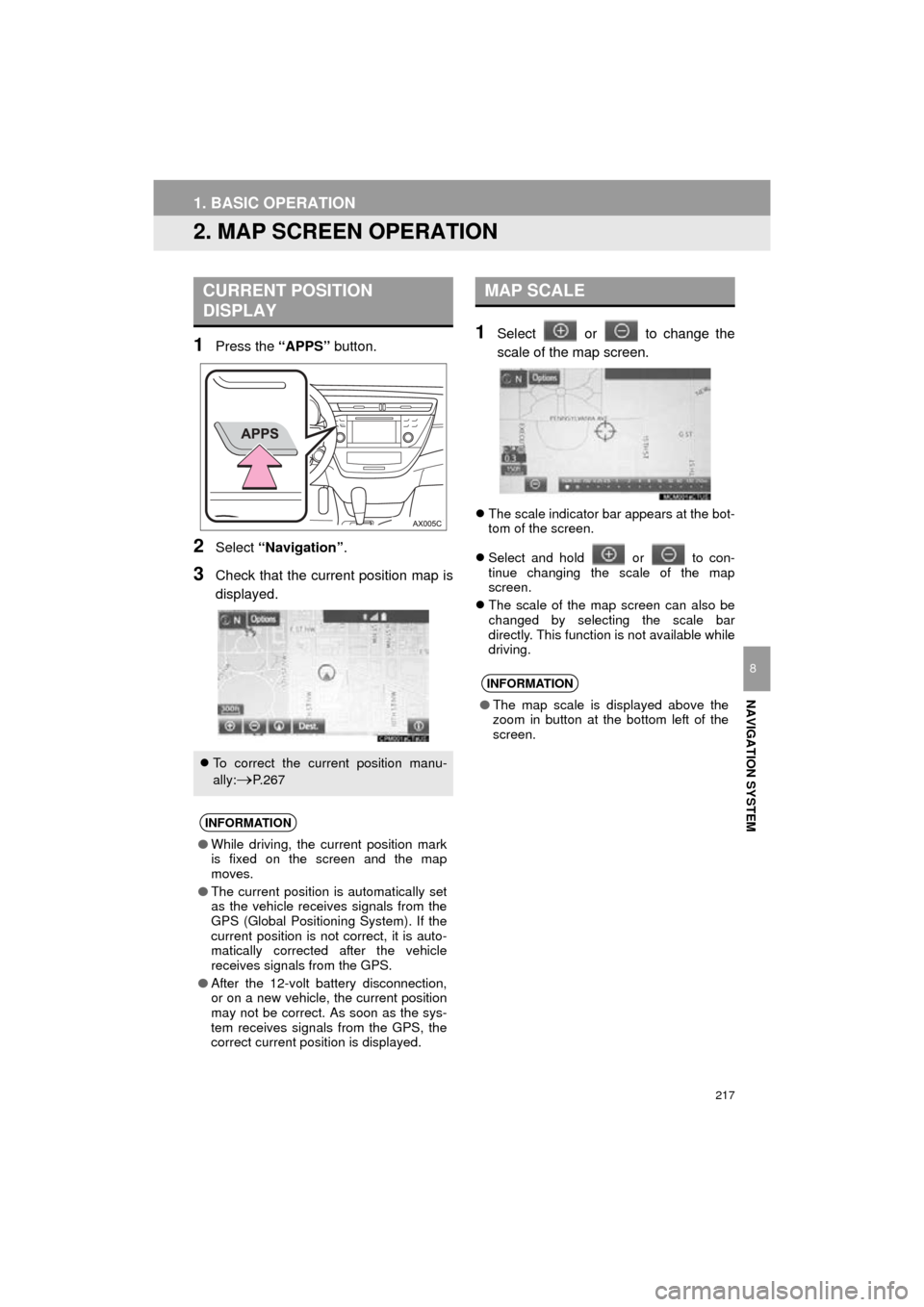
217
1. BASIC OPERATION
AVA L O N _ N a v i _ U
NAVIGATION SYSTEM
8
2. MAP SCREEN OPERATION
1Press the “APPS” button.
2Select “Navigation” .
3Check that the current position map is
displayed.
1Select or to change the
scale of the map screen.
The scale indicator bar appears at the bot-
tom of the screen.
Select and hold or to con-
tinue changing the scale of the map
screen.
The scale of the map screen can also be
changed by selecting the scale bar
directly. This function is not available while
driving.
CURRENT POSITION
DISPLAY
To correct the current position manu-
ally:
P. 2 6 7
INFORMATION
●While driving, the current position mark
is fixed on the screen and the map
moves.
● The current position is automatically set
as the vehicle receives signals from the
GPS (Global Positioning System). If the
current position is not correct, it is auto-
matically corrected after the vehicle
receives signals from the GPS.
● After the 12-volt battery disconnection,
or on a new vehicle, the current position
may not be correct. As soon as the sys-
tem receives signals from the GPS, the
correct current position is displayed.
MAP SCALE
INFORMATION
● The map scale is displayed above the
zoom in button at the bottom left of the
screen.