Page 21 of 304
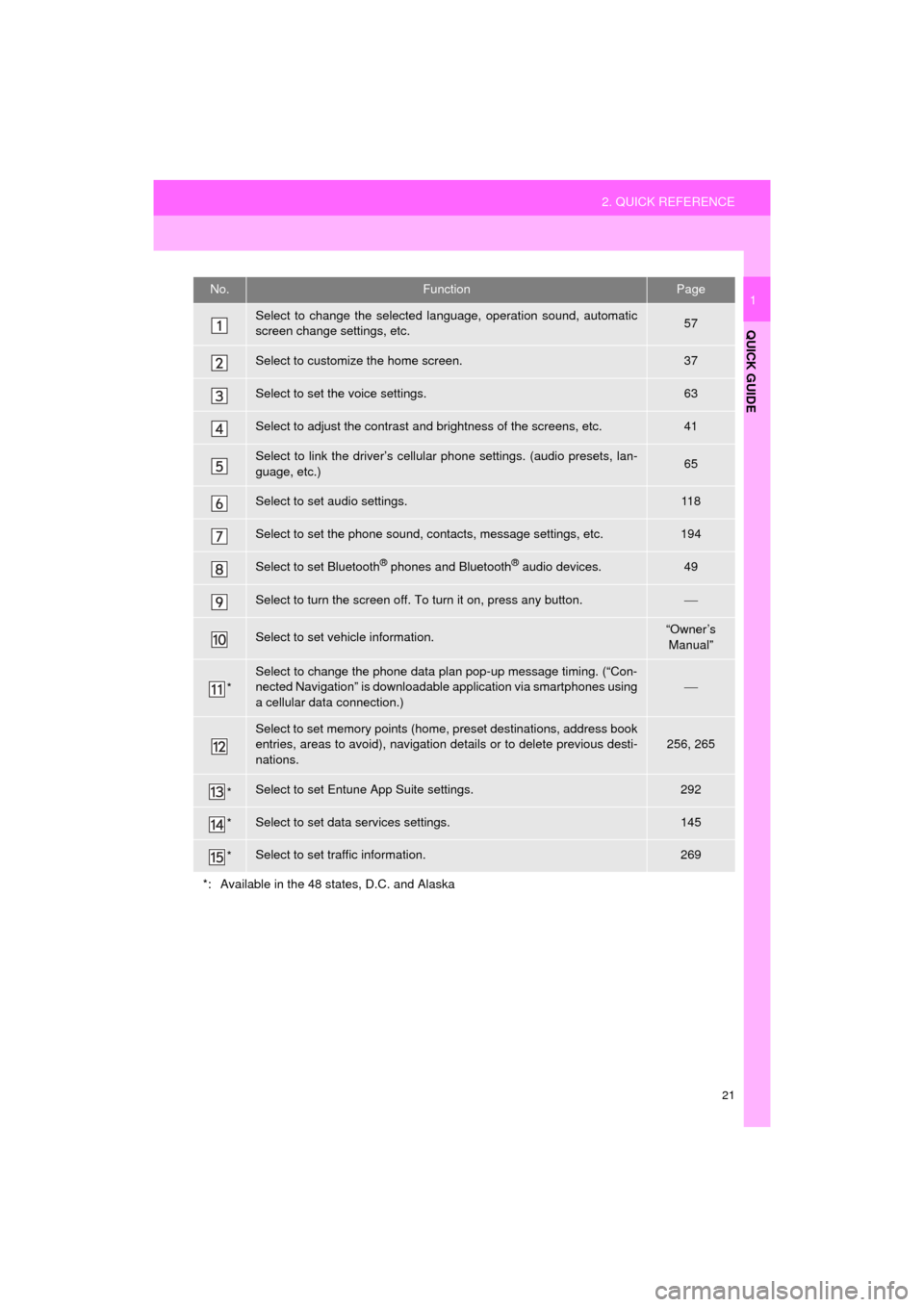
21
2. QUICK REFERENCE
QUICK GUIDE
AVA L O N _ N a v i _ U
1No.FunctionPage
Select to change the selected language, operation sound, automatic
screen change settings, etc.57
Select to customize the home screen.37
Select to set the voice settings.63
Select to adjust the contrast and brightness of the screens, etc.41
Select to link the driver’s cellular phone settings. (audio presets, lan-
guage, etc.)65
Select to set audio settings.11 8
Select to set the phone sound, contacts, message settings, etc.194
Select to set Bluetooth® phones and Bluetooth® audio devices.49
Select to turn the screen off. To turn it on, press any button.
Select to set vehicle information.“Owner’s
Manual”
*
Select to change the phone data plan pop-up message timing. (“Con-
nected Navigation” is downloadable application via smartphones using
a cellular data connection.)
Select to set memory points (home, preset destinations, address book
entries, areas to avoid), navigation details or to delete previous desti-
nations.256, 265
*Select to set Entune App Suite settings.292
*Select to set data services settings.145
*Select to set traffic information.269
*: Available in the 48 states, D.C. and Alaska
Page 22 of 304
22
3. NAVIGATION OPERATION
AVA L O N _ N a v i _ U
1. REGISTERING HOME*
Press the “APPS” button.
Select “Navigation”.
Select “Dest.”.Select “Go Home”.
Select “Yes”.
There are different kinds of meth-
ods to search for your home.
(P.229)
*: Entune Premium Audio only
1
2
3
4
5
6
3. NAVIGATION OPERATION
Page 23 of 304
23
3. NAVIGATION OPERATION
QUICK GUIDE
AVA L O N _ N a v i _ U
1Select “Enter”.
Select “OK”.
Registration of home is complete.
Registering home in a different way
P.257
Editing the name, location, phone num-
ber and icon
P.257
Setting home as the destination
P.232
7
8
Page 24 of 304
24
3. NAVIGATION OPERATION
AVA L O N _ N a v i _ U
2. REGISTERING PRESET DESTINATIONS*
Press the “APPS” button.
Select “Navigation”.
Select “Dest.”. Select one of the preset destina-
tion buttons.
Select “Yes”.
There are different kinds of meth-
ods to search for a destination.
(P.229)
*: Entune Premium Audio only
1
2
3
4
5
6
Page 25 of 304
25
3. NAVIGATION OPERATION
QUICK GUIDE
AVA L O N _ N a v i _ U
1Select “Enter”.
Select a position for this preset
destination.
Select “OK”.
Registration of preset destinations is
complete.
Registering preset destinations in a dif-
ferent way
P.258
Editing the name, location, phone num-
ber and icon
P.259
Setting preset destinations as the desti-
nation
P.232
7
8
9
Page 26 of 304
26
3. NAVIGATION OPERATION
AVA L O N _ N a v i _ U
3. OPERATION FLOW: GUIDING THE ROUTE*
Press the “APPS” button.
Select “Navigation”.
Select “Dest.”.
There are different kinds of meth-
ods to search for a destination.
(P.229)Select “Go”.
Select “OK”.
Selecting routes other than the one recom-
mended. ( P.241)
Guidance to the destination is displayed
on the screen and can be heard via
voice guidance.
*: Entune Premium Audio only
1
2
3
4
5
6
Page 27 of 304
27
3. NAVIGATION OPERATION
AVA L O N _ N a v i _ U
QUICK GUIDE
1
4. SETTING HOME AS THE DESTINATION*
Press the “APPS” button.
Select “Navigation”.
Select “Dest.”.
Select “Go Home”. Select “OK”.
Selecting routes other than the one recom-
mended. ( P.241)
Guidance to the destination is displayed
on the screen and can be heard via
voice guidance.
*: Entune Premium Audio only
1
2
3
4
5
Page 43 of 304
43
1. BASIC INFORMATION BEFORE OPERATION
AVA L O N _ N a v i _ U
BASIC FUNCTION
2
8. LINKING MULTI-INFORMATION DISPLAY AND THE SYSTEM
The following functions of the system are linked with the multi-information display
in the instrument cluster:
• Navigation
• Fuel consumption
etc.
These functions can be operated using multi-information display control switches
on the steering wheel. For details, refer to “Owner’s Manual”.