Page 3 of 52
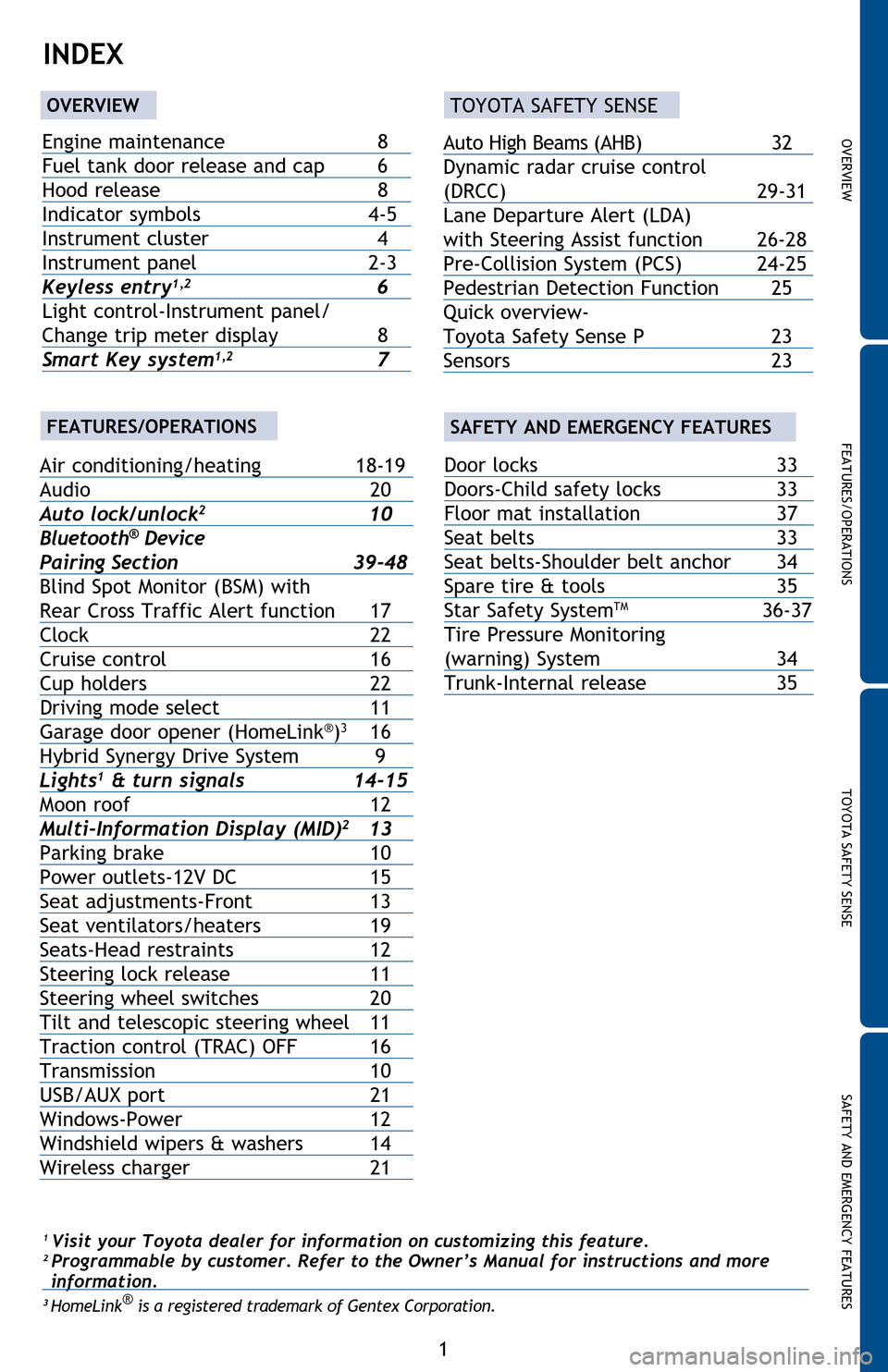
OVERVIEW FEATURES/OPERATIONS TOYOTA SAFETY SENSE SAFETY AND EMERGENCY FEATURES
1
1 Visit your Toyota dealer for information on customizing this feature.2 Programmable by customer. Refer to the Owner’s Manual for instructions and more
information.
3 HomeLink® is a registered trademark of Gentex Corporation.
INDEX
Engine maintenance 8
Fuel tank door release and cap 6
Hood release 8
Indicator symbols 4-5
Instrument cluster 4
Instrument panel 2-3
Keyless entry
1,2 6
Light control-Instrument panel/
Change trip meter display 8
Smart Key system
1,2 7
OVERVIEW
FEATURES/OPERATIONS
TOYOTA SAFETY SENSE
SAFETY AND EMERGENCY FEATURES
Air conditioning/heating 18-19
Audio 20
Auto lock/unlock
2 10
Bluetooth® Device
Pairing Section 39-48
Blind Spot Monitor (BSM) with
Rear Cross Traffic Alert function 17
Clock 22
Cruise control 16
Cup holders 22
Driving mode select 11
Garage door opener (HomeLink
®)3 16
Hybrid Synergy Drive System 9
Lights
1 & turn signals 14-15
Moon roof 12
Multi-Information Display (MID)
2 13
Parking brake 10
Power outlets-12V DC 15
Seat adjustments-Front 13
Seat ventilators/heaters 19
Seats-Head restraints 12
Steering lock release 11
Steering wheel switches 20
Tilt and telescopic steering wheel 11
Traction control (TRAC) OFF 16
Transmission 10
USB/AUX port 21
Windows-Power 12
Windshield wipers & washers 14
Wireless charger 21
Door locks 33
Doors-Child safety locks 33
Floor mat installation 37
Seat belts 33
Seat belts-Shoulder belt anchor 34
Spare tire & tools 35
Star Safety System
TM 36-37
Tire Pressure Monitoring
(warning) System 34
Trunk-Internal release 35
Auto High Beams (AHB) 32
Dynamic radar cruise control
(DRCC) 29-31
Lane Departure Alert (LDA)
with Steering Assist function 26-28
Pre-Collision System (PCS) 24-25
Pedestrian Detection Function 25
Quick overview-
Toyota Safety Sense P 23
Sensors 23
Page 22 of 52
20
Steering wheel switches
“ ”
Use to search within a selected audio medium (radio, CD, etc.), or to perform
certain telephone operations.
“MODE”
Push to turn audio ON and select an audio mode. Push and hold to turn the
audio system OFF.
Back button
Returns to the previous screen.vv
Volume control
vv
FEATURES/OPERATIONS
Audio*
Touch screen displayPush to access
audio screen
Push to turn
ON/OFFEject CD
Turn to tune radio stations
manually or select tracks
or files Push to access
Bluetooth hands-free system
Seek
station/
CD track
select Push to access
HOME screen
Push to access
APP screen
* For details, refer to the “Navigation System Owner’s Manual” and “2016
Entune™ Audio Quick Reference Guide.”
Entune™ Premium (JBL®) Audio with Integrated Navigation and App Suite
Entune™ Audio Plus with Connected Navigation App
Only available for
Entune™ Premium
(JBL®) Audio
Page 41 of 52
39 39
BLUETOOTH® DEVICE PAIRING
SECTION
Page 42 of 52
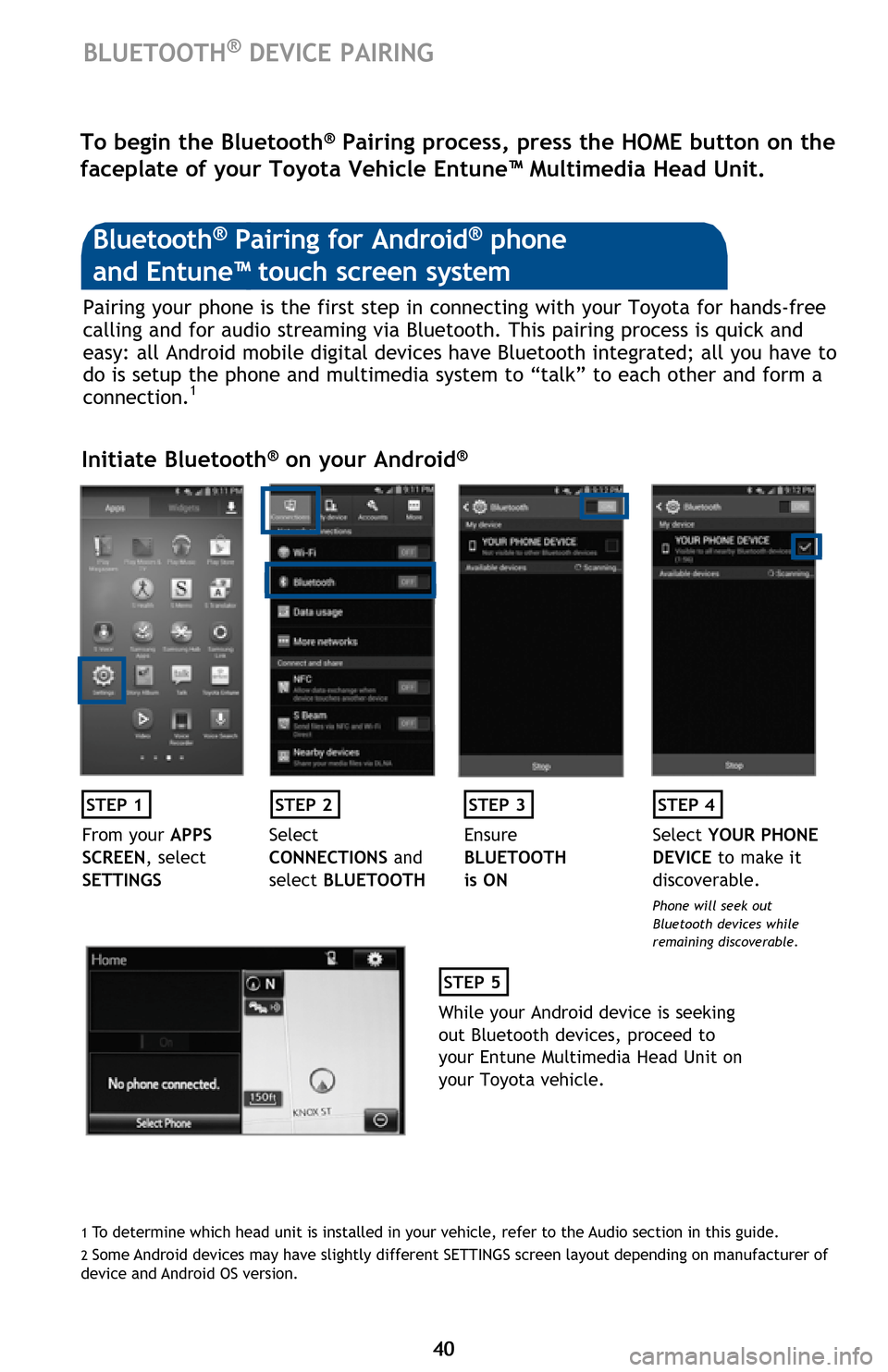
40 40
BLUETOOTH® DEVICE PAIRING
Pairing your phone is the first step in connecting with your Toyota for hands-free
calling and for audio streaming via Bluetooth. This pairing process is quick and
easy: all Android mobile digital devices have Bluetooth integrated; all you have to
do is setup the phone and multimedia system to “talk” to each other and form a
connection.
1
Initiate Bluetooth® on your Android®
STEP 1STEP 2STEP 3STEP 4
From your APPS
SCREEN, select
SETTINGSSelect
CONNECTIONS and
select BLUETOOTHEnsure
BLUETOOTH
is ONSelect YOUR PHONE
DEVICE to make it
discoverable.
Phone will seek out
Bluetooth devices while
remaining discoverable.
STEP 5
While your Android device is seeking
out Bluetooth devices, proceed to
your Entune Multimedia Head Unit on
your Toyota vehicle.
Bluetooth® Pairing for Android® phone
and Entune™ touch screen system
To begin the Bluetooth® Pairing process, press the HOME button on the
faceplate of your Toyota Vehicle Entune™ Multimedia Head Unit.
1 To determine which head unit is installed in your vehicle, refer to the Audio section in this guide. 2 Some Android devices may have slightly different SETTINGS screen layout depending on manufacturer of
device and Android OS version.
Page 43 of 52
41 41
Initiate Bluetooth® on your Entune™ Multimedia Head Unit
Once you have Bluetooth enabled on your phone and ready to pair, you will need
to initiate Bluetooth on your Entune head unit. Please follow the instructions
below to pair your Bluetooth enabled phone to your Entune system.
STEP 6
On your Toyota Vehicle
Entune Multimedia Head Unit,
Select SETUP BUTTON on the
Home Screen.
STEP 7
Select BLUETOOTH
STEP 8
Select ADD, to add your
phone device
STEP 9
Back on your smartphone,
you can now select your
TOYOTA VEHICLE in
Bluetooth Settings.
You may need to enter the provided
Bluetooth PIN on your phone.
STEP 10
Your smartphone is now
paired with Entune.
STEP 11
Once paired, Entune will
attempt to connect audio and
contacts on your phone.
Page 44 of 52
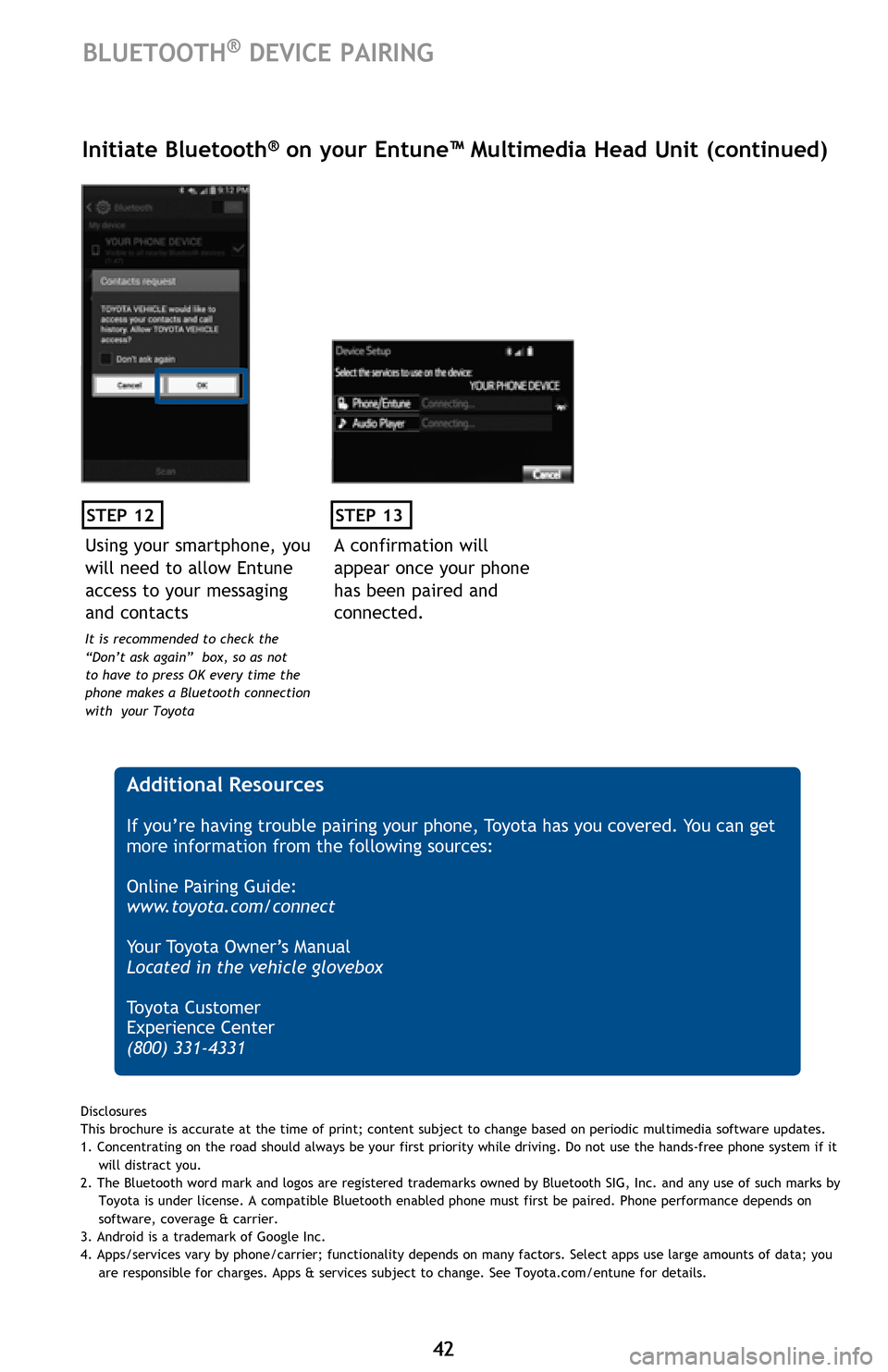
42 42
STEP 12
BLUETOOTH® DEVICE PAIRING
Initiate Bluetooth® on your Entune™ Multimedia Head Unit (continued)
A confirmation will
appear once your phone
has been paired and
connected.
STEP 13
Additional Resources
If you’re having trouble pairing your phone, Toyota has you covered. You can get
more information from the following sources:
Online Pairing Guide:
www.toyota.com/connect
Your Toyota Owner’s Manual
Located in the vehicle glovebox
To y o t a C u s t o m e r
Experience Center
(800) 331-4331
Using your smartphone, you
will need to allow Entune
access to your messaging
and contacts
It is recommended to check the
“Don’t ask again” box, so as not
to have to press OK every time the
phone makes a Bluetooth connection
with your Toyota
Disclosures
This brochure is accurate at the time of print; content subject to change based on periodic multimedia software updates.
1. Concentrating on the road should always be your first priority while driving. Do not use the hands-free phone system if it
will distract you.
2. The Bluetooth word mark and logos are registered trademarks owned by Bluetooth SIG, Inc. and any use of such marks by
Toyota is under license. A compatible Bluetooth enabled phone must first be paired. Phone performance depends on
software, coverage & carrier.
3. Android is a trademark of Google Inc.
4. Apps/services vary by phone/carrier; functionality depends on many factors. Select apps use large amounts of data; you
are responsible for charges. Apps & services subject to change. See Toyota.com/entune for details.
Page 45 of 52
43 43 Pairing your phone is the first step in connecting with your Toyota for hands-free
calling and for audio streaming via Bluetooth. This pairing process is quick and
easy: all iPhone mobile digital devices have Bluetooth integrated; all you have to
do is setup the phone and multimedia system to “talk” to each other and form a
connection. Bluetooth Pairing Guide for select 2015 models.
Initiate Bluetooth® on your iPhone®
STEP 1STEP 2STEP 3STEP 4
From the HOME
SCREEN, select
SETTINGSSelect BLUETOOTHEnsure
BLUETOOTH
is ONYour iPhone will seek
out Bluetooth devices
while remaining
discoverable
STEP 5
While your iPhone device is seeking
out Bluetooth devices, proceed to
your Entune Multimedia Head Unit on
your Toyota vehicle.
Bluetooth® Pairing for iPhone® and
Entune™ touch screen system
Page 46 of 52
44 44
Initiate Bluetooth® on your Entune™ Multimedia Head Unit
Once you have Bluetooth enabled on your phone and ready to pair, you will need
to initiate Bluetooth on your Entune head unit. Please follow the instructions
below to pair your Bluetooth enabled phone to your Entune system.
STEP 6
Select SETUP BUTTON on the
Home Screen.
STEP 7
Select BLUETOOTH
STEP 8
Select ADD, to add your
phone device
BLUETOOTH® DEVICE PAIRING
STEP 9
Back on your smartphone,
you can now select your
TOYOTA VEHICLE in
Bluetooth Settings.
You may need to enter the provided
Bluetooth PIN on your phone.
STEP 10
Your smartphone is now
paired with Entune.
STEP 11
Once paired, Entune will
attempt to connect audio and
contacts on your phone.