Page 3 of 44
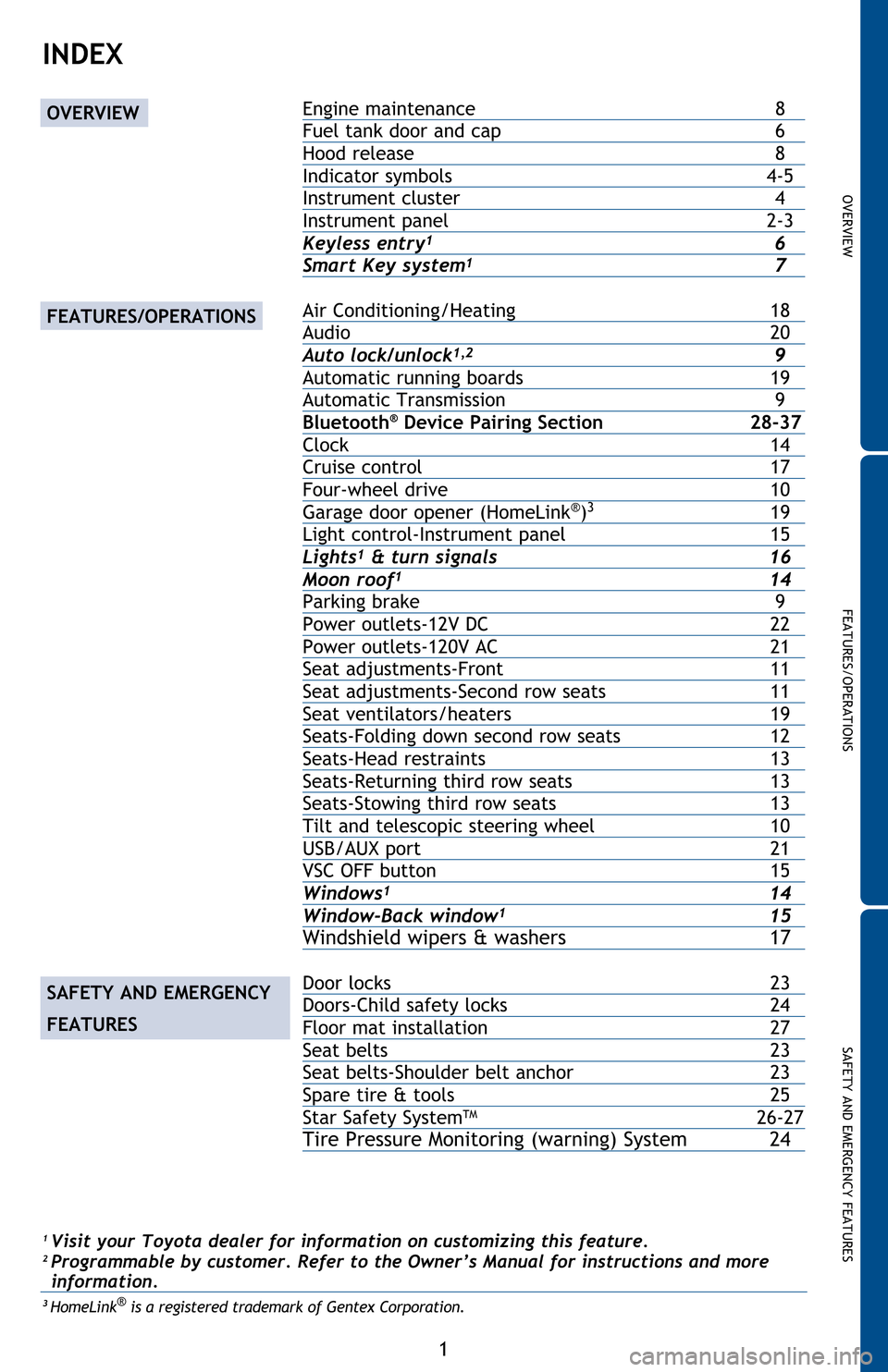
OVERVIEW
FEATURES/OPERATIONS
SAFETY AND EMERGENCY FEATURES
1
INDEX
1 Visit your Toyota dealer for information on customizing this feature.2 Programmable by customer. Refer to the Owner’s Manual for instructions and more
information.
3 HomeLink® is a registered trademark of Gentex Corporation.
Engine maintenance 8
Fuel tank door and cap 6
Hood release 8
Indicator symbols 4-5
Instrument cluster 4
Instrument panel 2-3
Keyless entry
1 6Smart Key system1 7
Air Conditioning/Heating 18
Audio 20
Auto lock/unlock1,2 9Automatic running boards 19
Automatic Transmission 9
Bluetooth
® Device Pairing Section 28-37
Clock 14
Cruise control 17
Four-wheel drive 10
Garage door opener (HomeLink
®)3 19Light control-Instrument panel 15Lights1 & turn signals 16
Moon roof1 14Parking brake 9
Power outlets-12V DC 22
Power outlets-120V AC 21
Seat adjustments-Front 11
Seat adjustments-Second row seats 11
Seat ventilators/heaters 19
Seats-Folding down second row seats 12
Seats-Head restraints 13
Seats-Returning third row seats 13
Seats-Stowing third row seats 13
Tilt and telescopic steering wheel 10
USB/AUX port 21
VSC OFF button 15
Windows1 14
Window-Back window1 15Windshield wipers & washers 17 Door locks 23
Doors-Child safety locks 24
Floor mat installation 27
Seat belts 23
Seat belts-Shoulder belt anchor 23
Spare tire & tools 25
Star Safety System
TM 26-27Tire Pressure Monitoring (warning) System 24
OVERVIEW
FEATURES/OPERATIONS
SAFETY AND EMERGENCY
FEATURES
Page 4 of 44
2 Steering wheel audio controls
2
Voice command button2
Telephone switches2
Cruise control
“DISP” switch
Back window and outside rearview mirror defogger switch
VSC off switch
Active traction control switch
1
Downhill Assist Control system (DAC) switch1
Rear differential lock switch1
Multi-terrain Select switch1
Crawl Control switch1
Headlight, turn signal and front fog light controls
Wiper and washer controls
Emergency flasher switch
Accessory meter
1/Outside temperature display
Audio system2/navigation system2
AUX/USB port2
Seat heater1/ventilator switches1
OVERVIEW
Instrument panel
Steering wheel controls
Center console box
Manual Air Conditioning
Automatic Air
Page 22 of 44
20
“ ”
Use to search within the selected audio medium (radio, CD, etc.).
“MODE”
Push to turn audio ON and select an audio mode. Push and hold to turn audio
system OFF.>>
Steering wheel controls (if equipped)
FEATURES/OPERATIONS
Volume control
MAP card slot
Entune™ Audio Plus with Connected Navigation App
Entune™ Premium Audio with Integrated Navigation and App Suite
Audio (if equipped)
Refer to the “Navigation System Owner’s Manual” and “2016 Entune™ Audio Quick
Reference Guide” for instructions and more information.
Eject CD
Push to turn
ON/OFF
Seek station/
CD track
select Push to
display
audio
screen
Turn to tune
radio stations
manually or
select tracks
or files
Push to
access
Bluetooth
hands-free
system
Touch screen display
Access to
navigation system
Page 23 of 44
OVERVIEW
FEATURES/OPERATIONS
SAFETY AND EMERGENCY FEATURES
21
OVERVIEWFEATURES/OPERATIONS
SAFETY AND EMERGENCY FEATURES
By inserting a mini plug into the USB/AUX port, you can listen to music from a
portable audio device through the vehicle’s speaker system while in USB/AUX
mode.
Refer to the “Navigation System Owner’s Manual” for instructions and more
information.
Type AType B
USB/AUX port
NOTE: The 120V AC power outlet can only be used when engine is running.
Power outlets-120V AC (if equipped)
ON/OFF
Main switch
Push
Luggage compartment
Page 31 of 44
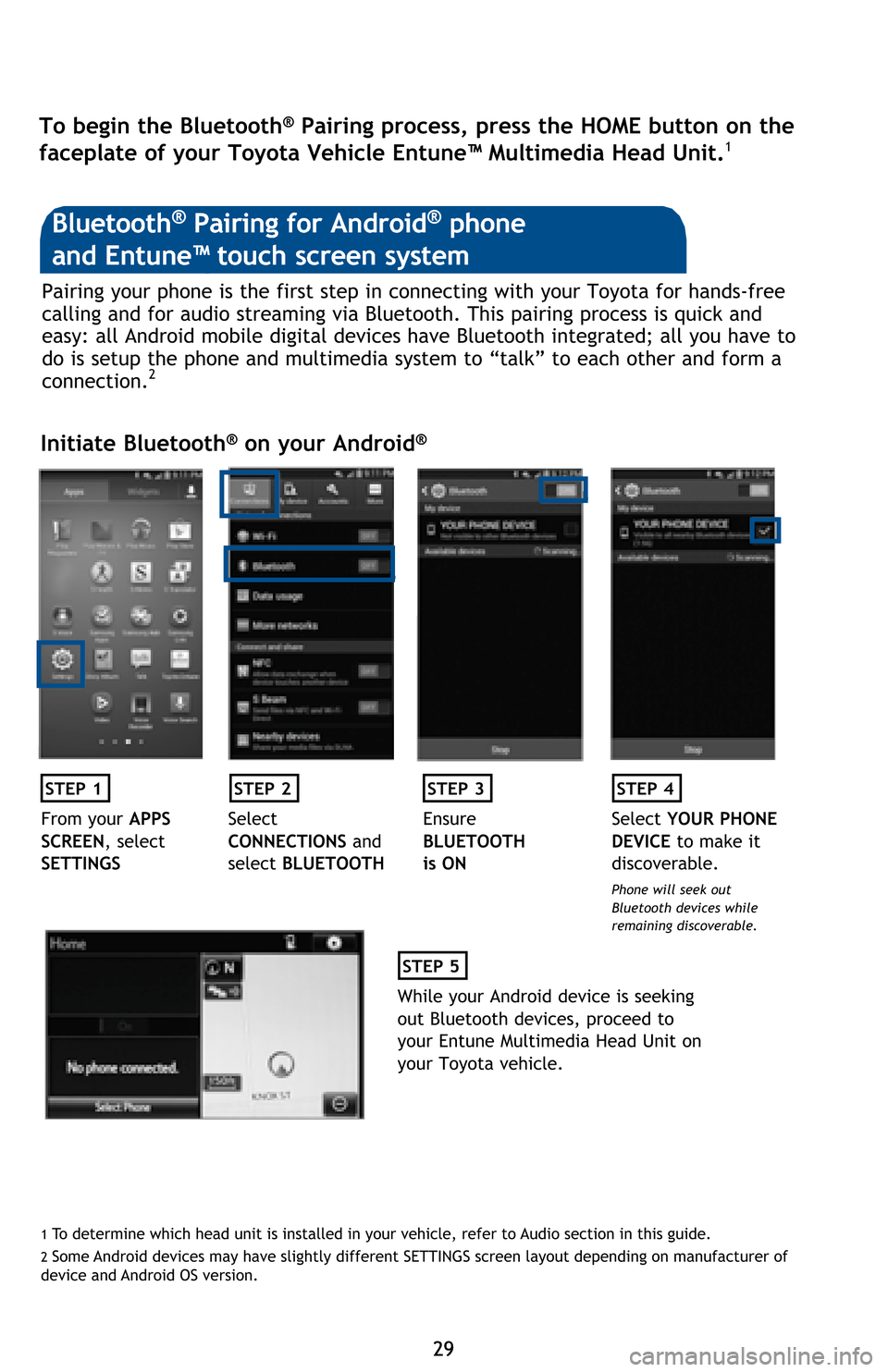
29 29 Pairing your phone is the first step in connecting with your Toyota for hands-free
calling and for audio streaming via Bluetooth. This pairing process is quick and
easy: all Android mobile digital devices have Bluetooth integrated; all you have to
do is setup the phone and multimedia system to “talk” to each other and form a
connection.
2
Initiate Bluetooth® on your Android®
STEP 1STEP 2STEP 3STEP 4
From your APPS
SCREEN, select
SETTINGSSelect
CONNECTIONS and
select BLUETOOTHEnsure
BLUETOOTH
is ONSelect YOUR PHONE
DEVICE to make it
discoverable.
Phone will seek out
Bluetooth devices while
remaining discoverable.
STEP 5
While your Android device is seeking
out Bluetooth devices, proceed to
your Entune Multimedia Head Unit on
your Toyota vehicle.
Bluetooth® Pairing for Android® phone
and Entune™ touch screen system
1 To determine which head unit is installed in your vehicle, refer to Audio section in this guide. 2 Some Android devices may have slightly different SETTINGS screen layout depending on manufacturer of
device and Android OS version.
To begin the Bluetooth® Pairing process, press the HOME button on the
faceplate of your Toyota Vehicle Entune™ Multimedia Head Unit.1
Page 32 of 44
30 30
BLUETOOTH® DEVICE PAIRING
Initiate Bluetooth® on your Entune™ Multimedia Head Unit
Once you have Bluetooth enabled on your phone and ready to pair, you will need
to initiate Bluetooth on your Entune head unit. Please follow the instructions
below to pair your Bluetooth enabled phone to your Entune system.
STEP 6
On your Toyota Vehicle
Entune Multimedia Head Unit,
Select SETUP BUTTON on the
Home Screen.
STEP 7
Select BLUETOOTH
STEP 8
Select ADD, to add your
phone device
STEP 9
Back on your smartphone,
you can now select your
TOYOTA VEHICLE in
Bluetooth Settings.
You may need to enter the provided
Bluetooth PIN on your phone.
STEP 10
Your smartphone is now
paired with Entune.
STEP 11
Once paired, Entune will
attempt to connect audio and
contacts on your phone.
Page 34 of 44
32 32 Pairing your phone is the first step in connecting with your Toyota for hands-free
calling and for audio streaming via Bluetooth. This pairing process is quick and
easy: all iPhone mobile digital devices have Bluetooth integrated; all you have to
do is setup the phone and multimedia system to “talk” to each other and form a
connection.
Initiate Bluetooth® on your iPhone®
STEP 1STEP 2STEP 3STEP 4
From the HOME
SCREEN, select
SETTINGSSelect BLUETOOTHEnsure
BLUETOOTH
is ONYour iPhone will seek
out Bluetooth devices
while remaining
discoverable
STEP 5
While your iPhone device is seeking
out Bluetooth devices, proceed to
your Entune Multimedia Head Unit on
your Toyota vehicle.
Bluetooth® Pairing for iPhone® and
Entune™ touch screen system
BLUETOOTH® DEVICE PAIRING
Page 35 of 44
33 33
Initiate Bluetooth® on your Entune™ Multimedia Head Unit
Once you have Bluetooth enabled on your phone and ready to pair, you will need
to initiate Bluetooth on your Entune head unit. Please follow the instructions
below to pair your Bluetooth enabled phone to your Entune system.
STEP 6
Select SETUP BUTTON on the
Home Screen.
STEP 7
Select BLUETOOTH
STEP 8
Select ADD, to add your
phone device
STEP 9
Back on your smartphone,
you can now select your
TOYOTA VEHICLE in
Bluetooth Settings.
You may need to enter the provided
Bluetooth PIN on your phone.
STEP 10
Your smartphone is now
paired with Entune.
STEP 11
Once paired, Entune will
attempt to connect audio and
contacts on your phone.