Page 1 of 190
Overview............................................................. 2
Interior Overview.........................................................................2
Exterior Overview....................................................................... 3
Opening and Closing..................................... 4 Doors............................................................................................... 4
Keyless Locking and Unlocking 4Using the Key 4Using Exterior Door Handles 6Opening Doors from the Interior 6Interior Locking and Unlocking 6Door Unlock Mode 7Child-protection Lock 7Drive-away Locking 7Walk-away Locking 7Unlocking When the Key Doesn
Page 2 of 190
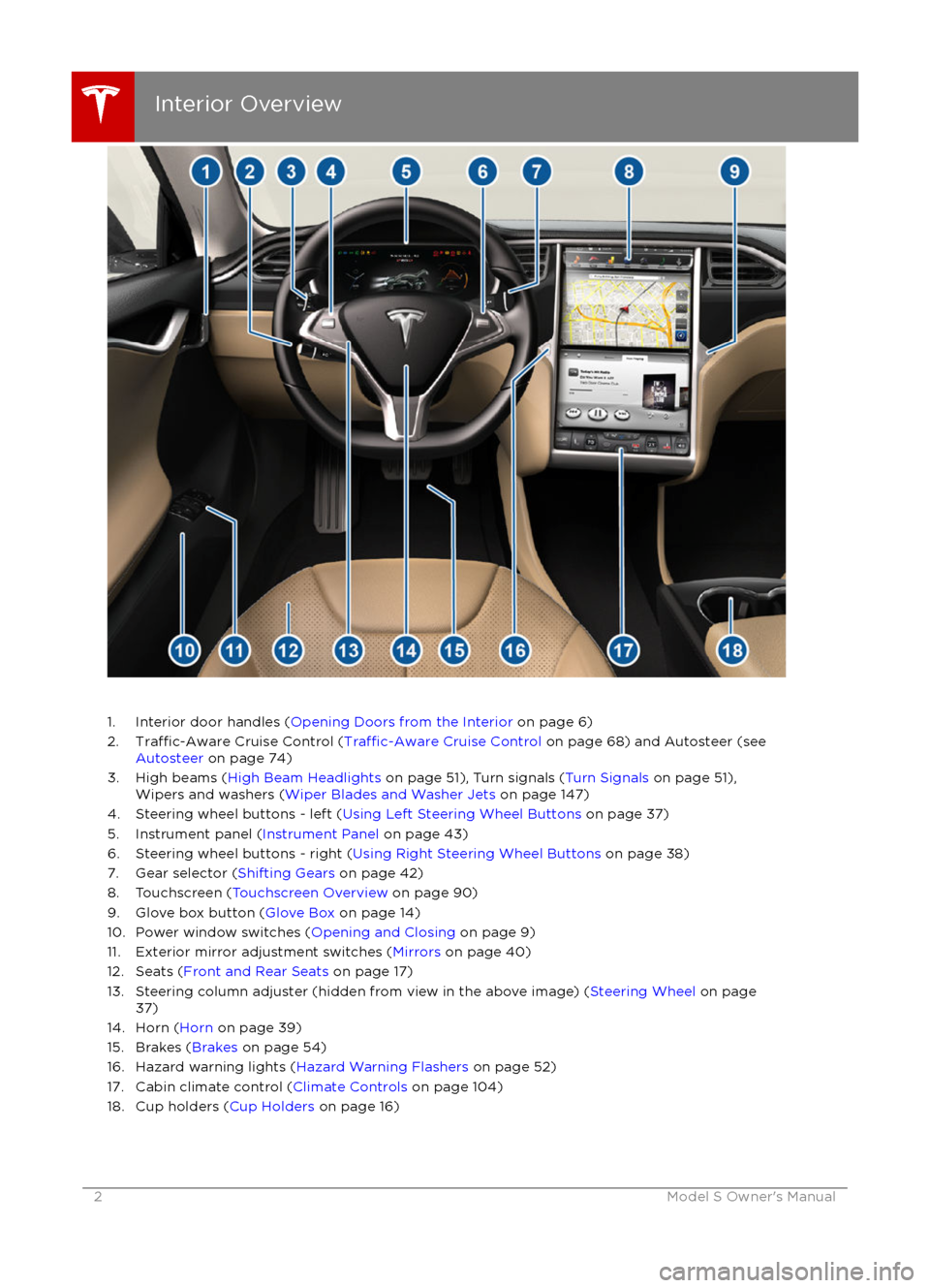
1. Interior door handles (Opening Doors from the Interior on page 6)
2.Traffic-Aware Cruise Control (Traffic-Aware Cruise Control on page 68) and Autosteer (see
Autosteer on page 74)
3. High beams ( High Beam Headlights on page 51), Turn signals ( Turn Signals on page 51),
Wipers and washers ( Wiper Blades and Washer Jets on page 147)
4. Steering wheel buttons - left ( Using Left Steering Wheel Buttons on page 37)
5. Instrument panel ( Instrument Panel on page 43)
6. Steering wheel buttons - right ( Using Right Steering Wheel Buttons on page 38)
7. Gear selector ( Shifting Gears on page 42)
8. Touchscreen ( Touchscreen Overview on page 90)
9. Glove box button ( Glove Box on page 14)
10. Power window switches ( Opening and Closing on page 9)
11. Exterior mirror adjustment switches ( Mirrors on page 40)
12. Seats ( Front and Rear Seats on page 17)
13. Steering column adjuster (hidden from view in the above image) ( Steering Wheel on page
37)
14. Horn ( Horn on page 39)
15. Brakes ( Brakes on page 54)
16. Hazard warning lights ( Hazard Warning Flashers on page 52)
17. Cabin climate control ( Climate Controls on page 104)
18. Cup holders ( Cup Holders on page 16)
Interior Overview
2Model S Owner
Page 4 of 190
Keyless Locking and UnlockingLocking and unlocking Model S is convenient.
Although you must be carrying a valid key,
there is no need to use it. Model S has sensors that can recognize the presence of a key
within a range of approximately three feet
(one meter). So you can keep your key in your
pocket or purse and Model S detects it.
When you walk up to Model S carrying your
key, doors automatically unlock. If a door
handle is retracted, press it and it extends. If
the Auto-Present Handles setting is turned on
(see Using Exterior Door Handles on page
6), you do not need to touch the door
handle. Instead, door handles extends
automatically as you approach Model S. To
open the rear trunk, press the switch located
under the trunk
Page 7 of 190
Door Unlock ModeYou can choose whether you want all doors, or
just the driver
Page 8 of 190
Opening Interior Doors with NoPower
If Model S has no electrical power, front doors
open as usual using the interior door handles.
To open the rear doors, fold back the edge of the carpet below the rear seats to expose the
mechanical release cable. Pull the mechanical
release cable toward the center.
Doors
8Model S Owner
Page 41 of 190
StartingWhen you open a door, Model S powers on
the instrument panel and touchscreen. The
center circle on the instrument panel displays the status of doors and the charge level, and
you can operate all controls.
To drive:
Page 93 of 190
3. Main viewing areaThe main viewing area changes depending on the app you have chosen (in the example, the
Nav and Media apps are displayed). For some apps (such as Nav and Web), you can zoom in and out using standard touchscreen
finger gestures.
4. Maximize/minimize app
Touch the small rectangle to expand the associated app to
fill the entire main viewing area
(some apps are not expandable). Touch again to display two apps in half-screen view.
5. Controls
Touch to access all Model S controls and settings (doors, locks, lights, etc).
6. Climate controls (see Climate Controls on page 104).
7. Volume control
Touch the up and down arrows to increase or decrease the volume of the speakers. You can
also adjust the volume using the scroll wheel on the left side of the steering wheel.
8. Reverse the position of the two currently displayed apps.
Warning: Paying attention to road and traffic conditions must always be the driver
Page 102 of 190
6. DisplaysManually control the brightness and the Day (light background) or Night (dark background)setting of the touchscreen and instrument panel. When set to Auto, the brightness changes
automatically between day and night brightness based on ambient lighting conditions. When
Auto-adjust is checked, the displays are further adjusted based on both the surroundings and by learning your preferences (i.e. it remembers the type of manual adjustments you make).
To disable the touchscreen momentarily for cleaning purposes, touch Clean Mode.You can also put Model S into an energy saving mode so it consumes less energy when not in
use (see Getting Maximum Range on page 62).
Note: The Displays settings can also be accessed from the Controls screen.
7. HomeLink
If the HomeLink feature is available in your region, use it to control RF-enabled garage doors,lights, or security systems (see HomeLink