2016 TESLA MODEL S wheel
[x] Cancel search: wheelPage 64 of 190
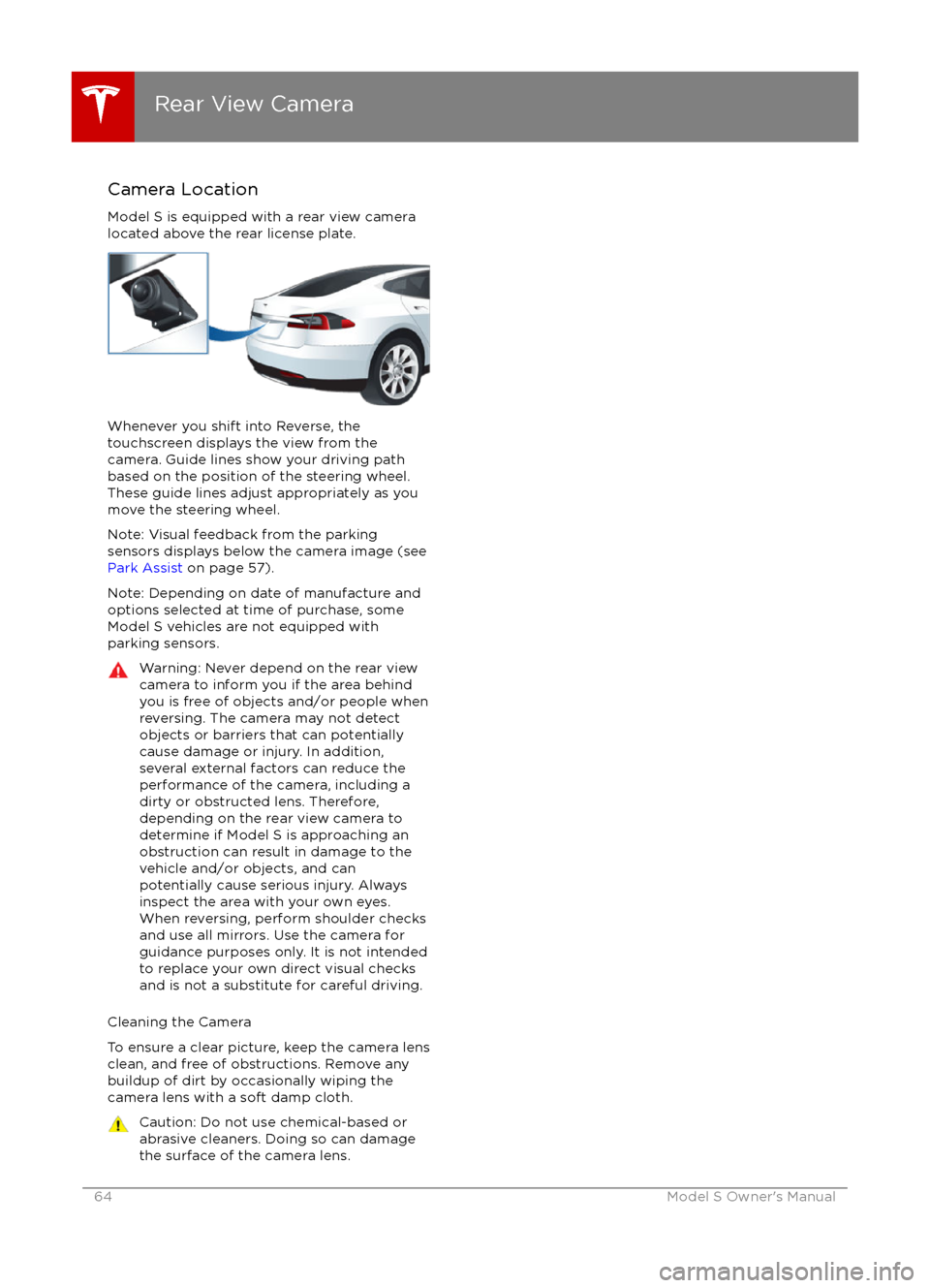
Camera Location
Model S is equipped with a rear view camera
located above the rear license plate.
Whenever you shift into Reverse, the
touchscreen displays the view from the
camera. Guide lines show your driving path
based on the position of the steering wheel. These guide lines adjust appropriately as you
move the steering wheel.
Note: Visual feedback from the parking
sensors displays below the camera image (see
Park Assist on page 57).
Note: Depending on date of manufacture and
options selected at time of purchase, some Model S vehicles are not equipped with
parking sensors.
Warning: Never depend on the rear view
camera to inform you if the area behind
you is free of objects and/or people when
reversing. The camera may not detect
objects or barriers that can potentially
cause damage or injury. In addition, several external factors can reduce the
performance of the camera, including a
dirty or obstructed lens. Therefore,
depending on the rear view camera to
determine if Model S is approaching an
obstruction can result in damage to the vehicle and/or objects, and can
potentially cause serious injury. Always
inspect the area with your own eyes.
When reversing, perform shoulder checks and use all mirrors. Use the camera forguidance purposes only. It is not intendedto replace your own direct visual checks
and is not a substitute for careful driving.
Cleaning the Camera
To ensure a clear picture, keep the camera lens clean, and free of obstructions. Remove any
buildup of dirt by occasionally wiping the
camera lens with a soft damp cloth.
Caution: Do not use chemical-based or abrasive cleaners. Doing so can damage
the surface of the camera lens.
Rear View Camera
64Model S Owner
Page 74 of 190
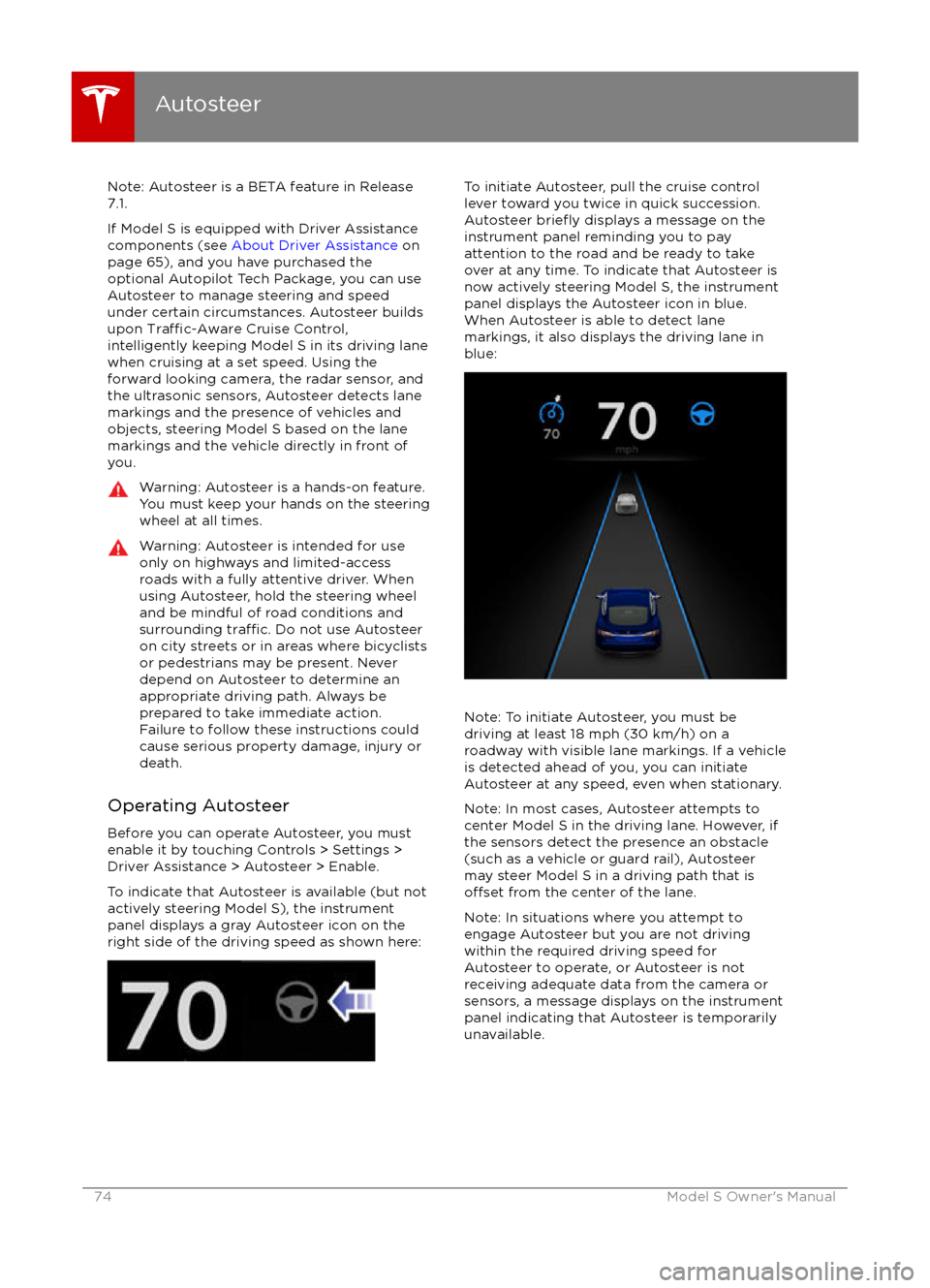
Note: Autosteer is a BETA feature in Release
7.1.
If Model S is equipped with Driver Assistance
components (see About Driver Assistance on
page 65), and you have purchased the optional Autopilot Tech Package, you can use
Autosteer to manage steering and speed under certain circumstances. Autosteer builds
upon
Traffic-Aware Cruise Control,
intelligently keeping Model S in its driving lane
when cruising at a set speed. Using the
forward looking camera, the radar sensor, and
the ultrasonic sensors, Autosteer detects lane
markings and the presence of vehicles and
objects, steering Model S based on the lanemarkings and the vehicle directly in front of
you.
Warning: Autosteer is a hands-on feature.
You must keep your hands on the steering
wheel at all times.Warning: Autosteer is intended for use
only on highways and limited-access
roads with a fully attentive driver. When using Autosteer, hold the steering wheel
and be mindful of road conditions and
surrounding
traffic. Do not use Autosteer
on city streets or in areas where bicyclists
or pedestrians may be present. Never
depend on Autosteer to determine an
appropriate driving path. Always be
prepared to take immediate action.
Failure to follow these instructions could
cause serious property damage, injury or
death.
Operating Autosteer
Before you can operate Autosteer, you must
enable it by touching Controls > Settings >
Driver Assistance > Autosteer > Enable.
To indicate that Autosteer is available (but not actively steering Model S), the instrumentpanel displays a gray Autosteer icon on theright side of the driving speed as shown here:
To initiate Autosteer, pull the cruise control
lever toward you twice in quick succession. Autosteer
briefly displays a message on the
instrument panel reminding you to pay
attention to the road and be ready to take
over at any time. To indicate that Autosteer is now actively steering Model S, the instrument
panel displays the Autosteer icon in blue.
When Autosteer is able to detect lane
markings, it also displays the driving lane in blue:
Note: To initiate Autosteer, you must be
driving at least 18 mph (30 km/h) on a roadway with visible lane markings. If a vehicle
is detected ahead of you, you can initiate
Autosteer at any speed, even when stationary.
Note: In most cases, Autosteer attempts to
center Model S in the driving lane. However, if
the sensors detect the presence an obstacle (such as a vehicle or guard rail), Autosteer
may steer Model S in a driving path that is
offset from the center of the lane.
Note: In situations where you attempt to
engage Autosteer but you are not driving
within the required driving speed for Autosteer to operate, or Autosteer is not
receiving adequate data from the camera or
sensors, a message displays on the instrument
panel indicating that Autosteer is temporarily
unavailable.
Autosteer
74Model S Owner
Page 75 of 190
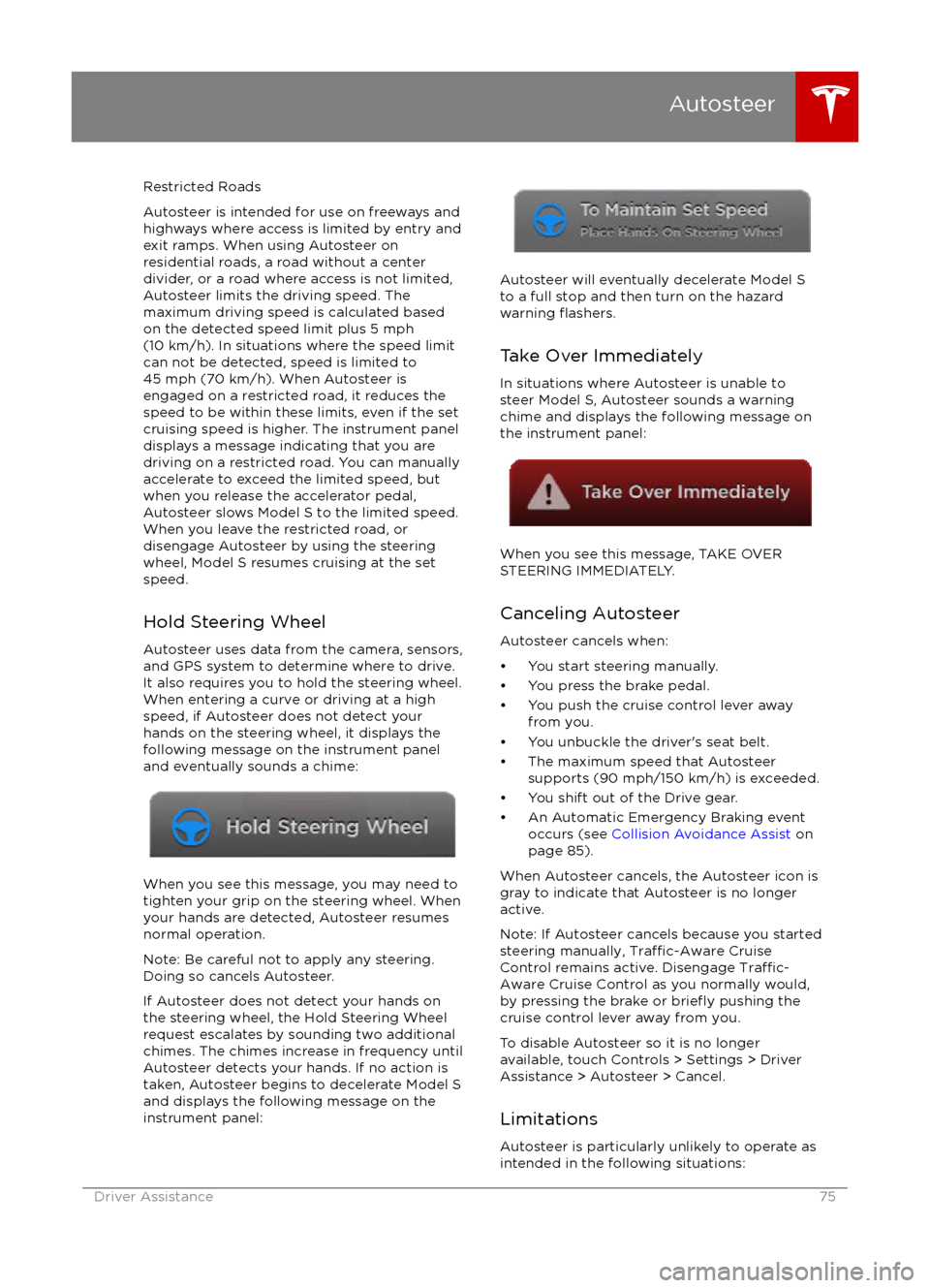
Restricted Roads
Autosteer is intended for use on freeways and highways where access is limited by entry and
exit ramps. When using Autosteer on residential roads, a road without a centerdivider, or a road where access is not limited,
Autosteer limits the driving speed. The
maximum driving speed is calculated based
on the detected speed limit plus 5 mph (10 km/h). In situations where the speed limit
can not be detected, speed is limited to 45 mph (70 km/h). When Autosteer is
engaged on a restricted road, it reduces the
speed to be within these limits, even if the set
cruising speed is higher. The instrument panel
displays a message indicating that you are
driving on a restricted road. You can manually accelerate to exceed the limited speed, but
when you release the accelerator pedal,
Autosteer slows Model S to the limited speed.
When you leave the restricted road, or
disengage Autosteer by using the steering wheel, Model S resumes cruising at the set
speed.
Hold Steering Wheel Autosteer uses data from the camera, sensors,and GPS system to determine where to drive.
It also requires you to hold the steering wheel.
When entering a curve or driving at a high
speed, if Autosteer does not detect your
hands on the steering wheel, it displays the
following message on the instrument panel and eventually sounds a chime:
When you see this message, you may need totighten your grip on the steering wheel. When
your hands are detected, Autosteer resumes normal operation.
Note: Be careful not to apply any steering.
Doing so cancels Autosteer.
If Autosteer does not detect your hands on
the steering wheel, the Hold Steering Wheel
request escalates by sounding two additional chimes. The chimes increase in frequency until
Autosteer detects your hands. If no action is
taken, Autosteer begins to decelerate Model S
and displays the following message on the
instrument panel:
Autosteer will eventually decelerate Model S
to a full stop and then turn on the hazard
warning
flashers.
Take Over Immediately
In situations where Autosteer is unable to steer Model S, Autosteer sounds a warningchime and displays the following message on
the instrument panel:
When you see this message, TAKE OVER STEERING IMMEDIATELY.
Canceling Autosteer Autosteer cancels when:
Page 77 of 190

If Model S is equipped with Driver Assistance
components (see About Driver Assistance on
page 65), and you have purchased the
optional Autopilot Tech Package, you can use
Auto Lane Change to move Model S into an adjacent lane without touching the steering
wheel (which would cancel Autosteer). When both
Traffic-Aware Cruise Control and
Autosteer are active, Auto Lane Change
intelligently steers Model S into an adjacent
driving lane. Using the forward looking camera, the radar sensor, and the ultrasonic
sensors, Autosteer detects lane markings and
the presence of other vehicles.
Auto Lane Change is designed for use on
highways and main roads with visible lane
markings and under relatively predictable circumstances in which minimal steering and
driver intervention is needed.
Warning: It is the driver
Page 78 of 190

midway through the lane change, both
Auto Lane Change and Autosteer will cancel. The instrument panel displays a
message instructing you to take over the
steering wheel immediately.
When Auto Lane Change is active, it is
important to monitor its performance by
watching the driving path in front of you. Stay
prepared to take over steering at any time. On the instrument panel, the lane you are crossing
over displays as a dashed blue line and once in your new lane, the lane markings display as
solid blue lines.
In situations where Auto Lane Change is
unable to operate at optimal performance, or
can not operate due to inadequate data, the
instrument panel displays a series of warnings.
Therefore, when using Auto Lane Change,
always pay attention to the instrument panel
and be prepared to manually steer Model S.
Warning: When Auto Lane Change is
actively steering Model S, the steering
wheel moves accordingly. Any
significantrestriction of the steering wheel
Page 80 of 190

parking spaces that are at least 20 feet (6
meters), but less than 49 feet (15 meters) long.
Autopark does not operate on angled parking spaces.Warning: Never depend on Autopark tofind a parking space that is legal, suitable,
and safe. Autopark may not always detect
objects in the parking space. Always
perform visual checks to
confirm that a
parking space is appropriate and safe.
Warning: When Autopark is actively
steering Model S, the steering wheel
moves in accordance with Autopark
Page 93 of 190

3. Main viewing areaThe main viewing area changes depending on the app you have chosen (in the example, the
Nav and Media apps are displayed). For some apps (such as Nav and Web), you can zoom in and out using standard touchscreen
finger gestures.
4. Maximize/minimize app
Touch the small rectangle to expand the associated app to
fill the entire main viewing area
(some apps are not expandable). Touch again to display two apps in half-screen view.
5. Controls
Touch to access all Model S controls and settings (doors, locks, lights, etc).
6. Climate controls (see Climate Controls on page 104).
7. Volume control
Touch the up and down arrows to increase or decrease the volume of the speakers. You can
also adjust the volume using the scroll wheel on the left side of the steering wheel.
8. Reverse the position of the two currently displayed apps.
Warning: Paying attention to road and traffic conditions must always be the driver
Page 98 of 190
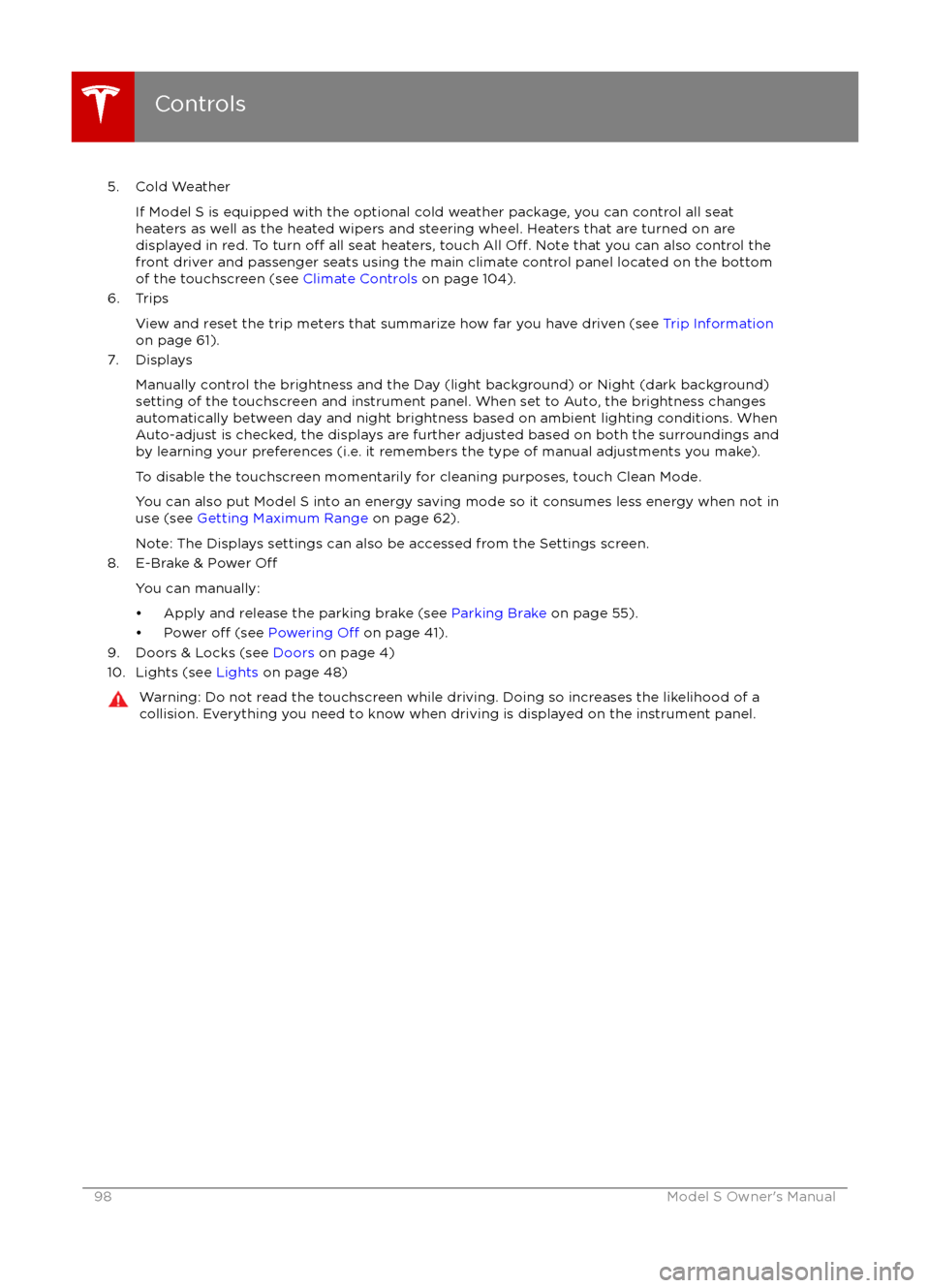
5. Cold WeatherIf Model S is equipped with the optional cold weather package, you can control all seat
heaters as well as the heated wipers and steering wheel. Heaters that are turned on are displayed in red. To turn
off all seat heaters, touch All Off. Note that you can also control the
front driver and passenger seats using the main climate control panel located on the bottom
of the touchscreen (see Climate Controls on page 104).
6. Trips
View and reset the trip meters that summarize how far you have driven (see Trip Information
on page 61).
7. Displays
Manually control the brightness and the Day (light background) or Night (dark background)setting of the touchscreen and instrument panel. When set to Auto, the brightness changes
automatically between day and night brightness based on ambient lighting conditions. When
Auto-adjust is checked, the displays are further adjusted based on both the surroundings and
by learning your preferences (i.e. it remembers the type of manual adjustments you make).
To disable the touchscreen momentarily for cleaning purposes, touch Clean Mode.You can also put Model S into an energy saving mode so it consumes less energy when not inuse (see Getting Maximum Range on page 62).
Note: The Displays settings can also be accessed from the Settings screen.
8. E-Brake & Power
Off
You can manually: