2016 TESLA MODEL S steering wheel
[x] Cancel search: steering wheelPage 55 of 190

Regenerative Braking
Whenever Model S is moving and your foot is
off the accelerator, regenerative braking slows
down Model S and feeds any surplus energy
back to the Battery.
By anticipating your stops and simply
removing pressure from the accelerator to slow down, you can take advantage ofregenerative braking to increase driving range.
Of course, this is no substitute for regular
braking when needed for safety.
Note: If regenerative braking is aggressively
slowing Model S, such as on a steep descent,
brake lights turn on to alert other road users
that you are slowing down.
The Energy app displays real-time feedback
on the amount of energy being gained by
regenerative braking. You can also display the
power meter on either side of the instrument
panel by choosing Energy using the scroll
button on the steering wheel (see Steering
Wheel on page 37).
The amount of energy fed back to the Battery using regenerative braking can depend on the
current state of the Battery and the charge
level setting that you are using. If regenerative
braking is limited, a dashed yellow line
displays on the power meter. For example,
regenerative braking may be limited if the Battery is already fully charged or if the
ambient temperature is low.
To Set the Regenerative Braking Level
You can use the touchscreen to change the
level of regenerative braking:
1. Touch Controls > Driving > Regenerative Braking.
2. Choose from two levels:
Page 57 of 190
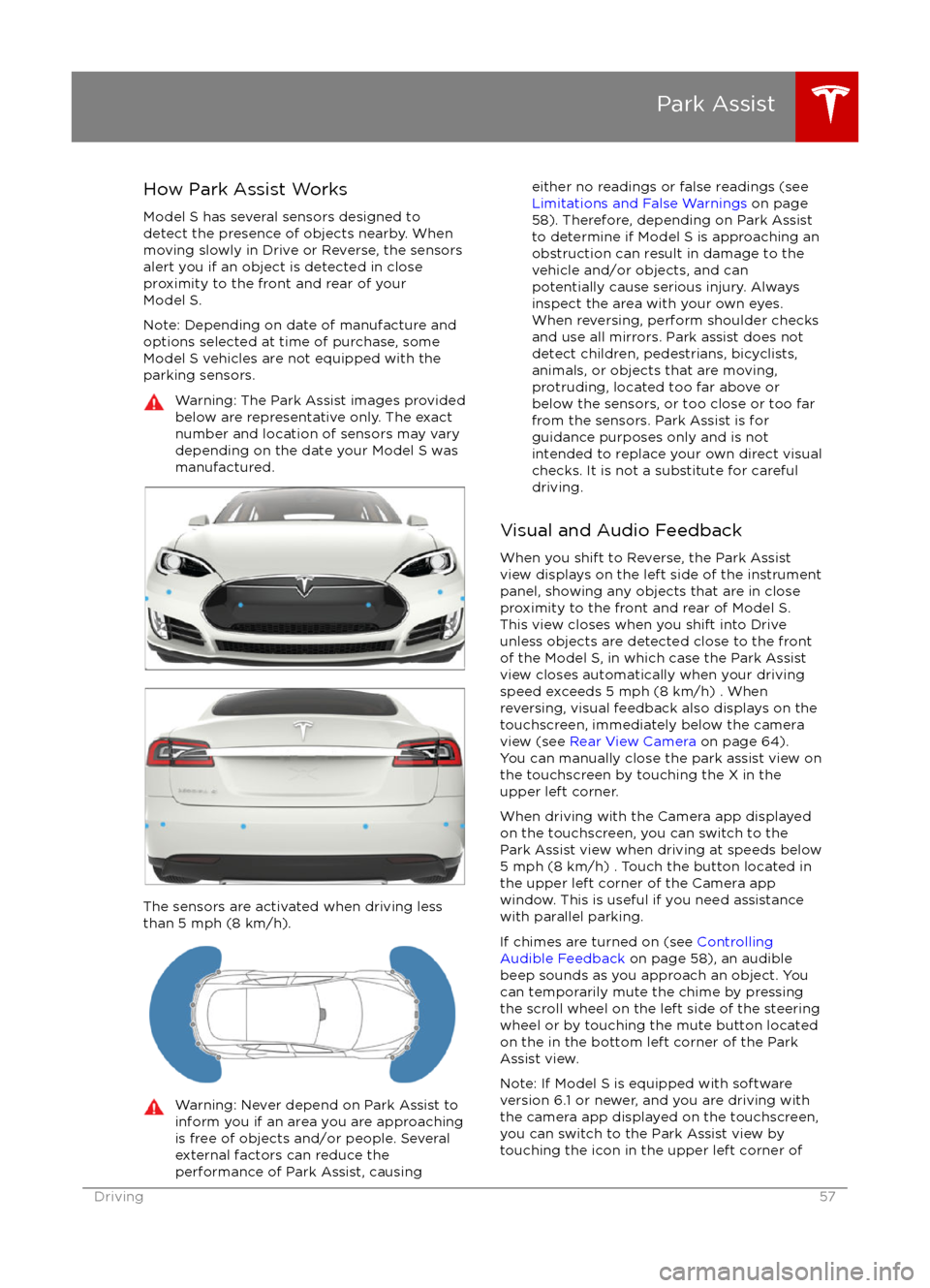
How Park Assist Works
Model S has several sensors designed to detect the presence of objects nearby. When
moving slowly in Drive or Reverse, the sensors
alert you if an object is detected in close proximity to the front and rear of your
Model S.
Note: Depending on date of manufacture and options selected at time of purchase, someModel S vehicles are not equipped with theparking sensors.Warning: The Park Assist images provided
below are representative only. The exact
number and location of sensors may vary
depending on the date your Model S was
manufactured.
The sensors are activated when driving less
than 5 mph (8 km/h).
Warning: Never depend on Park Assist to
inform you if an area you are approaching is free of objects and/or people. Several
external factors can reduce the
performance of Park Assist, causingeither no readings or false readings (see
Limitations and False Warnings on page
58). Therefore, depending on Park Assist
to determine if Model S is approaching an obstruction can result in damage to the
vehicle and/or objects, and can
potentially cause serious injury. Always
inspect the area with your own eyes.
When reversing, perform shoulder checks and use all mirrors. Park assist does not
detect children, pedestrians, bicyclists,
animals, or objects that are moving, protruding, located too far above or
below the sensors, or too close or too far
from the sensors. Park Assist is for
guidance purposes only and is not intended to replace your own direct visual
checks. It is not a substitute for careful
driving.
Visual and Audio Feedback
When you shift to Reverse, the Park Assist
view displays on the left side of the instrument
panel, showing any objects that are in close
proximity to the front and rear of Model S.
This view closes when you shift into Drive
unless objects are detected close to the front
of the Model S, in which case the Park Assist
view closes automatically when your driving
speed exceeds 5 mph (8 km/h) . When
reversing, visual feedback also displays on the
touchscreen, immediately below the camera
view (see Rear View Camera on page 64).
You can manually close the park assist view on
the touchscreen by touching the X in the
upper left corner.
When driving with the Camera app displayed
on the touchscreen, you can switch to the
Park Assist view when driving at speeds below
5 mph (8 km/h) . Touch the button located in the upper left corner of the Camera appwindow. This is useful if you need assistance
with parallel parking.
If chimes are turned on (see Controlling
Audible Feedback on page 58), an audible
beep sounds as you approach an object. You
can temporarily mute the chime by pressing
the scroll wheel on the left side of the steering
wheel or by touching the mute button located
on the in the bottom left corner of the Park Assist view.
Note: If Model S is equipped with software
version 6.1 or newer, and you are driving with
the camera app displayed on the touchscreen,
you can switch to the Park Assist view by
touching the icon in the upper left corner of
Park Assist
Driving57
Page 58 of 190
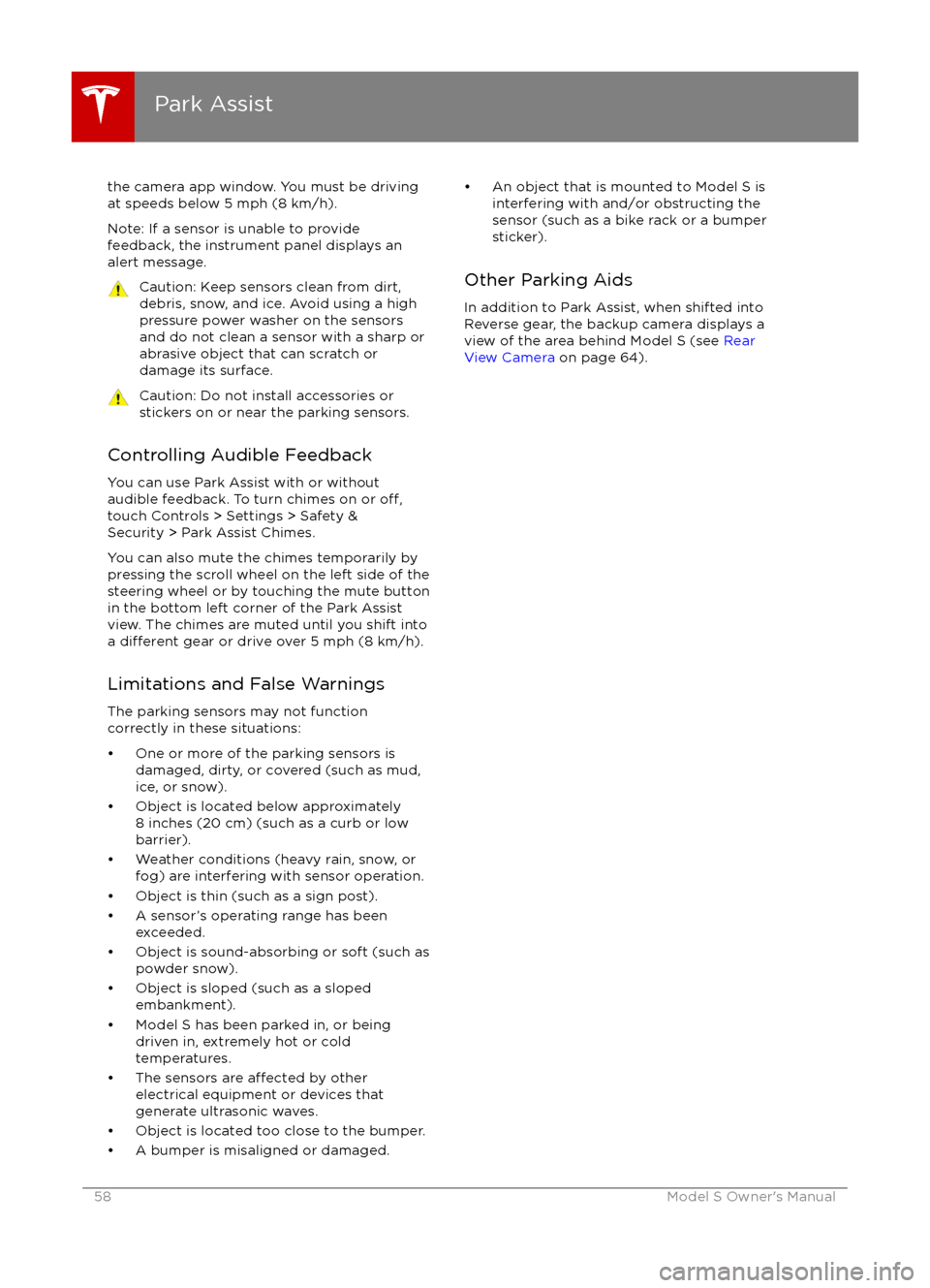
the camera app window. You must be drivingat speeds below 5 mph (8 km/h).
Note: If a sensor is unable to provide
feedback, the instrument panel displays an
alert message.Caution: Keep sensors clean from dirt,
debris, snow, and ice. Avoid using a high
pressure power washer on the sensors
and do not clean a sensor with a sharp or abrasive object that can scratch or
damage its surface.Caution: Do not install accessories or
stickers on or near the parking sensors.
Controlling Audible Feedback
You can use Park Assist with or without
audible feedback. To turn chimes on or
off,touch Controls > Settings > Safety &
Security > Park Assist Chimes.
You can also mute the chimes temporarily by
pressing the scroll wheel on the left side of the steering wheel or by touching the mute buttonin the bottom left corner of the Park Assist
view. The chimes are muted until you shift into
a
different gear or drive over 5 mph (8 km/h).
Limitations and False Warnings
The parking sensors may not function
correctly in these situations:
Page 61 of 190

Displaying Trip InformationTrip information displays on the touchscreen
when you touch Controls > Trips. There are
two trip meters available, A and B. To reset a
particular trip meter, touch its associated
RESET.
Note: You can also display range and trip
information on the instrument panel (see Using Left Steering Wheel Buttons on page
37).
Trip Information
Driving61
Page 64 of 190
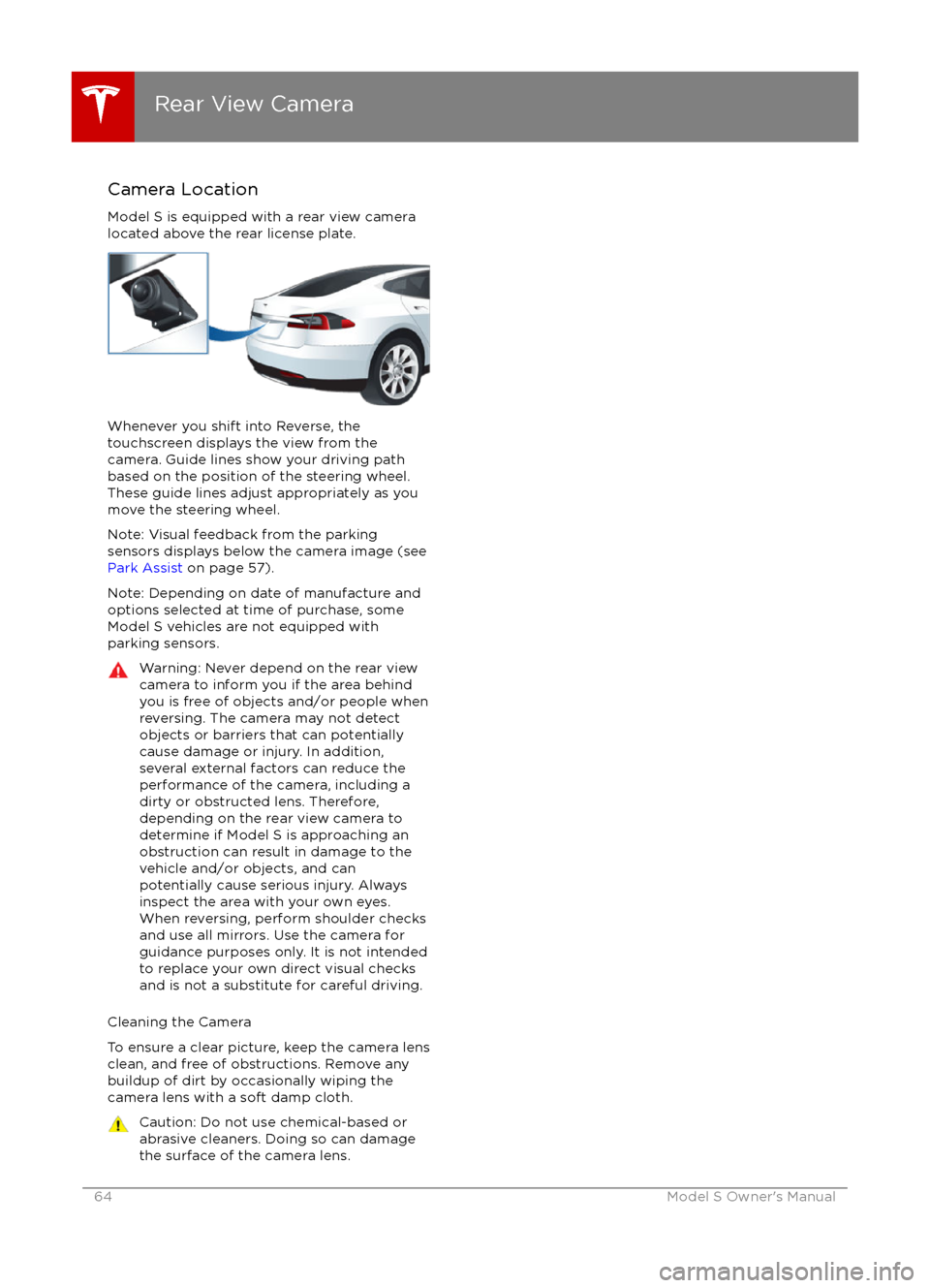
Camera Location
Model S is equipped with a rear view camera
located above the rear license plate.
Whenever you shift into Reverse, the
touchscreen displays the view from the
camera. Guide lines show your driving path
based on the position of the steering wheel. These guide lines adjust appropriately as you
move the steering wheel.
Note: Visual feedback from the parking
sensors displays below the camera image (see
Park Assist on page 57).
Note: Depending on date of manufacture and
options selected at time of purchase, some Model S vehicles are not equipped with
parking sensors.
Warning: Never depend on the rear view
camera to inform you if the area behind
you is free of objects and/or people when
reversing. The camera may not detect
objects or barriers that can potentially
cause damage or injury. In addition, several external factors can reduce the
performance of the camera, including a
dirty or obstructed lens. Therefore,
depending on the rear view camera to
determine if Model S is approaching an
obstruction can result in damage to the vehicle and/or objects, and can
potentially cause serious injury. Always
inspect the area with your own eyes.
When reversing, perform shoulder checks and use all mirrors. Use the camera forguidance purposes only. It is not intendedto replace your own direct visual checks
and is not a substitute for careful driving.
Cleaning the Camera
To ensure a clear picture, keep the camera lens clean, and free of obstructions. Remove any
buildup of dirt by occasionally wiping the
camera lens with a soft damp cloth.
Caution: Do not use chemical-based or abrasive cleaners. Doing so can damage
the surface of the camera lens.
Rear View Camera
64Model S Owner
Page 74 of 190
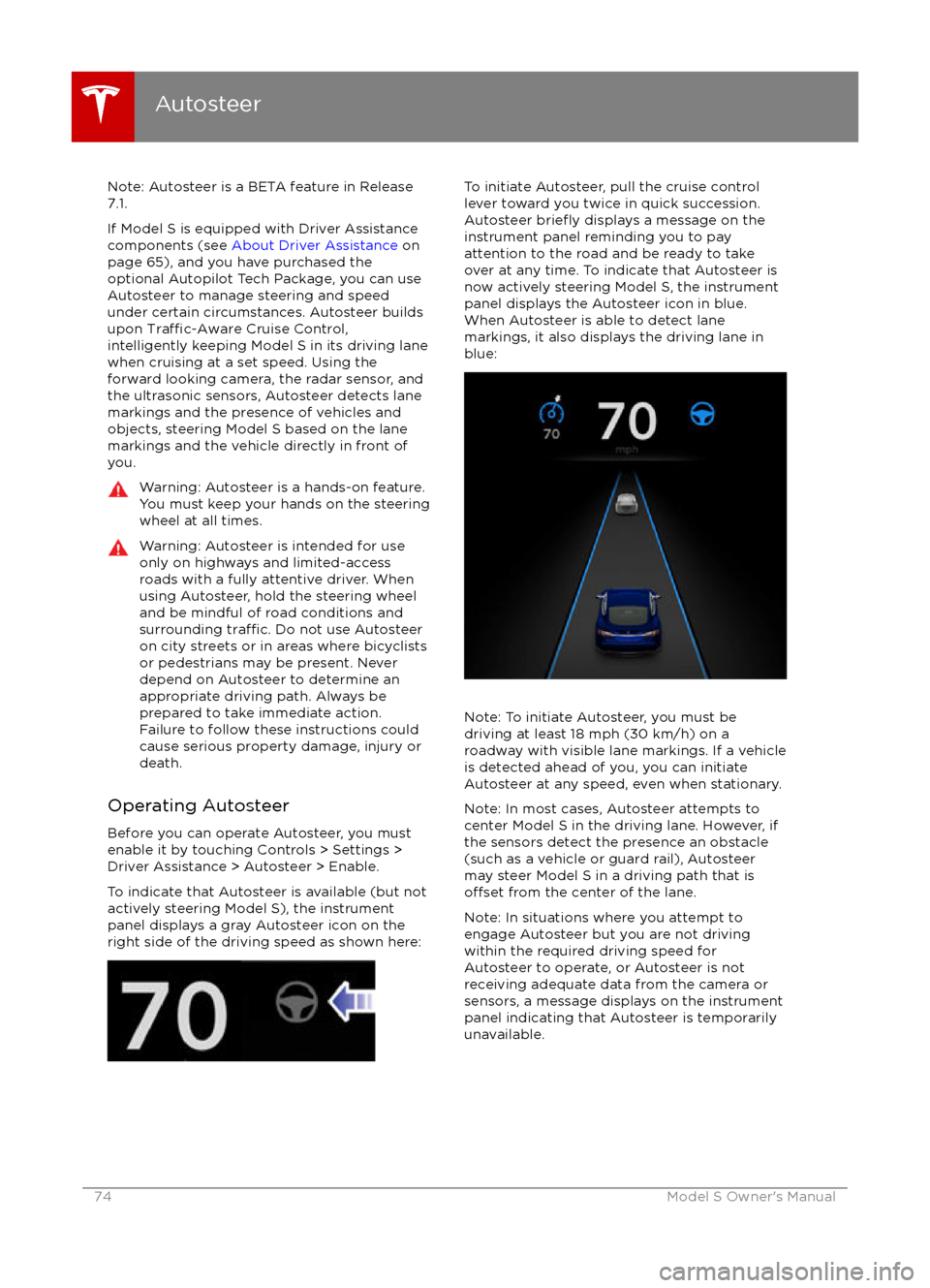
Note: Autosteer is a BETA feature in Release
7.1.
If Model S is equipped with Driver Assistance
components (see About Driver Assistance on
page 65), and you have purchased the optional Autopilot Tech Package, you can use
Autosteer to manage steering and speed under certain circumstances. Autosteer builds
upon
Traffic-Aware Cruise Control,
intelligently keeping Model S in its driving lane
when cruising at a set speed. Using the
forward looking camera, the radar sensor, and
the ultrasonic sensors, Autosteer detects lane
markings and the presence of vehicles and
objects, steering Model S based on the lanemarkings and the vehicle directly in front of
you.
Warning: Autosteer is a hands-on feature.
You must keep your hands on the steering
wheel at all times.Warning: Autosteer is intended for use
only on highways and limited-access
roads with a fully attentive driver. When using Autosteer, hold the steering wheel
and be mindful of road conditions and
surrounding
traffic. Do not use Autosteer
on city streets or in areas where bicyclists
or pedestrians may be present. Never
depend on Autosteer to determine an
appropriate driving path. Always be
prepared to take immediate action.
Failure to follow these instructions could
cause serious property damage, injury or
death.
Operating Autosteer
Before you can operate Autosteer, you must
enable it by touching Controls > Settings >
Driver Assistance > Autosteer > Enable.
To indicate that Autosteer is available (but not actively steering Model S), the instrumentpanel displays a gray Autosteer icon on theright side of the driving speed as shown here:
To initiate Autosteer, pull the cruise control
lever toward you twice in quick succession. Autosteer
briefly displays a message on the
instrument panel reminding you to pay
attention to the road and be ready to take
over at any time. To indicate that Autosteer is now actively steering Model S, the instrument
panel displays the Autosteer icon in blue.
When Autosteer is able to detect lane
markings, it also displays the driving lane in blue:
Note: To initiate Autosteer, you must be
driving at least 18 mph (30 km/h) on a roadway with visible lane markings. If a vehicle
is detected ahead of you, you can initiate
Autosteer at any speed, even when stationary.
Note: In most cases, Autosteer attempts to
center Model S in the driving lane. However, if
the sensors detect the presence an obstacle (such as a vehicle or guard rail), Autosteer
may steer Model S in a driving path that is
offset from the center of the lane.
Note: In situations where you attempt to
engage Autosteer but you are not driving
within the required driving speed for Autosteer to operate, or Autosteer is not
receiving adequate data from the camera or
sensors, a message displays on the instrument
panel indicating that Autosteer is temporarily
unavailable.
Autosteer
74Model S Owner
Page 75 of 190
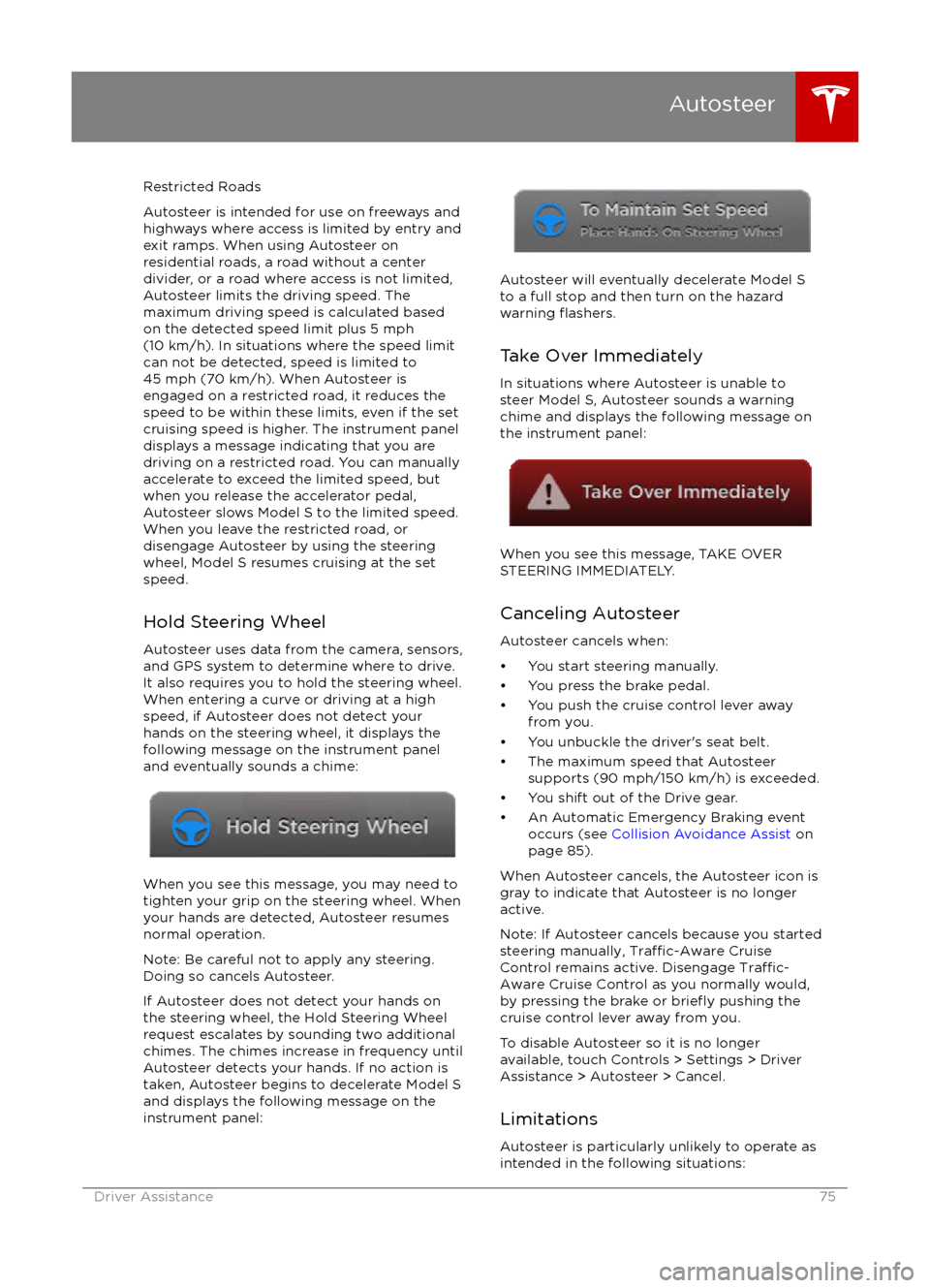
Restricted Roads
Autosteer is intended for use on freeways and highways where access is limited by entry and
exit ramps. When using Autosteer on residential roads, a road without a centerdivider, or a road where access is not limited,
Autosteer limits the driving speed. The
maximum driving speed is calculated based
on the detected speed limit plus 5 mph (10 km/h). In situations where the speed limit
can not be detected, speed is limited to 45 mph (70 km/h). When Autosteer is
engaged on a restricted road, it reduces the
speed to be within these limits, even if the set
cruising speed is higher. The instrument panel
displays a message indicating that you are
driving on a restricted road. You can manually accelerate to exceed the limited speed, but
when you release the accelerator pedal,
Autosteer slows Model S to the limited speed.
When you leave the restricted road, or
disengage Autosteer by using the steering wheel, Model S resumes cruising at the set
speed.
Hold Steering Wheel Autosteer uses data from the camera, sensors,and GPS system to determine where to drive.
It also requires you to hold the steering wheel.
When entering a curve or driving at a high
speed, if Autosteer does not detect your
hands on the steering wheel, it displays the
following message on the instrument panel and eventually sounds a chime:
When you see this message, you may need totighten your grip on the steering wheel. When
your hands are detected, Autosteer resumes normal operation.
Note: Be careful not to apply any steering.
Doing so cancels Autosteer.
If Autosteer does not detect your hands on
the steering wheel, the Hold Steering Wheel
request escalates by sounding two additional chimes. The chimes increase in frequency until
Autosteer detects your hands. If no action is
taken, Autosteer begins to decelerate Model S
and displays the following message on the
instrument panel:
Autosteer will eventually decelerate Model S
to a full stop and then turn on the hazard
warning
flashers.
Take Over Immediately
In situations where Autosteer is unable to steer Model S, Autosteer sounds a warningchime and displays the following message on
the instrument panel:
When you see this message, TAKE OVER STEERING IMMEDIATELY.
Canceling Autosteer Autosteer cancels when:
Page 77 of 190

If Model S is equipped with Driver Assistance
components (see About Driver Assistance on
page 65), and you have purchased the
optional Autopilot Tech Package, you can use
Auto Lane Change to move Model S into an adjacent lane without touching the steering
wheel (which would cancel Autosteer). When both
Traffic-Aware Cruise Control and
Autosteer are active, Auto Lane Change
intelligently steers Model S into an adjacent
driving lane. Using the forward looking camera, the radar sensor, and the ultrasonic
sensors, Autosteer detects lane markings and
the presence of other vehicles.
Auto Lane Change is designed for use on
highways and main roads with visible lane
markings and under relatively predictable circumstances in which minimal steering and
driver intervention is needed.
Warning: It is the driver