2016 SUBARU OUTBACK Pandora
[x] Cancel search: PandoraPage 229 of 572
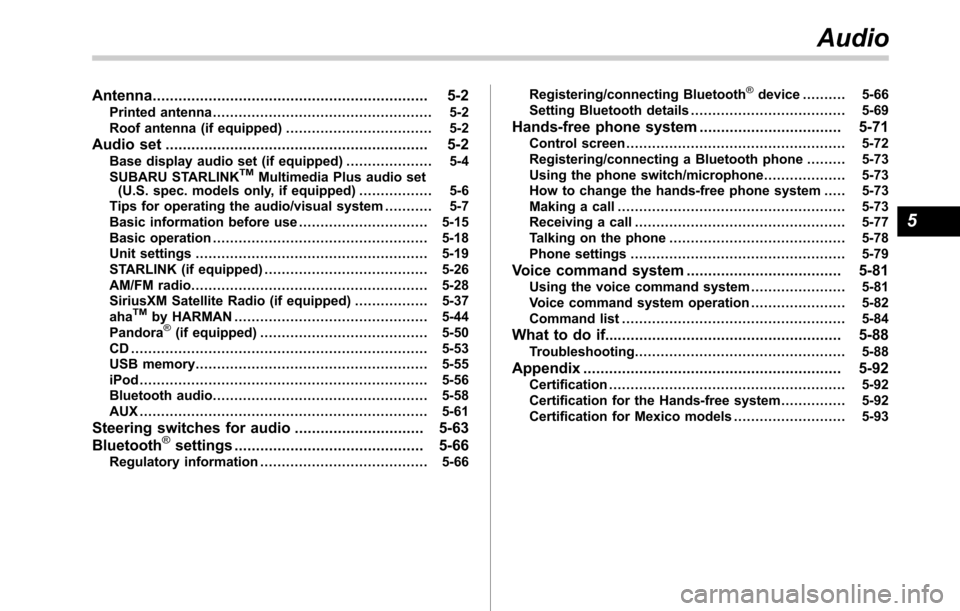
Antenna................................................................ 5-2
Printed antenna................................................... 5-2
Roof antenna (if equipped).................................. 5-2
Audio set............................................................. 5-2Base display audio set (if equipped).................... 5-4
SUBARU STARLINKTMMultimedia Plus audio set
(U.S. spec. models only, if equipped)................. 5-6
Tips for operating the audio/visual system........... 5-7
Basic information before use.............................. 5-15
Basic operation.................................................. 5-18
Unit settings...................................................... 5-19
STARLINK (if equipped)...................................... 5-26
AM/FM radio....................................................... 5-28
SiriusXM Satellite Radio (if equipped)................. 5-37
aha
TMby HARMAN............................................. 5-44
Pandora®(if equipped)....................................... 5-50
CD ..................................................................... 5-53
USB memory...................................................... 5-55
iPod................................................................... 5-56
Bluetooth audio.................................................. 5-58
AUX ................................................................... 5-61
Steering switches for audio.............................. 5-63
Bluetooth®settings............................................ 5-66Regulatory information....................................... 5-66Registering/connecting Bluetooth
®device.......... 5-66
Setting Bluetooth details.................................... 5-69
Hands-free phone system................................. 5-71
Control screen................................................... 5-72
Registering/connecting a Bluetooth phone......... 5-73
Using the phone switch/microphone................... 5-73
How to change the hands-free phone system..... 5-73
Making a call..................................................... 5-73
Receiving a call................................................. 5-77
Talking on the phone......................................... 5-78
Phone settings.................................................. 5-79
Voice command system.................................... 5-81Using the voice command system...................... 5-81
Voice command system operation...................... 5-82
Command list.................................................... 5-84
What to do if....................................................... 5-88Troubleshooting................................................. 5-88
Appendix............................................................ 5-92Certification....................................................... 5-92
Certification for the Hands-free system............... 5-92
Certification for Mexico models.......................... 5-93
Audio
5
Page 232 of 572
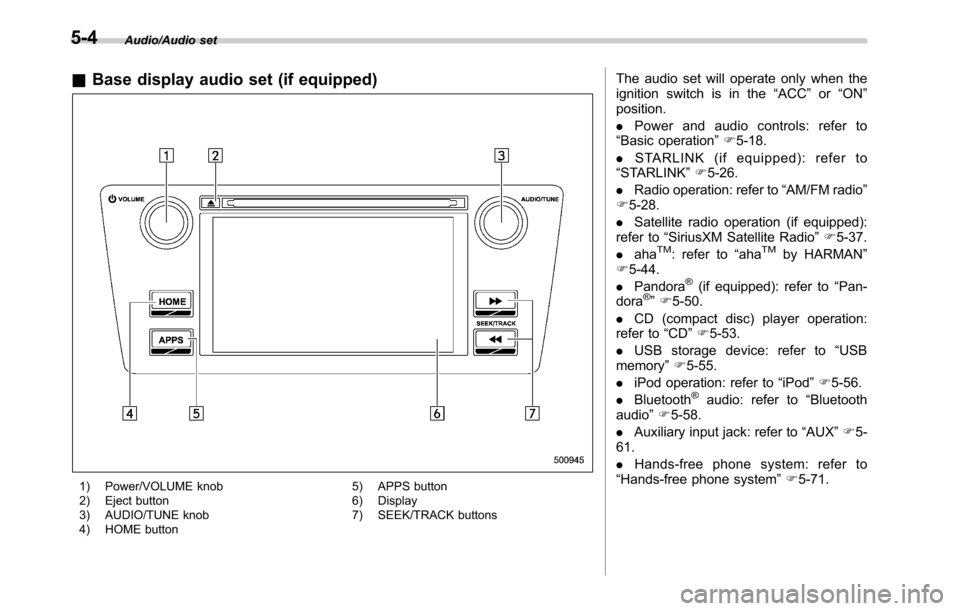
Audio/Audio set
&Base display audio set (if equipped)
1) Power/VOLUME knob
2) Eject button
3) AUDIO/TUNE knob
4) HOME button5) APPS button
6) Display
7) SEEK/TRACK buttons
The audio set will operate only when the
ignition switch is in the“ACC”or“ON”
position.
.Power and audio controls: refer to
“Basic operation”F5-18.
.STARLINK (if equipped): refer to
“STARLINK”F5-26.
.Radio operation: refer to“AM/FM radio”
F5-28.
.Satellite radio operation (if equipped):
refer to“SiriusXM Satellite Radio”F5-37.
.aha
TM: refer to“ahaTMby HARMAN”
F5-44.
.Pandora
®(if equipped): refer to“Pan-
dora®”F5-50.
.CD (compact disc) player operation:
refer to“CD”F5-53.
.USB storage device: refer to“USB
memory”F5-55.
.iPod operation: refer to“iPod”F5-56.
.Bluetooth
®audio: refer to“Bluetooth
audio”F5-58.
.Auxiliary input jack: refer to“AUX”F5-
61.
.Hands-free phone system: refer to
“Hands-free phone system”F5-71.
5-4
Page 255 of 572
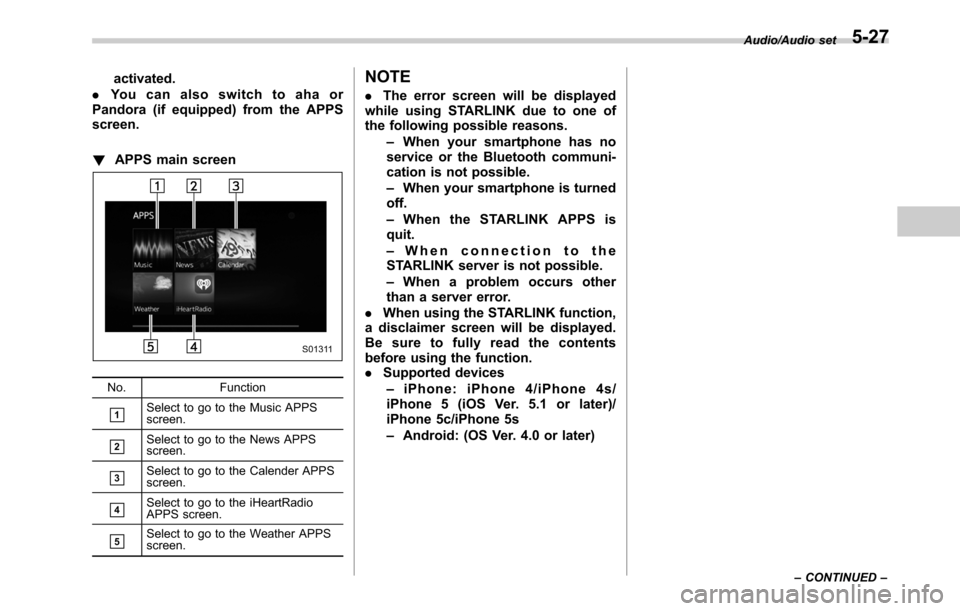
activated.
.You can also switch to aha or
Pandora (if equipped) from the APPS
screen.
!APPS main screen
No. Function
&1Select to go to the Music APPS
screen.
&2Select to go to the News APPS
screen.
&3Select to go to the Calender APPS
screen.
&4Select to go to the iHeartRadio
APPS screen.
&5Select to go to the Weather APPS
screen.
NOTE
.The error screen will be displayed
while using STARLINK due to one of
the following possible reasons.
–When your smartphone has no
service or the Bluetooth communi-
cation is not possible.
–When your smartphone is turned
off.
–When the STARLINK APPS is
quit.
–When connection to the
STARLINK server is not possible.
–When a problem occurs other
than a server error.
.When using the STARLINK function,
a disclaimer screen will be displayed.
Be sure to fully read the contents
before using the function.
.Supported devices
–iPhone: iPhone 4/iPhone 4s/
iPhone 5 (iOS Ver. 5.1 or later)/
iPhone 5c/iPhone 5s
–Android: (OS Ver. 4.0 or later)
Audio/Audio set
–CONTINUED–5-27
Page 278 of 572
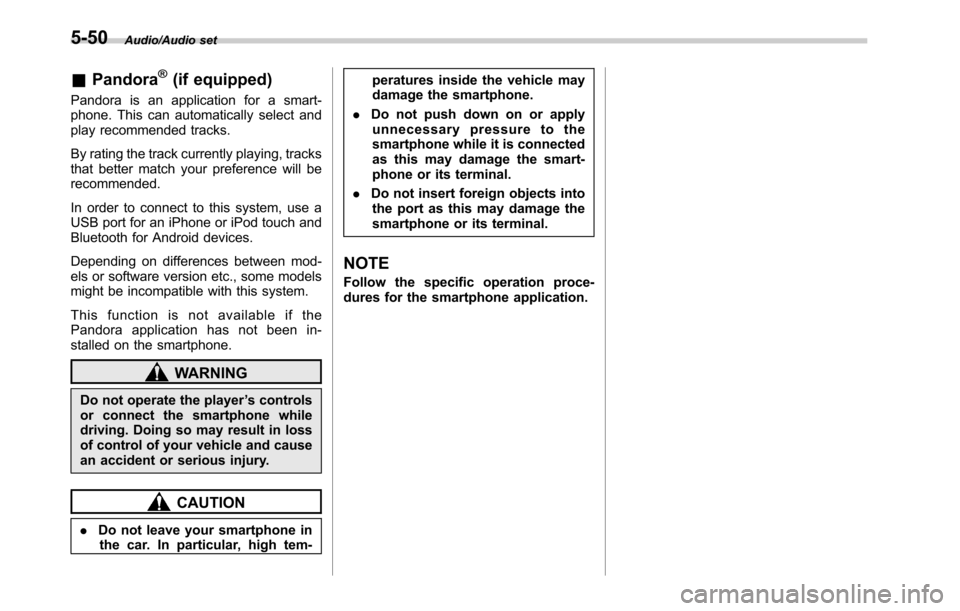
Audio/Audio set
&Pandora®(if equipped)
Pandora is an application for a smart-
phone. This can automatically select and
play recommended tracks.
By rating the track currently playing, tracks
that better match your preference will be
recommended.
In order to connect to this system, use a
USB port for an iPhone or iPod touch and
Bluetooth for Android devices.
Depending on differences between mod-
els or software version etc., some models
might be incompatible with this system.
This function is not available if the
Pandora application has not been in-
stalled on the smartphone.
WARNING
Do not operate the player’s controls
or connect the smartphone while
driving. Doing so may result in loss
of control of your vehicle and cause
an accident or serious injury.
CAUTION
.Do not leave your smartphone in
the car. In particular, high tem-peratures inside the vehicle may
damage the smartphone.
.Do not push down on or apply
unnecessary pressure to the
smartphone while it is connected
as this may damage the smart-
phone or its terminal.
.Do not insert foreign objects into
the port as this may damage the
smartphone or its terminal.
NOTE
Follow the specific operation proce-
dures for the smartphone application.
5-50
Page 279 of 572
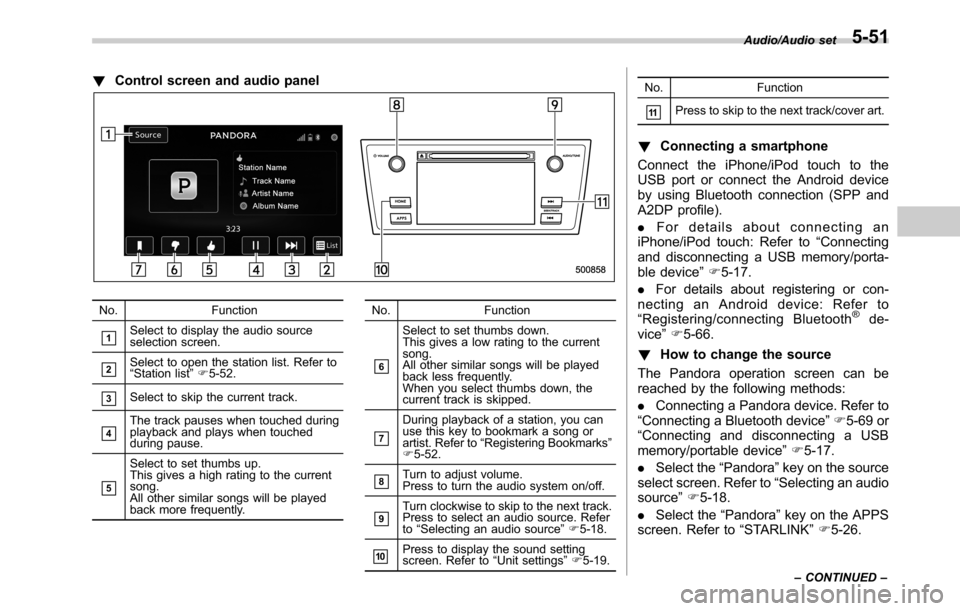
!Control screen and audio panel
No. Function
&1Select to display the audio source
selection screen.
&2Select to open the station list. Refer to
“Station list”F5-52.
&3Select to skip the current track.
&4The track pauses when touched during
playback and plays when touched
during pause.
&5
Select to set thumbs up.
This gives a high rating to the current
song.
All other similar songs will be played
back more frequently.No. Function
&6
Select to set thumbs down.
This gives a low rating to the current
song.
All other similar songs will be played
back less frequently.
When you select thumbs down, the
current track is skipped.
&7
During playback of a station, you can
use this key to bookmark a song or
artist. Refer to“Registering Bookmarks”
F5-52.
&8Turn to adjust volume.
Press to turn the audio system on/off.
&9Turn clockwise to skip to the next track.
Press to select an audio source. Refer
to“Selecting an audio source”F5-18.
&10Press to display the sound setting
screen. Refer to“Unit settings”F5-19.No. Function
&11Press to skip to the next track/cover art.
!Connecting a smartphone
Connect the iPhone/iPod touch to the
USB port or connect the Android device
by using Bluetooth connection (SPP and
A2DP profile).
.For details about connecting an
iPhone/iPod touch: Refer to“Connecting
and disconnecting a USB memory/porta-
ble device”F5-17.
.For details about registering or con-
necting an Android device: Refer to
“Registering/connecting Bluetooth
®de-
vice”F5-66.
!How to change the source
The Pandora operation screen can be
reached by the following methods:
.Connecting a Pandora device. Refer to
“Connecting a Bluetooth device”F5-69 or
“Connecting and disconnecting a USB
memory/portable device”F5-17.
.Select the“Pandora”key on the source
select screen. Refer to“Selecting an audio
source”F5-18.
.Select the“Pandora”key on the APPS
screen. Refer to“STARLINK”F5-26.
Audio/Audio set
–CONTINUED–5-51
Page 280 of 572
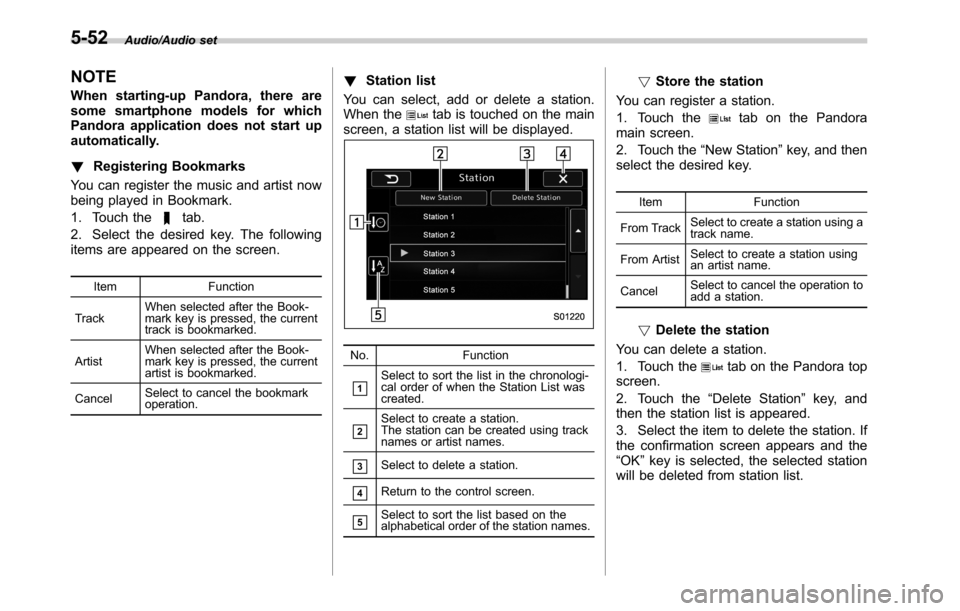
Audio/Audio set
NOTE
When starting-up Pandora, there are
some smartphone models for which
Pandora application does not start up
automatically.
!Registering Bookmarks
You can register the music and artist now
being played in Bookmark.
1. Touch the
tab.
2. Select the desired key. The following
items are appeared on the screen.
Item Function
TrackWhen selected after the Book-
mark key is pressed, the current
track is bookmarked.
ArtistWhen selected after the Book-
mark key is pressed, the current
artist is bookmarked.
CancelSelect to cancel the bookmark
operation.
!Station list
You can select, add or delete a station.
When the
tab is touched on the main
screen, a station list will be displayed.
No. Function
&1Select to sort the list in the chronologi-
cal order of when the Station List was
created.
&2Select to create a station.
The station can be created using track
names or artist names.
&3Select to delete a station.
&4Return to the control screen.
&5Select to sort the list based on the
alphabetical order of the station names.
!Store the station
You can register a station.
1. Touch the
tab on the Pandora
main screen.
2. Touch the“New Station”key, and then
select the desired key.
Item Function
From TrackSelect to create a station using a
track name.
From ArtistSelect to create a station using
an artist name.
CancelSelect to cancel the operation to
add a station.
!Delete the station
You can delete a station.
1. Touch the
tab on the Pandora top
screen.
2. Touch the“Delete Station”key, and
then the station list is appeared.
3. Select the item to delete the station. If
the confirmation screen appears and the
“OK”key is selected, the selected station
will be deleted from station list.
5-52
Page 292 of 572
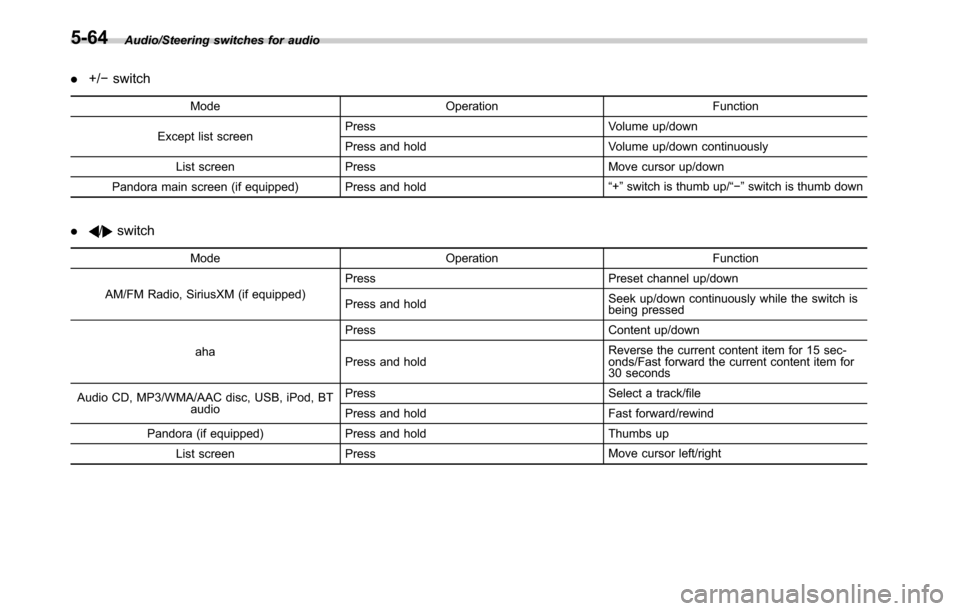
Audio/Steering switches for audio
.+/−switch
Mode Operation Function
Except list screenPress Volume up/down
Press and hold Volume up/down continuously
List screen Press Move cursor up/down
Pandora main screen (if equipped) Press and hold“+”switch is thumb up/“−”switch is thumb down
./switch
Mode Operation Function
AM/FM Radio, SiriusXM (if equipped)Press Preset channel up/down
Press and holdSeek up/down continuously while the switch is
being pressed
ahaPress Content up/down
Press and holdReverse the current content item for 15 sec-
onds/Fast forward the current content item for
30 seconds
Audio CD, MP3/WMA/AAC disc, USB, iPod, BT
audioPress Select a track/file
Press and hold Fast forward/rewind
Pandora (if equipped) Press and hold Thumbs up
List screen PressMove cursor left/right
5-64
Page 293 of 572
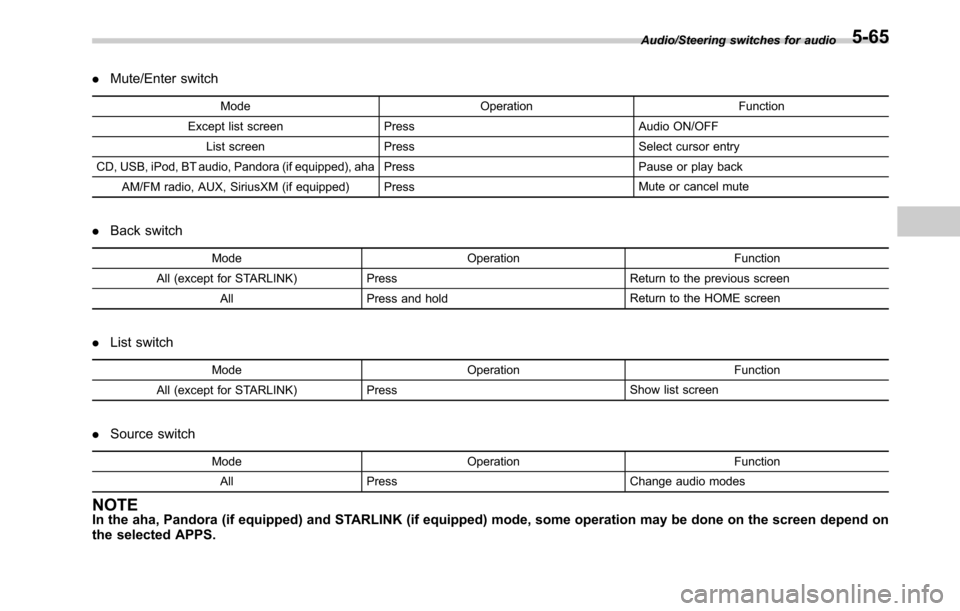
.Mute/Enter switch
Mode Operation Function
Except list screen Press Audio ON/OFF
List screen Press Select cursor entry
CD, USB, iPod, BT audio, Pandora (if equipped), aha Press Pause or play back
AM/FM radio, AUX, SiriusXM (if equipped) PressMute or cancel mute
.Back switch
Mode Operation Function
All (except for STARLINK) Press Return to the previous screen
All Press and holdReturn to the HOME screen
.List switch
Mode Operation Function
All (except for STARLINK) PressShow list screen
.Source switch
Mode Operation Function
All PressChange audio modes
NOTEIn the aha, Pandora (if equipped) and STARLINK (if equipped) mode, some operation may be done on the screen depend on
the selected APPS.
Audio/Steering switches for audio5-65