2016 SUBARU LEGACY bluetooth
[x] Cancel search: bluetoothPage 229 of 572

Antenna................................................................ 5-2
Printed antenna................................................... 5-2
Roof antenna (if equipped).................................. 5-2
Audio set............................................................. 5-2Base display audio set (if equipped).................... 5-4
SUBARU STARLINKTMMultimedia Plus audio set
(U.S. spec. models only, if equipped)................. 5-6
Tips for operating the audio/visual system........... 5-7
Basic information before use.............................. 5-15
Basic operation.................................................. 5-18
Unit settings...................................................... 5-19
STARLINK (if equipped)...................................... 5-26
AM/FM radio....................................................... 5-28
SiriusXM Satellite Radio (if equipped)................. 5-37
aha
TMby HARMAN............................................. 5-44
Pandora®(if equipped)....................................... 5-50
CD ..................................................................... 5-53
USB memory...................................................... 5-55
iPod................................................................... 5-56
Bluetooth audio.................................................. 5-58
AUX ................................................................... 5-61
Steering switches for audio.............................. 5-63
Bluetooth®settings............................................ 5-66Regulatory information....................................... 5-66Registering/connecting Bluetooth
®device.......... 5-66
Setting Bluetooth details.................................... 5-69
Hands-free phone system................................. 5-71
Control screen................................................... 5-72
Registering/connecting a Bluetooth phone......... 5-73
Using the phone switch/microphone................... 5-73
How to change the hands-free phone system..... 5-73
Making a call..................................................... 5-73
Receiving a call................................................. 5-77
Talking on the phone......................................... 5-78
Phone settings.................................................. 5-79
Voice command system.................................... 5-81Using the voice command system...................... 5-81
Voice command system operation...................... 5-82
Command list.................................................... 5-84
What to do if....................................................... 5-88Troubleshooting................................................. 5-88
Appendix............................................................ 5-92Certification....................................................... 5-92
Certification for the Hands-free system............... 5-92
Certification for Mexico models.......................... 5-93
Audio
5
Page 232 of 572

Audio/Audio set
&Base display audio set (if equipped)
1) Power/VOLUME knob
2) Eject button
3) AUDIO/TUNE knob
4) HOME button5) APPS button
6) Display
7) SEEK/TRACK buttons
The audio set will operate only when the
ignition switch is in the“ACC”or“ON”
position.
.Power and audio controls: refer to
“Basic operation”F5-18.
.STARLINK (if equipped): refer to
“STARLINK”F5-26.
.Radio operation: refer to“AM/FM radio”
F5-28.
.Satellite radio operation (if equipped):
refer to“SiriusXM Satellite Radio”F5-37.
.aha
TM: refer to“ahaTMby HARMAN”
F5-44.
.Pandora
®(if equipped): refer to“Pan-
dora®”F5-50.
.CD (compact disc) player operation:
refer to“CD”F5-53.
.USB storage device: refer to“USB
memory”F5-55.
.iPod operation: refer to“iPod”F5-56.
.Bluetooth
®audio: refer to“Bluetooth
audio”F5-58.
.Auxiliary input jack: refer to“AUX”F5-
61.
.Hands-free phone system: refer to
“Hands-free phone system”F5-71.
5-4
Page 239 of 572

!File information
Compatible compressed files (Audio)
Item USB DISC
Compatible
file formatMP3/WMA/AAC
Folders in the
deviceMaximum
512Maximum
255
Files in the
deviceMaximum
8000Maximum
512
Files per
folderMaximum
255—
Corresponding sampling frequency
(Audio)
File type Frequency (kHz)
MP3 files:
MPEG 1 LAYER 332/44.1/48
MP3 files:
MPEG 2 LSF LAYER 316/22.05/24
WMA files:
Ver. 7, 8, 9 (9.1/9.2)32/48/64/80/96/128/
160/192
AAC files:
MPEG4/AAC-LC48/44.1/32/24/22.05/
16/12/11.025/8
Corresponding bit rates (Audio)
File type Bit rate (kbps)
MP3 files:
MPEG 1 LAYER 332 - 320
MP3 files:
MPEG 2 LSF LAYER 38 - 160
WMA files: Ver. 7, 8 CBR 48 - 192
WMA files:
Ver. 9 (9.1/9.2)CBR 32 - 192
AAC files:
MPEG4/AAC-LC16 - 320
(Variable Bit Rate (VBR) compatible)
.MP3 (MPEG Audio Layer 3), WMA
(Windows Media Audio) and AAC (Ad-
vanced Audio Coding) are audio compres-
sion standards.
.This system can play MP3/WMA/AAC
files on CD-R, CD-RW discs, USB mem-
ory, and Bluetooth device.
.This system can play disc recordings
compatible with ISO 9660 level 1 and level
2 and with the Romeo and Joliet file
system.
.When naming an MP3/WMA/AAC file,
add an appropriate file extension (.mp3/
.wma/.m4a).
.This system plays back files with .mp3/
.wma/.m4a file extensions as MP3/WMA/
AAC files respectively. To prevent noiseand playback errors, use the appropriate
file extension.
.This system can play only the first
session when using multi-session compa-
tible CDs.
.MP3 files are compatible with the ID3
Tag Ver. 1.0, Ver. 1.1, Ver. 2.2 and Ver. 2.3
formats. This system cannot display disc
title, track title and artist name in other
formats.
.WMA/AAC files can contain a WMA/
AAC tag that is used in the same way as
an ID3 tag. WMA/AAC tags carry informa-
tion such as track title and artist name.
.The emphasis function is available only
when playing MP3/WMA files recorded at
32, 44.1 and 48 kHz.
.This system can play back AAC files
encoded by iTunes.
.The sound quality of MP3/WMA files
generally improves with higher bit rates. In
order to achieve a reasonable level of
sound quality, discs recorded with a bit
rate of at least 128 kbps are recom-
mended.
.The MP3/WMA player does not play
back MP3/WMA files from discs recorded
using packet write data transfer (UDF
format). Discs should be recorded using
“pre-mastering”software rather than pack-
etwrite software.
Audio/Audio set
–CONTINUED–5-11
Page 244 of 572

Audio/Audio set
!Touch screen operation
This system is operated mainly by the
keys on the screen.
When a screen key is touched, a beep
sounds. You can set the beep sound.
Refer to“Unit settings”F5-19.
NOTE
.If the system does not respond to
touching a screen key, move your
finger away from the screen and touch
it again.
.Grayed-out screen keys cannot be
operated.
.The displayed image may become
darkerandmovingimagesmaybe
slightly distorted when the screen is
cold.
.In extremely cold conditions, the
screen may not be displayed correctly.
Also, the screen keys may be less
responsive than usual when pressed.
.When you look at the screen
through polarized material such as
polarized sunglasses, the screen may
be dark and difficult to see. If so, look at
the screen from different angles, adjust
the screen settings or take off your
sunglasses. Refer to“Unit settings”
F5-19.!Entering letters and numbers/list
screen operation
!Entering letters and numbers
When entering the Bluetooth device name
or PIN-code, or the phone number, letters
and numbers can be entered via the
screen.
Enter letters (example: In-Car-Device
setting)
No. Function
&1Enter the desired characters (alpha-
bet key mode).
&2Switch to the screen for characters.
&3Enter a space.
&4Confirm the characters/numbers en-
tered into the window.No. Function
&5Delete a character/number entered
into the window.
!List screen
Multimedia playlists (example: iPod play-
list)
No. Function
&1Select a category that wants to play
back.
&2Return to the playback display of
each mode.
&3Select to skip to the next or previous
page.
5-16
Page 247 of 572

NOTE
.If the audio control screen appears,
select the“Source”key on the audio
screen or press the AUDIO/TUNE knob
again.
.When you push the AUDIO/TUNE
knob while any screen other than the
audio control screen is displayed, the
display will return to the audio control
screen.
.When the AUDIO/TUNE knob is
pushed and held, the graphic equalizer
screen will be displayed. Refer to
““Graphic Equalizer””F5-23.
!Selecting a function menu
Press the HOME button to display home
screen.Item Function
AUDIOSelect to display the main
screen of the audio source that
was selected previously.
PHONESelect to display the hands-free
function using your cell phone.
Refer to“Hands-free phone
system”F5-71.
APPSSelect to display the functions
linked with a smartphone. Refer
to“STARLINK”F5-26.
SETTINGSSelect to display the functions
for performing various settings.
Refer to“Unit settings”F5-19.
&Unit settings
Sound quality adjustment, screen adjust-
ment, and information of the audio unit are
displayed.
1. Press the HOME button on the audio
panel.
2. Touch the“SETTINGS”key.
3. Select the items to be set.
Available setting:
.General settings: Select the
tab to
check the system software update infor-
mation. Refer to“General settings”F5-20.
.Bluetooth settings: Select the
tab to
set the Bluetooth settings. Refer to“Blue-
tooth settings”F5-20.
.Sound settings: Select the
tab to setthe sound quality settings. Refer to
“Sound settings”F5-20.
.Display settings: Select to the
tab
set the screen settings. Refer to“Display
settings”F5-25.
.STARLINK settings (if equipped): Se-
lect to the
tab set the STARLINK
settings. Refer to“STARLINK settings”
F5-26.
Audio/Audio set
–CONTINUED–5-19
Page 248 of 572

Audio/Audio set
!General settings
Touch the
tab for the audio unit basic
settings.
Item Function
System
LanguageSelect to change the language.
Button
BeepsSelect to set the sound beeps
on/off.
System
SoftwareSelect to update software ver-
sions. This menu is not used in
usual operation.
Reset to
Factory
SettingSelect to reset the device to
factory settings. This menu is not
used in usual operation.
After resetting to factory settings,
turn ignition off and on again.
!Bluetooth settings
Touch the
tab to set Bluetooth.
Item Function
BT De-
vices Con-
nectionSelect to pair/connect the Blue-
tooth devices.
In-Car-De-
vice settingSelect to enter the Bluetooth
device name or PIN-code.
For details, refer to“Bluetooth®settings”
F5-66.!Sound settings
Touch the
tab to set the sound quality.
Item Function
Balance/
FaderSelect to adjust speaker volume
balance (right/left and front/rear).
Speed Vo-
lume Con-
trolSelect to adjust speaker volume
coupled to vehicle speed.
Graphic
EqualizerSelect to adjust sound quality in
each frequency band.
Sound Re-
storerSelect to add high-pitched tone
to the compressed audio file.
Volume
SmootherSelect to adjust volume differ-
ence between audio sources.
Virtual
BassSelect to add harmonic tone so
that low-pitched tone is
strengthened.
5-20
Page 254 of 572
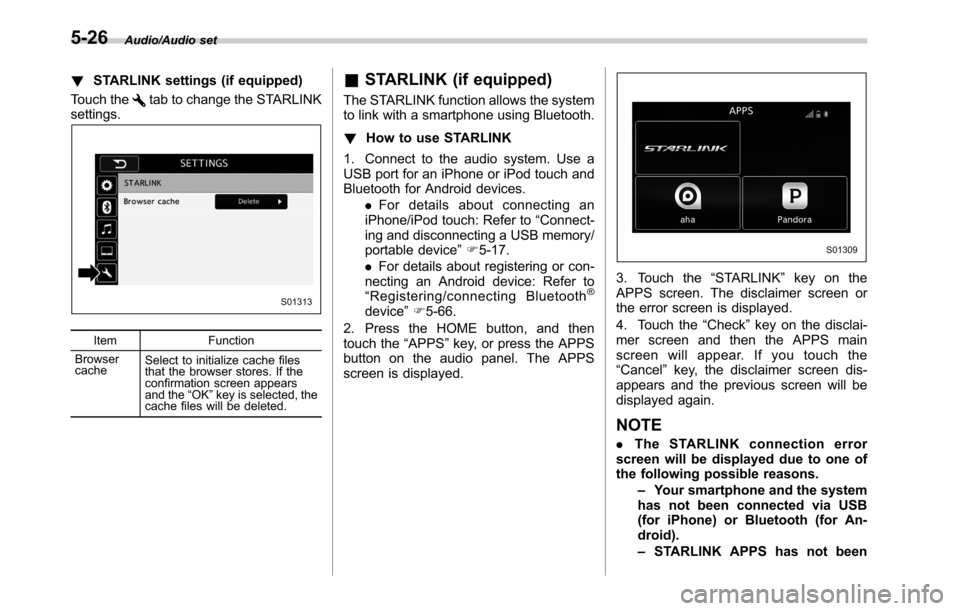
Audio/Audio set
!STARLINK settings (if equipped)
Touch the
tab to change the STARLINK
settings.
Item Function
Browser
cacheSelect to initialize cache files
that the browser stores. If the
confirmation screen appears
and the“OK”key is selected, the
cache files will be deleted.
&STARLINK (if equipped)
The STARLINK function allows the system
to link with a smartphone using Bluetooth.
!How to use STARLINK
1. Connect to the audio system. Use a
USB port for an iPhone or iPod touch and
Bluetooth for Android devices.
.For details about connecting an
iPhone/iPod touch: Refer to“Connect-
ing and disconnecting a USB memory/
portable device”F5-17.
.For details about registering or con-
necting an Android device: Refer to
“Registering/connecting Bluetooth
®
device”F5-66.
2. Press the HOME button, and then
touch the“APPS”key, or press the APPS
button on the audio panel. The APPS
screen is displayed.
3. Touch the“STARLINK”key on the
APPS screen. The disclaimer screen or
the error screen is displayed.
4. Touch the“Check”key on the disclai-
mer screen and then the APPS main
screen will appear. If you touch the
“Cancel”key, the disclaimer screen dis-
appears and the previous screen will be
displayed again.
NOTE
.The STARLINK connection error
screen will be displayed due to one of
the following possible reasons.
–Your smartphone and the system
has not been connected via USB
(for iPhone) or Bluetooth (for An-
droid).
–STARLINK APPS has not been
5-26
Page 255 of 572

activated.
.You can also switch to aha or
Pandora (if equipped) from the APPS
screen.
!APPS main screen
No. Function
&1Select to go to the Music APPS
screen.
&2Select to go to the News APPS
screen.
&3Select to go to the Calender APPS
screen.
&4Select to go to the iHeartRadio
APPS screen.
&5Select to go to the Weather APPS
screen.
NOTE
.The error screen will be displayed
while using STARLINK due to one of
the following possible reasons.
–When your smartphone has no
service or the Bluetooth communi-
cation is not possible.
–When your smartphone is turned
off.
–When the STARLINK APPS is
quit.
–When connection to the
STARLINK server is not possible.
–When a problem occurs other
than a server error.
.When using the STARLINK function,
a disclaimer screen will be displayed.
Be sure to fully read the contents
before using the function.
.Supported devices
–iPhone: iPhone 4/iPhone 4s/
iPhone 5 (iOS Ver. 5.1 or later)/
iPhone 5c/iPhone 5s
–Android: (OS Ver. 4.0 or later)
Audio/Audio set
–CONTINUED–5-27