Page 124 of 306
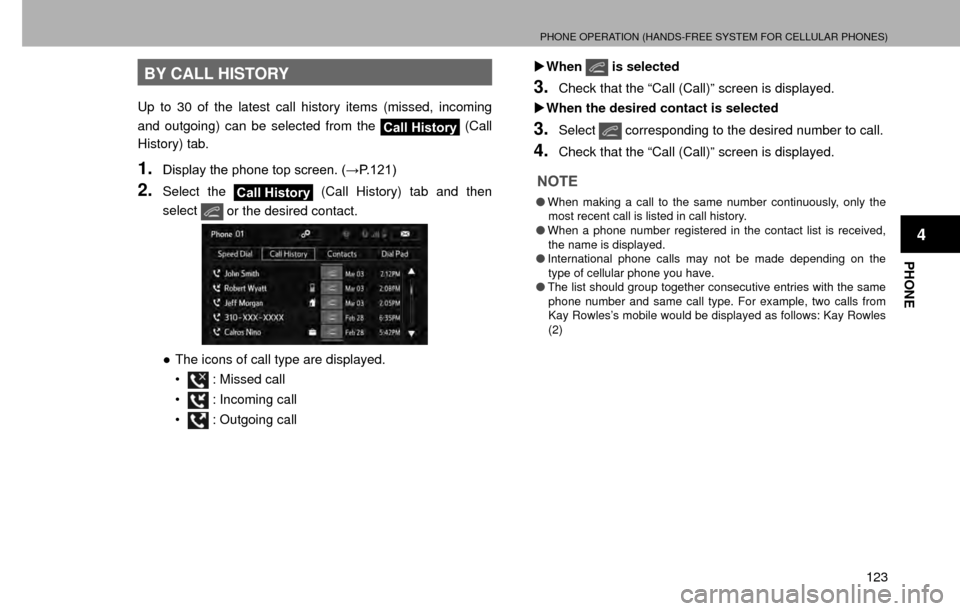
PHONE OPERATION (HANDS-FREE SYSTEM FOR CELLULAR PHONES)
123
PHONE
4
BY CALL HISTORY
Up to 30 of the latest call history items (missed, incoming
and outgoing) can be selected from the
Call History (Call
History) tab.
1.�'�L�V�S�O�D�\���W�K�H���S�K�R�Q�H���W�R�S���V�F�U�H�H�Q�������:�3����������
2.Select the Call History (Call History) tab and then
select
or the desired contact.
�” The icons of call type are displayed.
�‡��
: Missed call
�‡��
: Incoming call
�‡��
: Outgoing call �X
When
is selected
3.Check that the “Call (Call)” screen is displayed.
�X When the desired contact is selected
3.Select corresponding to the desired number to call.
4.Check that the “Call (Call)” screen is displayed.
NOTE
�O When making a call to the same number continuously, only the
most recent call is listed in call history.
�O When a phone number registered in the contact list is received,
the name is displayed.
�O International phone calls may not be made depending on the
type of cellular phone you have.
�O The list should group together consecutive entries with the same
phone number and same call type. For example, two calls from
Kay Rowles’s mobile would be displayed as follows: Kay Rowles
(2)
Page 151 of 306
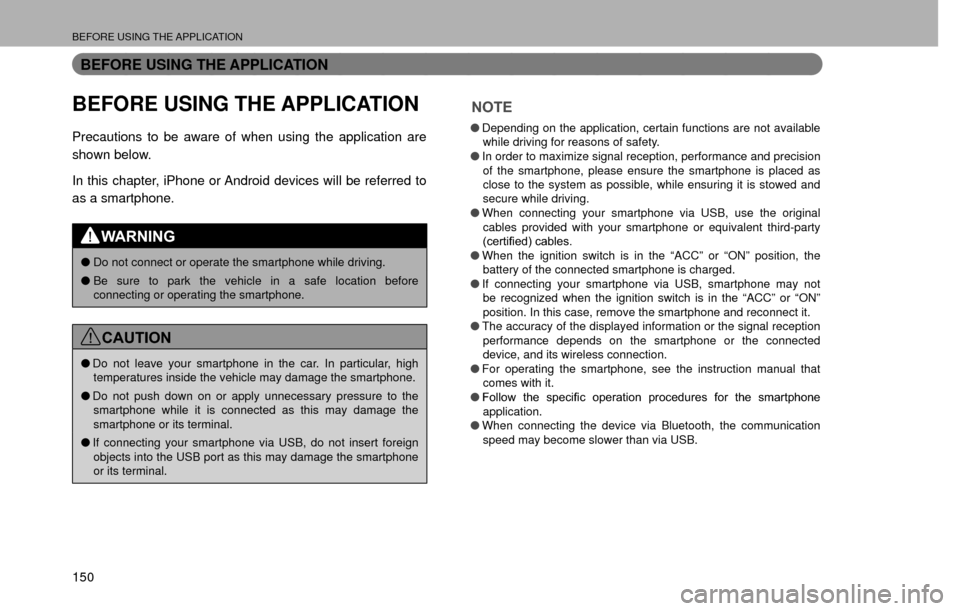
BEFORE USING THE APPLICATION
150
BEFORE USING THE APPLICATION
BEFORE USING THE APPLICATION
Precautions to be aware of when using the application are
shown below.
In this chapter, iPhone or Android devices will be referred to
as a smartphone.
WARNING
�ODo not connect or operate the smartphone while driving.
�O Be sure to park the vehicle in a safe location before
connecting or operating the smartphone.
CAUTION
�ODo not leave your smartphone in the car. In particular, high
temperatures inside the vehicle may damage the smartphone.
�O Do not push down on or apply unnecessary pressure to the
smartphone while it is connected as this may damage the
smartphone or its terminal.
�O If connecting your smartphone via USB, do not insert foreign
objects into the USB port as this may damage the smartphone
or its terminal.
NOTE
�O Depending on the application, certain functions are not available
while driving for reasons of safety.
�O In order to maximize signal reception, performance and precision
of the smartphone, please ensure the smartphone is placed as
close to the system as possible, while ensuring it is stowed and
secure while driving.
�O When connecting your smartphone via USB, use the original
cables provided with your smartphone or equivalent third-party
���F�H�U�W�L�¿�H�G�����F�D�E�O�H�V��
�O When the ignition switch is in the “ACC” or “ON” position, t\
he
battery of the connected smartphone is charged.
�O If connecting your smartphone via USB, smartphone may not
be recognized when the ignition switch is in the “ACC” or “ON”\
position. In this case, remove the smartphone and reconnect it.
�O The accuracy of the displayed information or the signal reception
performance depends on the smartphone or the connected
device, and its wireless connection.
�O For operating the smartphone, see the instruction manual that
comes with it.
�O �)�R�O�O�R�Z�� �W�K�H�� �V�S�H�F�L�
Page 178 of 306
Bluetooth® SETTINGS
177
SETTINGS
7
4.When this screen is displayed, search for the device
name displayed on this screen on the screen of your
Bluetooth device.
�”For details about operating the Bluetooth device, see
the manual that comes with it.
�” To cancel the registration, select
Cancel (Cancel).
5.Register the Bluetooth device using your Bluetooth
device.
�”
A PIN-code is not required for SSP (Secure Simple
Pairing) compatible Bluetooth devices. Depending
on the type of Bluetooth device being connected, a
�P�H�V�V�D�J�H�� �F�R�Q�
Page 184 of 306
Bluetooth® SETTINGS
183
SETTINGS
7
4.Register the Bluetooth device using your Bluetooth
device.
�”A PIN-code is not required for SSP (Secure Simple
Pairing) compatible Bluetooth devices. Depending
on the type of Bluetooth device being connected, a
�P�H�V�V�D�J�H�� �F�R�Q�
Page 289 of 306

WHAT TO DO IF
288 �XIn other situations
Symptom Likely cause SolutionPage
Cellular phone This
system
The Bluetooth connection status is
displayed at the top of the screen
each time the ignition switch is turned
to the “ACC” or “ON” position. �&�R�Q�Q�H�F�W�L�R�Q���F�R�Q�¿�U�P�D�W�L�R�Q���G�L�V�S�O�D�\���R�Q��
this system is set to on.
To turn off the display, set connection
�F�R�Q�¿�U�P�D�W�L�R�Q���G�L�V�S�O�D�\���R�Q���W�K�L�V���V�\�V�W�H�P��
to off.
- 188
Even though all conceivable
measures have been taken, the
symptom status does not change. The cellular phone is not close
enough to this system.
Bring the cellular phone closer to this
system.
--
The cellular phone is the most likely
cause of the symptom. Turn the cellular phone off, remove
and reinstall the battery pack, and
then restart the cellular phone.
*-
Enable the cellular phone’s Bluetooth
connection. *-
Stop the cellular phone’s security
software and close all applications. *-
Before using an application installed
on the cellular phone, carefully check
its source and how its operation
might affect this system. *-
*: For details, refer to the owner’s manual that came with the cellular phone.
Page 291 of 306

ERROR MESSAGES
290
ModeMessage CauseAction
SiriusXM
®
“Check Antenna
(Check Antenna)” The SiriusXM antenna is not
connected.Check whether the SiriusXM antenna
cable is attached securely.
“Antenna Disconnected (Antenna
Disconnected)”
“Antenna Shorted (Antenna Shorted)” A short circuit occurs in the antenna
or the surrounding antenna cable.�6�H�H���D���6�8�%�$�5�8���F�H�U�W�L�¿�H�G���G�H�D�O�H�U���I�R�U��
assistance.
“No Signal (No Signal)” The SiriusXM signal is too weak at
the current location.Wait until your vehicle reaches a
location with a stronger signal.
“Ch Unavailable (Ch Unavailable)” The channel you selected is no
longer available.Wait for a few seconds until the
radio returns to the previous channel
or “Ch 001”. If it does not change
automatically, select another channel.
“Ch Unsubscribed (Ch
Unsubscribed)” The current radio station is no longer
available due to changes in the
contract status.Wait for a few seconds until the
radio returns to the previous channel
or “Ch 001”. If it does not change
automatically, select another channel.
Page 294 of 306

ERROR MESSAGES
293
APPENDIX/WHAT TO DO IF/INDEX
10
ModeMessage CauseAction
Bluetooth Audio “Music tracks not supported. Please
check your audio player. (Music
tracks not supported. Please check
your audio player.)” A device that is incompatible with
audio playback was connected.
�‡��
Check the device settings.
�‡�� Connect a device that is compatible
with audio playback.
SUBARU
STARLINK Please disconnect mobile device
and install the SUBARU STARLINK
application on your mobile device and
try again.
Bluetooth disconnected, please
reconnect and try again.
Smartphone data connection is poor,
please try to connect again. �‡��
The SUBARU STARLINK
application has not been installed
on your smartphone.
�‡�� Your smartphone power was turned
OFF.
�‡�� The Bluetooth connection has been
lost.
�‡�� The signal quality is weak.
�‡�� Lines are congested. �‡��
Install the SUBARU STARLINK
application.
�‡�� Turn ON the your smartphone
power.
�‡�� Check the Bluetooth connection.
�‡�� Move the car and connect to
SUBARU STARLINK again.
�‡�� Wait a short while and connect to
SUBARU STARLINK again.
�‡�� Start the SUBARU STARLINK
application on your smartphone,
check the service availability, and
then reconnect.
aha “Information acquisition error.
(Information acquisition error.)”
When not able to get the requested
information.Please try again (Refresh etc.) later
or reconnect it.
“Poor wireless reception. (Poor
wireless reception.)” When a communication error has
been detected.Please try again in a better
communications environment.
“Entry not recognized. (Entry not
recognized.)” When an invalid operation has been
executed.Please try again (Refresh etc.) later
or reconnect it.
“The station list cannot be acquired.
(The station list cannot be acquired.)” When not able to get the station
information.Please try again (Refresh etc.) later
or reconnect it.