Page 232 of 306
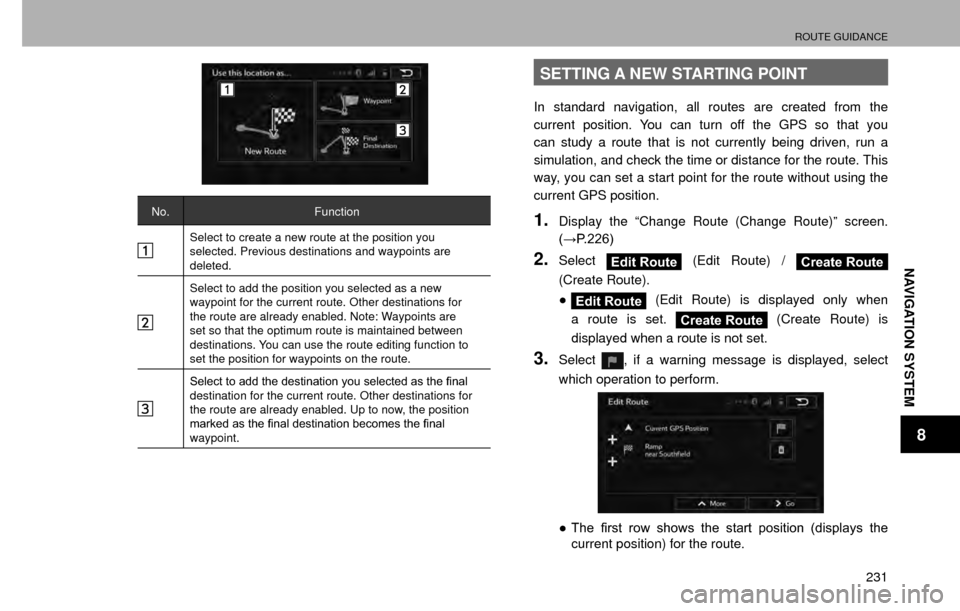
ROUTE GUIDANCE
231
NAVIGATION SYSTEM
8
No.Function
Select to create a new route at the position you
selected. Previous destinations and waypoints are
deleted.
Select to add the position you selected as a new
waypoint for the current route. Other destinations for
the route are already enabled. Note: Waypoints are
set so that the optimum route is maintained between
destinations. You can use the route editing function to
set the position for waypoints on the route.
�6�H�O�H�F�W���W�R���D�G�G���W�K�H���G�H�V�W�L�Q�D�W�L�R�Q���\�R�X���V�H�O�H�F�W�H�G���D�V���W�K�H���¿�Q�D�O��
destination for the current route. Other destinations for
the route are already enabled. Up to now, the position
�P�D�U�N�H�G���D�V���W�K�H���¿�Q�D�O���G�H�V�W�L�Q�D�W�L�R�Q���E�H�F�R�P�H�V���W�K�H���¿�Q�D�O��
waypoint.
SETTING A NEW STARTING POINT
In standard navigation, all routes are created from the
current position. You can turn off the GPS so that you
can study a route that is not currently being driven, run a
simulation, and check the time or distance for the route. This
way, you can set a start point for the route without using the
current GPS position.
1.Display the “Change Route (Change Route)” screen.
���:�3����������
2.SelectEdit Route (Edit Route) / Create Route
(Create Route).
�”
Edit Route (Edit Route) is displayed only when
a route is set.
Create Route (Create Route) is
displayed when a route is not set.
3.Select, if a warning message is displayed, select
which operation to perform.
�
Page 233 of 306
ROUTE GUIDANCE
232
4.Select the route’s start point by using the same method
as selecting the destination.
5.Set the new start point and then select Go! (Go!).
�” The vehicle marker goes clear on the map, indicating
that there is no GPS reception.
�”If a route is already being navigated, it is recalculated
using the position selected at that time.
�” To return to standard navigation, select
Turn on GPS (Turn on GPS), and if a warning
message is displayed, select which operation to
perform.
CREATING A ROUTE
You can create a route for each destination in the saved
routes menu.
1.Display the “Change Route (Change Route)” screen.
���:�3����������
2.SelectCreate Route (Create Route).
�”
Create Route (Create Route) is displayed when a
route is not set.
3.Select to select a destination.
�” Only one row showing the route’s start point (current
position displayed) is displayed in the route point list.
Page 237 of 306

SETUP
236
SETUP
NAVIGATION SETTINGS
OPTIONAL FUNCTIONS
Various options are available from the “More (More)” menu.
1.SelectMenu (Menu) on the map screen.
2.SelectMore (More).
3.Select the items to be set.
No.
Function
�6�H�O�H�F�W���W�R���F�R�Q�¿�J�X�U�H���S�U�R�J�U�D�P�V���D�Q�G���F�K�D�Q�J�H���R�S�H�U�D�W�L�R�Q�D�O��
patterns for the software. Performs functions such as
�¿�Q�H���W�X�Q�L�Q�J���U�R�X�W�H���V�H�D�U�F�K���R�S�W�L�R�Q�V�����F�K�D�Q�J�L�Q�J���W�K�H���P�D�S��
screen design, turning warnings on or off, and launching
�W�K�H���³�&�R�Q�¿�J�X�U�D�W�L�R�Q���:�L�]�D�U�G�����&�R�Q�¿�J�X�U�D�W�L�R�Q���:�L�]�D�U�G���´��
No.Function
Select to check global sunrise and sunset times. Places
a mark on the map to show the user’s current position
and route points. Select Details button to check accurate
sunrise and sunset times for all points along the route
���F�X�U�U�H�Q�W���S�R�V�L�W�L�R�Q�����D�O�O���Z�D�\�S�R�L�Q�W�V�����¿�Q�D�O���G�H�V�W�L�Q�D�W�L�R�Q����
Select to display a list of all trip logs, whether they are
saved by the user upon reaching the destination or
whether they are saved automatically. Select an item
from the trip that is displayed, you can check trip data,
speeds, and more detailed contents. When a path log
has been saved, you can display it on the map in the
color selected.
Select to display a tutorial allowing for a quick grasp
of the software’s functions, and starts a demonstration
showing a sample route simulation to check the
navigation functions. The about section displays
product information. Here you can view the software
and database user license agreements, search for the
contents license, and check the software ID. You can
check statistical data for program use.
Page 239 of 306
SETUP
238
SOUND AND WARNINGS
WARNING
�OBe sure to set the volume of the audio at an appropriate level.
Improper volume setting may result in hearing damage or a
�W�U�D�I�¿�F���D�F�F�L�G�H�Q�W��
1.�'�L�V�S�O�D�\���W�K�H���
Page 278 of 306
CERTIFICATION
277
APPENDIX/WHAT TO DO IF/INDEX
10
CERTIFICATION
CERTIFICATION
SiriusXM® Satellite Radio
�”© 2013 SiriusXM Radio Inc. Sirius, XM and all related
marks and logos are trademarks of SiriusXM Radio
Inc. All other marks, channel names and logos are the
property of their respective owners.
SiriusXM DATA SERVICE
Neither SiriusXM nor Subaru is responsible for any errors
or inaccuracies in the SiriusXM data services or its use in
vehicle.
RADIO WAVE COMMUNICATIONS
�XU.S.A.
�” FCC ID: BABFT0054A
�” This device complies with part 15 of the FCC Rules.
Operation is subject to the following two conditions: (1)
This device may not cause harmful interference, and
(2) this device must accept any interference received,
including interference that may cause undesired
operation.
WARNING
�O FCC WARNING
�&�K�D�Q�J�H�V���R�U���P�R�G�L�
Page 279 of 306

CERTIFICATION
278 �XCanada
�” IC: 2024B-FT0054A
�” This device complies with Industry Canada licence-
exempt RSS standard(s). Operation is subject to the
following two conditions: (1) this device may not cause
interference, and (2) this device must accept any
interference, including interference that may cause
undesired operation of the device.
Le présent appareil est conforme aux CNR d’Industrie
Canada applicables aux appareils radio exempts de
licence. L’exploitation est autorisée aux deux conditions
suivantes : (1) l’appareil ne doit pas produire de
brouillage, et (2) l’utilisateur de l’appareil doit accepter
tout brouillage radioélectrique subi, même si le brouillage
est susceptible d’en compromettre le fonctionnement.
WARNING
�O CAUTION: Radio Frequency Radiation Exposure
This equipment complies with IC radiation exposure limits set
forth for an uncontrolled environment and meets RSS-102 of
the IC radio frequency (RF) Exposure rules. This equipment
should be installed and operated keeping the radiator at
least 20cm or more away from person’s body (excluding
extremities: hands, wrists, feet and ankles).
ATTENTION : l’exposition aux rayonnements radiofréquence
- Cet équipement est conforme aux limites d’exposition
aux rayonnements énoncées pour un environnement non
contrôlé et respecte les règles d’exposition aux fréquenc\
es
radioélectriques (RF) CNR-102 de l’IC. Cet équipement doit
être installé et utilisé en gardant une distance de 20cm ou
plus entre le dispositif rayonnant et le corps (à l’exception des\
extrémités : mains, poignets, pieds et chevilles).
Page:
< prev 1-8 9-16 17-24